10 Best Practices to Optimize WordPress Background Images to Fasten up WordPress
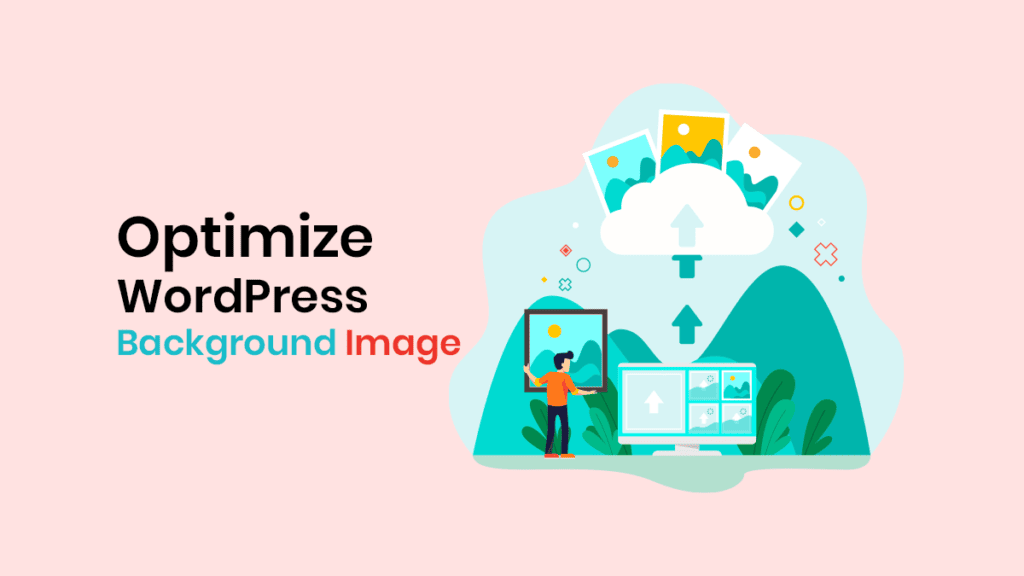
Words can fail, but pictures never will.
The more meaningful photos you use in the WordPress background, the better they connect with your visitors and create brand value.
You’ve uploaded a stunning WordPress background image, but does it frequently fail to load on the page?
Now, that’s something on your plate to fix.
Nobody has ever regretted using a fantastic image on their WordPress background. Neither will you!
In this article, we’ll discuss some simple WordPress background image optimization practices to speed up your WordPress website and background images.
What’s the Importance of WordPress Background Images?
WordPress background images impact how well your site connects with visitors and how much value they attribute to your brand. A good picture saves thousands of words while increasing engagement.
Images always send clear messages in the shortest time. Thus, using background images on your WordPress site can make your brand more elegant, concise, and beautiful.
Enhancing visual appeal: A striking background image attracts visitors and makes the site visually appealing. It adds interest to the design. You can change how it looks to fit the site’s theme, brand, or content. It makes a great first impression.
Create brand identity: Background images convey and establish your brand values. You can match the background image to the colors and style of your brand, giving it a consistent look. It improves brand recognition and online presence.
Engaging visitors: Background images make your website look relaxed and fun. They attract visitors to your site and encourage them to stay longer and return. Choose a WordPress background image with a story to engage visitors. Thus, your site becomes appealing, making users enjoy it more.
Why WordPress Background Images Become Slow?
You’ve uploaded a stunning WordPress background image, but it frequently fails to load on the page. Well, that’s a problem.
Let’s look at some of the most common causes of slow WordPress background image loading.
Big file size: Large image files take a longer time to download from the server. Similarly, it takes more time to render and slows down image loading on your WordPress.
Improper formatting: Unoptimized image formats like BMP or TIFF files increase image sizes. Unfit image formats slow down image loading on your Wordpress. The images download slowly within the browser.
Hard to lazy load or preload: Lazy loading waits to load images until they enter the user’s viewport. It speeds up the page load time. If the image format or size doesn’t fit, lazy loading or preloading can be complex.
Low priority requests: The browser first fetches and renders essential content if you set WordPress background images as low priority. This means background images will load slowly as the browser prioritizes primary elements.
Lack of caching: Caching enables browsers to save and retrieve previously loaded resources such as background images. Instead of fetching them from the server, it’s done from the local cache. This image loading suffers without proper caching.
10 Best Practices to Optimize Background Images in WordPress

There are numerous ways to optimize your WordPress background images. Since there are so many, we found the 10 best and easiest WordPress background image optimization practices for you.
Use Visually Engaging Images
Using engaging background images creates a positive first impression that lasts long. Visitors are less likely to explore your website if it makes a poor first impression.
Nice backgrounds keep people interested. Also, you can build connections with your users by using relevant and relatable photos. Your website’s engagement, browsing time, and conversion rate will likely increase.
Pixbay, Unsplash, Pexels, and Shutterstock have the best stock photos for website backgrounds. You can also hire a professional photographer or a designer to use custom WordPress background images.
Choose the Right Image Format

Your WordPress background image’s format affects its effectiveness. So the image format is as important as the image quality. The formats vary in compression and color depth.
Selecting the proper image format preserves your background image’s quality and appeal. Besides, large image files have slow loading times, causing a poor user experience and potential visitor loss.
What is the best format for a WordPress website background image?
JPEG: The JPEG format is an excellent option. It can store a wide range of colors while maintaining small file sizes. You can use JPEG images without fear of slowing down loading times.
PNG: PNG images are great for graphics with many colors, like designs, infographics, and text-heavy images. They also have a transparent background. It’s an excellent choice for WordPress background images.
Choose the correct image format for your website’s background image to maximize visual appeal and performance. JPEG and PNG are good choices for WordPress background images.
Preload Background Image
Preloading a WordPress background image on a website is like getting a picture ready before showing it to a friend. The system loads your WordPress background images on high priority.
You must add customized code to your themes ‘function.php‘ file to preload your background images. The code is:
function preload_background_image() {
echo '<link rel="preload" href="YOUR_IMAGE_URL" as="image">';
}
add_action( 'wp_head', 'preload_background_image' );However, you should only do this for specific images because doing it more may slow down your website. Likewise, not all web browsers support image preloading.
So, only use this tool for your website’s most important photos.
Compress Images Without Reducing Quality
Large WordPress Background images slow down your website and affect its performance. So, compressing the images without sacrificing quality is critical for website loading speed.
Besides, large image file sizes use more bandwidth and server space when visitors access your website. Thus, compressing website background images is essential.
But won’t image compressions kill the image quality?
Yes! Image compression can reduce image quality, reducing the background image’s visual appeal. And to avoid this, you must use a WordPress image compression tool that keeps quality high.
Lossless Compression: A popular and effective method is lossless compression. It reduces image file size without sacrificing visual quality. PNG and GIF support lossless compression, allowing you to reduce file sizes without compromising image quality.
You can choose from many image compression tools, including Shortpixel, well-known for its ability to compress images without sacrificing quality. It allows maximum image compression without sacrificing visual appeal.
You might think we’re promoting our product. Partially true!
But, it compresses images best among all WordPress plugins. And that’s 100% true!
ShortPixel outperformed all other WordPress image compression plugins with 65% image compression, according to HubPost image compression research.
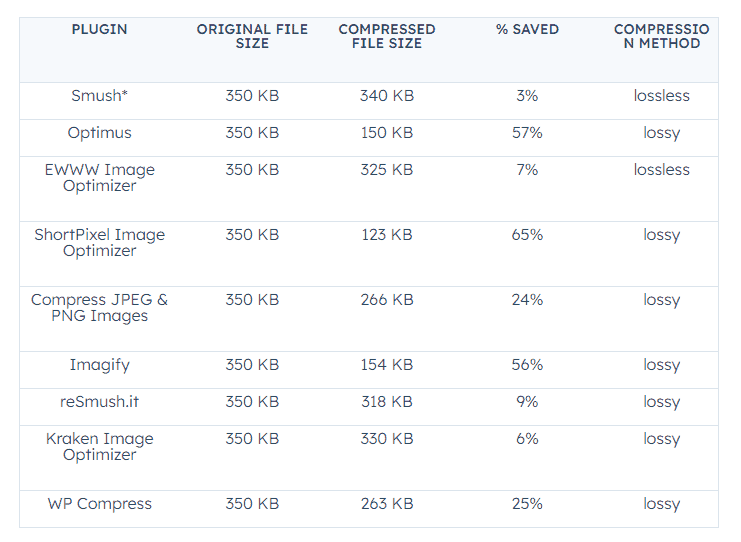
Website performance and SEO depend on compressing background images while maintaining quality. Lossless compression and Shortpixel can help you achieve this.
Use Responsive Images
Responsive images look great on any screen size. Likewise, A 4k background image on a computer seems excellent but won’t provide the same experience on a mobile device. So, it needs to be device-specific.
Using responsive images is a must for improving the website user experience. It’s also crucial for SEO because responsive photos load quickly. Thus, a responsive website background image is essential.
When adding the image, you’ll see WordPress image size options. WordPress includes the necessary HTML to make the image responsive.
<img src="your-image.jpg" srcset="your-image-300x225.jpg 300w,
your-image-768x576.jpg 768w,
your-image-1024x768.jpg 1024w,
your-image.jpg 1200w"
sizes="(max-width: 709px) 85vw,
(max-width: 909px) 67vw,
(max-width: 1362px) 62vw, 840px">Inline Background Images in HTML
Inline styles are like special instructions for a single page. You should inline the background image into the HTML if it is in a separate CSS file.
It eliminates the need for the browser to download the CSS file before downloading the image. It helps fasten particular things, like the WordPress background image.
Inline background image code:
<div style="background-image: url('<?php echo get_template_directory_uri(); ?>/images/your-image.jpg'); background-size: cover; background-repeat: no-repeat; background-position: center;">
<!-- Your content goes here -->
</div>But you should use them carefully. If you use special instructions on every website page, execution would be chaotic and time-consuming.
Check Theme Background Support
Not all themes support custom WordPress background images because they may clash with the overall aesthetic of the theme. And often, developers turn off the feature.
Before installing a WordPress theme, make sure it supports custom background images. The customized background feature is usually listed on theme websites. Check there.
For instance, the WordPress Theme Library tags themes that support custom backgrounds. You can also find mentions of custom backgrounds in the theme’s description.
Prevent Image Hotlinking
Image hotlinking is embedding your website’s images on another website without permission or hosting. The image is shown on another website but hosted on yours.
For example, Rather than downloading and uploading the image, the author opens it in a new tab by right-clicking the mouse. Copies the image link from your website and use it on their website.
Hotlinking uses your server’s bandwidth to display the image on the hotlinking website. It increases loading pressure and slows down your website.
You should prevent hotlinking the background image of your WordPress website. Here are some tips to avoid image hotlinking:
- Configure your server to block external image file requests.
- Use CDN’s hotlink protection tools.
- Use anti-hotlinking plugins.
- Track server logs for hotlinking activity.
Rename the Image Properly
Search engines cannot read images. Instead, they use file names and image tags to identify images. Give your background image a descriptive title to help major search engines index it.
Renaming images is also crucial for website accessibility. Renaming a background image makes your website accessible to screen readers and visually impaired users.
Thus, before uploading a WordPress background image, rename it correctly. Image renaming best practices are as follows:
- Lowercase all letters in all words
- Remove special characters.
- Only use dashes to separate image name words.
- Use descriptive image names that explain the image’s content.
Optimize Image Metadata
Digital photos have metadata. It includes creation date, time, settings, location, and copyright information.
Metadata helps search engines crawl and index images. To make your image searchable online, optimize its metadata.
Image metadata increases image size. Removing unnecessary metadata from background images can reduce file size and load time.
You can use popular tools like Photoshop or regular photo editors to remove metadata from an image.
Summary
Using a background image is always a great idea. But the important thing is to optimize it properly while using it. If done correctly, it benefits you in a variety of ways.
A proper WordPress background image must have this quality to increase user engagement and conversion. It’s wise to optimize your pictures properly before using them in the WordPress background.
WordPress optimization is a process cycle. There is no beginning or end. It keeps circling.
If one piece is missing, the link could break. Thus, choose WordPress and image optimization carefully.
What do you think about these WordPress background image optimization techniques? Is there anything else you’d like to mention that we didn’t cover?
Please share your best practices and thoughts in the comments.