How To Fix The Properly Size Images Warning From Google In WordPress
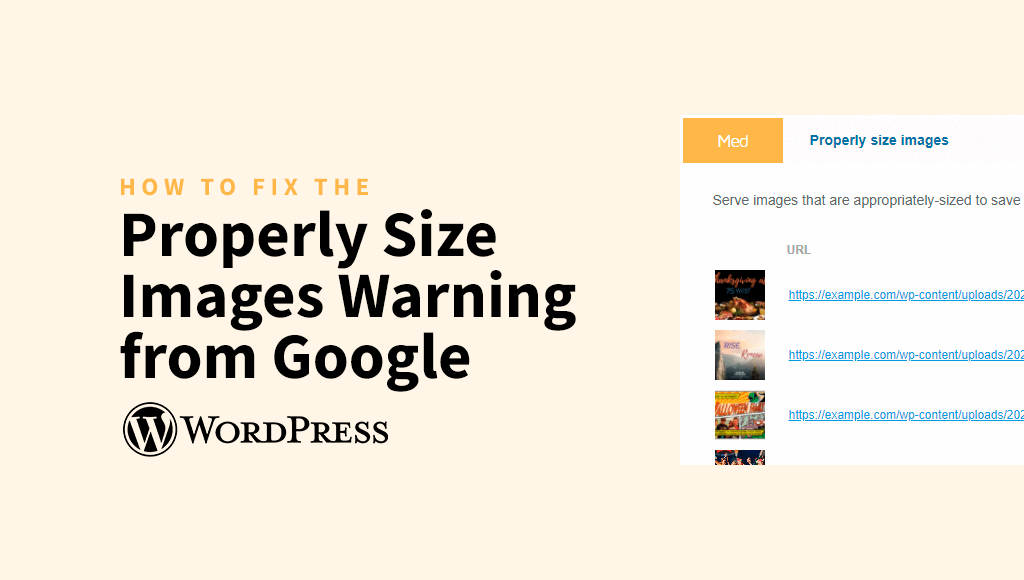
Images are used on any website, to a greater or lesser extent. Properly sizing the images can be challenging since their dimension influences loading speed – a factor that greatly contributes to keeping visitors on the website, i.e. reducing bounce rates. A high percentage of the content of modern websites is represented by visual content, and using large image files only wastes bits, time and slows down the loading speed.
Slow loading of a website or images not only generates frustration and affects the user experience, but it also negatively impacts search rankings. If you have used PageSpeed Insights – the tool Google provides to evaluate the loading speed of a website – and have encountered the “Properly Size Images” warning, in this article you can find out how to quickly fix it.
Essentially, the tool provided by Google warns you that the images you use are larger than they should be, which affects your loading speed. After reading our article, you will know how to address this recommendation, so that you can give your website a performance boost and get better results next time you run the test, which translates into a browsing experience that meets users’ expectations.
Properly size images on WordPress using an all-in-one solution
Properly size images warning from Google is one of the most common problems reported by PageSpeed Insights performance test and also by GTmetrix audit. Learn more about the importance of serving properly-sized images in our article here.
Did you know that you can solve this error without wasting a lot of time by using an all-in-one solution? Manual resizing of images could be a potential solution, but handling this task manually is very time-consuming. Instead of wasting time and energy, you could use a solution available right at your fingertips that will do the job.
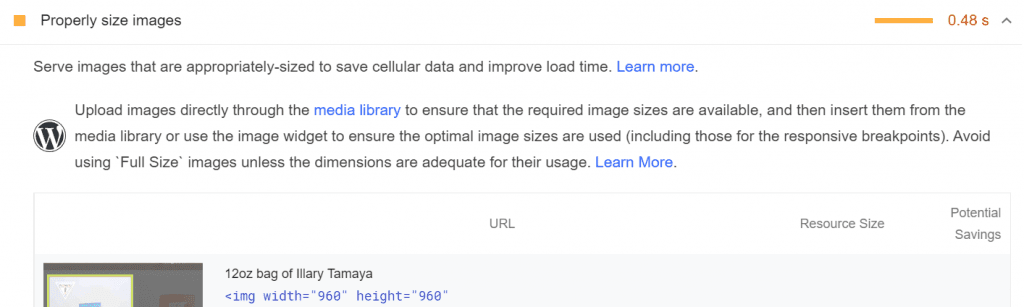
If the images on WordPress are not displayed in the right size on different types of devices or you want to deliver WebP or AVIF images, using a plugin that does the job automatically is probably the most efficient, fast and convenient solution.
Properly Size Images warning is a very frequent error displayed in PageSpeed Insights and GTMetrix reports. Our clients have mainly encountered several issues for which they want to find a solution that is automated and allows them to offer a pleasant experience to users on any device:
❌ Images are too large: typically, the image file size in WordPress should be around 150kb (especially for small images). Website performance decreases if the image file size is larger than necessary. For example, both GTMetrix and PageSpeed Insights performance reports may show the following recommendation to “Serve images that are appropriately-sized to save cellular data and improve load time”.
❌ Bandwidth gets overloaded and loading speed decreases: if your website uses a lot of images, one of the solutions to avoid bandwidth overload is to compress and optimize them so that visitors don’t have to wait long for images to load;
❌ Waste of time for manually resizing pictures: a time-consuming and potentially frustrating task is resizing images and creating custom image sizes manually, as well as compressing them using various tools, in order to solve properly size images warning from Google.
Fortunately, there is an answer to solving all these common problems. The “properly size images” message in PageSpeed Insights will no longer be a hassle, because the images on your website will be processed automatically, resulting in less bandwidth usage and lower load times once you start using a plugin.
Invest in a plugin that automatically delivers properly-sized images to increase the loading speed of your website.
ShortPixel Adaptive Images (SPAI) is a plugin that you can use to quickly fix image sizing issues and implicitly increase website loading speed. That is done on-the-fly with ShortPixel algorithms that step in to determine what is the best resolution of an image for a given device.
Quickest method to properly size images on your WordPress website
There are different ways to deliver scaled images in WordPress without activating a plugin. However, each of these solutions comes with some limitations. For example, WordPress settings provide the option to set the maximum sizes for uploaded images, but this feature does not imply maximum potential to optimize images in all circumstances.
If you have a website without a blog or hundreds of internal pages, another possible workaround to solve the image size error is accessing your WordPress theme and specifying the source of images with CSS media queries after identifying the breakpoints, which is quite complicated overall.
Another solution is to create custom image sizes, but it is practically impossible to accomodate all sorts of devices with a multitude of different screen sizes.
Using a simple plugin is the solution that most of those who have encountered problems related to the sizing of images in WordPress will choose, because it removes the limitations of the previously presented alternatives.
If you are among them, it is important to know that you can solve the “Properly Size Images” warning with a single click. Your website will deliver perfect images in terms of size immediately afterwards, which is why we can call it the easiest and quickest method to properly size images on a WordPress website.
We are talking about ShortPixel Adaptive Image (SPAI) plugin, which is easy to use and suitable for any WordPress website that contains images.
How does ShortPixel Adaptive Images (SPAI) plugin work
SPAI serves images at the right size for the device used to access the website. The plugin uses a Content Delivery Network (CDN) to replace the URLs of the unoptimized images with ones of the right size for the device your website is accessed from (smartphone, laptop, tablet, desktop) and adapted to the resolution supported by that screen.
How can you use the plugin? Simply install and activate it on your WordPress website. Next, we will show you step by step how you can solve the properly size images warning from Google by using the intuitive SPAI plugin:
1. Log in to your WordPress admin dashboard.
2. Navigate to Plugins > Add New, and search for “ShortPixel Adaptive Images” in the search bar.
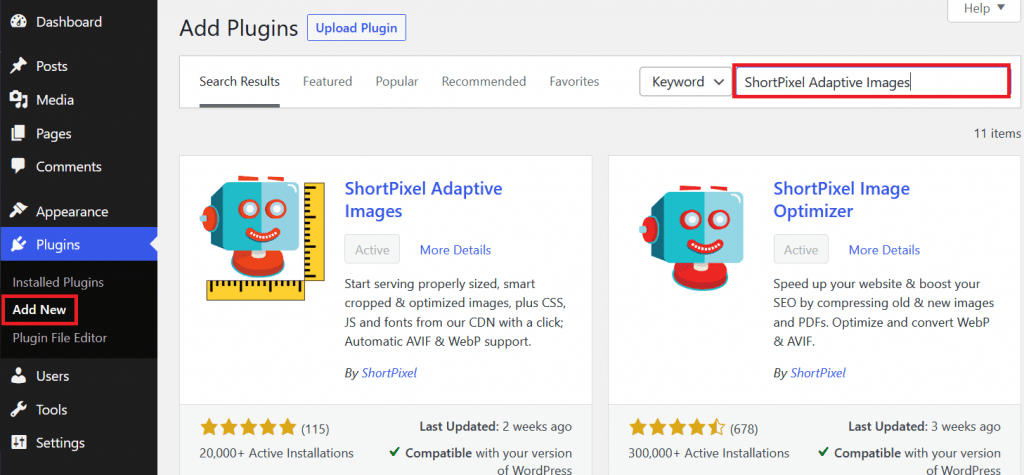
3. Install the plugin and then activate it.
4. Follow the setup wizard and refer to the step-by-step guide for additional details.
Once everything is set up, you can enjoy the benefits of an all-in-one solution that is simple, fast and is suitable for both beginners and advanced WordPress users.
Benefits of the all-in-one solution for solving image size problems
As previously mentioned, Properly Size Image is one of the most common image-related warnings displayed after running website performance tests using tools like PageSpeed Insights, besides the recommendation to optimize images and serving images in next-gen formats.
If the images on your website are too large, it means that the browser consumes more time to download them, which at the same time means an increase in bandwidth consumption. Most likely, you will encounter this problem if you upload images at very high resolutions.
SPAI takes into account the resolution of the device used to access the website and automatically delivers the correct image size. So, you don’t have to worry that your users will have a less pleasant experience if they access the website from different devices.
Speaking of bandwidth consumption, it should also be mentioned that delivering an image with the right size for the screen prevents wasting bandwidth, which is one of the main issues regarding loading speed and improperly sized images. Using SPAI saves bandwidth for image compression and increases website performance. It’s more than just a compression plugin, it’s a tool worth investing in if you want to get a faster loading speed by delivering optimized images.
Furthermore, various image file formats are compressed to a reasonable size and delivered in modern formats such as WebP. Gone is the effort, manual work and time you would have had to spend if you had chosen to compress, optimize and resize each image manually, via third-party apps for instance.
Overall, the main benefits SPAI plugin provides are:
✅ Ease of use: The plugin starts doing its job right after you activate and configure it.
✅ Serving properly-sized and optimized images: Seamlessly deliver images that are optimized and properly sized across devices with different screen sizes.
✅ Performance boost: Get a noticeable improvement in performance score by speeding up the website.
Conclusion
If you have run PageSpeed Insights or GTMetrix performance tests and got an unsatisfactory score because of the Properly Size Images warning, you can solve this problem by enabling the ShortPixel Adaptive Image plugin. It includes a free plan up to 500MB of CDN traffic, equivalent to approximately 500 visits/month.
Easy to use and affordable, SPAI offers users several pricing plans. The free one is just right if you want to test how things work. If you are satisfied with the instant improvement in performance score and the increase in loading speed, you can switch to a paid plan, with prices starting from only $4.99/month.
If you have a WordPress website and you are facing the properly size images warning from Google, choose SPAI – an easy-to-use plugin that will fix any problems with images in no time.