11 Best WordPress Image Compression Practices to Speed Up Your WordPress Site

“One picture is worth ten thousand words.”
This Chinese quote illustrates the importance of images delivering long messages.
But can the same images dissatisfy a thousand?
Yes!
If you use the image uncompressed on your WordPress website. It will.
Pingdom found that images account for 61.3% of your webpage download size. That’s one-third of your web page.
Now you can reduce your webpage size by 50%-60% using WordPress image compression and significantly speed up your WordPress loading.
However, you must ensure that WordPress image compression doesn’t degrade image quality. It will also irritate your visitors.
So, in this article, we discussed some of the best image compression practices in WordPress to help you compress your image without sacrificing its quality.
Let’s dive deep!
Why Is Image Compression Important for WordPress?
Your WordPress website loads faster with image compression. And It also leads to a better user experience and higher conversion rates.
Unbounce research claims that page speed influences 70% of online retailer purchases.
Will you give up the chance to make 70% more profits?
Certainly not!
Now it’s not only about site speed. It also impacts your SEO performance. Search engines take speed seriously, and it affects your ranking. So, you must speed up your WordPress website to achieve better results in all areas.
The faster, the better.
Last, large image files slow page loading. So compressing images on your WordPress site also improves the user experience. So, you need to compress your images in WordPress.
Google found that a page load time of 3+ seconds increases your bounce rate by 32% and 5+ seconds by 90%. Clearly, users leave when they have a bad user experience.
So far, the size of the images you use impacts your website’s performance, page load time, conversion rate, user experience, and SEO.
Now, you can optimize all these website factors by compressing image sizes by a few kilobytes and live happily ever after.
Best WordPress Image Compression Practices to Speed up Your WordPress Site
Compressing images in WordPress is easy. Find a tool and start compressing. That’s simple.
But the real deal is understanding when, which, and how much to compress.
Without it, chaos!
So, to keep you out of the chaos, let’s look at the best WordPress image compression practices you need to know to fasten your WordPress website.
Setup Your Compression Target: Boost Performance and Load Times
Google says compressing images and text, 25% of pages could save over 250KB. So, image compression in WordPress boosts website performance and load times.
But, improper WordPress image compression can lead to poor user experience. Thus, you must first set your image compression targets.
Let’s look at a few important stats,
- Portent research says page load times of 0-2 seconds have the highest e-commerce conversion rates.
- Every second of load time (between seconds 0-5) decreases website conversion rates by 4.42%.
- HTTParchive reports that average desktop pages weigh 2419.6 KB and mobile sizes 2126.7 KB in 2023.
- Pingdom says each web page averages 42.8 images.
Now, you need to aim for a 2-second website load time. But you can’t sacrifice content to speed up your website. Besides, your website needs the average number of images to look good and load fast.
This is where you should start before you start compressing your images. Analyze your WordPress website and set a compression target to achieve the desired speed and performance.
Use a WordPress Image Compression Plugin
Manual image compression requires a significant amount of time and effort. So, using a WordPress compression plugin is the best solution for you.
It saves you the time and effort of compressing each image individually. Besides, it also compresses previously uploaded images in your WordPress media.
You can use Shortpixel Image Optimizer, offering three different types of WordPress image compression for ultimate compression.
You might think we’re promoting our product. Partially true!
But, it compresses images best among all WordPress plugins. And that’s 100% true!
ShortPixel outperformed all other WordPress image compression plugins with 65% image compression, according to HubPost image compression research.
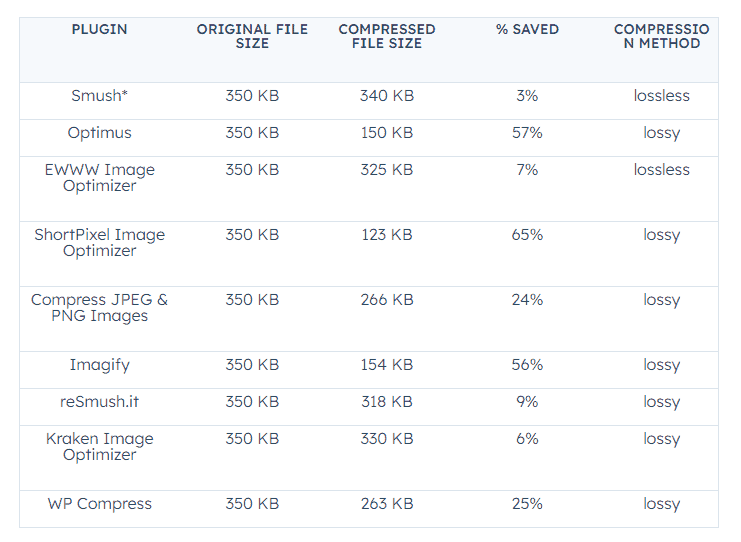
But things just got out of hand!
ShortPixel now compresses images up to 90% in WordPress. Yes!
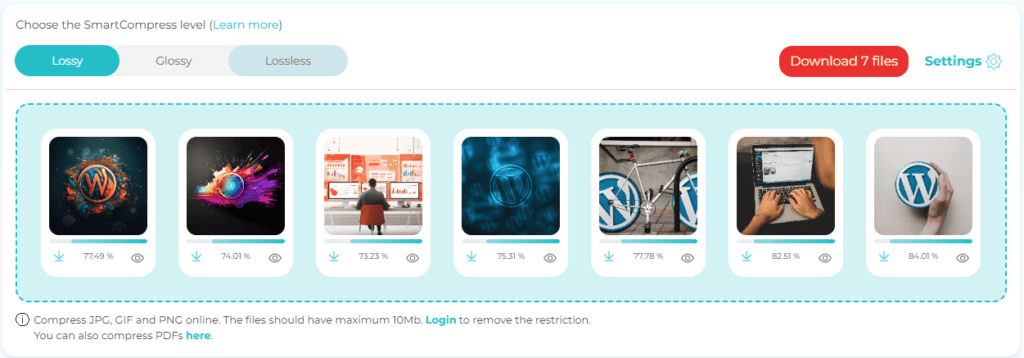
You wouldn’t be able to tell the difference after compression because it doesn’t affect the image quality.
Pick Proper Image Sizing for Image Compression
Images that are the proper size on WordPress speed up your site and make it work better.
When you compress a large image, the file size increases. Compressing the same image in medium size will result in a smaller file.
Thus, choose smaller-size files to get the best WordPress image compression results.
So, which image size is best?
Well, the best image size depends on its use case.
WordPress background image: The ideal size is 1080 pixels in height, 1920 pixels in width, 16:9 aspect ratio, and 72 PPI.
WordPress hero image: The ideal size is 720 pixels in height, 1200 pixels in width, 16:9 aspect ratio, and 72 PPI.
WordPress featured image: Height 1200 pixels, width 628 pixels, aspect ratio 16:8.4, and PPI 72 are ideal.
WordPress post image: The size of post images depends on your choice. The best image is wide enough and not too tall.
Most WordPress themes use these sizes for images. Thus, before compressing an image, ensure it is within the ideal image size limits.
Compression Quality vs. Size
You can compress JPEG images up to 95%. But it may not look the same after an improper high-rate compression. Thus, you’ll need proper WordPress image compression without reducing quality.
Let me show you an example,


In the second image, you can see the damage to your images using a higher compression rate. The image has lost its ambiance.
Well, you can use a high compression rate. But you need to ensure the quality. If your visitors don’t feel the aura of the image, then it becomes useless.
Which images to compress and which to spare?
You have to figure out that before compressing your images in WordPress. The best option is to categorize your website images,
- Separate the critical images and regular images.
- Use lower or lossless compression for critical images.
- Use a higher compression rate or lossy compression for regular images.
Simply put, Keep your critical images in high quality while compressing other images for speed.
Use Lossless Compression for Critical Images
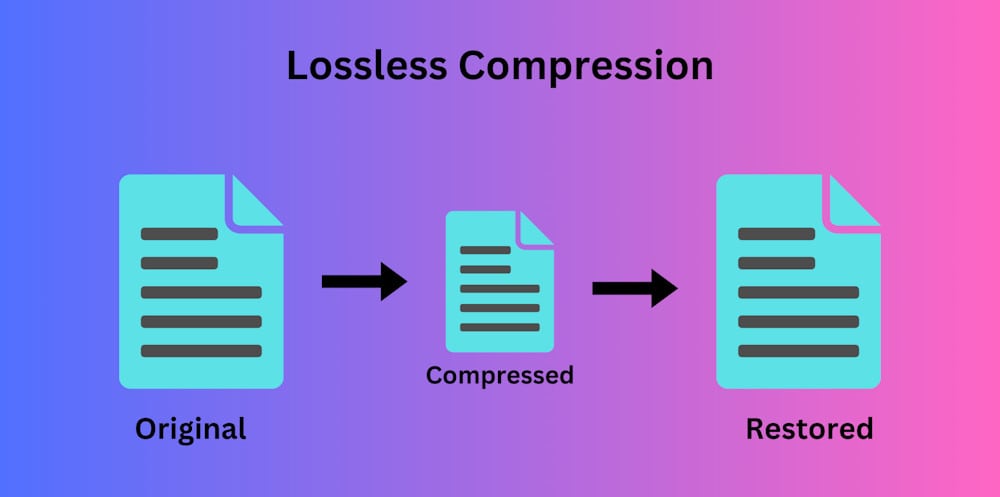
Lossless compression uses algorithms to reduce file size without compromising image quality. So, using Lossless for your critical images is a wise decision.
Lossless compression is used to preserve important images. For instance, Medical images require precise detailing. Also, Professional photographers use Lossless compression to maintain aesthetic detail.
There are several lossless image formats, each with different compression results. The popular Lossless image formats include:
PNG: PNG is the most popular lossless image format for web graphics, icons, and transparent images. All major browsers support it. PNG significantly reduces image size while keeping image quality.
WEBP: Google developed WEBP, a newer lossless format supporting lossy compression. It replaces PNG and is supported by most browsers. Older browsers may have trouble displaying WEBP images.
You can change images into PNG with common image editing tools. However, you can use any automatic lossless image compression tool for numerous images.
Using Lossy Compression for Large Images
Lossy compression is the most common type of image compression. The algorithm selectively removes image quality to reduce image size.
It can compress images by up to 90%, but the image’s quality may reduce after 30% compression.
Lossy compression supports many image formats, and JPEG is the most popular.
JPEG: JPEG is a popular lossy image format. It supports millions of colors and efficiently compresses photos.It compresses images by removing less important details and colors. Its higher compression levels reduce file size but lower image quality.
You can employ Lossy compression when you can sacrifice quality for space.
Since website loading speed impacts SERP, site owners commonly use Lossy on websites. Thus, it reduces image size and speeds up webpage loading.
Choosing the Best Image Format for Compression: JPEG, PNG, WEBP or GIF?
The outcome of the WordPress image compression depends on the specific image format. If you aggressively compress an image in JPEG format, you may only sometimes get the desired result.
Thus, you need to change the image format to achieve your expected compression rate.
Other factors are also vital in similar situations. You might be debating whether JPG or PNG is the best format, but WEBP could be the better option, and vice versa.
Let’s look at the formats and their best fit the scenarios.
Why use JPEG?
If you want to achieve the smallest file size possible through image compression, JPEG is the format to use. But JPEG drastically lowers image quality.
When the image quality isn’t critical, it’s a good choice. It works great for balancing image quality and file size.
JPEG is a popular format for web page images because it reduces image size, increasing page loading speed.
Why use PNG?
If you want to save space without sacrificing quality, the PNG format is your best bet.
PNG compresses files while protecting image quality and maintaining transparency.
It works well for logos, text-focused images, and web pages with high image quality.
Why use WebP?
The WEBP image format allows for both lossy and lossless compression and animation.
If you need to compress animations while preserving image quality, WEBP is an ideal format.
However, not all browsers support this image format.
Why use GIFs?
GIF is a popular animation format because it compresses images without losing quality.
GIF is the best pick if you need animation but want to keep the original image quality after compression.
GIF also supports transparency, making it an excellent choice for preserving transparency in animated images.
Remove Unnecessary Image Metadata
Image metadata includes administrative information, copyright details, date and time, location information, etc. It’s stored within the image file and is smaller in size than the original image file.
Image metadata can have an impact on the quality of your Wordpress image compression. Removing unnecessary metadata improves image compression efficiency. So, your images result in smaller compressed sizes.
It also has an impact on your WordPress image SEO. Maintaining image information correctly aids in improving SEO performance.
But no worries. It’s easy to remove unnecessary image metadata. With a few clicks, your operating system’s image viewer can remove unnecessary metadata.
But this method may be helpful if you only have a few images. And you should seek help if you have many images. An image metadata remover tool could assist in such situations.
Crop White Space to Remove Unnecessary Data
White space is the space around your image objects. It can be any color, not only white, and has no visual elements. Simply put, it’s the useless parts of your image.
Since it’s the useless part of the image, it contains no significant visual elements. So, get rid of this extra weight. Removing white space improves image compression.
And yes, reduce image size—the core purpose of image compression.
Well, it’s neither rocket science nor an expert Photoshop alliance. Take any tool and crop out the unnecessary spaces of the image.
If you notice, the screenshots you take have a lot of white space. It’s intentional. We prefer creating a shade. Remove this habit for good.
Use Vector Images over Raster Images
Vector images are digital graphics based on mathematical equations rather than a random grid of pixels like Raster images. They have defined lines, curves, shapes, and colors.
Vector images are like a well-planned modern city, whereas Rasters images are like a city with scattered housing and roads.
Due to this planned structure, Vector images offer many benefits in WordPress image compression. They’re scalable without quality loss. Resized raster images like JPEGs and PNGs become pixelated or blurry.
Vector images are also editable after compression. This allows you to edit the vector image while still benefiting from compression.
To optimize compression, convert raster images to vector images. You can use Image Vectorizer, Vector Magic, or Raster to Vector to convert PNG, JPEG, and GIF to vector formats.
Reduce Image Color Depth for Better Compression
Color depth is the number of distinct colors in an image. More colors in an image mean a larger file size. Thus, the color depth of your images affects image file size.
Color depth affects image compression. Indexed color images compression algorithms like GIF and PNG-8 work better with lower color depth.
You can remove unnecessary colors while retaining visual information by reducing color depth. This simplification reduces unnecessary color data, makes the image eye-friendly, and improves compression.
To decrease the color depth of an image, you can use tools like OnlinePNGTools, IMGonline, or Free Online Converter. But, the best option is to ask the designer to use images with less color depth.
Summary
Image compression is the most vital element of WordPress image optimization. It benefits you in many ways to boost your website performance if perfectly executed.
An ideal WordPresss image compression makes your website load faster, enhances user experience, performs better SEO, and more.
It’s all connected. Missing one could break the connection. Also, it can go the other way if the best practices are overlooked.
What are your thoughts on these WordPress image compression practices? Is there anything else you want to add that we should have covered?
Please let us know your thoughts on this and your best practices in the comments.