How To Convert CMYK To RGB
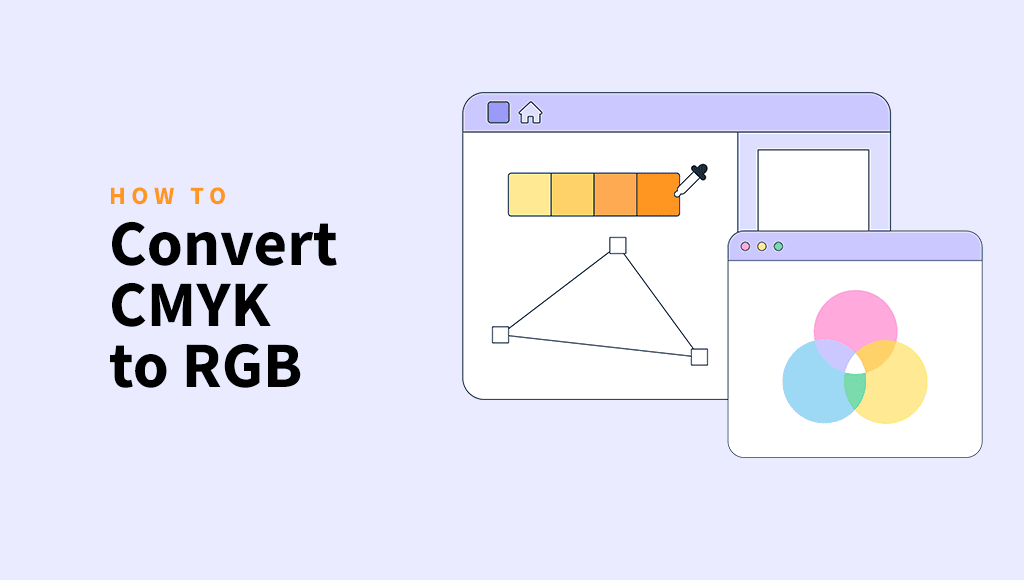
When you make things like posters or magazines, you use CMYK colors. But screens like TVs and computers use RGB colors.
It’s critical to correctly switch these colors to look good in your print and screen images.
No worries, it’s nothing complex.
We’ll use simple tools and steps so anyone can follow along. You don’t need to be a pro to understand.
You’ll know how to keep your colors bright and accurate, no matter where they appear.
In this article, we’ll look at how to convert CMYK to RGB to change colors from print to digital.
Why Convert CMYK to RGB?
You already know why you’re here – to convert CMYK to RGB. You have your reasons. However, let us provide a clear picture if something new catches your eye.
- Display requirements: It’s necessary to change CMYK designs and images to RGB for digital screens like digital ads, websites, and social media. They must be in RGB for mobile and computer screens.
- Software compatibility: Some digital platforms or software only accept RGB images. Converting a CMYK image to RGB becomes necessary to ensure compatibility and proper display of the image.
- Expanding color range: CMYK is necessary for printing but has fewer colors than RGB. Converting to RGB can increase image vibrancy by allowing bright and saturated colors on digital devices.
- Online use: Print designs in CMYK need to change to RGB for websites and apps.
- Print materials: Print materials designed in CMYK must be converted to RGB for digital use, such as turning a brochure online.
CMYK vs RGB
CMYK and RGB are two color systems with different purposes. CMYK is used in printing to create colors by combining four ink colors. It is like mixing paint.
RGB is for screens, like on your computer or TV. Here, colors are made by combining different amounts of these three light colors. It is like turning on different colored lights.
RGB has a larger color gamut compared to CMYK, covering a broader range of colors. It is well-suited for representing vibrant and dynamic colors on digital displays.
The “K” in CMYK stands for “Key,” which is used for black. Including black in the color, model helps create richer blacks and reduces the amount of color inks needed.
On the other hand, RGB doesn’t have a separate black component. Black is achieved by using the absence of light, but it may not be as rich as black in CMYK.
4 Best Ways to Convert CMYK to RGB
Converting CMYK to RGB is super easy.
It may sound like rocket science, though it’s just a few simple steps and just doing it.
1. Convert CMYK to RGB Online Using ShortPixel
You can use ShortPixel’s online tool, which has a CMYK to RGB converter option. It’s the easiest of all methods we are going to discuss today.
Here’s how you can convert CMYK to RGB online in a few simple steps:
Step 1: First, open the ShortPixel image optimization tool in your browser.
Step 2: Choose the compression level for the RGB file. ShortPixel offers three levels of compression: lossy, glossy, and lossless.
Choose lossy if you want to significantly reduce the file size. If you want to preserve the original quality, then choose lossless. If you want a balance between both, go with Glossy.
Step 3: Then, click on “Settings” and enable the “Convert CMYK to RGB” option.
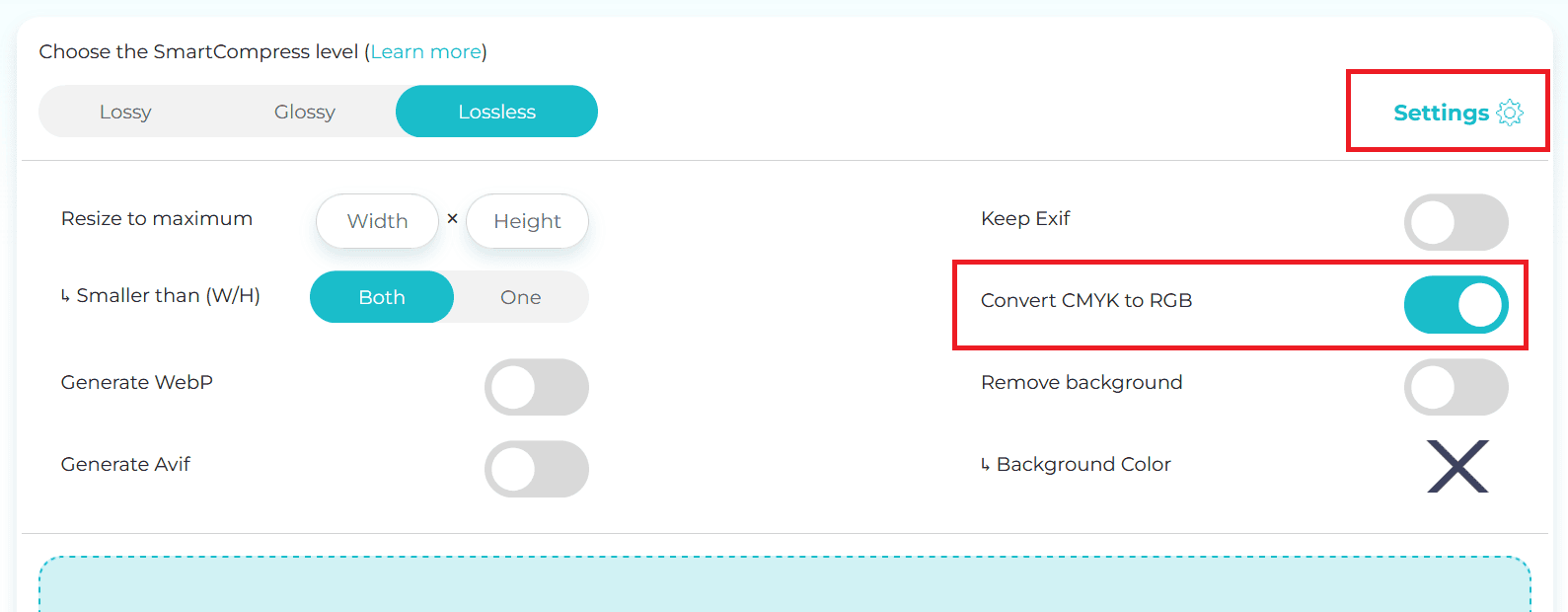
Step 4: Upload the CMYK file you want to convert to RGB. Just drag and drop the file or click the dotted area and select it from your computer.
Once uploaded, ShortPixel will convert the CMYK file, and you will see the download button with the compression percentage when done. Click on the Download button to download the converted RGB file.
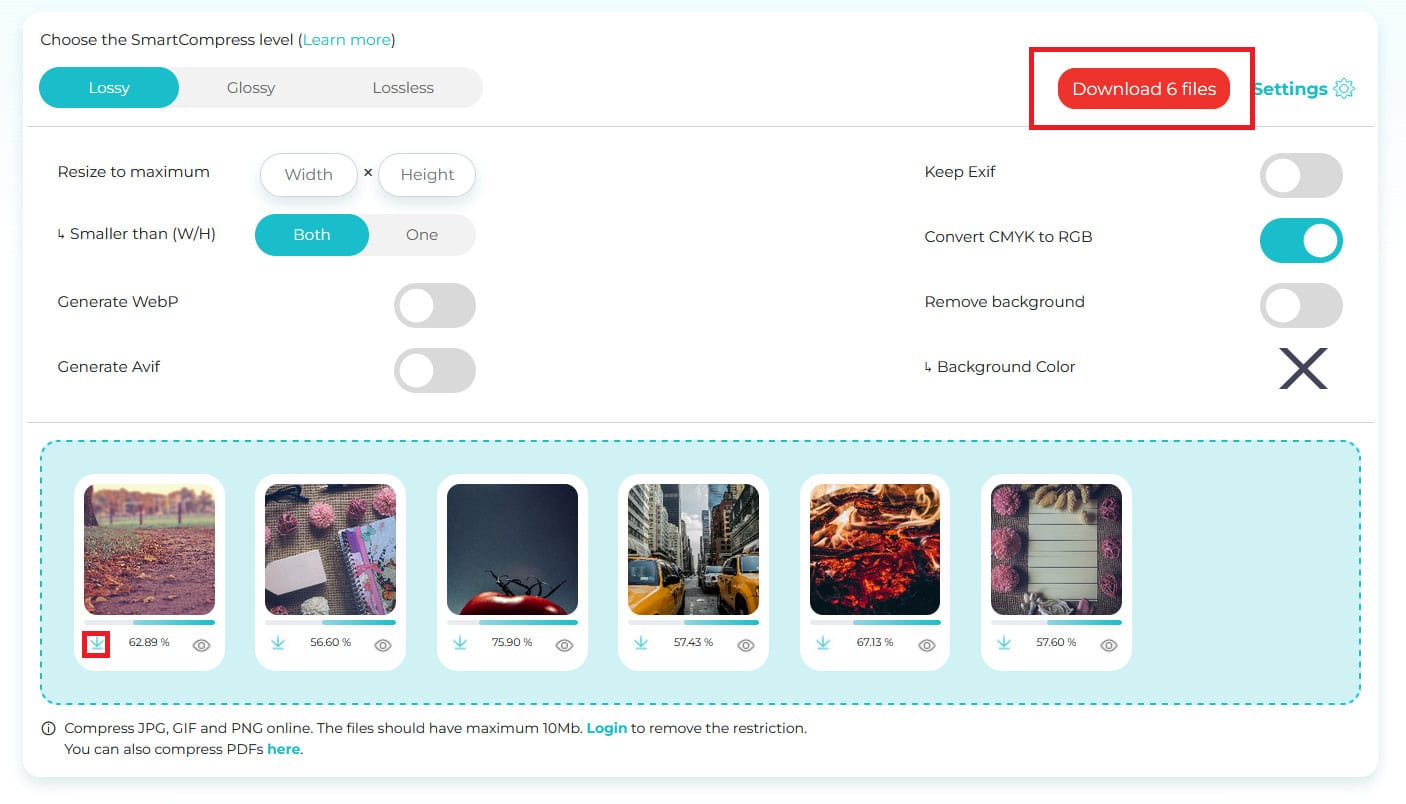
2. How to Change CMYK to RGB in Photoshop
Adobe Photoshop provides deep optimization settings that allow you to preserve color accuracy and consistency.
You can learn how to change from CMYK to RGB in Photoshop in a few clicks:
Step 1: Open the CMYK file in Photoshop that you want to convert to RGB.
Step 3: To convert CMYK to RGB, go to “Edit” in the top menu, select “Convert to Profile”.
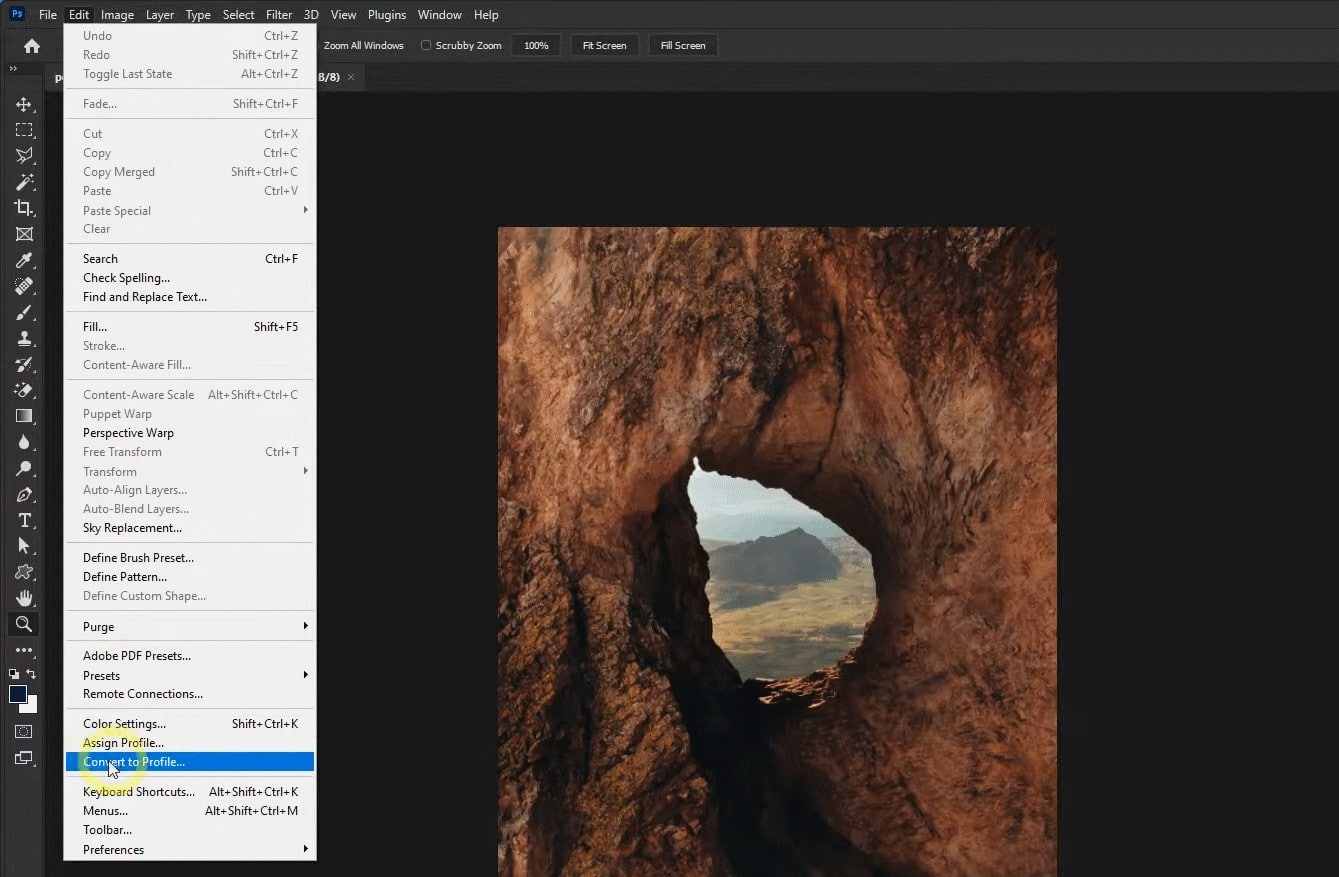
Step 4: Under Destination Space, choose “Working RGB – sRGB” profile. Keep other options as they are.
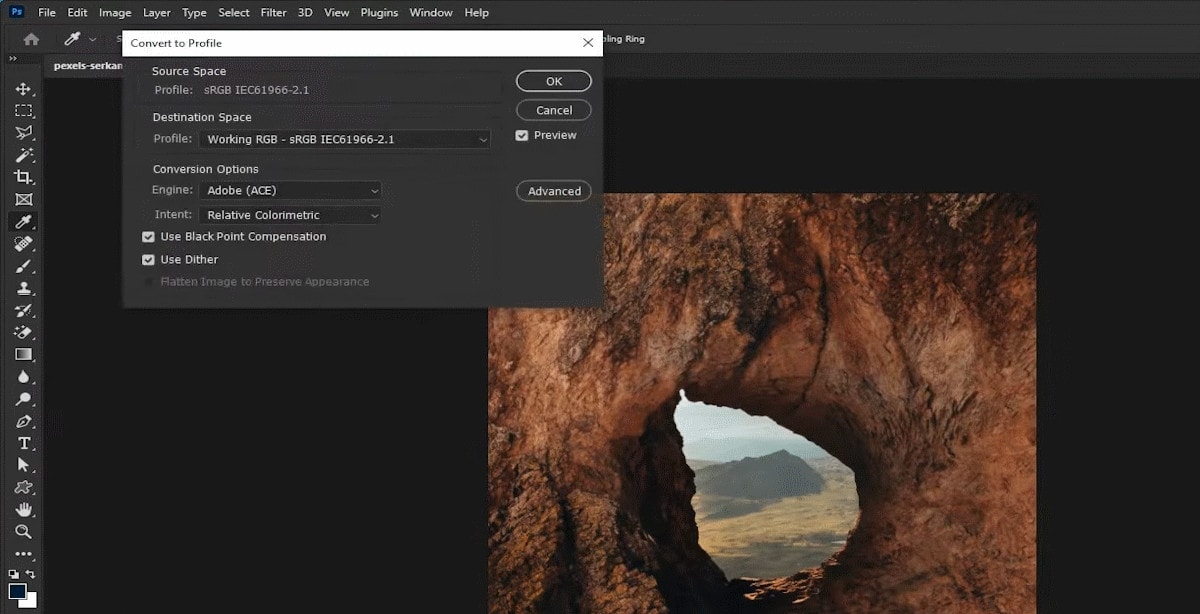
If your image has multiple layers, Photoshop will ask if you want to flatten the layers or discard any adjustment layers. You can choose to flatten or preserve layers based on your preferences.
Step 4: Once you have made the color mode conversion, save the RGB file as usual.
If you want to keep your original image in CMYK mode, it’s a good practice to “Save As” and give your RGB version a new name to avoid overwriting the original file.
3. How to Convert CMYK to RGB in Illustrator
Adobe Illustrator is another great tool for converting CMYK to RGB efficiently and easily. It offers multiple methods for this conversion.
Here is how to change CMYK to RGB in Illustrator:
Method 1: Using the Document Color Mode
Step 1: Open the CMYK file you want to convert to RGB.
Step 2: Navigate to the top menu: File > Document Color Mode. Choose RGB color as the document color mode. Save the file, and you are done converting CMYK to RGB.
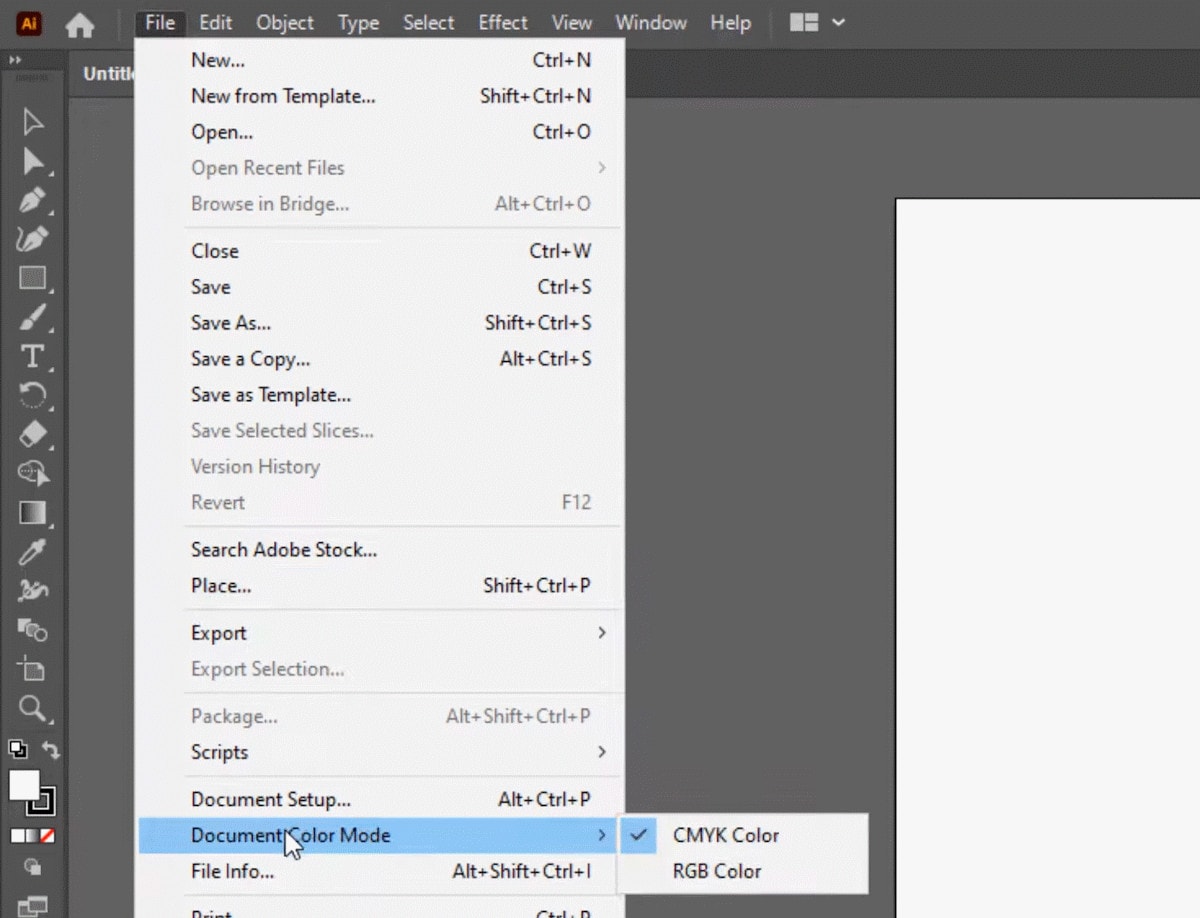
Method 2: Change Color Panel Color Mode
Step 1: Navigate to Window and then Color (or press F6 by default).
Step 2: In the top-right corner of the Color panel, find the options menu, and click it.
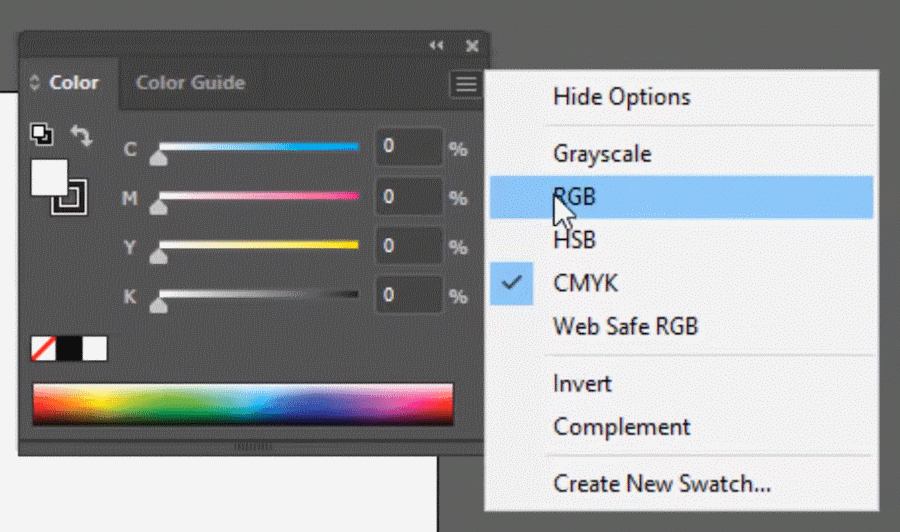
Step 3: Choose RGB color mode.
This is how you can convert CMYK files to RGB using Adobe Illustrator.
4. Convert CMYK to RGB Using Python
Python provides a simple and easy way to convert CMYK to RGB. But you need Python coding knowledge.
Here is how to convert CMYK image files to RGB using Python:
Step 1: First, install the Python Image Library, available as Pillow. You can install it using the command: pip install pillow
Step 2: Run the Python script. You can use this script to convert the CMYK image file to RGB:
from PIL import Image
def cmyk_to_rgb(input_path, output_path):
try:
# Open the CMYK image using Pillow
cmyk_image = Image.open(input_path)
# Check if the image is in CMYK mode
if cmyk_image.mode != "CMYK":
raise ValueError("The input image is not in CMYK mode.")
# Convert CMYK to RGB
rgb_image = cmyk_image.convert("RGB")
# Save the RGB image
rgb_image.save(output_path)
print(f"Image saved successfully to {output_path}")
except Exception as e:
print(f"Error: {e}")
# Example usage
input_file_path = "path/to/cmyk_image.jpg" # Replace with your CMYK image file path
output_file_path = "path/to/rgb_image.jpg" # Replace with the desired output file path
cmyk_to_rgb(input_file_path, output_file_path)This script opens the CMYK image, converts it to RGB, and then saves the result as an RGB image.
Is Converting CMYK to RGB a Good Idea?
The RGB color mode has a larger color space than CMYK. Thus, it can produce a more extensive range of colors.
If you need a broader spectrum of colors, converting from CMYK to RGB is necessary.
RGB files tend to be smaller than CMYK files. RGB uses three color channels instead of CMYK’s four channels, resulting in smaller file sizes.
File size is a critical factor for web use.
Color balance is easier in RGB than in CMYK because neutral colors in RGB contain equal amounts of the three primary hues.
CMYK isn’t ideal for web use; RGB is much more suitable. I recommend converting CMYK to RGB for any web applications.
Conclusion
Converting CMYK to RGB is a quick but key move when taking your designs from print to digital.
It makes sure your colors pop on screens just like they do in print, and it’s a simple way to get things looking right on any digital platform.
Whether you’re using a CMYK to RGB image converter tool, pro software, or even trying out a bit of Python, there’s an option that works for everyone, even if you’re new to this.
Now you’re set to keep your designs looking sharp and vibrant, no matter where they end up!
FAQs
What happens when you convert CMYK to RGB?
Converting CMYK to RGB changes the color model from subtractive (CMYK) to additive (RGB). In CMYK, colors are created by combining inks, where each added ink darkens the color. RGB, on the other hand, uses light to create colors, and adding more color lightens the color. This shift can alter colors, often making them appear brighter on screens since RGB has a wider color range than CMYK.
How do you convert RGB to CMYK accurately?
To convert RGB to CMYK accurately, use specialized tools like Adobe Photoshop or Adobe Illustrator, which allow precise control over color profiles. These tools ensure that your colors remain as consistent as possible during the conversion.
What is the disadvantage of RGB and CMYK?
The main disadvantage of RGB is that it’s not ideal for print. Since RGB is a screen-based color model, colors may look vibrant on digital displays but can appear dull or inaccurate when printed. For CMYK, the downside is its limited color range compared to RGB, meaning some colors displayed on screens can’t be perfectly replicated in print. This limitation can make it challenging to achieve highly saturated or vivid colors in printed materials.
When would you use CMYK over RGB?
You would use CMYK over RGB when creating designs intended for physical printing, like brochures, business cards, or packaging. Since CMYK is specifically tailored for ink-based printing, it ensures that colors are more accurately represented on paper or other print materials, minimizing discrepancies between screen and print colors.
How to convert CMYK to RGB without losing color?
To convert CMYK to RGB without losing much color, use professional software like Adobe Photoshop or Illustrator, which provide options to manage color profiles and minimize color shifts. For a quick online alternative, ShortPixel’s online tool also supports CMYK in RGB.