How to Optimize Images for a WordPress Photography Site
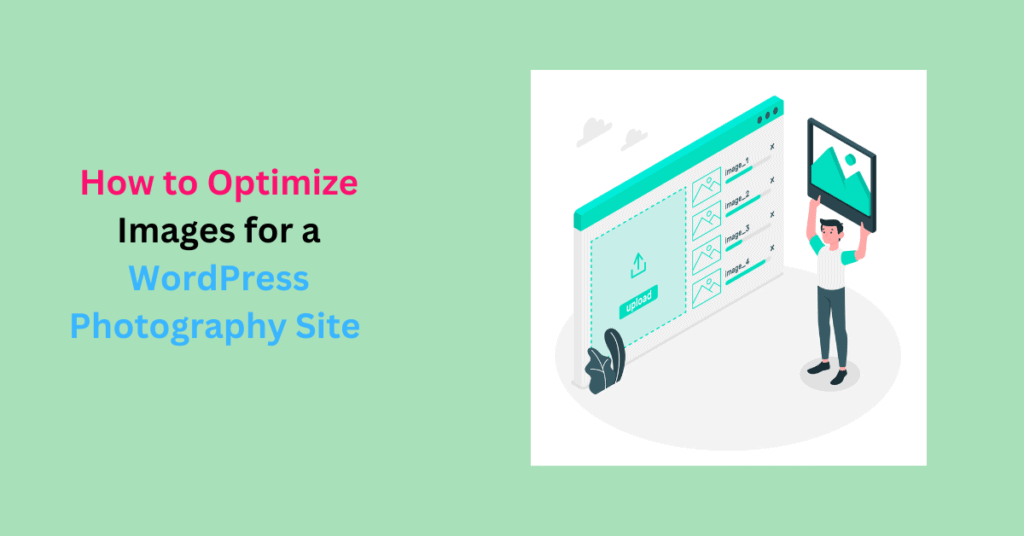
Running a WordPress photography site requires proper optimization to make the loading of images more responsive.
In digital photography, image optimization is not an afterthought but a vital component of success. High-quality photographs are stunning, but they can cause your WordPress photography site to load slowly.
Photography websites are image-intensive. Strive to achieve a balance between visual aesthetics and optimal site performance. Beyond enhancing aesthetics, optimizing images impacts user experience and SEO.
This article explores practical techniques for optimizing images for a WordPress photography site. With these tips, you can ensure that every pixel contributes to the artistry, seamless performance, and user-friendly experience of your website.
The Unique Needs of a WordPress Photography Site
A WordPress photography site has unique needs that require a distinct approach to site management because of its visual nature.
Unlike other sites, a WordPress photography site is primarily image-centric. Images should not only captivate but also convey the photographer’s unique perspective and narrative.
High-resolution images are the norm. However, maintaining their impeccable quality and optimal website performance in terms of page load speed is challenging.
These unique needs include:
- High-resolution images for showcasing visual details and quality
- Maintaining impeccable image quality while ensuring fast loading times
- Responsive design to accommodate various device sizes and orientations
- Gallery and portfolio presentation for organized image display
- Integration of image-centric features like lightboxes and zoom options
- Optimization for large image files to prevent slowdown
- Balancing image aesthetics with website performance
- SEO optimization for image search results
Optimizing your images to meet these demands lays the foundation for a successful WordPress photography site with stunning visuals and a seamless experience.
Optimizing Images for a WordPress Photography Website
Choose the Right Image Format
When optimizing images for WordPress, your chosen image format can significantly affect the images’ quality, file size, compatibility with other devices and browsers, and overall site performance.
JPEG, PNG, WebP, and SVG are the most common formats for photography sites.
1. JPEG (Joint Photographic Experts Group)
JPEG is the most widely used image format for photographs on the web due to its efficient compression and support for millions of colors.
It uses lossy compression to reduce file size while maintaining reasonable image quality. This means it loses some slight image quality.
When To Use JPEG
- For photographs and complex images: JPEG is ideal for photographs and images with complex gradients, details, shadows, and various color tones. Such images often have large file sizes. JPEG offers high compression to reduce the size while maintaining acceptable image quality.
- High-quality thumbnails: For thumbnails that need to load quickly without sacrificing too much quality.
Practical tips for using JPEG
- Use progressive JPEGs: They load gradually, allowing users to see a lower-quality preview while the full image loads
- Adjust compression levels: Higher compression levels result in smaller file sizes but may sacrifice image quality. Find the right balance between quality and file size by experimenting with compression levels.
- Strip metadata: Remove unnecessary metadata (EXIF data) to reduce file size further.
- Avoid Repeated Editing: Repeatedly editing and saving a JPEG image can cause a loss of image quality due to “generation loss.” Keep an original copy in a lossless format (like TIFF) for editing and only convert to JPEG when you’re ready to publish.
2. PNG (Portable Network Graphic)
PNG is a lossless image format that preserves image quality but results in larger file sizes than JPEG. It supports transparency and is commonly used for graphics and images with sharp edges.
When to use PNG
- For Images with Transparency: It is suitable for images with transparent backgrounds or semi-transparent elements like logos and icons
- Text and Line Art: PNG is great for images containing text or line art, as it maintains sharp edges and text readability without compression artifacts.
Practical tips for using PNG
- For simple graphics like icons with a limited color palette, use PNG-8 as it can significantly reduce file size.
- If using transparency, ensure you only have transparent areas where needed to minimize file size.
- For complex graphics and images with a wide range of colors and transparency, PNG-24 offers the best quality.
3. WebP
WebP is a modern image format that offers both lossy and lossless compression for any WordPress photography site. Consequently, it provides excellent file size reduction while maintaining quality.
When to use WebP
- For modern browsers: WebP is an excellent choice as it’s well-supported in modern browsers like Chrome and Firefox.
- High-Quality Photographs: WebP can deliver high-quality images with smaller file sizes compared to JPEG.
Practical tips for using WebP
- Whenever possible, use WebP for all your images, especially if your target audience primarily uses modern browsers.
- Implement fallbacks for unsupported browsers by serving JPEG or PNG versions alongside WebP using the <picture> element or JavaScript.
- Use image conversion tools or plugins to generate WebP versions of your images alongside JPEG or PNG.
- Ensure your target audience’s browsers support WebP and use feature detection to deliver the appropriate format.
4. SVG (Scalable Vector Graphics)
SVG is perfect for icons, logos, and graphics that need to scale seamlessly.
Practical tips for using SVG
- Ensure your SVG files are clean and optimized. Remove unnecessary metadata and code to reduce file size.
- Utilize SVG for logos, icons, and graphics whenever possible, as they are resolution-independent and load quickly.
- Combine SVGs with CSS and JavaScript to add interactivity
Compress Images
Compress images on your photography site to reduce their file size. Aim to strike a balance between preserving image quality and reducing the file size. This ensures your web pages load quickly and visitors have a seamless experience.
There are two types of compression.
- Lossy compression: Discards some image data to reduce the file size. It results in smaller image files but may significantly lose image quality, especially when you apply high compression levels.
Use lossy compression where some loss of quality is acceptable in exchange for faster loading times. It’s not suitable for images with text or sharp edges.
- Lossless compression: Reduces the file size of an image without sacrificing any visual quality. Unlike lossy compression, it only removes unnecessary metadata and redundancies in the image data.
Use lossless compression for images with text, graphics, or illustrations like logos and icons where pixel-perfect accuracy is crucial. It is also suitable for images set to undergo further editing.
Choose the right compression level as it determines the balance between image quality and file size, especially in lossy compression. Higher levels result in smaller files but lower quality, and versa.
When choosing the compression level,
- Consider your target audience’s preferences and their internet connections.
- Experiment with various compression levels to find the sweet spot for each image type.
- Establish a consistent compression standard for your site to maintain a cohesive look and feel.
- Use adaptive compression, where the compression level adapts based on the image content.
Resize Images
Resizing reduces the image’s dimensions (actual width and height), which reduces the overall file size. Use an image resizing tool to resize your images. Alternatively, most WordPress image optimization plugins have resizing features.
When resizing, choose the appropriate image dimensions for different types of images like portfolio and gallery images, logo and icons, header images, etc. Also, maintain your images’ aspect ratio to prevent distortion and ensure a visually pleasing display.
Also, optimize images for responsive image sizes.
A responsive design ensures your website adapts to various screen sizes and devices, providing an optimal user experience. Use CSS to define the maximum image dimensions based on the device’s screen size.
WordPress also enables you to select appropriate image sizes for different devices (thumbnail, medium, large, full size.)
Implement Lightbox Effects for Larger Images
Lightbox effects refer to when a larger image is displayed as a pop-up when a user interacts with a smaller thumbnail or preview image.
This larger image appears on top of the current webpage, dimming the background content to focus your site visitor’s attention on the displayed image without going to a new page.
This minimizes the initial load burden on the webpage, as only the smaller thumbnail images need to be loaded initially. As a result, pages load faster, reduce server strain, and improve overall website performance, all while maintaining the visual integrity crucial for a photography portfolio.
There are WordPress Lightbox plugins to help you enable these effects on your photography site.
Lazy Load Images
Like lightbox effects, lazy loading is a technique for loading images on demand.
Lazy loading delays images below the fold or off-screen until the user scrolls to them. This significantly reduces page load times and provides a faster and smoother user experience.
You don’t have to set this manually. Some of the best WordPress image optimization plugins have lazy loading features.
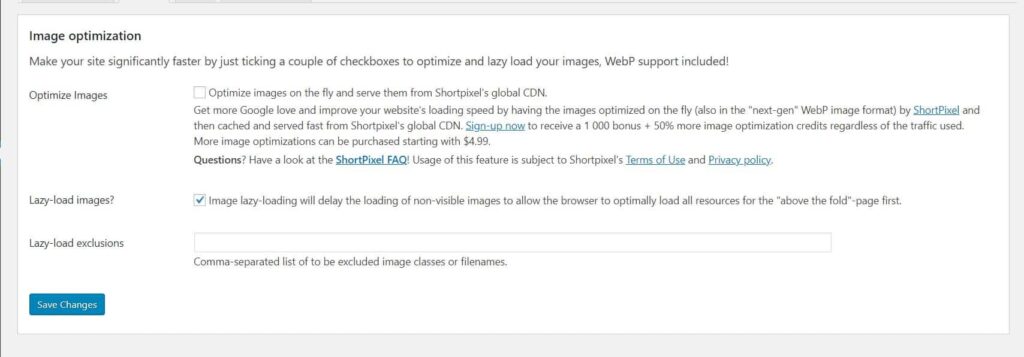
You only need to install the plugin and enable lazy loading.
Image Caching
Caching images eliminates the need to request and load the same images from the server repeatedly. When a site visitor accesses a web page, static copies of the page are saved.
During subsequent visits, the images are served from the cache. This significantly improves page load times and minimizes server load, especially on image-rich websites.
Optimize Images for SEO
Optimize images in your photography site for visibility on search engine rankings. Image SEO involves:
- Use descriptive file names: Rename your image files to include descriptive and relevant keywords. Avoid generic file names like “IMG12345.jpg” and instead, use names that reflect the image’s content, such as “sunset-over-ocean.jpg.”
- Add descriptive alt text: Alt text provides context to search engines and assists visually impaired users who rely on screen readers. Use keywords naturally, but avoid keyword stuffing.
- Caption your images: Add captions. They provide additional context and keywords for search engines to understand the photograph’s content.
- Optimize image titles: Use keyword-rich titles for your images when uploading them to your website
Use an Image Optimization Plugin
A WordPress image optimization plugin will automatically optimize images when you upload them to your media library.
They come with useful features like lazy loading, compression and resizing functionalities, and image conversion. A premium plugin like ShortPixel has specific features for photographers, such as the option to keep or discard EXIF data.
A plugin will enable you to implement almost every WordPress image optimization strategy in this guide.
Final Thoughts
Optimizing images for your WordPress photography site connects your creative vision with your audience. The balance between aesthetics and performance will elevate your site and photographic masterpieces to new heights in the digital landscape.
You can elevate your online portfolios to reach wider audiences through meticulous attention to image formats, compression techniques, metadata, and mobile responsiveness.