Social Media Sharing Techniques for Optimizing Images in WordPress
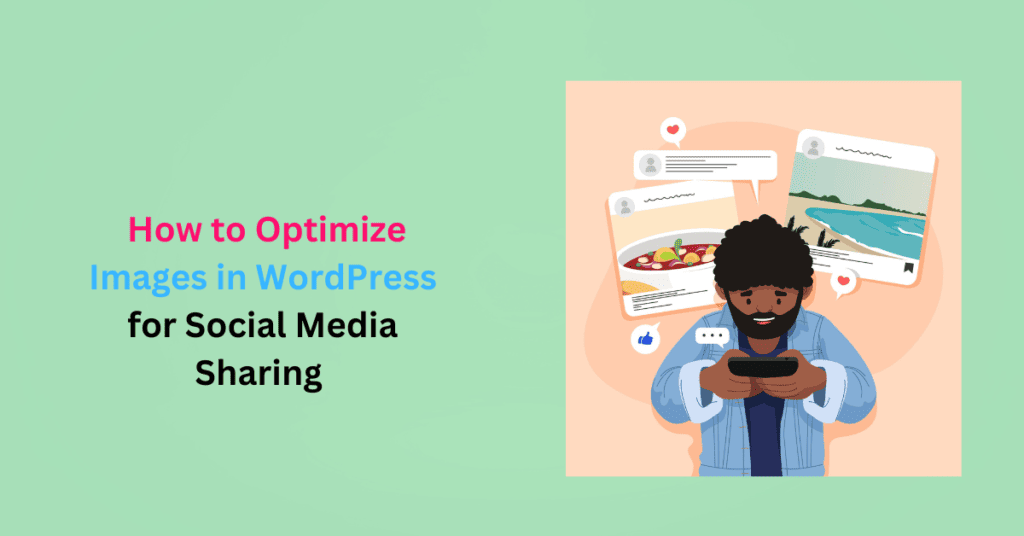
Social media sharing helps WordPress site owners build a community around their brand.
On social media, a picture isn’t just worth a thousand words – it’s worth a thousand likes, shares, and followers. Optimizing images in WordPress for social media sharing is your ticket to making a lasting impression.
You’ll also skyrocket your content’s shareability across social platforms. Slow-loading and poorly sized images are a major turn-off for visitors.
On the other hand, properly optimized, engaging visuals will not only drive more traffic to your site but also increase shares and engagement. Here are practical strategies to ensure your images look their best and load quickly when sharing posts on Facebook, Twitter, Instagram, and more.
Improve User Experience
Users who share your content on social media expect it to look appealing and load quickly. Unoptimized images can load slowly, appear distorted, and disrupt the content flow.
This causes a less enjoyable experience for the users, frustrating them, reducing engagement, and driving them away from your site and social platforms.
Increase Engagement and Shareability
Posts with visual content attract 650% more engagement. On LinkedIn, those with optimized images have a 98% higher comment rate and three times more engagement on Twitter. However, 39% of users will stop engaging with your content if images take too long to load.
Social media sharing increases the chances of your content being noticed, clicked, and shared by your audience. Most of all, well-optimized images are more engaging and make your content shareable. The result is more engagement and traffic to your website.
Consistent Branding
Properly optimized images help maintain a consistent and professional brand image across social media platforms. Your images’ consistent quality and format reinforce your brand identity and build trust with your audience.
Improve Your Content’s Accessibility
At least 2.2 billion people globally are visually impaired. Image optimization often includes adding descriptive alt text. This improves SEO and provides a text-based alternative that screen readers can read.
Visually impaired individuals will understand the content and context of images, making our content more inclusive and accessible to people with disabilities.
Better Mobile Responsiveness
Many users access social media on mobile devices. Image optimization is critical for mobile devices as slow-loading or improperly sized images can be particularly frustrating.
Optimizing images reduces the strain on users’ data plans and makes viewing and interacting with your content on smartphones and tablets easier.
Increased Visibility
Social media platforms prioritize visually engaging content in their users’ feeds. That means if your images are properly formatted and attractive, they are more likely to attract attention and entice users to click on your links.
Better Website Performance
Social media sharing is crucial in reaching out to a wider target audience. Optimizing your images improves your site performance. Your pages will load quickly, and users have an enjoyable experience. On the other hand, large, unoptimized images load slowly. This not only discourages visitors from engaging with your content but also affects your SEO rankings on search engines.
Use the Right Image Dimensions
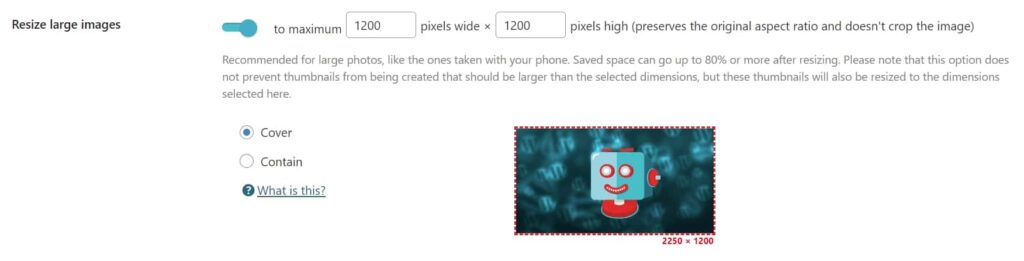
Before uploading images to your WordPress site, ensure they have the appropriate dimensions. Large images take long to load as they contribute to large file sizes and can distort your content layout.
The ShortPixel plugin allows you to optimize your images’ dimensions by:
- Resizing: Resize images to the appropriate sizes for every type of image. For example, the optimal dimensions for background images is 1920 x 1080 px, while blog post images with an aspect ratio of 1:59:1 are great, especially when sharing articles on social media.
- Compression: Compressing images reduces the file size thus they are rendered faster. Use a compression tool to compress without compromising the quality.
- Crop and Edit: Remove unnecessary information to improve image quality and composition.
Set an Optimized Featured Image for Every Post
Social media platforms often use the featured image as the default thumbnail when you share a link. Social media sharing includes setting a visually appealing featured image and ensuring it’s relevant to your content.
Also, make sure the image is optimized. That means resized, compressed, and in the right format. This is easy using an image optimization plugin like ShortPixel. It will automatically optimize the image, which you can then use in the post you intend to share.
Implement Lazy Loading on Your Site
Lazy loading is a technique that loads the image only when it comes to the user’s viewport. The content on the top of the fold loads first.
You can implement various lazy loading techniques on your WordPress site using the ShortPixel plugin:
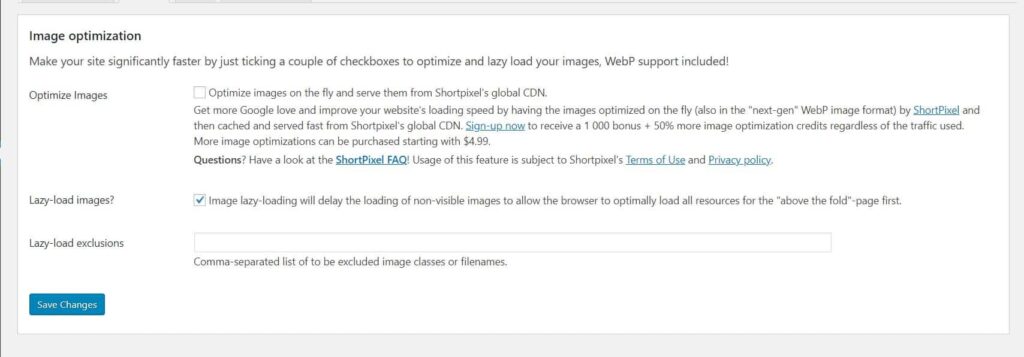
Below the fold, the page loads a placeholder image. As the user scrolls, the real image loads when it’s in the user’s viewport. Lazy loading reduces initial page load times.
Add Descriptive Alt Text to Images
For each image you use, add a descriptive alt text. Alt text provides a text description of an image for users who rely on screen readers, and search engines.
When shared on social media, it improves accessibility by ensuring visually impaired users understand your content. It also improves the context and relevance of your posts to users and search engines.
Enable Open Graph and Twitter Cards Meta Tags
Open Graph meta tags make your content more clickable, noticeable, and shareable on social media.
These snippets of code define how your post URLs look when shared on social platforms like Facebook. These tags ensure the correct title, description, and image are displayed when your content is shared on social media.
Essential OG tags include:
- og: title
- og:url
- og:image
- og:description
- og:type
Open Graph meta tags are commonly used by Facebook but also recognized by other platforms like LinkedIn and Pinterest. Twitter Cards are Twitter-specific meta tags that enable you to control how your content appears when shared on Twitter.
To set OG tags in WordPress, install an SEO plugin like Yoast SEO. Navigate to the “Social” tab, and check the box labeled “Add Open Graph meta data” for every social media site you want to share the post with.
Choose the Right Image Format
Social media sharing includes converting your images into the right formats. The best formats for website posts are JPG and PNG. JPEG is excellent for photographs because it provides high-quality images with relatively small file sizes. PNG is great for transparent images.
Using the appropriate format ensures that your images load fast, look their best, and are consistent across devices. You can also convert them into WebP format, a modern format with good compression and quality.
Use Responsive and Shareable Images
Use responsive images that adapt to different screen sizes and resolutions. Responsive images give users a consistent experience regardless of their device. WordPress handles this by creating multiple versions of the same image for different devices.
Also, design images with social sharing in mind. Use engaging visuals, text overlays, and branding elements that make your images more shareable. Tools like Canva or Adobe Spark can help you create eye-catching graphics.
Use an Image Optimization Plugin
With the ShortPixel image optimization plugin, you can resize images to the appropriate dimensions, compress them to reduce the file size, and convert them to your desired format.
Additionally, it has features that help speed up page loading times for improved user experience. These include:
- Lazy loading features to delay image rendering
- CDN integration to serve images from servers closer to your website’s visitors
- Cache optimization to store static versions of your website, including images. This reduces server load and improves load times.
This plugin makes your work easier by eliminating the need for manual optimization.
With these strategies, you’re well on your way to ensuring your WordPress images are optimized to captivate your audience on social media.
Use the ShortPixel Image Optimization plugin for WordPress for easy and streamlined optimization. This powerful tool comes with valuable features like
- Lazy loading
- Compress and resizing
- Convert to JPG, PNG, or GIF
- Optimize thumbnails and featured images
- Bulk optimization
- CDN integration
- Great for eCommerce and photography websites
You can also use ShortPixel on multiple websites. ShortPixel is the key to lightning-fast load times, stunning visuals, and enhanced engagement on shared posts.