The Impact Of Image Dimensions On Website Performance In WordPress
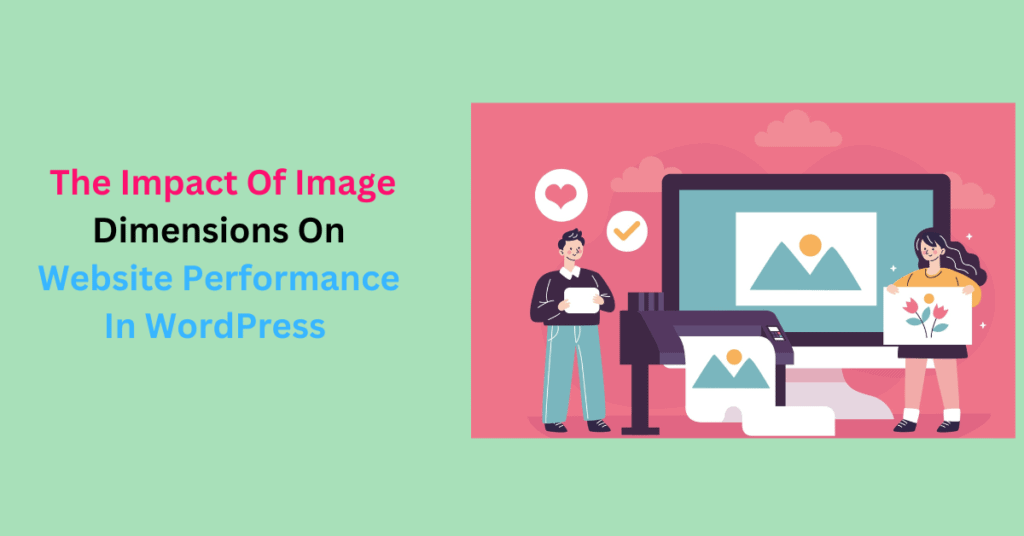
The right image dimensions make your website visually appealing, which increases user engagement. Your criteria to choose the best image dimensions determines the user experience and the overall site’s performance.
With proper tools and insights, image dimensions and sizes become easy to calibrate without losing quality. Get it right, and your website will attract traffic, keep visitors returning, and potentially increase conversions.
If done wrong, your site will load slowly, and visitors will bounce to competitors. This is especially true for image-intensive sites.
Keep reading to learn how image dimensions affect site performance and the optimal dimensions you should maintain for the best performance.
How WordPress Handles Your Uploaded Images
When you upload a visual, WordPress automatically creates multiple versions of it in various image dimensions. The primary ones include:
- Thumbnails (150 x 150 pixels)
- Medium size (Max. 300 x 300 pixels)
- Large size (Max. 1024 x 1024 pixels)
- Original size of the uploaded images
This ensures your images are responsive and can adapt to different devices and screen sizes. WordPress also generates the necessary HTML code to display these images within your content to simplify the integration process.
But if you need specific dimensions other than the preset ones, you can customize them in media settings.
- Go to your WordPress Admin Dashboard
- Click “Settings”> “Media”
- Adjust the dimensions in the media settings
- Click “Save Changes”
Image Aspect Ratio
Aspect ratio is the proportional relationship of the width of an image to its height. It determines how an image appears visually and how it fits into different design contexts.
When adjusting image dimensions, aspect ratios are expressed as two numbers, such as 16:9 or 4:3, representing the width and the height, respectively.
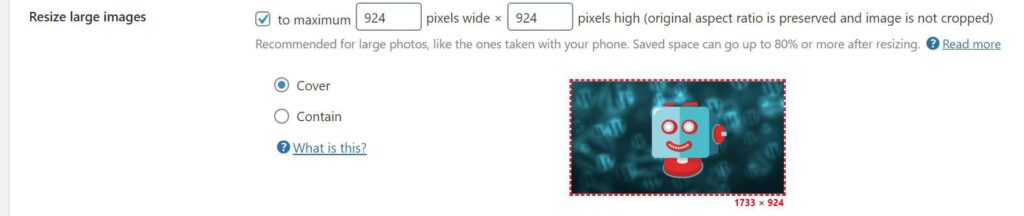
Maintain the correct aspect ratio to prevent image distortion. If you resize an image without maintaining its aspect ratio, you can end up with a stretched or squished appearance that diminishes the image’s quality.
Common Aspect Ratios
- 1:1: Great for Instagram images, sidebar ads, profile pictures, and thumbnails
- 3:2: Commonly used in photography
- 4:3: Standard for older televisions and computer monitors.
- 16:9 Panoramic: Most common ratio for modern windscreen displays and website hero images. Its size is usually 1920 x 1080 pixels and is widely used in landscape images and video content.
The aspect ratio you choose depends on where you intend to use the images, whether it’s for the homepage, social media, blog posts, or product pages.
Image Pixels
Image size is the image’s actual width and height in pixels. Short for “picture elements,” pixels are tiny, square, or rectangular dots of color that make up a digital image on a screen or in a photograph. They also define the physical dimensions of an image when combined with a specific aspect ratio.
Optimal Image Dimensions in WordPress
Background Image
Background images are the largest, usually placed on the background of the homepage or pillar pages. They can be static, responsive, or parallax. They set the tone, convey branding, or enhance your site’s aesthetics. The best size for background images is 1920 x 1080 pixels.
Product Images
For product images, maintain a 1:1 ratio for consistency throughout your product pages and store gallery. It also makes it easier to compare products.
Featured Images
Generally, a width of 900 (with any height) pixels works great, but the ideal size is 1200 x 628 pixels. However, featured images can take different shapes.
- Landscape: 1200 x 900 pixels
- Portrait: 900 x 1200 pixels
Blog Post Images
Generally, image dimensions within your content should match the content width determined by your theme and site design. A width of 800 to 1200 pixels is often suitable for most blog posts and articles. The 1:59:1 ratio is a good standard, especially if you’re sharing articles on LinkedIn and Facebook.
Banner Images
Banner images can take different sizes and shapes, depending on their intended purpose. The ideal size for WordPress is 1048 x 250 pixels.
Hero Image
Unlike background images, hero images are smaller in height. They usually have a ratio of 16:9. The width can range from 1500 pixels to 2560 pixels, with 1920 x 1080 pixels as the recommended size.
Thumbnails
Thumbnails are sized at 160 x 160 pixels (square).
Logos
The recommended logo size for a website with a horizontal layout is 250 x 100 pixels, and 160 x 160 for square logos.
Favicons
Also known as a website icon or a URL icon, a favicon is a tiny icon displayed on an open browser tab, browser history, bookmarks dropdown, and search bar recommendations. It should have a 1:1 (square) ratio and be sized at 16×16 pixels.
How Image Dimensions Affect Website Performance
Page Load Speed
An image’s dimensions affect its file size. Larger images with high dimensions have more data to load, thus longer loading times. This can frustrate visitors, causing them to abandon your site before it fully loads.
Mobile Responsiveness
A responsive website is more critical now than ever. With the increasing use of mobile devices, it’s essential to consider how images display on smaller screens.
Overly large images—that aren’t appropriately sized for mobile devices—can cause layout issues and slow loading times on smartphones and tablets, resulting in a poor user experience.
User Experience
When your site performs optimally, visitors stay engaged, explore your products, and are more likely to return. Appropriately sized images provide a smooth and enjoyable browsing experience.
SEO
Page speed is a ranking factor in search engine algorithms. Slow-loading websites rank low on the search engine result pages (SERPs), affecting their visibility in search results.
Content Layout
Images with consistent dimensions maintain a visually pleasing and organized layout. Irregularly sized images can disrupt the flow of your content. This makes it look less professional and frustrates visitors, giving them a negative experience.
Bandwidth Usage
Large images require more bandwidth to load, especially if your website experiences high traffic. If your hosting plan has data transfer limits, it can increase your hosting costs.
Server Resources
Rendering large images uses more server processing power, which strains your hosting server. If you consistently use large images, your server resource usage can increase. This affects your entire site’s performance and other hosted services.
How To Optimize Image Dimensions in WordPress
Prepare your images by optimizing them before uploading them to ensure they fit the performance requirements and your site design.
To optimize image dimensions:
- Determine the Optimal Dimensions: Identify the specific dimensions for various types of images for your site, such as featured images, content images, thumbnails, etc. Your theme’s documentation should have the recommended image sizes for every type.
- Resize Before Uploading: Use an image editing software to resize your images before uploading. Set the dimensions to match the required size for your site and ensure you maintain the aspect ratio to avoid distortion.
- Compress to Reduce File Size: Use a WordPress compression plugin to automatically compress and optimize your images. A plugin like ShortPixel will reduce the image file size without compromising the quality.
- Convert to the Right Format: Convert photographs to JPEG or WebP formats because they offer excellent compression while maintaining quality. For images with transparency, like icons and logos, use PNG or SVG formats (for vector graphics).
- Use WordPress Image Editor: WordPress has a basic image editor. Upload the image, navigate to “Media Library, ” click “Edit Image,” then set your desired dimensions.
- Crop and Edit: Crop and edit the image to improve its composition and quality. Remove any unnecessary elements that don’t add value to the image
Final Thoughts
To address these issues and optimize website performance in WordPress,
- Resize images to the appropriate dimensions before uploading them.
- Compress images to reduce file sizes without sacrificing quality.
- Use responsive image techniques to ensure images adapt to various screen sizes and resolutions.
- Utilize lazy loading, which defers loading of images until they are needed, further improving page load times.
ShortPixel WordPress Image Optimizer enables you to resize and compress images before uploading them. This plugin optimizes your images in the background, then downloads and replaces them in your Media Library.
Moreover, it converts images to different formats, has lazy loading, and works great with eCommerce and photography sites.