How To Optimize WordPress Background Images Without Slowing Your Site
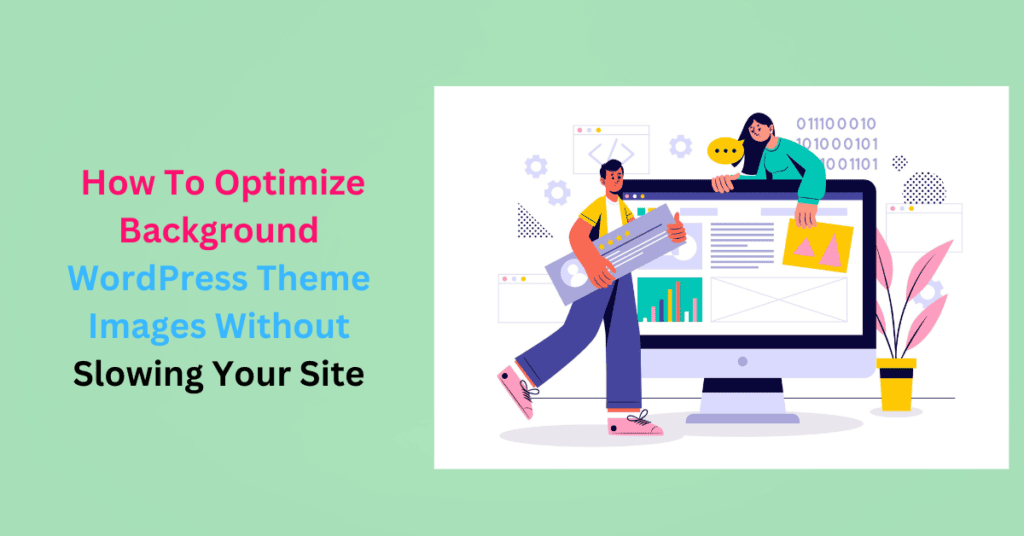
A WordPress background image can be a full website or solid color. You can also set custom backgrounds at specific locations, like on a category page, behind a post, etc.
Regardless of where you put your background images, it’s important to optimize them while preserving page load efficiency for optimal website performance.
Balancing stunning visuals and optimal performance can be challenging. This article will explore how background images affect page load time and how to optimize them without compromising page speed.
The Role of a WordPress Background Image
A WordPress background image plays a pivotal role in the overall look and feel of a website. They are more than just aesthetic elements; they enhance user engagement and convey brand identity.
WordPress background images act as the canvas upon which the entire website is built. This visual canvas sets the tone for the site, whether it’s a professional and minimalist vibe or a vibrant and creative atmosphere.
Beyond the visual appeal, a WordPress background image enhances readability, provides context, and guides user interactions. You can use it to create visual hierarchies or highlight key information like calls to action, featured products, or important messages.
Types of WordPress Background Images
- Static Images: This is a fixed WordPress background image that remains stationary as users scroll down the page.
- Responsive Images: Adapt to different screen sizes and resolutions, ensuring a consistent experience across devices.
- Video Backgrounds: Use videos as backgrounds to create visually engaging and immersive experiences
- Parallax Effects: Dynamic backgrounds that create a sense of depth and movement as users scroll, adding a layer of interactivity.
- Pattern Backgrounds: Repeating patterns or textures that add subtle visual interest without overwhelming the content.
- Gradient Backgrounds: Smooth transitions between colors, often used to create modern and stylish aesthetics.
- Image Sliders and Carousels: Allow you to display multiple images in a rotating fashion. This feature is great for showcasing portfolios, testimonials, or featured content.
- Full-Screen Backgrounds: Full-screen background images cover the entire viewport of the browser. They are often used in one-page websites and landing pages.
- Custom Backgrounds: Custom images for specific sections of your website
Choose a background that complements your theme. Also, it should enhance the overall user experience without negatively impacting page load times.
Impact of WordPress Background Images on Page Load Time
Background images can significantly affect your site’s performance. Here’s how:
Increased HTTPS Requests
A WordPress background image is an additional asset a web browser must load when accessing a webpage.
Each background image requires a separate HTTPS request to load. The number of HTTPS requests increases if your website has multiple background images for various sections or elements.
Each request adds to the time the browser takes to fetch and load the resources, which can increase page load times.
Pages Load Slowly
Background images can have larger file sizes, especially if they are high-resolution or not properly optimized. Large image files take longer to download, causing delays in rendering the webpage.
In addition to increased HTTPS requests, this can be frustrating especially on slower internet connections or when using mobile devices.
How to Optimize Background Images in WordPress Themes
Choose the Right WordPress Background Image Format
JPEG
This widely supported format is excellent for images and photographs with complex color gradients. It supports millions of colors and is ideal for images with different shades and tones. JPEG’s high compression results in smaller file sizes without significant loss in quality.
However, it uses lossy compression, which sacrifices some image quality for compression. Although the quality loss is insignificant, it’s not suitable for transparent background images or those with sharp edges.
PNG
This lossless format retains high image quality without apparent distortion. It supports transparency, making it suitable for background images that require transparency, like logos.
It’s also great for images with sharp, well-defined edges (like logos and graphics), text, or areas with solid colors. It preserves image quality, but PNG files can be larger than JPEGs, especially for images with many colors or gradients. This can lead to slower loading times.
WebP
WebP is a modern image format offering lossless and lossy compression. It provides excellent compression efficiency and image quality. WebP images are generally smaller in size compared to JPEG and PNG.
It’s ideal for background images with modern browsers but can be a limitation for users with old browsers. However, 96% of browsers currently support WebP, including Chrome, Firefox, and Edge. Only Internet Explorer and KaiOS browsers do not.
For optimal optimization and compatibility, use WebP format, as it provides the best balance between image quality and compression efficiency.
To convert and optimize images to different formats in WordPress, use an image editing software like Adobe Photoshop, GIMP, or online tools like TinyPNG.
Compress and Resize WordPress Background Images
Image compression reduces the file size of background images, whereas resizing reduces dimensions. You can resize an image to remove unwanted white spaces or to focus on the central content.
When you compress and resize background images, web pages load faster, loading will consume less server bandwidth and hosting costs. Besides, fast-loading background images would improve your user experience.
You should pick a simple image resizer tool as the Colorcinch image resizer. It’s an easy-to-use tool with a detailed resizing editor and numerous image customization options.
Lossless Vs. Lossy Compression
Lossless compression reduces file size by removing redundant data without compromising image quality. Use lossless compression for background images with sharp details, text, or graphics where preserving every detail is required.
Lossy compression achieves higher compression by discarding some image data. This causes a minor loss of quality. It’s suitable for photographic background images or with complex color gradients. It’s excellent for optimizing larger images.
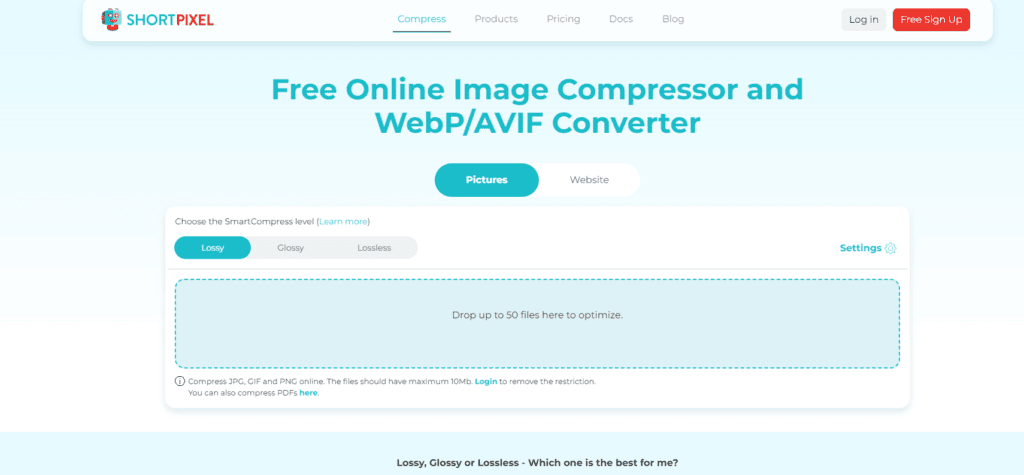
Use WordPress compression tools like ShortPixel to compress and resize background images automatically.
Use Responsive WordPress Background Images
Responsive background images adapt and scale appropriately to fit different screen sizes and resolutions.
Here are key aspects to optimize for responsive background images.
- Flexible Sizing: Responsive background images are flexible and adapt to the available space. The same background image can appear differently on a large desktop screen compared to a small mobile screen
- CSS Media Queries: These define different styles and image properties based on the screen size and orientation. They allow you to set specific background images or adjust the size and positioning of background images for different screens.
For example,
- Background Size: Use the “background-size” CSS property to set the size of your background image to fit the available space. The “cover” value scales the image proportionally to cover the entire container, while “contain” scales the image to fit within the container.
- Art Direction: You may want to provide different background images for different screen sizes or orientations. You can do this through media queries.
For example,
- Retina and High-DPI Displays: To ensure background images look crisp on high-resolution displays (e.g., Retina displays), provide larger images and use CSS properties like background size with 2x or 3x scaling factors.
Lazy Load Background Images
Enable lazy loading for background images. This means that images are loaded only when they are visible in the user’s viewport, reducing initial page load times.
Instead of loading the actual background image, set a placeholder image as a temporary visual representation until the actual background image is loaded. You don’t have to lazy load manually as many WordPress plugins have this feature.
Use an Image Optimization Plugin
A WordPress image optimization plugin is an all-in-one solution for optimizing your background images.
With a plugin, you can:
- Compress images based on your quality requirements
- Resize your images to your desired dimensions
- Automatically optimize new images as they are uploaded to your media library
- Lazy load images
- Bulk-optimize existing images
Pick the best WordPress image optimization plugins to optimize background images. Once you’ve installed and activated the plugin, navigate to its settings page.
Configure specific settings like compression levels (lossy or lossless) and automatic optimization, among others. Here’s how to install and configure ShortPixel Image Optimizer.
Use CSS for Simple Backgrounds
If you use straightforward background designs like solid colors, gradients, or simple patterns, consider using CSS background properties instead of image files. CSS backgrounds are highly optimized and load quickly.
Optimize Image Loading Order
Set background images to load after essential content. Use the “fetchpriority” HTML attribute and set it to “low” for your background images.
This allows the browser to prioritize the loading of HTML and CSS—text, buttons, and other critical content—before fetching and rendering background images.
Optimize Your WordPress Background for Stellar Performance
By carefully selecting image formats, compressing and resizing images, employing responsive design techniques, and utilizing image optimization plugins, you can strike the perfect balance between visual appeal and fast-loading pages.
Make your optimization work easier using the ShortPixel Image Optimization plugin for WordPress. It will automatically compress and resize your background images, cache them, lazy load, and convert them to the appropriate format.
Optimize your background images to deliver an engaging and efficient online experience for every visitor, regardless of their device or connection speed.