6 Best Tips to Optimize WordPress Featured Images to Speed up WordPress
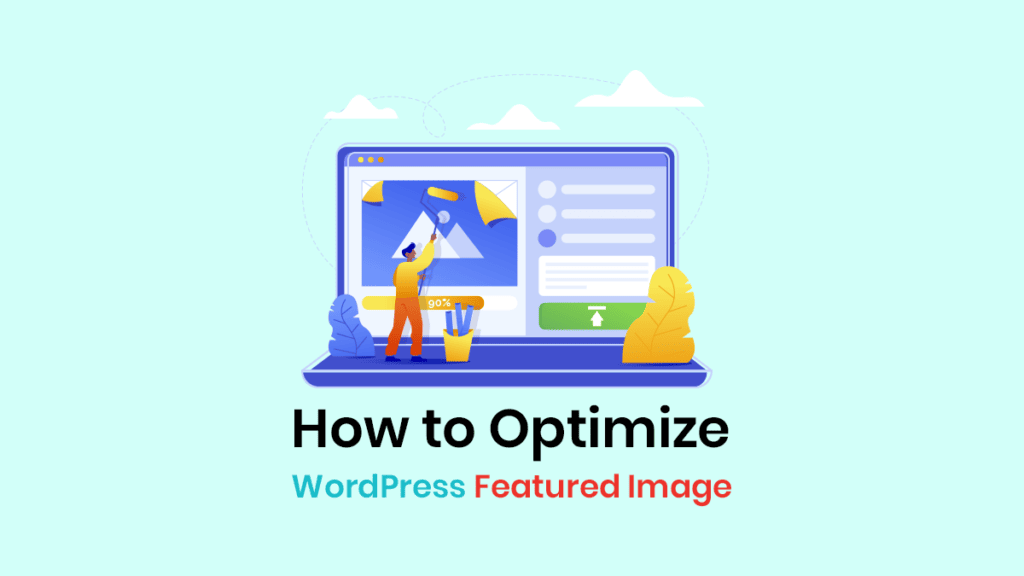
The featured image is the first thing visitors see when they land on your site. It frustrates visitors if it takes too long to load and doesn’t appear immediately.
Mostly, unoptimized featured images take a long time to load and may even slow down your WordPress site. This lag causes poor UX and high bounce rates.
Google says user desertion increases by 32% for every second a page takes to load.
Thus, you should optimize WordPress featured images to prevent poor user experience and boost your site’s performance.
In this article, we will discuss the 6 best tips to optimize WordPress featured images and improve your website’s overall performance.
What Is a WordPress Featured Image?
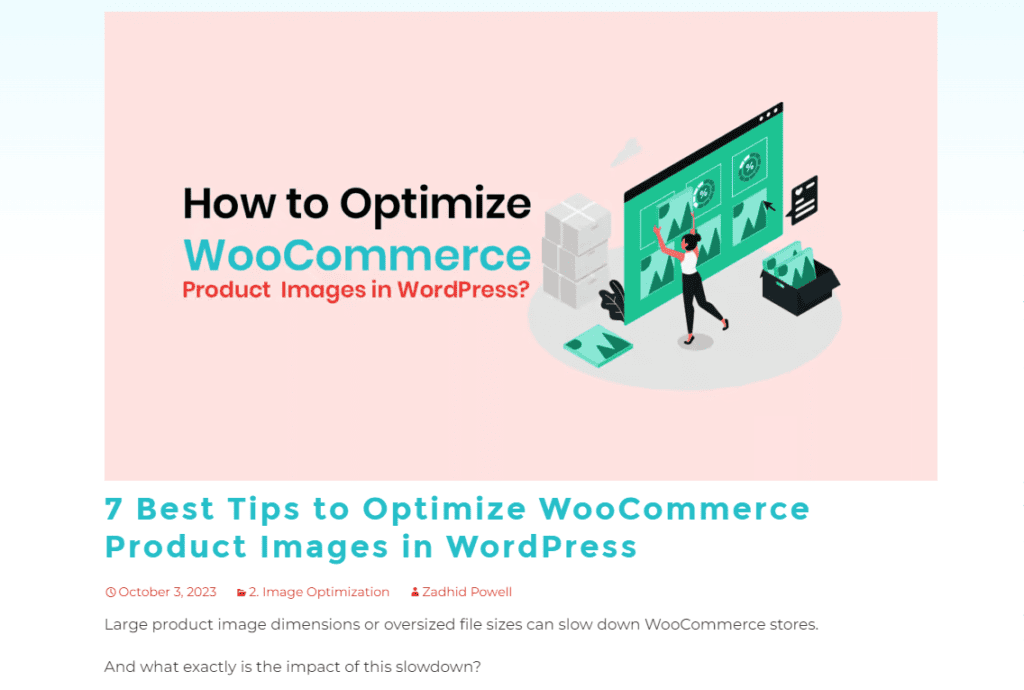
A WordPress featured image is the primary visual element associated with a post or page on a WordPress website. It captures the essence of the content, which eventually appears on archive pages, single post pages, and social media shares.
Featured images enhance the visual appeal of content. It also plays a vital role in attracting and engaging visitors.
You can set it within the post editor, which themes often use to create a visually cohesive and engaging layout.
Difference Between Featured Image and Cover Image
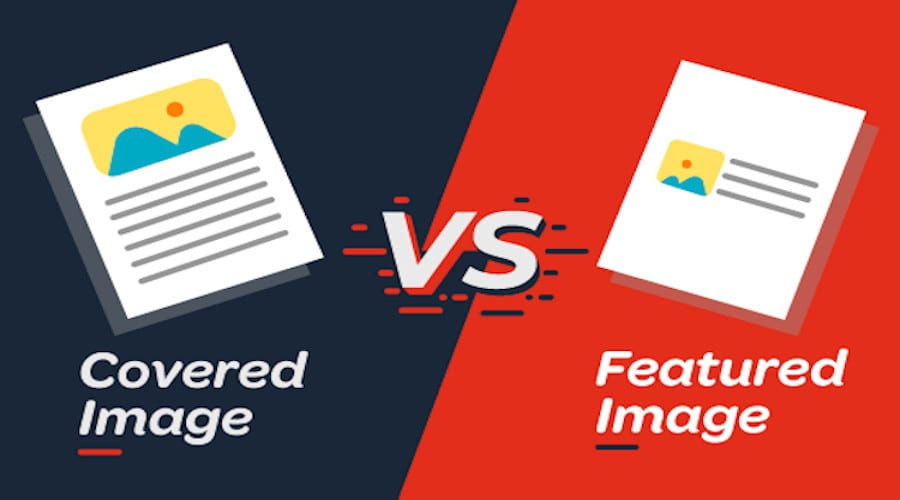
The difference between a featured image and a cover image in WordPress is in their functions.
A featured image,
- Represents the essence of a post
- Displays in various sizes on the homepage, archive pages, and social media
- Visually improves content for social media and SEO
In contrast, a cover image,
- Serve as an interesting post-opener
- Comes with customizable text overlays and color changes.
- Exclusive to the post’s interior, enhancing its visual appeal.
Featured images can stand independently, while cover images don’t reach the homepage or social media.
Featured images shine a light on content everywhere. Cover images, on the other hand, decorate the initial part of a post.
Why are WordPress Featured Images Important?
Let’s take a look at some of the most important reasons to use an engaging WordPress featured image.
Visual Representation
The featured image is a powerful tool for visual communication. Our brains process visual information incredibly quickly, taking just 13 milliseconds to grasp an image—60,000 times faster than text.
It makes images ideal for attracting and engaging users. Posts with images are likelier to be seen, clicked on, and shared than those without.
First Impression
First impressions are lasting, yet you have a mere 8.25 seconds to make your mark—a difficult task. This is where the featured image steps in.
WordPress-featured images create an immediate impact by providing a visual preview. It entices viewers by giving away the post’s meat and compels them to keep reading.
Grabs Attention
The featured image grabs readers immediately. Its visual appeal instantly conveys the post’s content, creating curiosity. The human brain processes images 60,000 times faster than text and receives 90% visual information.
6 Best Practices to Optimize WordPress Featured Images
Without proper guidelines and tips, optimizing WordPress images can be difficult. However, with the right advice, it can be extremely simple.
We’ve compiled the best WordPress featured image optimization tips right here.
Use a Relevant Image
“A picture is worth a thousand words.“
-Fred R. Barnard
Like this infamous quote, using relevant featured images for your blog post can tell the whole content story.
When using featured images, you must use images relevant to the context of the content. It draws visitors’ attention and stimulates them to share your content. Likewise, relevant images boost content views by 94%.
Relevance is essential for featured images. But how do you get them?
The featured image is unlike images you use within a page or post. It must be able to tell the whole context of the content.
For example, if you publish a blog post about How to create an image gallery in WordPress, you can use the created image gallery as the featured image.
Let’s go through some expert advice on using relevant images on your website:
- Topic reflection: Ensure images reflect the core message of your posts.
- Visual summary: Select pictures that act as a visual summary of your content.
- Symbolic images: Opt for images that symbolize key themes or topics within your posts.
- Consistent theme: Maintain a consistent theme or style that aligns with your case.
- Image essence: Choose images that contain a pattern and the essence of your posts.
Pick Proper WordPress Featured Image Size
Image sizes vary depending on the device. Using an image size that works well on a small screen but not on a large screen will look bad.
Your featured image loses more than just visual appeal. It also affects the user experience.
So, what is the proper size for a WordPress featured image?
The ideal size for a WordPress featured image is around 1200 x 628 pixels.
This size ensures compatibility with various themes. It maintains visual quality on social media and allows different layouts.
Since different themes come with different specifications, consider theme specifics and aspect ratios for the best presentation and user experience.
Compress Image File Size
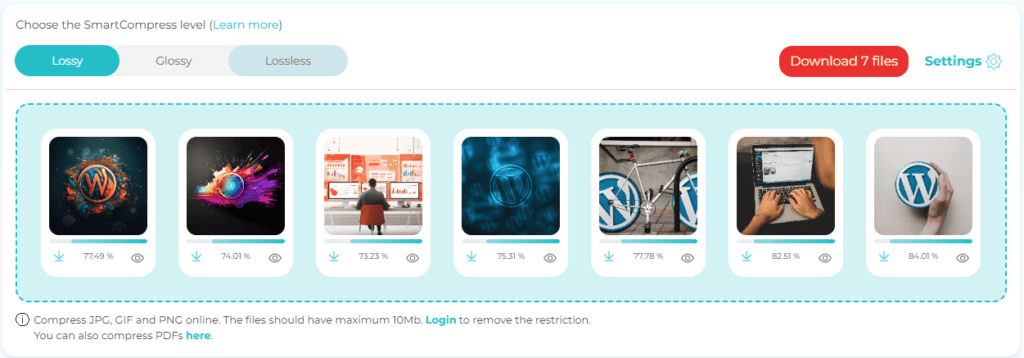
The featured image file size is more important than a regular image size. That’s because the visitors notice a featured image first. After all, it stays at the top of the page.
The larger the file size of the featured image, the longer it will take to load. Thus, the page loading speed will increase. About 70% of online shoppers say page speed influences their purchases.
Compression is the best way to reduce image file size. It allows you to minimize image file size by up to 90%.
You have 3 image compression options:
- Lossy compression: Lossy image compression is the most aggressive kind. It reduces image sizes extensively but similarly lowers the image quality.
- Lossless compression: Lossless keeps the quality of the images, but the files are bigger. It preserves the original image’s pixel density. You can compress your important pictures without losing any quality.
- Glossy Compression: Glossy compression falls somewhere between lossy and lossless compression. It’s the best choice for image quality and speed of page loading.
Use online image compression tools like Shortpixel to compress featured images. You can also use the Shortpixel plugin to compress featured images automatically.
Optimize Featured Images for SEO
Images now rank higher on SERPs. More than 55% of search results contains image. Thus, you need to do your WordPress image SEO properly.
Moreover, image-rich results help to boost CTR. Image-rich results get more clicks than only text results.
Search engine robots don’t recognize images like humans do. That’s why you should optimize WordPress featured images for search engines so that search engine robots can index and display your images on the SERP.
To optimize WordPress-featured images,
- Use keyword-rich image names instead of generic names.
- Write descriptive alt text for the images that include the target keyword.
- Choose the right image format; choose PNG or JPEG for featured images.
- Like alt text, use a descriptive title tag for the featured image.
Optimize for Social Post Thumbnails
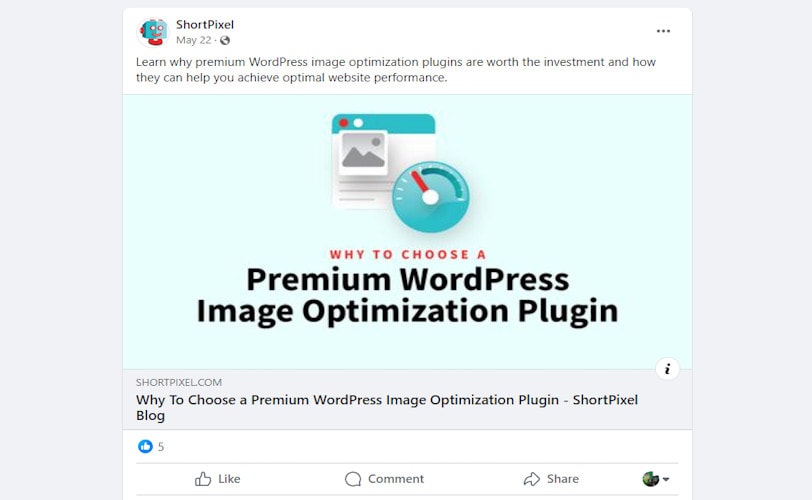
Social media is one of the most vital traffic sources. Over 5.04 billion people—half the world’s population and 90% of internet users use social media.
Your WordPress featured images appear as thumbnails on social media. Optimizing WordPress featured images improves social media thumbnails.
With plugins such as Yoast SEO, you can easily optimize your social media thumbnails. It gives you a preview of your Facebook and Twitter thumbnails.
To get started:
- Install and activate Yoast SEO.
- Go to Yoast SEO > Social.
- Enter the URLs of your social media pages.
- Go to the Yoast SEO settings when creating a new post. Click “Select image” in Social to upload your WordPress featured image. Then, customize the platform titles and descriptions.
You’ll see a preview with a compelling image and a brief article summary when you share your post. It will attract the reader’s attention and encourage reading.
Check Image Copyrights
Do you know copyrighted images can get you sued?
Yes!
More than 60% of image owners file a lawsuit against image thieves. Thus, make sure that your featured image is copyright-free.
Tips you could use,
- Check the metadata of an image to see if it is copyright-free.
- Use Google reverse image search to check image copyright status.
- Use tools like Canva to make unique featured images.
You can also use royalty-free image sites like Pexels or Pixabay and pictures with a Creative Commons license. Moreover, you can also use AI image generators to create unique featured images.
Final Words
Optimizing featured images is your ticket to a more enjoyable user experience. Getting it right has huge benefits.
Well-optimized featured images improve SEO and visual appeal, making your content more discoverable. Your silent storyteller invites visitors to explore.
Choose relevant images, use the right size, compress the file, and optimize for SEO to optimize WordPress featured images. And make sure your social media photos shine and follow copyright laws.
Now, you can turn your WordPress site into a visual masterpiece that attracts and converts.