How to Build a WordPress Photography Site in 9 Super Simple Steps
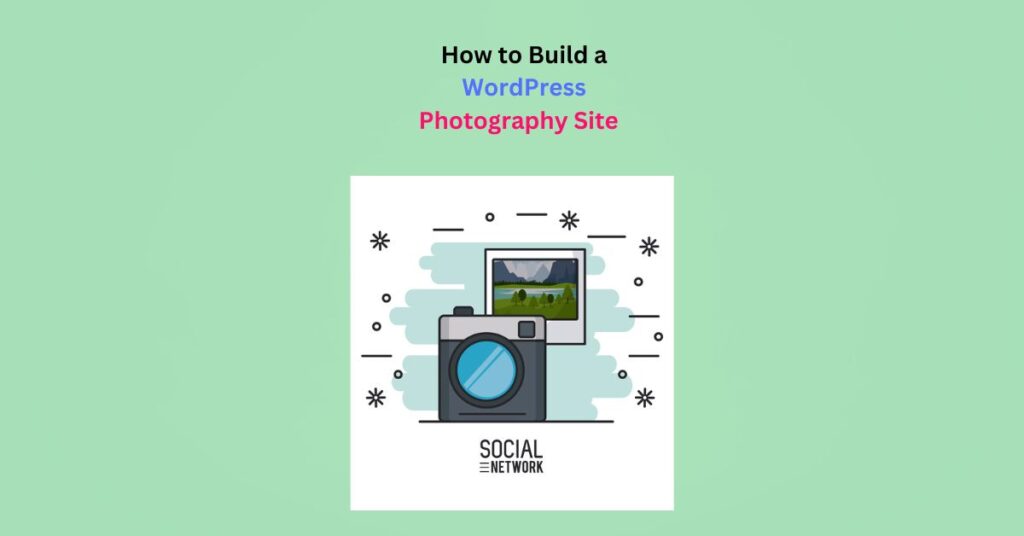
Building a WordPress photography site from scratch can be rewarding.
But a photography website is image-intensive. This large number of high-resolution images results in performance issues, especially slow loading times.
When building the site, you’ll need designs and features specifically for photography sites. In addition, photography is visual. The more stunning your site is, the more you’ll attract visitors and potential buyers.
Luckily, WordPress powers almost half of the websites on the internet. You can be assured of advanced and efficient tools to help you build a stunning and remarkably functional site.
How to Build a WordPress Photography Site From Scratch
I will show you how to build a WordPress photography site in 9 simple steps. How you build it affects performance; I’ll help you do it right the first time.
You don’t have to burn money on tools that don’t work. Here’s what to consider when you build a WordPress photography site from ground zero.
Step 1: Set Up Your Domain and Hosting
First things first: buy a domain name for your WordPress photography site.
Domain and hosting are the basics of ensuring that you build a WordPress photography site accessible to users around the world.
This is your site’s online identity, equivalent to a physical address—for example, Google.com or ShortPixel.com.
Choosing a domain name is an art in itself. When you’ve found the perfect one, check if it’s available for purchase. Some domain providers like Namecheap and GoDaddy have a search feature you can use.
Or use domain search tools like Domain Tools and Whois. Once you’ve chosen a domain name, register it and then buy web hosting.
Buying web hosting is essentially purchasing server space for your site. There’s much to consider when choosing a hosting provider.
It’s easy to get lost in the industry jargon, but ensure the provider is WordPress-focused. Most offer hosting solutions tailored to WordPress sites. Also, read their reviews online from other users.
SiteGround is considered the best for managed hosting, and Bluehost for shared hosting. Other popular providers include Hostinger, Namecheap, and HostGator.
Step 2: Install WordPress
You can install WordPress manually, but that is unnecessary. Most hosting platforms provide the installation package right on your dashboard.
If you’re hosting your site on Namecheap, using the Softaculous automatic app installer is easier. Navigate to “Softaculous app installer” on your cPanel, then click “Install” under WordPress. If not, there are other ways to install WordPress.
After installation is complete, log into your WordPress dashboard. Look for an email with your login details, including your Admin URL, username, and password, and use them to log in.
Now that you have your domain and hosting and have installed WordPress, it’s time to design your photography site.
Step 3: Install a Photography-Focused WordPress Theme
The design and performance of your WordPress photography site depend on the theme and plugins.
Let’s talk about themes.
A WordPress theme designed specifically for photographers is like a beautiful frame. It gives your site a professional look and shows off your photographs in a way that makes them stand out.
When choosing a theme for your WordPress photography site, ensure it has these features.
- Multiple custom gallery styles. You’ll want different gallery and portfolio options for displaying your photos, such as grid, slide, and carousel displays.
- Client proofing. Secure client areas like password-protected galleries, where clients can view and select photos privately.
- Ecommerce capability. If you want to sell your photographs online, look for a theme that integrates with ecommerce plugins like WooCommerce.
- Responsive design: Your photographs should look good and adjust to the screen size on various devices (desktops, tablets, and smartphones).
The best WordPress photography themes are also customizable and easy to navigate through galleries or categories.
You can purchase a premium theme from a builder like Elegant Themes or a marketplace like Envato Market on ThemeForest. Here, you’ll find a variety of themes from different designers. They usually have extensive customization options, dedicated customer support, community forums, and regular updates.
Also, check the WordPress Themes Directory before settling on one. It has thousands of free and premium themes for all types of websites.
After settling on one, buy it (if not free) and download it.
Up next is installation, which is easy. Here’s how to install a WordPress theme.
Step 4: Add Your Pages
Your site is ready to fill with content. But first, you need to create pages.
These are individual sections or screens on your site that will contain specific content and information. To add pages, navigate to your WordPress dashboard. Click on Pages>Add New.
Alternatively, install a page builder. They come with a variety of pre-built page templates you can choose from. You can then customize them as in the next step.
Essential pages to start with are
- Homepage
- About
- Contact
- Portfolio or Gallery
You don’t have to create content for the pages at this stage; just publish them. Now create a menu by navigating to Appearance>Menus, then clicking “Create a new menu.”
Step 5: Customize Your Site
Customize your website’s appearance and functionality to align with your brand. Start by naming your website from the WordPress dashboard under Settings>General.
Customizing your theme is a risky affair. You might make changes that affect your site’s usability. We recommend backing up your site beforehand using a plugin like Jetpack.
Here’s how to customize your site.
- Using WordPress Site Editor
If you’re using a block theme and WordPress 5.9 or higher, use the Site Editor feature. You can customize page templates and parts like your site’s header or footer.
Access Site Editor by navigating to Appearance>Editor on your WP Admin.
- Use WordPress Customizer
If you’re using a classic theme, use the built-in WordPress Customizer. Go to Appearance>Customize on your dashboard to access it.
Here you can customize everything, including
- Site identity (logo, tagline, site title, footer icon, site credit)
- Homepage
- Header images
- Portfolios
- Colors and backgrounds
- Featured contents
- Widgets
- Menus
- Fonts
Note that customization options may be different depending on the theme. For example, themes designed specifically for photography will have the Portfolios option.
Remember to click “Save Changes” when you make any changes.
- Use a Page Builder Plugin
Page builders come with pre-built templates for pages and widgets. Most have an intuitive drag-and-drop interface that lets you customize your site design by dragging and dropping elements.
You can customize text boxes, galleries, buttons, text styles, fonts, and colors to match your brand. Popular page builders include Divi, Elementor, and Beaver Builder.
However, ensure you’re satisfied and willing to use the page builder you’ve chosen long-term.
The customizations and changes you make only exist if you use the builder. If you change it, you’ll lose all your design customizations.
Step 6: Install Essential Plugins for Photography Sites
We talked about themes. Now, let’s talk about plugins.
Plugins extend your site’s functionalities beyond the basic theme capabilities. These bolt-on features enable you to create a visually stunning portfolio or improve performance on your photography site.
Like themes, you install plugins based on your requirements. There are thousands of free plugins in the WordPress plugins directory, with most of the features you’d want.
Some plugins are downright essential for a photography website, such as;
Image Gallery Plugin
An image gallery plugin enables you to create visually appealing and organized galleries or portfolios. The best plugin will have features like Lightbox displays, image sorting, and a responsive design.
The best plugins are the Envira Gallery plugin and NextGEN Gallery. Other options you can consider are Modula and FooGallery.
Image Optimization Plugin
A WordPress photography website is full of high-resolution images, which can significantly slow down your site. You’ll need to learn how to optimize the images. Using an image optimization plugin helps compress, resize and optimize images so they can load fast.
Look for a plugin that allows you to convert image formats, automatically compress images, and lazy load them, like ShortPixel Image Optimizer.
Here’s a review of the best image optimization plugins, including their features and how to choose one for your photography site.
SEO Plugin
An SEO plugin optimizes your site for search engines, improving your visibility. The best plugins for your WordPress photography site include Yoast SEO and All in One SEO, with features like image alt text optimization and meta tags.
Ecommerce Plugin
If you’re selling prints or digital photographs, an ecommerce plugin will enable you to set up an online store. Clients can conveniently purchase your work as the plugin has useful features like payment gateway integration, a shopping cart, a virtual store, etc.
Popular plugins include WooCommerce (for physical and digital goods) and Easy Digital Downloads for digital products.
Installing these plugins is easy. On your WordPress Dashboard, go to Plugins>Add New. Search for the plugin, then install it.
Step 7: Create and Organize Image Galleries
This is the chance for your WordPress photography site to shine! With plugins installed and activated, it’s time to bring your photos on board.
Navigate to “Media” on your WordPress dashboard, then select “Library.” Click on the “Add New” button to upload your high-quality images.
Remember the gallery plugin you installed? This is where it shines.
Follow the plugin-specific instructions to create image galleries. Configure gallery settings by adjusting the layout, columns, and more to enhance appearance.
Some plugins like Envira Gallery have pre-built templates. You can also organize galleries into albums right within your WordPress photography site.
Step 8: Optimize for Performance
This is implementing measures to enhance your site’s speed, responsiveness, and overall user experience.
The goal is to create a seamless and swift browsing experience for visitors. This ensures high-resolution images load quickly and the website functions efficiently across various devices.
To do this,
Optimize Your Images
High-quality images are essential in showcasing your portfolio when running a WordPress photography site. But their large sizes can slow your site, causing a bad user experience.
Proper image optimization ensures fast loading times, improved user experience, and better search engine rankings. Use the plugin you installed to optimize images. A good plugin will do this automatically from your media library.
Essentially, the plugin will
- Compress the images to reduce their file sizes without compromising quality
- Resize images to dimensions that balance quality and size
- Lazy load images so they only load when the visitor scrolls to them
- Convert images to formats suitable for different types of images. For example, PEG is ideal for photographs, while PNG is better for transparent images, like logos.
- Create and use thumbnails for gallery or portfolio pages.
- Enable browser caching to store images locally on users’ devices
- Utilize CDN so users can load images from the servers geographically near them
Here’s how to optimize images for a WordPress photography site.
Optimize for SEO
Optimizing for SEO ensures images on your WordPress photography site are discoverable by search engines and reach a wider audience.
To do this,
- Add descriptive and keyword-rich alt text to each image
- Include keywords in metadata like page titles, meta descriptions, and calls-to-action
- Use SEO-friendly URLs by including relevant keywords. For example, instead of a generic URL like “www.example.com/gallery1,” use “www.example.com/portrait-photography-gallery.”
- Before uploading images, rename the files with descriptive and relevant keywords. For example, “landscape-sunset.jpg” is more SEO-friendly than “IMG_1234.jpg.”
- Generate an XML sitemap for your photography website using plugins like Yoast SEO.
Step 9: Sell Your Photography
Congratulations on making your WordPress photography site live.
Now, you can sell your work online. See? It’s rewarding.
Owning and selling your work independently is why you came this far to learn how to build a killer photography website. You’ll have complete control over how and where your work is presented. But most importantly, you will interact with your buyers directly.
Set up the e-commerce plugin you installed and customize it to match your (and buyers’) preferences, such as providing multiple payment methods.
Take That Step: Build a WordPress Photography Site
A successful WordPress photography site uses features designed specifically for WordPress. The high-resolution images can slow down your site and affect performance. But if you implement best practices when building the site, you’ll not have these issues.
The entire process, from domain buying and hosting to selling photographs, is easy when you follow this guide. So, take that step; build an online marketplace for your pictures.