Manage Your High Traffic WordPress like a Pro: 9 Super Simple Tips
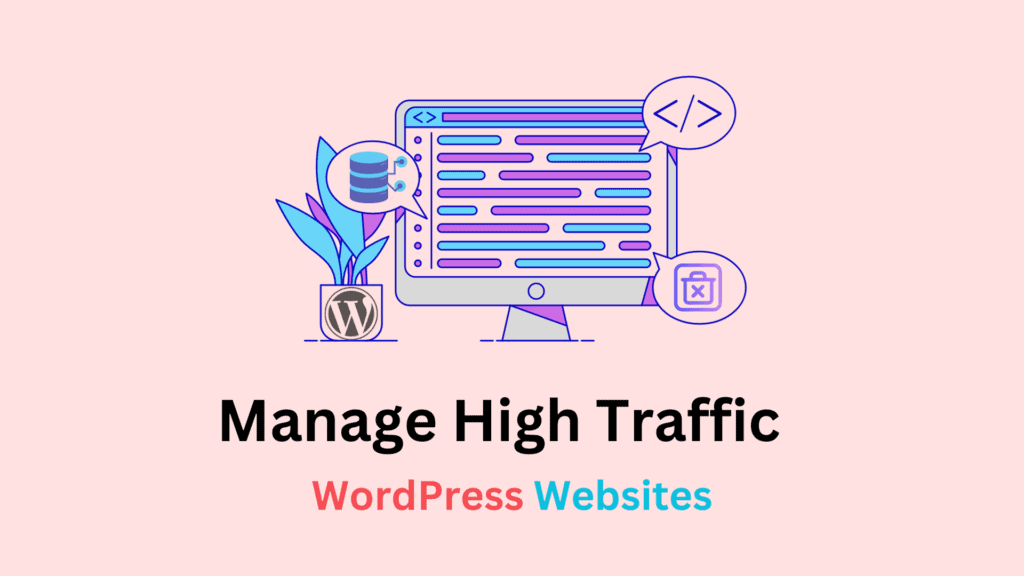
You post some fantastic content, and your website is snowballing! Getting lots of traffic—living the dream!
But more traffic can do some unexpected damage to your growing WordPress website if it’s not prepared for high traffic.
Content can go viral anytime, and a flood of visitors could catch your website off guard.
It may slow down or even crash completely!
If you have a high traffic WordPress website with great content, you must make changes to manage it.
In this article, we will focus on some super simple tips for managing your high traffic WordPress website like a pro.
Let’s dive deep!
Can WordPress Handle High Traffic?
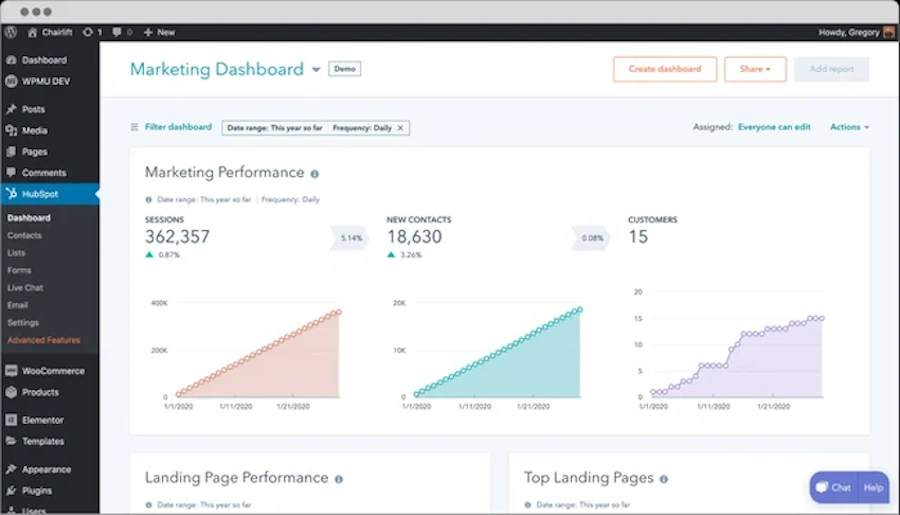
Yes, WordPress can handle high traffic. It’s independent of website traffic. It can take any amount of traffic.
But, the hosting service you use is the foundation of your website. High traffic doesn’t affect WordPress if your hosting can handle it.
High traffic means you have great content on your website, but it’s also under a lot of load. So, It takes a lot of resources to manage high traffic on your website. If it has fewer resources, it will either lag or crash.
A slow website will cause a bad user experience, loss of credibility revenue, and eventually collapse. 60% of customers won’t revisit a site if they have an issue.
Thus, creating quality content and high-traffic management are pivotal for sustainable growth.
WordPress can handle massive traffic if your hosting has enough resources to channel traffic properly. You will require not only good hosting but also a suitable hosting package.
How Does High Traffic Impact Your WordPress Website?
Imagine numerous people trying to access a website at once—thousands of simultaneous requests to connect the website.
Websites with limited resources may need help to deliver content to multiple users simultaneously. If the servers can’t handle the requests, they struggle, lag, and sometimes crash.
Let’s look at some reasons your website may slow down when dealing with high traffic:
Poor server power: It takes a long time for the pages to load when the host lacks CPU power or RAM on the server. Higher RAM improves speed and performance.
Limited bandwidth: Bandwidth is the amount of data a network can send in time. Higher network traffic requires extra bandwidth. Limited hosting bandwidth slows website loading.
Poorly optimized WordPress themes and plugins: Many WordPress themes and plugins are not high-traffic optimized. These can increase HTTP requests, large files, and inefficient code, slowing a website during high traffic.
Network latency: High traffic can also cause network latency, especially when connecting many users from different locations. It slows down the server-to-user data transfer.
Unoptimized images: WordPress allows larger images and media files. These files can slow down the site without proper compression, formatting, and sizing, especially in high
Insufficient caching: Caching stores frequently accessed data, reducing server requests. Poor caching can interrupt data loading during high-traffic periods.
DNS resolution: DNS servers have limited capacity as web servers. DNS queries from high traffic can overload these servers, and in some cases, attacks like DNS poisoning can further disrupt the process. Thus, browsers take longer to translate domain names into IP addresses.
9 Tips to Manage Your High Traffic WordPress Like a Pro
Use Managed WordPress Hosting
Behind every successful WordPress website is a performing WordPress host—a stable and fast-loading WordPress hosting package.
Managed hosting is the best for stable and fast-loading. It comes with all the required optimizations to ensure high performance.
Case studies show that managed hosting reduces page load time by 1-2 seconds. It’s significant since a 1-second page load delay can reduce conversions by 7%.
| Parameters | Managed Hosting | Shared Hosting |
| Resource allocation | Dedicated, suits high traffic WordPress | Limited, shared with others |
| Performance | Optimized for speed and efficiency | Regular user setup, slower under load. |
| Scalability | Manages traffic changes easily. | Limited, often needs plan adjustments. |
| Maintenance | Hassle free automated | User managed |
| Support | WordPress focused | General |
| Cost | Value for money | Low cost |
Managed hosting improves website loading speed in various ways,
- Server configuration: Optimizes server settings for better performance.
- Hardware suitability: Aligns server hardware to specific website demands in high-traffic situations.
- Resource allocation: Adjusts server resources in response to changing traffic levels.
- CDN and caching: Includes CDN and top-notch caching for faster content delivery.
- Traffic distribution: Uses load balancing to distribute incoming traffic equally.
- Enhanced website speed: Maintains faster loading times even in high traffic WordPress situations.
You can manage your high-traffic WordPress website with some of the best WordPress hosting providers and their packages,
| Name | Package | Traffic | Bandwidth | Price |
| WP Engine | Scale | 400,000 | 500 GB | $145 month |
| SiteGround | GoGeek | 400,000 | 40 GB | $44.99 month |
| Kinsta | Business 4 | 600,000 | 60 GB | $300 month |
| Rocket Blog Hosting | Business | 2,500,000 | 300 GB | $100 month |
Check the list and select the best WordPress hosting service for your high traffic WordPress website.
Use a WordPress Caching Plugin
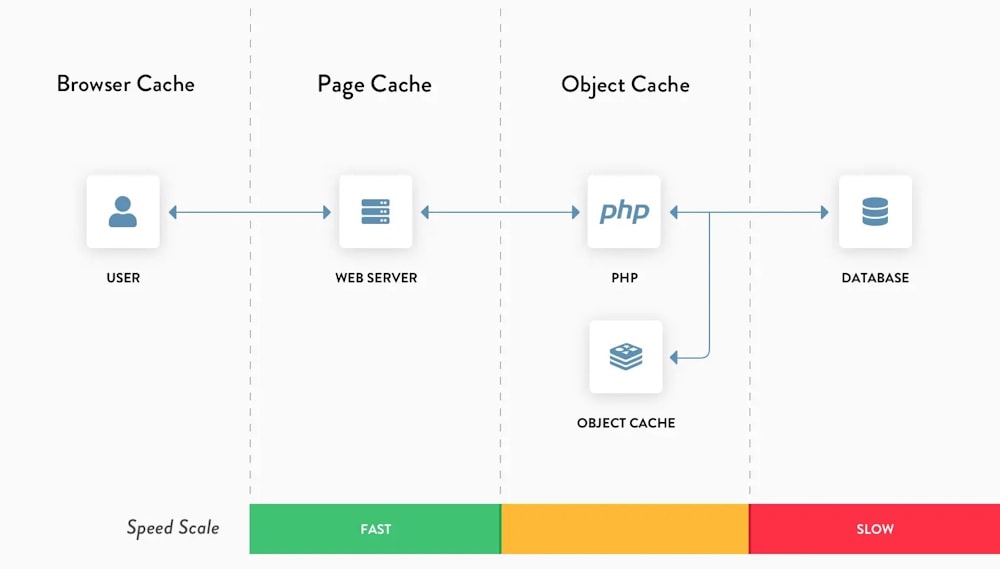
How does WordPress serve a page to the user? It’s not rocket science, by the way!
WordPress loads content and displays it when you visit a page. It must repeat this for every user as traffic increases.
Thus, WordPress requires more resources to handle more requests. Else, it slows down your website.
Now, a caching plugin stores static website pages and delivers them instead of repeating server requests. So, the server doesn’t need to regenerate the pages for every user.
Let’s look at how a WordPress caching plugin benefits you in managing a high traffic WordPress website,
- Improves page load time, even with heavy traffic
- Decreases risk of server crashes during traffic spikes
- Maintains website stability and speed during surges in traffic
- Saves bandwidth, allowing more concurrent visitors
- Helps the site handle more traffic without upgrading servers
- Reduces cost using resources efficiently
There are numerous WordPress caching plugins available today. But not every great tool is suitable for everyone.
So, let’s go over some of the most popular WordPress cache plugins you can choose from,
| Plugin Name | Best For | Key Features | Price |
| LiteSpeed Cache | All caching purposes | Complete optimization, server-side caching | Free |
| WP Rocket | Beginners | User-friendly, cache preloading, various optimizations | Starts at $49/year |
| W3 Total Cache | Advanced users with technical knowledge | Extensive settings, CDN integration, customizable cache | Freemium (starts at $99/year) |
| WP Super Cache | Cost-effective solution | Simple, expert, and WP-Cache modes, static HTML file caching | Free |
| FlyingPress | All caching purpose | All-in-one optimization, effective in high traffic WordPress scenarios, includes page caching | Starts at $60/year |
Clean Up Your WordPress Database
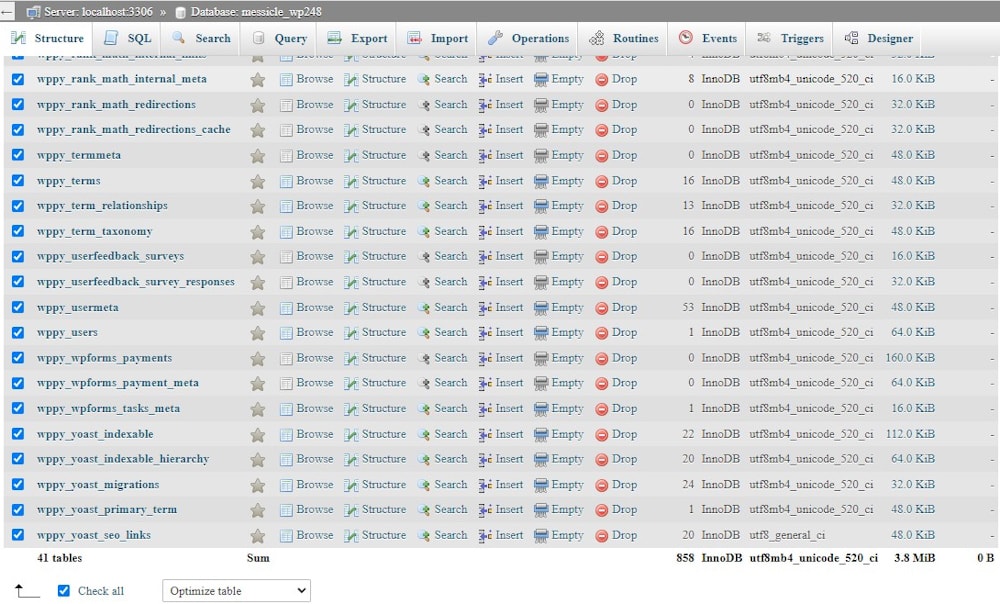
The database is the heart of any website. It contains every content of the site. WordPress Websites load your content from the database.
Too much data or poorly optimized queries can slow down content loading from the database. So, poor database optimization would hurt your WordPress performance.
Since high-traffic WordPress websites handle numerous queries simultaneously, more queries can slow page load and response times.
It also reduces server performance and ability to handle other tasks due to increased resource usage (CPU, memory).
You must clean up the WordPress database for your WordPress website to be efficient enough to handle high traffic.
Here are some essential steps to cleaning up a WordPress database,
- Delete or limit post revisions: Remove old post revisions to free up the database and limit future revisions in the WordPress settings to avoid clutter.
- Remove spam comments: Clean up spam and unapproved comments to keep the database clean.
- Delete unused tags: Remove tags that haven’t been assigned to any posts to clear up your database.
- Remove Old Shortcodes: Remove shortcodes from deactivated plugins or themes to prevent unnecessary data from clogging your database.
- Delete pingbacks and trackbacks: Disable pingbacks and trackbacks to prevent spam and reduce database bloat.
- Delete transients: Clear out expired transients because they can accumulate over time, resulting in a bloated database.
- Clean orphan data: Remove orphaned data, such as post meta and orphaned comments, to keep your database lean and efficient.
- Optimize tables: Optimize your database tables regularly to improve performance and reclaim unused space.
- Clear WordPress trash: Clear the WordPress trash regularly to avoid unwanted content taking up space in your database.
Now, you can do these works manually by accessing each setting. But it will take you lots of time. Thus, you can use WordPress database optimization plugins to manage them from a single dashboard.
Some of the top WordPress database optimization plugins are,
| Plugins/Features | Revisions Cleanup | Spam Comments Cleanup | Tags Cleanup | Orphan Data Cleanup | Pingbacks blocker |
| WP-Optimize | Yes | Yes | Yes | Yes | Yes |
| LiteSpeed Cache | Yes | No | No | Yes | No |
| Advanced Database Cleaner | Yes | Yes | Yes | Yes | Yes |
| 10Web Booster | No | No | No | No | No |
| W3 Total Cache | No | No | No | No | No |
Use Lazy Loading

Lazy loading benefits high-traffic WordPress websites in numerous ways.
Lazy loading prevents images and other media elements from loading until they are about to enter the user’s viewport. So it takes less resources and server requests.
For example, say you have 5 images on a page. The Lazy load system loads only the image that the user is currently viewing.
It downloads the other 4 while the user is scrolling. Downloading one image instead of five saves 80% of the resources and speeds up loading.
Some benefits of using lazy loading,
Saves bandwidth: Lazy loading also helps save bandwidth for high-traffic websites. Heavy traffic increases the demand for bandwidth. Serving large images to numerous users simultaneously can lead to increased server load.
Preserve server resources: Lazy loading prevents unnecessary loading of off-screen images. It results in conserving bandwidth and reducing the overall strain on server resources.
Decrease page load time: High-traffic websites frequently have many images and media files, resulting in slower initial page load times. Lazy loading avoids loading these resources simultaneously. It decreases page loading time.
User experience: A larger audience will browse from a variety of devices. Users with slower devices or connections can still access and navigate the site smoothly, which reduces frustration and bounce rates.
Update WordPress to the most recent version for the best lazy loading performance. You can manually set up things, but a dedicated lazy loading plugin gives you more control.
Here are some of the best WordPress lazy load plugins you can use,
Limit Autoloaded Queries
Autoloaded queries in WordPress can significantly impact website performance, especially during peak traffic periods.
The load on your WordPress database increases with autoloaded queries.
If there are many autoloaded queries, the database may experience a bottleneck when many users access the site simultaneously.
During periods of high traffic WordPress, the increased demand for database resources may result in slower page load times.
To learn about the active autoload options, navigate to WP_Options.
Database > WP_Options > Autoload
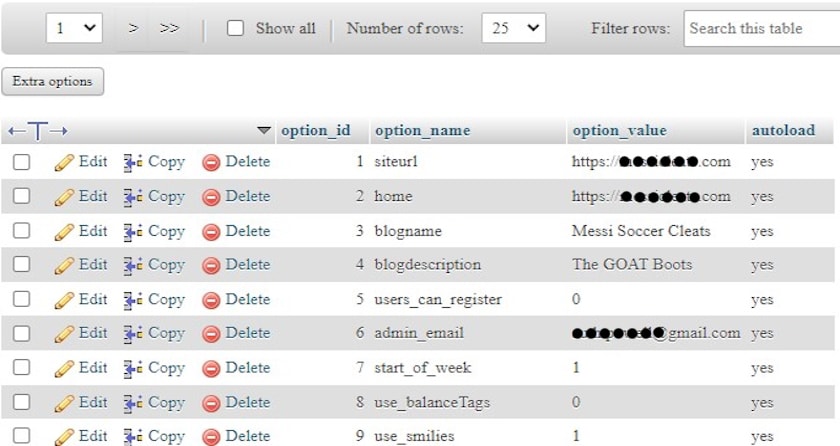
The table in the database contains primary WordPress data such as website URLs, admin email, categories, pages on the posts, plugin and theme settings, and cached data.
Log into your SQL. Run the following query to see the sizes of your autoload fields,
SELECT SUM(LENGTH(option_value)) as autoload_size FROM wp_options WHERE autoload='yes';Check the autoloaded data size on your database.
0-1MB = Ideal
2-5MB = Only if critical
5MB+ = Remove it or Stop it
Use the following SQL command to turn off your preferred autoload items,
UPDATE wp_options SET autoload = 'no' WHERE option_name = 'your_option_name';Replace your_option_name with the actual name of the option you want to stop from autoloading.
Optimize Your Images
When a user accesses a page with large images, it takes longer to download and render. It causes slower response times, increased resource usage (CPU, memory), and potential server strain.
Slow page loading speeds impact site performance; every 1-second delay reduces customer satisfaction by 16%.
Would you be happy with that?
If not, you should optimize your images for better website performance.
Image optimization helps your WordPress website in many ways,
- Optimizing images cuts page load times by 50-90%.
- Image optimization speeds up mobile pages by over 70%.
- Image optimization can boost e-commerce conversions by 7% per second.
- Optimized images load faster and reduce bounce rates by 20-40%, keeping visitors longer.
You can use a WordPress image optimizer plugin to optimize your images in the WordPress media directory automatically. You can relax while the plugin optimizes images.
It’s easy to optimize WordPress images with plugins like Shortpixel, Eww, Smush, Tiny Png, and Imagify.
We advise using the Shortpixel image optimizer to compress images on your website.
Is this because Shortpixel is our product?
No!
Industry titans like Hubspot thoroughly tested image compression tools, and Shortpixel emerged with the best compression rate.
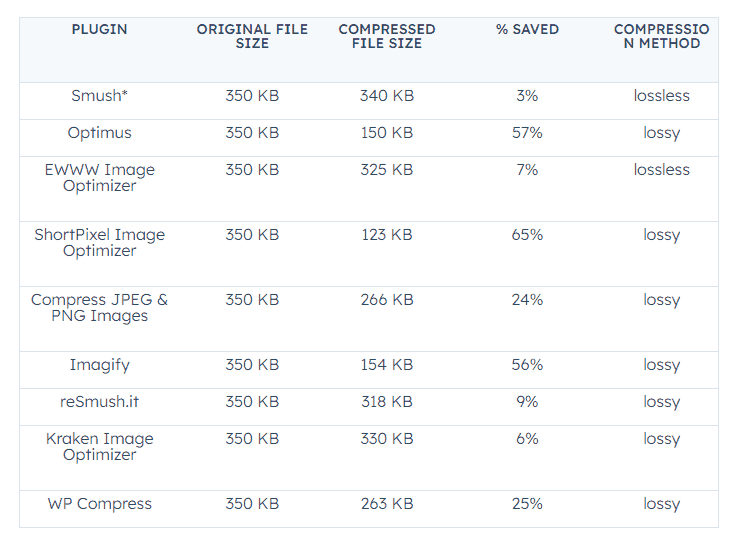
Just install and activate the plugin and choose your preferred compression type. The plugin will compress images automatically.
Check and Repair Broken Links
Links are crucial for any website. It helps improve your website ranking.
Broken links don’t affect website speed, but they do affect user experience on high-traffic websites.
Why and How?
- Broken links prevent users from accessing content
- The inability to navigate other pages increases the bounce rate
- 80% of online customers won’t return after a bad experience
- Crawlers penalize broken links, resulting in poor SEO.
To find broken links, you can use broken link auditing tools such as the dead link checker and Broken Link Checker.
Fixing broken links is super easy!
Replace broken links with similar pages or remove the broken links.
Use a CDN Service
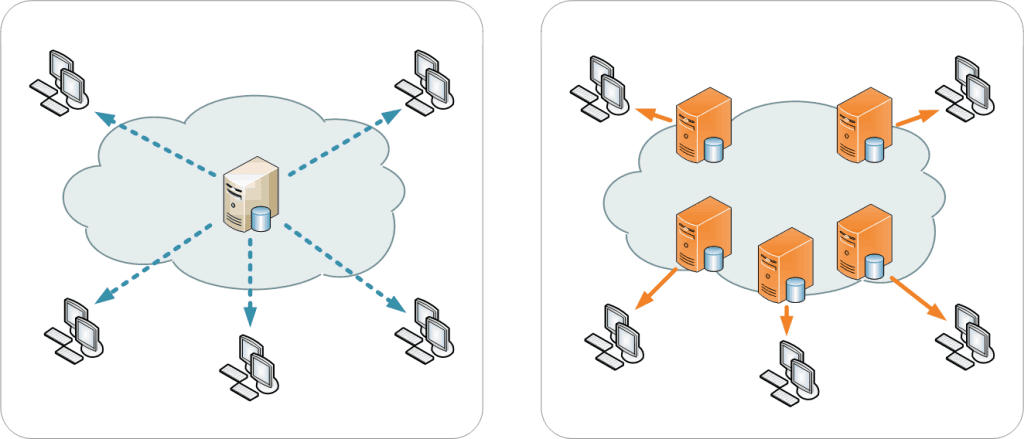
Content Delivery Networks (CDN) are ideal for high-traffic WordPress websites. They offload a significant portion of the content from your region server.
Serving static content such as images, stylesheets, and scripts from CDN edge servers reduces the load on your origin server by up to 60% or more.
CDNs make websites load 2x faster than other websites. It’s crucial for a positive user experience, lower bounce rates, and increased user engagement.
Here are some popular CDN service providers that you can use for your high-traffic WordPress website:
| CDNs\Features | Coverage | WordPress Integration | Security Features | Additional Features | Pricing |
| Cloudflare | Global | Easy | DDoS, Attack Mode | Static caching | From $20/month |
| KeyCDN | North America, Europe, Asia Pacific | Easy | DDoS, SSL | SSD, API support | Pay-as-you-go |
| Amazon CloudFront | Global | AWS integration | Advanced security | AWS caching | Pay-as-you-go |
| Sucuri | Global | Easy | Firewall, DDoS | Anycast, anti-malware | From $9.99/month |
| Bunny CDN | Global | Easy | SSL | 54 PoP, discounts | From $1/month |
Always Test and Monitor Your Website
Last and foremost, monitor your website. Without monitoring, you wouldn’t know what’s happening inside.
Without that data or insight into your website, you will be in the dark. That would hurt your website, and you would only know once it’s a big mess.
Let’s see some ways regular website monitoring helps you,
- Monitoring website traffic to learn how much load your site is carrying
- Learning about website performance metrics such as page load time, server response time, etc.
- Tracking website responsiveness and identifying the areas of improvement.
- Identifying suspicious activities, security threats, and protecting your website.
- Making informed decisions about your website.
Having eyes everywhere on your website would help you gain insights. Perhaps not everywhere, but in key areas that affect website performance and security.
Here are some helpful tools and WordPress plugins to help you keep your eyes on your website regularly,
- Speed testing tools: Google Page Speed Insights and GTmetrix
- Traffic monitoring tools: Google Analytics and MonsterInsights
- Security monitoring tools: Jetpack and Wordfence Security
- Email security tools: SPF Record Checker and CleanTalk Security & Malware
- SEO monitoring tools: Rank Math SEO and Yoast SEO
- Error detection tools: Really Simple SSL and Redirection
Summary
Preparing and optimizing your WordPress website for any potentially unexpected circumstance is necessary.
You never know when the state is going to change. So rather than leaving things uncertain, learn to manage your high traffic WordPress website.
If you follow all of the tips above, your WordPress site will be able to handle any amount of traffic.
Please let us know if we’ve missed anything about managing high-traffic WordPress websites.