Glossy, image optimization option for photographers

ShortPixel introduces a new image optimization option called Glossy. The new feature is a lossy optimization algorithm calibrated for the photographer’s needs. We still recommend Lossy for the most user cases, because it has the best balance between image optimization and picture quality.
Why we built Glossy?
We added the new optimization option because some professional photographers asked for it. For them, image quality comes first, before page speed .
Photographers are able to see details in images which most of us might miss. Many of these users always preferred lossless optimization to lossy. But, web standards, mobile popularity and visitors expectations changed in the last years, and lossless optimized images became too big for the present market standards.
The images optimized with Glossy look identical to the human eye with the original images, but they comply with the present criteria regarding the web applications.
Lossy, Glossy or Lossless – which one is the best for me?
Lossy is the best option for the most users. The images processed with Lossy algorithms are the smallest optimized images you can get. So, if the speed of your site is paramount and you want the best balance between optimization and picture quality, we recommend you to continue to use Lossy optimization.
Glossy is the best choice if you still care about Google Insights but you believe that a slight loss of page speed is an acceptable compromise for a top notch image quality.
Lossless optimized images are pixel-by-pixel identical with the originals, but they offer a smaller size reduction compared to either Lossy or Glossy processed files. If you want your images remain untouched, then select this option.
Lossy, Glossy, Lossless – a comparison
The best way to choose the proper optimization for your images is to see how they look with your own eyes. Here is an example, but you could make your own tests using your own images.
Original image
Please compare the cropped images or click on them to open the full versions, and see how they suit your needs.
Original (cropped)

Lossless (cropped)

Glossy (cropped)

Lossy (cropped)

How to glossy-optimize your images?
Go to ShortPixel settings panel, General tab, and change the optimization method to Glossy:
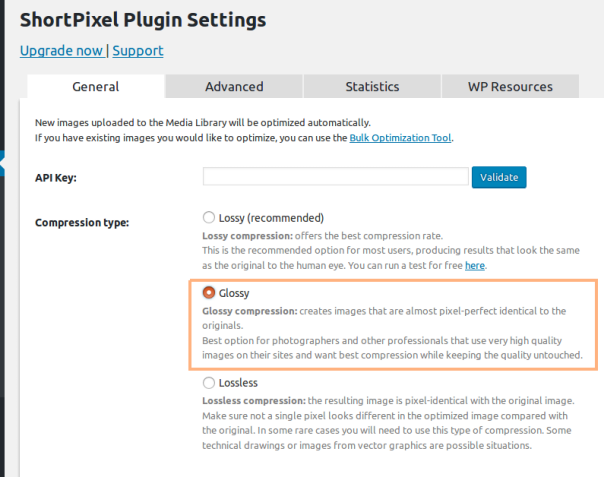
After you set your image optimization method, you could either process images one by one from the Media Library or you could go the ShortPixel Bulk page and re-optimize all your images.
Glossy integration, next steps.
We spent a lot of time tweaking the algorithms for Glossy, and we are confident that it will cover most of the photographers needs. Give it a try and install it from WordPress.org!
Next steps are to add the Glossy optimization to our online image compressor and to make the new feature known to the photography community.
We really need your help to grow! Let your friends know about ShortPixel WordPress plugin and the friendly team that built it ?
[…] at the options, and my reasoning, I selected “Glossy” as my optimization. After running my tests, I found that this setting provided the best […]
[…] This is somewhat a balance between the lossy and lossless compression mode. Shortpixel supports Glossy Image Optimization Algorithm. If you choose this option, the outcome will be almost pixel perfect with the original image. […]
Wow it still looks clear even though it’s compressed.