Performance Implications of Image Metadata in WordPress
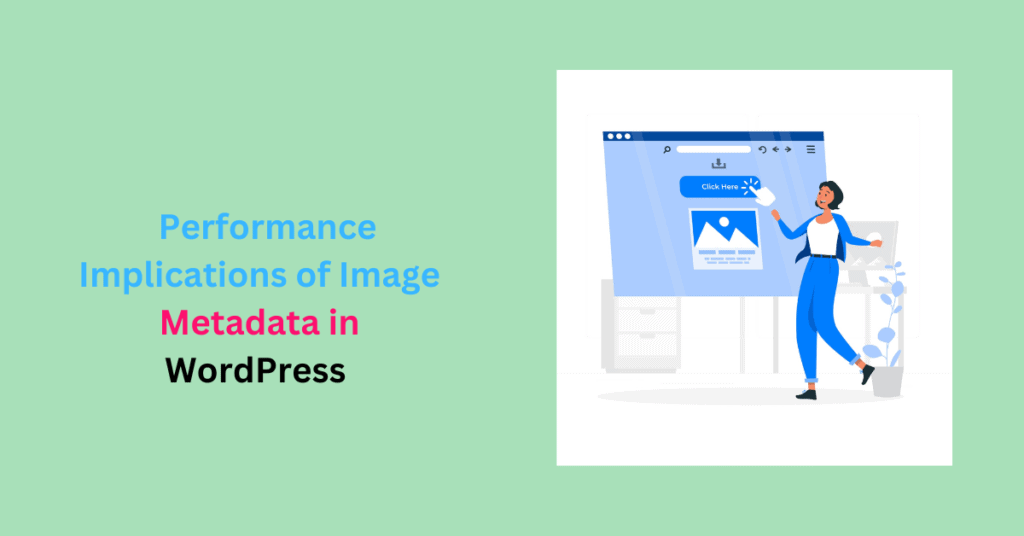
On average, a web page contains 42.8 images. These images account for 61.3% of a page’s download size.
Image metadata contributes 15.8% of the total size of an image file on the web. That means, 8% of the total size of your typical web page is unnecessary metadata.
Images are an integral part of every site today. But they are also the major cause of slow-loading pages. This is a significant issue, especially for image-intensive websites, such as photography and e-commerce.
While you might be compressing and resizing large images for better performance, you might not be trimming the unnecessary metadata.
In this article, we’ll explore what metadata is, how it affects your site performance, and how to remove it from your images for optimum performance.
What is Image Metadata?
Image metadata is information about a digital image file or visual resource. It provides details about the image itself, what it is, its creation, and how it’s used.
This metadata includes various types of data, depending on the file format and the device or software used to create or edit the image.
The main types of metadata are;
- Descriptive: Keywords, headlines, captions, product collection, etc.
- Administrative: Licensing rights, restrictions of use, user instructions, etc.
- Technical: File size, file type, date created, camera settings, etc.
These types of data come in various formats, including;
- EXIF Data (Exchangeable Image File Format): Data generated automatically by the device that captured the image, like smartphones and cameras. It contains metadata such as camera make and model, date and time the image was taken, shutter speed, focal length, and lens information.
- IPTC (International Press Telecommunications Council): IPTC metadata includes information such as the photographer’s name and contact details, image title and description, copyright, keywords, and object and location details.
- XMP Data (Extensible Metadata Platform): Contains all IPTC metadata and additional information, such as processing history and custom data fields defined by the user or software.
- File Properties: These are inherent characteristics of the image file itself and can include file name and extension, file size, file format (e.g., JPEG, PNG), creation and modification dates, and compression settings.
- ICC (International Color Consortium) Profile: Describes the color characteristics of a particular device or color space.
Image metadata is embedded in the image, allowing information to be transferred together. Regardless of the image format, the data can be understood by humans, software, and hardware.
Examples of Image Metadata
- Thumbnails: Small, low-resolution versions of images used for quick previews or as placeholders.
- History and Editing: Some image editing software may embed metadata related to the editing process, such as editing date and time, software used, and applied edits and adjustments.
- Copyright Information: Information about the author or creator of the image and copyright-related details like copyright status, licensing, and usage restrictions or permissions.
- Accessibility metadata: Makes images accessible to individuals with disabilities, such as descriptive text or alt text for screen readers.
- Color Profile: Information about the color space and color profile used in the image for consistent color representation in different contexts.
How Image Metadata Affects Site Performance
Large File Size
Too much image metadata, especially in high-resolution images, increases image file size. Large image files take longer to load, resulting in slower page load times.
Increased Page Load Time
Images are among the heaviest elements on web pages. When image metadata is not properly optimized or stripped down, it can worsen the problem.
Dexecure states these are the most common metadata stored as EXIF data.
However, the server and browser do not require most of this information to render images. But the browser can’t render the page until it wades through all that metadata, causing pages to load slowly.
Increased Server Load
If your server processes images dynamically, parsing and handling images increases server load, especially during peak traffic times. This can cause slower response times and server overload.
Increased Bandwidth Consumption
Transmitting large image files with extensive metadata consumes more network bandwidth. Users with limited data plans or those accessing your site on slower networks will have issues loading your pages. It also increases hosting costs and causes slower loading times.
Affects Mobile Performance
Mobile devices have less processing power and slower network connections than desktop computers. Image metadata adds unnecessary weight to images, affecting mobile performance.
It can lead to longer loading times and poor user experience on mobile devices. Mobile users are less patient; long loading times can drive them away from your site.
Image Metadata Privacy and Security Concerns
Slow-loading pages are not your only concern when it comes to image metadata. There are also privacy and security implications.
Image metadata can reveal sensitive information about the creator, posing risks to individuals and organizations. This includes;
- Geolocation data
- Personal information like names and contact details
- Timestamps
- Camera details like make and model
- Image context
- Sensitive work environment
This information can compromise personal privacy and put individuals at risk. They may also provide details that you didn’t intend to share.
For instance, an image taken in a medical facility could reveal personal health information or reveal someone’s political affiliations based on the location where the image was taken.
Metadata can also be used in digital forensics to gather evidence or track the origin of images, which can have legal and privacy implications.
A solid example is when Vice posted a photo of John McAfee with the metadata that gave away his location. McAfee was a fugitive wanted for questioning in a case related to his neighbor’s murder.
Image Metadata and SEO
Image metadata is useful when optimizing images for better visibility in search engine results.
Optimizing image metadata helps search engines understand the content of your images. It also improves the overall user experience, accessibility, and potential for higher rankings in image search results.
Here’s how image metadata impacts SEO.
Image Title and Alt Texts
Descriptive and relevant titles and alt texts help with accessibility and SEO. Alt text, in particular, describes the content or purpose of an image to users who cannot view it (e.g., visually impaired users using screen readers) and helps search engines understand the image’s context.
Image Captions
Image captions provide additional context for users and search engines. Search engines can crawl captions and may contribute to a better understanding of the image content.
Image Formats and Compression
Choosing the right image format (e.g., JPEG, PNG, WebP) and properly compressing images using an image optimization plugin without compromising quality is crucial for SEO. Efficiently encoded images contribute to faster page load times and better rankings.
File Names
Search engines consider the file names of images when determining their relevance. Use descriptive file names that include keywords related to the image’s content.
Geolocation Data
Geolocation image metadata is useful for local SEO. Images with geolocation information can appear in local search results and maps.
Image Dimensions and File Size
Page load speed is a ranking factor in SEO. Optimizing image dimensions and file sizes improves your web pages’ performance. Smaller image files load faster, which can lead to a better user experience and potentially improved search rankings.
How to Remove Image Metadata
Some software remove sensitive metadata by default before uploading online. If you’re not using one, you’ll have to scrap off the data manually.
Removing Image Metadata on Windows
Scraping metadata from images on Windows is straightforward.
- Open file explorer
- Locate the image file from which you want to remove metadata.
- Right-click on the image file and select “Properties“
- In the Properties window, go to the “Details” tab.
- Click the “Remove Properties and Personal Information” link at the bottom.
- Choose “Remove the following properties from this file” and select the metadata items you want to delete.
- Click “OK” to save the changes.
Remove Image Metadata on MacOS
Removing image metadata on MacOS is less straightforward. You can view EXIF data, but you can only remove location data.
To do this, open the image in Preview. Click on “Tools”>Show Inspector, then click on the (i) tab. Select the GPS tab, then click Remove Location Info. If there’s no GPS tab, there’s no location metadata on your image.
To strip all the other metadata, use a tool such as ImageOptim.
Open ImageOptim and go to Preferences. Select the metadata you need to scrap and adjust the settings.
Drag the images you want to scrap into ImageOptim. When it’s done, drag them back to your computer.
Use a WordPress Compression Plugin
Some image optimization plugins, such as ShortPixel Image Optimizer, EWWW, and Imagify offer the option to strip EXIF data from images.
Remove Image Metadata Using an Image Editing Software
- Adobe PhotoShop: Open the image in PhotoShop, go to File>Save for Web. Next to the Metadata field, select “None.”
- GIMP (GNU Image Manipulation Program): Open the image in GIMP, go to “File” > “Export As,” and choose your preferred format. Ensure the “Save EXIF data” option is unchecked, which will remove metadata.
Final Thoughts
Metadata provides valuable information. However, it can significantly affect load times, user experience, and SEO rankings. Moreover, it contains sensitive data, such as location and more. To keep your site on optimal performance and protect your privacy, scrap image metadata before uploading them online.
If you run a WordPress site, ShortPixel Image Optimizer helps you optimize your images and lets you retain or scrap EXIF data. With ShortPixel, you can optimize your images for the web while safeguarding your privacy.