5 Best Ways to Convert PNG to AVIF and Save 50% More Space
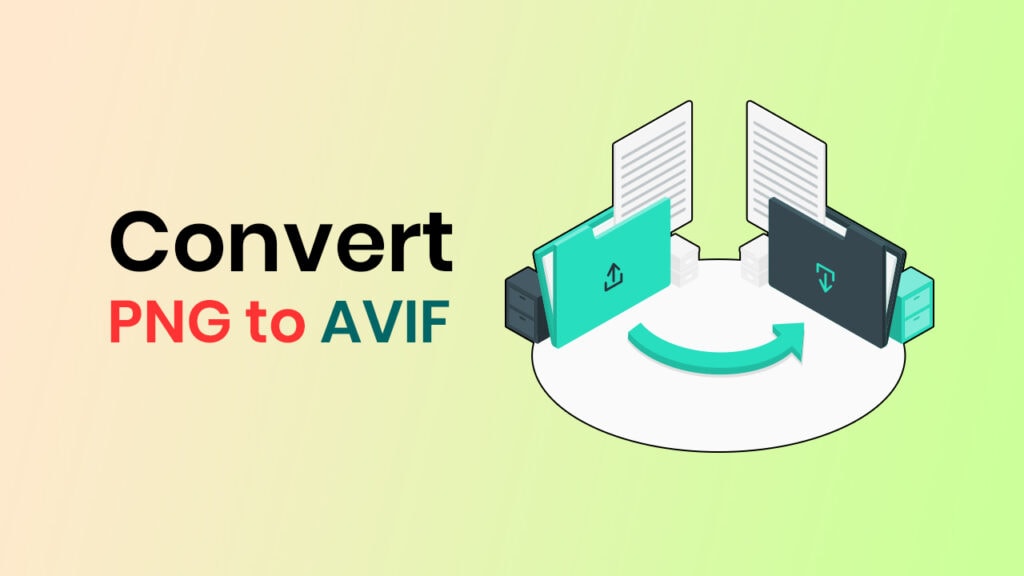
AVIF images are super helpful because they solve a big problem today: the need to save space on our phones and computers.
AVIF saves 50% or more storage than PNG or JPG formats.
This way, you can save a lot of space and keep all your favorite pictures.
But there’s a new problem! You need to convert the PNG images to AVIF images.
That sounds like a lot of work, right?
Don’t worry, though! We know a lot about making AVIF images and can help you convert PNG to AVIF images.
In this article, we’ll show you how to convert PNG pictures to AVIF images.
What Is an AVIF Image File?
AVIF (AV1 Image File) is a modern image format based on the AV1 HEIF image compression technology.
Alliance for Open Media created AVIF image files in search of a higher-quality image format that doesn’t take up a lot of space – it’s half the size of other image formats such as JPG or PNG.
AVIF is notably efficient in compressing high-quality images into smaller file sizes, including HDR and animated pictures. It even supports GIF animations, making it versatile for image needs.
AVIF’s support for various color depths – 8, 10, and 12-bit – and its ability to preserve film grain and provide transparency similar to PNG images.
Only 1% of websites use AVIF images. However, this figure is rising as major browsers such as Chrome, Mozilla, and Safari begin to support this format.
If you’re looking for a single image format that combines JPG’s flexibility, PNG’s transparency, and GIF’s animation capabilities, AVIF is the way.
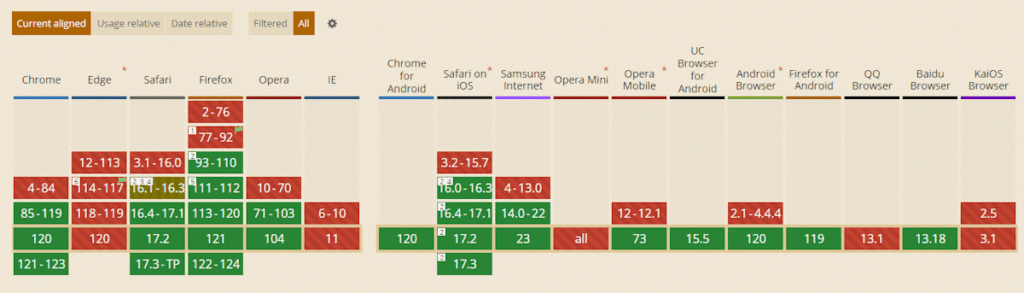
Why Would You Convert PNG to AVIF Images?
PNG is one of the most advanced image formats. But, the latest AVIF image format outperforms it in many ways. Using AVIF benefits you in many ways.
Smaller file size: AVIF has much smaller file sizes than PNG while maintaining comparable image quality. It can speed up webpage loading since images contain 21% of the page’s weight.
Efficient compression: Both PNG and AVIF support lossy and lossless compression. AVIF compresses 50% more than PNG while maintaining quality.
Animation: PNG is a static image format. Although you can use PNG for animation, it’s less effective than AVIF. The AV1-based AVIF codec stores image sequences efficiently.
Improves user experience: AVIF doesn’t do progressive rendering. Instead, it shows lower-quality preview images before file decoding. It improves user experience because the browser no longer downloads the entire image before decoding.
5 Best Ways to Convert PNG to AVIF Images to Save 50% Storage
Whether you’re using a Windows or Mac device or browsing the web, you can convert JPG to AVIF images without losing quality.
Here are some of the best ways of converting PNG to AVIF images using these technologies:
1. Convert PNG to AVIF Online Using Shortpixel Image Optimizer
PNG to AVIF conversion differs from PNG to JPEG or JPEG to PNG conversion. That’s because most image editing and conversion software does not support AVIF.
In just a few steps, you can convert PNG to AVIF using Shortpixel’s online image optimizer:
Step 1: First, open Shortpixel Online Image Optimizer in your browser.
Step 2: Next, choose a compression type. Shortpixel offers three types of compression:
- Choose lossy compression to keep file sizes as small as possible.
- Choose lossless to preserve image quality.
- Choose glossy image compression with a Lossy-Lossless balance.
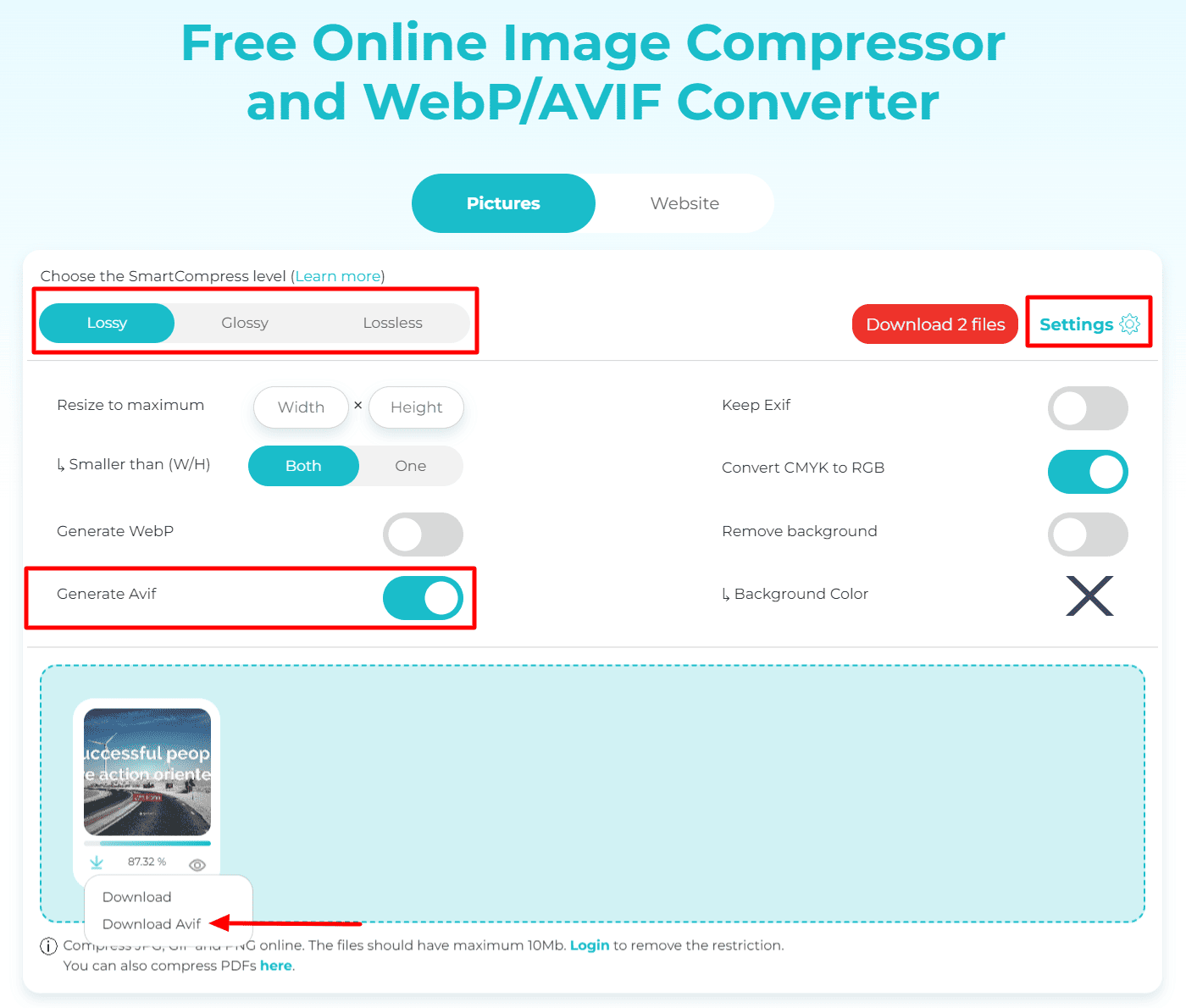
Step 3: Then navigate to Settings and click on it. Now, enable “Generate AVIF.” Also, you can remove or add a background color to the AVIF image.
Step 4: Drag, drop, or upload the PNG image you want to convert.
Once compressed, you will see the Download AVIF option when you click the Download button.
You can convert up to 50 PNG images to AVIF at once with a maximum file upload size of 10 MB.
2. Convert PNG to AVIF on Mac using AVIF2JPG
AVIF conversion is difficult for Mac users because there are fewer image converter apps, and some of the most popular ones don’t support AVIF.
AVIF2JPG is one of those effective converters you can use to convert PNG images to AVIF on your Mac.
Don’t be fooled by the name; AVIF2JPG can convert JPG and PNG images to AVIF and vice versa.
Let’s show you how to convert PNG images to AVIF images on MAC in 4 simple steps:
Step 1: Visit the AVIF2JPG website and download the app for your Mac. Follow the on-screen instructions to install it quickly.
Step 2: Now, launch the AVIF2JPG app. Click on “Add Files” located in the top left corner. Choose the PNG image you want to convert to AVIF.
Step 3: Then, choose AVIF as the output format. To do that, in the bottom left corner, use the drop-down menu to select “PNG to AVIF.”
Step 4: Finally, click on the big “Convert” button to initiate the conversion and watch the magic happen!
AVIF2JPG will convert each PNG file in approximately one second. Once the conversion is complete, you’ll have your AVIF files ready to download.
3. Convert PNG to AVIF on Linux
When converting PNG to AVIF in Linux, you can use ImageMagick. With ImageMagick, you can batch-convert all PNG images in a folder to AVIF.
Here is how to do it with the command line:
magick mogrify -format AVIF -depth 10 -define heic:speed=2 *.pngBesides, you can use Converseen to convert PNG to AVIF in a few simple steps:
Step 1: Visit the Converseen website and download the app for your Linux distribution. Set it up using the installation instructions.
Step 2: Launch Converseen. Import the PNG images you wish to convert to AVIF by clicking “Add Images” at the top-left corner.
Step 3: Choose “AVIF” from the list of Conversion Formats. You can also change the degree of compression. After that, click the “Convert” button.
4. Convert PNG to AVIF Using WordPress Plugins
If you have a WordPress website and want to convert all JPG images to AVIF, don’t worry. It’s simple to do with some cool WordPress AVIF image converter plugins.
Let’s look at some of the best WordPress AVIF image converter plugins,
Shortpixel
Shortpixel Image Optimizer is one of the first image optimization tools. Using statistical data and years of experience, it reduces file sizes while maintaining image quality.
It automatically converts PNG images to AVIF. Also, seamlessly deliver AVIF images to the front-end pages.
The Smart Cropping feature ensures a thumbnail of the entire image. Moreover, the plugin supports the HEIC file format.
Converter for Media
Convert for Media is a dedicated PNG to AVIF converter plugin. It converts all Media Library PNG images to AVIF automatically.
Converter for Media is flexible. It allows you to convert images from different directories. Thus, it ensures your website is fully optimized.
WebP + AVIF converter
WebP + AVIF Converter plugin automatically converts PNG images to AVIF. It’s brilliant because it only converts the PNG images you currently use rather than your entire media library.
You can adjust the quality of AVIF images, and it won’t mess with your image URLs. If someone’s browser can’t handle AVIF, it shows them the original image.
AVIF Express
AVIF Express is a dedicated tool for converting images to AVIF. It converts PNG images to AVIF upon upload. It also delivers the converted PNG images to the front-end web pages.
You can convert all previously uploaded PNG images in bulk. Besides, it converts theme images. This plugin is also compatible with a CDN.
5. Convert PNG to AVIF Images in Bulk
PNG to AVIF conversion is time-consuming. It becomes more serious when converting PNG to AVIF images in bulk.
You can use XnConvert to convert PNG to AVIF in bulk with just a few clicks.
Step 1: First, download and install XnConvert on your computer.
Step 2: Next, launch XnConvert. Then, add PNG images that you wish to convert to AVIF.
You can add images separately or as a folder to XnConvert.To do that, navigate to the top left corner of XnConvert and click “Add Images” or “Add Folder.”
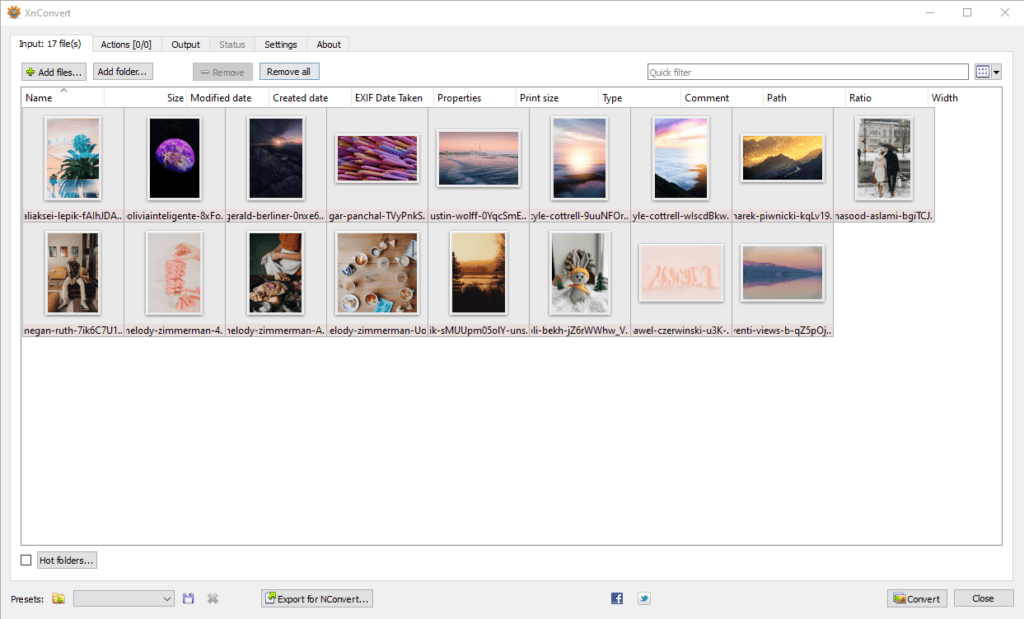
Step 3: Now, navigate to the Output tab. Select AVIF as the output format from the drop-down menu under Format.
Additionally, you can set the image quality from the settings. Finally, click on “Convert.”
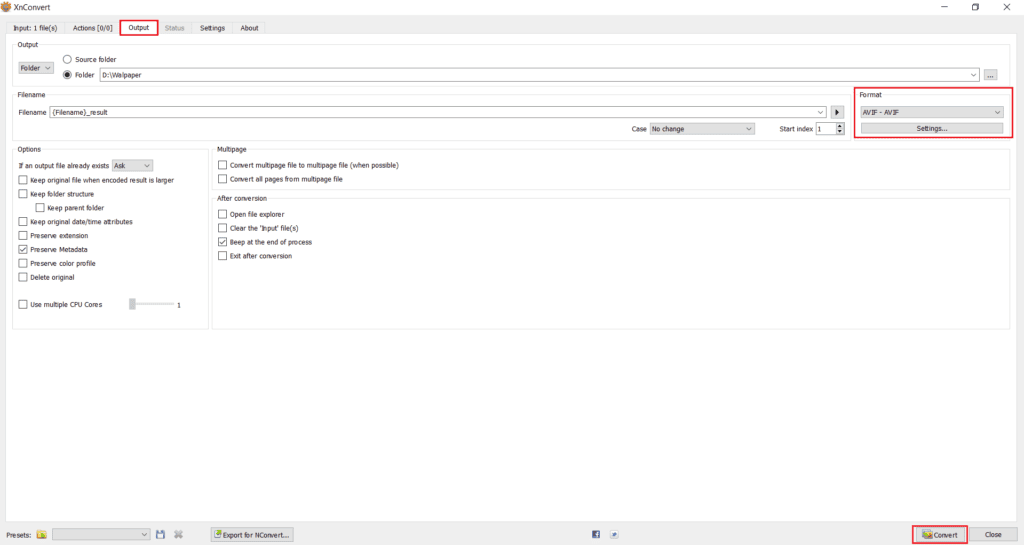
Step 4: You’ll get notified once the conversion is complete. Then, download your AVIF images.
How to Use AVIF Images in WordPress?
AVIF is the best format for website use. However, WordPress doesn’t support AVIF natively. In fact, you can’t upload AVIF images through the media. You can use an FTP client to upload AVIF images to WordPress and use them:
Step one: Setup FTP client and connect with your WordPress website
- Download a reliable FTP client like FileZilla and install it on your computer.
- Gather your FTP credentials such as hostname, username, password, and port.
- Launch FileZilla, input your credentials and click “Quickconnect” to establish the connection.
Step two: Transfer AVIF images to the server from your computer
- Within FileZilla, navigate to the public_html/wp-content/uploads directory.
- Simply drag and drop your converted AVIF images from the Local site tab to the Remote site tab.
Step three: Add AVIF images to the media library by registering them.
- Install and activate the “Add From Server” plugin to add your uploaded AVIF images into the media library.
- Access the plugin’s functionality by navigating to Media → Add From Server.
- Navigate to the uploads folder and locate your AVIF images.
- Choose the AVIF images that you want to register and click the “Import” button.
Your uploaded AVIF images are now available in the media library.
Step 4: Deliver uploaded AVIF images on front-end web pages
- Install and activate the ShortPixel Image Optimizer plugin to deliver AVIF images to the front-end pages.
- Within your WordPress dashboard, navigate to Settings → ShortPixel → Advanced Next Generation Images.
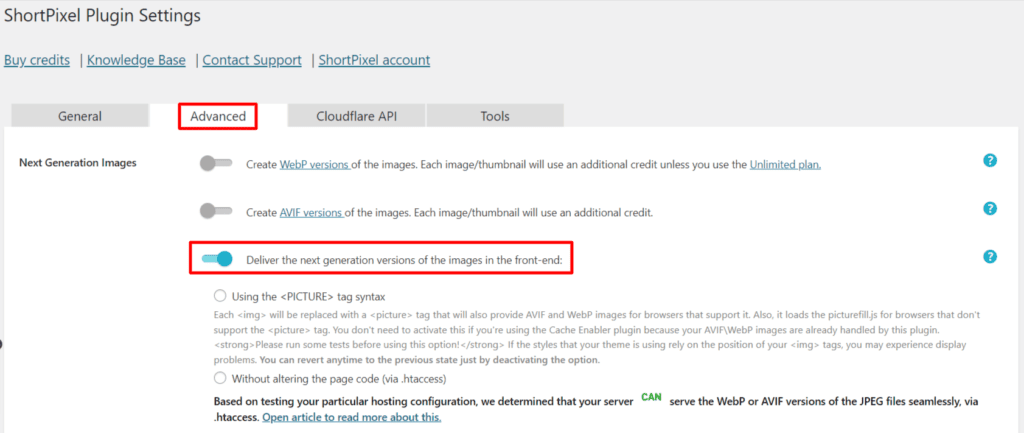
- Activate the “Deliver the next generation versions of the images in the front-end” option.
Summary
Converting PNG images to AVIF images can speed up your website. You save on storage space, and your web pages can load twice as fast!
Some people might still use older web browsers that don’t work with AVIF images. But don’t worry; more and more people are starting to use modern image formats as time goes by.
When you change your JPG images to AVIF, finding a way to keep your pictures looking great without taking up too much space is essential.
We’d love your thoughts about these methods and tools for converting JPG images to AVIF.
Did we miss anything? Share your favorite ways to switch from PNG to AVIF and your thoughts in the comments below.”