ShortPixel Archive Optimizer: Optimize Images From ZIP Files
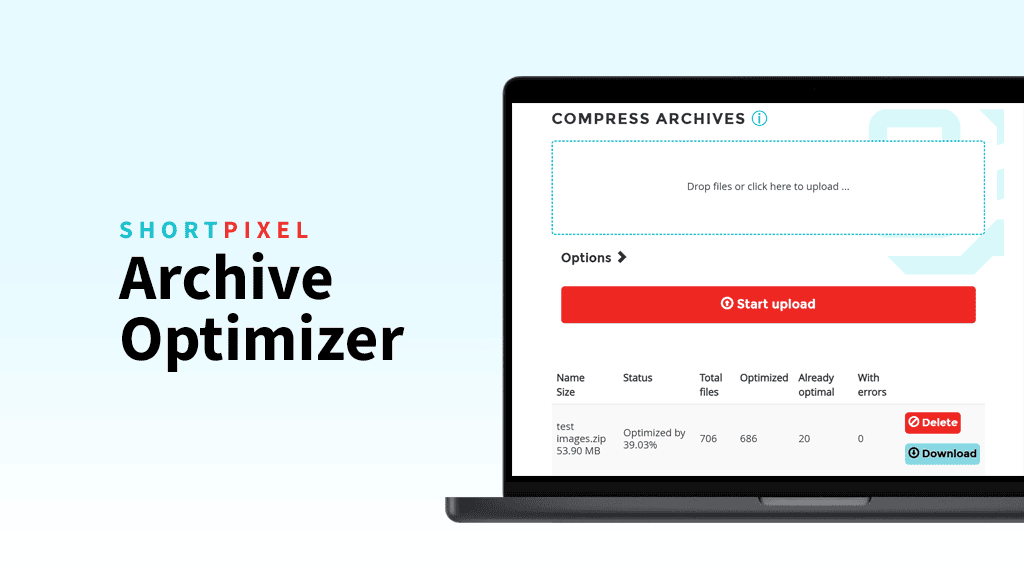
Everybody knows that ShortPixel is the leading image compression service, and because of this and WordPress being in more than 40% of all the websites in the world, our plugins ShortPixel Image Optimizer and ShortPixel Adaptive Images are very well known (and don’t forget their cousin Enable Media Replace, recently reaching 500,000 active installations!).
Every now and then, we roll out small yet useful features powered by our cutting-edge compression API. This time, we’re excited to introduce Archive Optimizer!
What is Archive Optimizer?
Archive Optimizer is a handy tool built into every client’s account. It lets you upload a ZIP file containing image files, then download it with the same images optimized – while preserving the original folder structure. Imagine all the possibilities:
- You can free up space from your cloud account
- You can free up disk space on your local computer
- You can compress all your images on your non-WordPress website
- You can send those amazing pictures to your friends and family faster
How do I use it?
- First of all, you need to have an account with ShortPixel. If you have one, click here to log in. If you don’t, click here to sign up. Once logged in, go to the Archive Optimizer page.
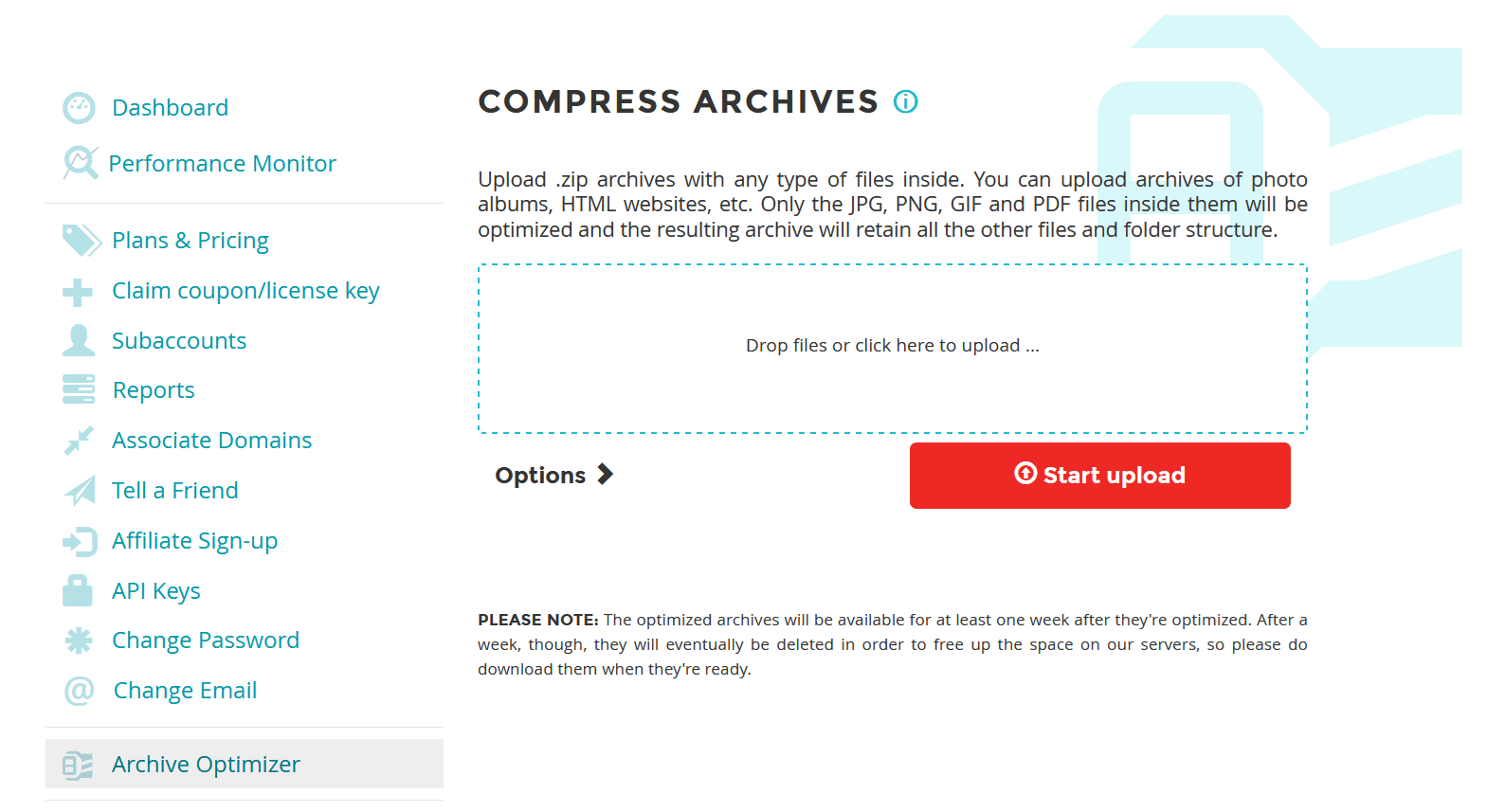
- Click on the box and choose your ZIP file containing images (or drag and drop it into the box). It doesn’t matter if your .zip file contains more than images; only the JPG, PNG, GIF, and PDF files will be optimized.
- Once you have the ZIP file in the box, click on Options before starting the upload:
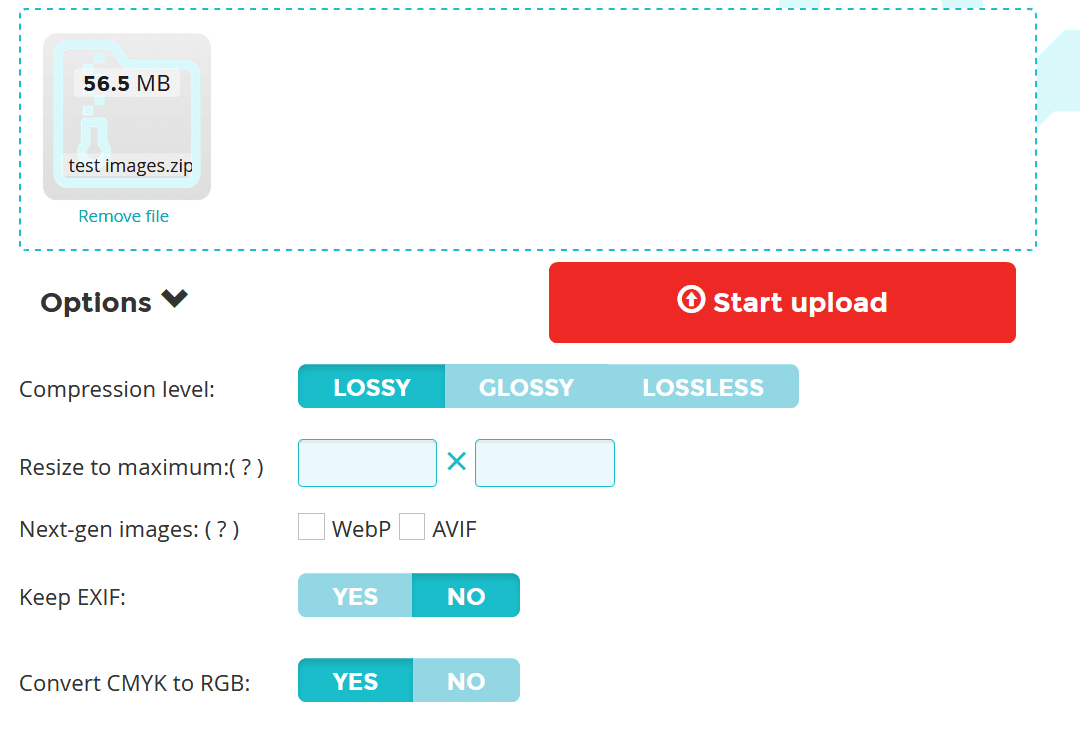
What does each option do?
- Compression level: Choose between lossy, glossy, and lossless compression levels.
- Resize to maximum: Input a maximum size, in pixels. For example, entering 1920×1920, all your images will be resized to maximum 1920px (wide or tall), keeping the aspect ratio.
- Generate Next-gen images: Create WebP and AVIF. If you select one or both of the boxes, you will get those files in the ZIP files in addition to the optimized versions.
- Keep EXIF: Usually, photographers or other professionals like to keep the EXIF information. This information is embedded in the image itself, so you can choose to remove it if you don’t know what it is or if you don’t need it.
- Convert CMYK to RGB: If you are only going to use your images on the web, you only need RGB. Converting them from CMYK to RGB makes them smaller.
- After you have selected your options, click on the Start Upload button. Your file will upload, and then the optimization process will start. Go grab a coffee!
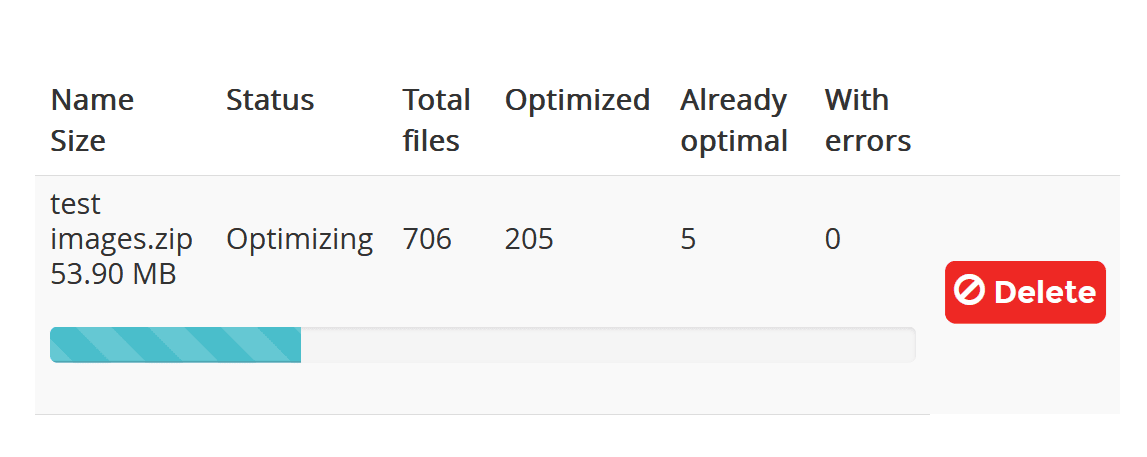
- Once finished, you’ll be able to download your optimized files.
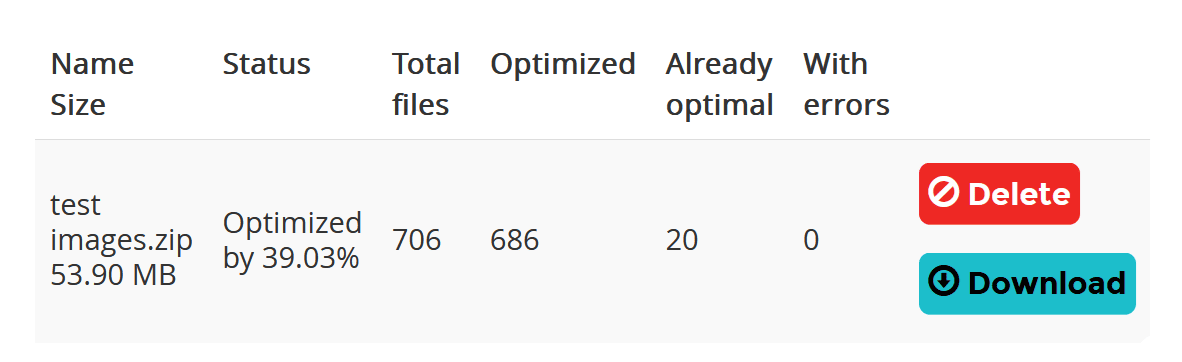
How much does it cost?
One credit per image optimized. You also need to remember that every WebP file and/or AVIF file will cost one credit as well.
Try ShortPixel’s Archive Optimizer!
Want to give this handy tool a try? Get started right over!