The Role of Caching in WordPress Optimization
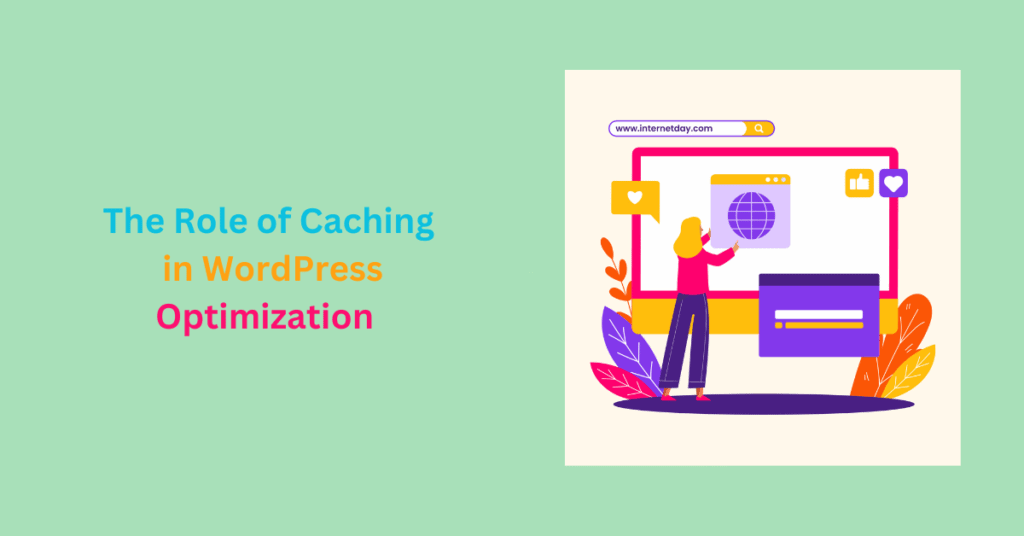
Caching in WordPress optimization helps improve your site’s performance. As a result, WordPress site owners get to improve the overall user experience. If your pages take too long to load, users will abandon them for a competitor.
Large, high-resolution images are one of the major causes of slow-loading pages. Page load speed is essential in a world where seconds can be the difference between capturing site visitors’ attention or losing them forever.
One way to improve your site speed is by caching.
This technique works behind the scenes to ensure your image-heavy site pages load like lightning. So, what is caching, and how can you implement it on your WordPress site?
What’s the Role of Caching in WordPress Optimization?
WordPress caching creates static copies of your web pages, which are served to the user instead of repeatedly generating dynamic content on each user request.
When a visitor accesses your WordPress site, their browser sends a request to the web server for a specific page. The server processes the request by executing PHP scripts, sending queries to the database, and assembling the page content dynamically based on the request.
This dynamic content generation can be resource-intensive and time-consuming, as the process happens every time a user accesses your web pages. If you have high traffic, this can cause server overload because it can’t handle all the requests.
With caching enabled, WordPress generates and stores a static HTML version of the requested page the first time it’s visited. This cached HTML file contains the fully rendered page content, including text, images, and other assets.
For subsequent visitors who request the same page, the server serves the pre-generated HTML page directly from the cache without the need for PHP execution, database queries, or content assembly.
Benefits of Caching in WordPress Optimization
Faster Page Loading Times
Caching in WordPress optimization eliminates the need to regenerate the entire page whenever a user visits it. As a result, subsequent visits to the same page are much faster, as the server can serve up the cached version.
Reduced Server Load
Caching reduces the server’s workload by minimizing the need to generate the same pages repeatedly. This efficiency means your server can handle more concurrent users without slowing down or crashing during traffic spikes—for example, those caused by viral content or promotions.
Improved User Experience
When users don’t have to wait for content to load, they’ll have a smoother experience. Happy visitors are more likely to engage with your website and convert.
This, in turn, boosts user engagement and encourages them to explore more of your content or make a purchase.
Image Optimization
Caching is one of the ways of optimizing your site images. Image caching saves copies of images in a cache. After images are optimized through compression and resizing, they are stored in a cache where they can be easily retrieved without repeatedly downloading the image files from the server.
Better Rankings on Search Results
Search engines like Google prioritize fast-loading websites in their rankings. Page speed is a ranking factor in search engine algorithms.
By optimizing your website’s speed through caching, you improve your chances of ranking higher in search engine results pages (SERPs). This can lead to increased organic traffic and conversions.
Reduced Bandwidth Usage
Caching in WordPress optimization reduces the data transferred from your server to the user’s browser. This results in lower bandwidth usage, which is beneficial if you’re on a limited hosting plan or have a high-traffic website.
Adaptive Content Delivery
Some caching plugins or solutions offer features for adaptive content delivery. This means you can cache different site versions for different user groups or devices, optimizing the experience for mobile users, desktop users, or even specific geographic locations.
Types of Caching in WordPress Optimization
Client-side caching (browser caching) occurs in your visitor’s browser. You have no control over browser caching.
Server-side caching happens on your server. There are various types of server-side caching—object, Opcode, and page caching. Your choice depends on your needs.
Page Caching
This is the simplest of all server-side caching protocols. It stores entire HTML pages as static files in the cache. When a user requests a page, the server can serve the cached HTML, reducing the need for dynamic page generation.
Object Caching
Object caching in WordPress optimization stores frequently used data objects, such as database queries or API responses. Data is fetched from the cache when needed without having to query the database repeatedly.
Opcode Caching
Opcode caching stores the compiled PHP code in memory so that PHP scripts don’t need to be recompiled on every request. This is beneficial for complex WordPress themes and plugins.
Browser Caching
Browser caching in WordPress optimization stores cached versions of web pages on your visitor’s browser. When they revisit the site, the files are loaded from their local cache, reducing server requests.
Best WordPress Caching Plugins
WP Rocket
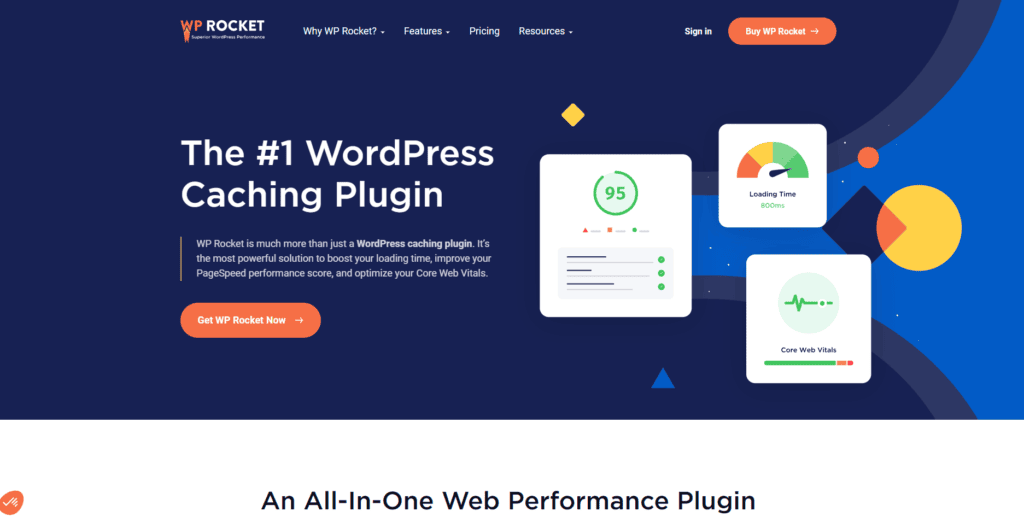
WP Rocket is the best WordPress plugin for experts and anyone without tech experience. It’s easy to use and offers comprehensive features.
It offers caching, browser caching, and page caching. WP Rocket also speeds up sites by allowing users to lazy load images, minify JS and CSS files, and remove unused CSS.
If you run an eCommerce site, WP Rocket excludes sensitive pages from the cache, such as “Checkout” and “Cart.” It does not interfere with the purchasing process.
The plugin’s features provide 80% of web performance best practices. It is compatible with popular themes and plugins.
WP Super Cache
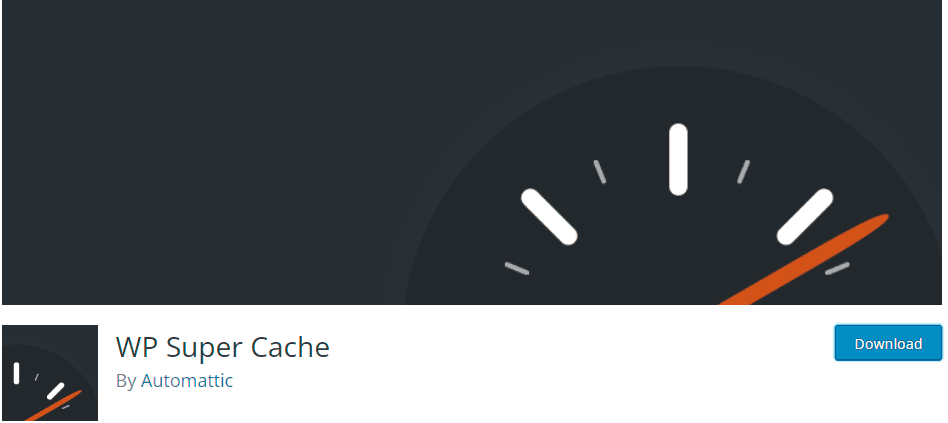
WP Super cache is a user-friendly plugin that offers three caching modes—simple, expert, and WP-Cache caching.
The Simple mode is the recommended way of using the plugin. It generates static html files, which are served to 99% of your site visitors.
The Expert mode is the fastest. However, it requires modification of the .htaccess file to serve “super-cache” static html files. But this is risky; if modified incorrectly, it can take down the entire site.
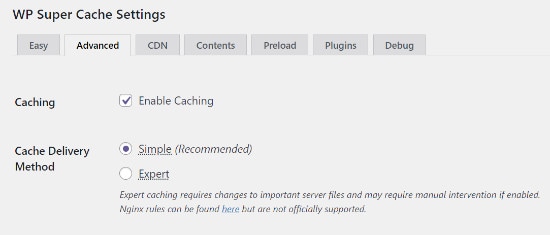
WP-Cache Caching mode is used to cache pages for known users, like those who are logged in, have left comments, or view customized data. It is ideal for sites on shared hosting or those with less technical expertise.
W3 Total Cache
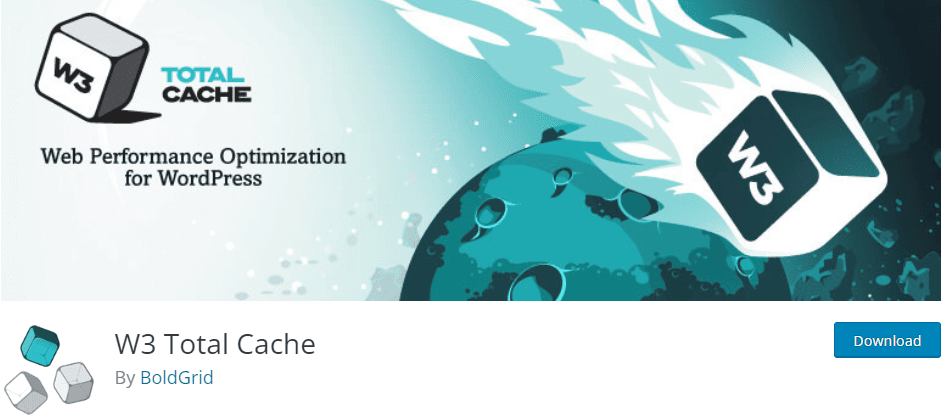
W3 Total Cache is a comprehensive plugin with many features for caching a WordPress site.
The plugin is compatible with different types of hosting, including shared hosting, virtual private, and dedicated servers. W3 Total Cache offers page caching, object caching, GZIP compression, minification and compression of CSS and JS files, browser caching, and lazy loading.
It allows you to test in a preview mode before implementing it on your site. It doesn’t require any theme modifications and can be configured for beginners with basic settings or fine-tuned by advanced users.
Final Thoughts
Caching in WordPress optimization is the unsung hero behind better website performance, faster loading times, and improved user experiences.
By maximizing your site’s performance with WordPress caching, you can provide visitors with a seamless browsing experience that will keep them returning for more. You’ll also reduce page load times and server load and boost your SEO rankings.
To unleash the full potential of caching, implement caching plugins and optimize your site’s caching settings.
So, whether you’re a seasoned web developer or just starting your online journey, WordPress caching is fundamental to achieving a faster, more responsive, and ultimately more successful website.