How to Reduce Pixels on a Photo: Easy Ways to Resize Your Images
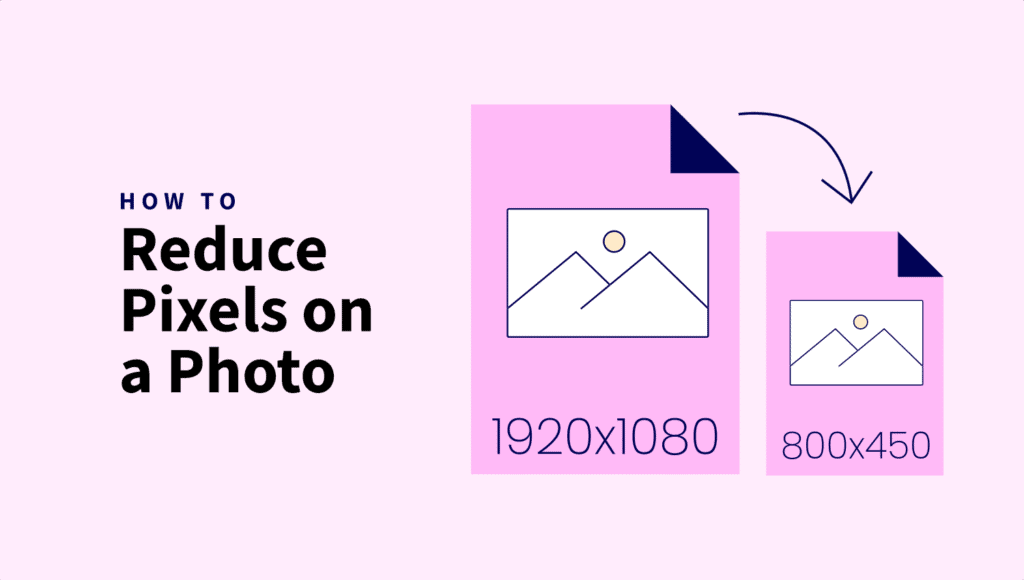
If you’ve ever needed to make a photo load faster, fit a specific layout, or meet file size limits, you’ve probably run into the need to reduce pixels.
Whether you’re optimizing for the web or just trying to keep things simple, resizing your images is an easy and effective fix.
In this guide, we’ll show you how to reduce pixels on a photo without overcomplicating things.
Quick takeaways
- Reducing pixels helps shrink file size, speeding up loading and saving storage without visible quality loss.
- Resize images to their actual display size to avoid wasting bandwidth and improve site performance.
- Smaller images improve sharing, backups, mobile data use, and SEO by boosting page load speed.
- Use tools like ShortPixel, Photopea, Photoshop, or built-in apps to resize and compress images easily.
- Always maintain aspect ratio to prevent distortion and preview results to balance quality and size.
Why reducing pixels on a photo is important for image optimization
Image optimization is something most of us deal with, whether we’re trying to improve loading times on a webpage, email a photo without hitting the attachment limit, or send something quickly over WhatsApp.
Reducing the pixel dimensions of a photo is one of the simplest yet most effective steps in optimizing images. When you take a photo straight from a modern camera or smartphone, it often comes with way more pixels than you actually need.
Let’s take a look at the examples above. One image starts at 1500×1000 pixels, while the other, after being resized to 1350×900 and compressed using ShortPixel, looks the same in terms of dimensions and visual quality. The difference? A massive 90% reduction in file size. That’s the power of smart optimization: small adjustments in resolution, combined with efficient compression, can lead to huge performance gains without sacrificing how the image looks.
So basically, by resizing an image to fit the exact space where it’ll be displayed or shared, you trim unnecessary data without a visible drop in quality. This not only speeds up websites but also saves storage space on servers and devices.
Important: Upload only as large as the image will be shown. For example, if your website’s avatar is displayed at 500×500, don’t upload a 2000×2000 image. It just wastes bandwidth and storage.
Resizing the image to match its real display size keeps things clean, fast, and efficient.
It makes sharing photos via email or messaging apps smoother, avoids hitting size limits, and reduces data usage on mobile networks.
Plus, smaller, optimized images help improve SEO by boosting page load speed, a key factor search engines consider when ranking sites.
Understanding pixels and image resolution
Every digital photo is made up of tiny units called pixels, specifically tiny dots of color that together create the full image you see.
The more pixels an image has, the higher its resolution and the more detail it can show. This also means the file size grows bigger because each pixel adds data.
High resolution is great when you want to print a photo in large format or zoom in to see fine details, but for most online or everyday uses, it’s often more than you actually need.
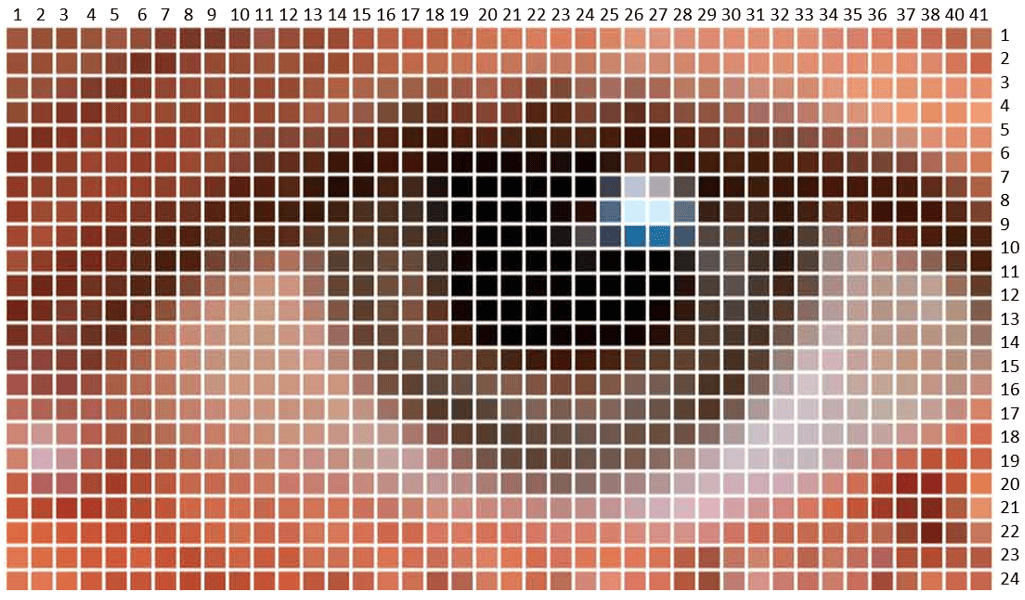
For example, in the illustration above, we can see that the image is 41 pixels wide and 24 pixels high, totaling 984 pixels. Each of those pixels contributes to the overall file size.
That’s where photo pixel reduction comes in.
By lowering the number of pixels in an image, you cut down the file size significantly while keeping the picture clear enough for its intended purpose. Photo pixel reduction helps you get the best of both worlds, maintaining enough detail to look good while optimizing performance and efficiency.
Reasons to reduce pixel size: when and why it’s necessary
There are plenty of situations where it makes sense to decrease image pixel size:
- When uploading to a website – Large, high-res images can slow down page load times. By resizing images to fit their display size, you improve site speed and performance, which also helps with SEO and bounce rates.
- To meet file size limits on platforms or email – Many email providers and platforms like WordPress or CMS tools have upload limits. A smaller image with fewer pixels can help you stay under those caps without having to compromise much on quality.
- When preparing images for social media or thumbnails – Social platforms often compress images automatically, which can lead to unexpected results if the original file is too large. Resizing beforehand gives you more control over how the final image appears and ensures faster uploads.
- For faster backups and reduced storage usage – High-res photos eat up disk space quickly, especially in bulk. Decreasing pixel size helps shrink your image library so it’s easier to manage, back up, and sync across devices or cloud services.
In all these cases, image pixel optimization ensures your photos are web-ready, lightweight, and efficient.
How to reduce pixels on a photo manually
If you’re wondering how to reduce photo pixels without installing anything, ShortPixel offers an easy way to do it online:
- Go to ShortPixel Online Image Compression
- Click Settings, and use the Resize to maximum option to resize photo pixels by entering your preferred width and height. Learn how the Smaller than option works.
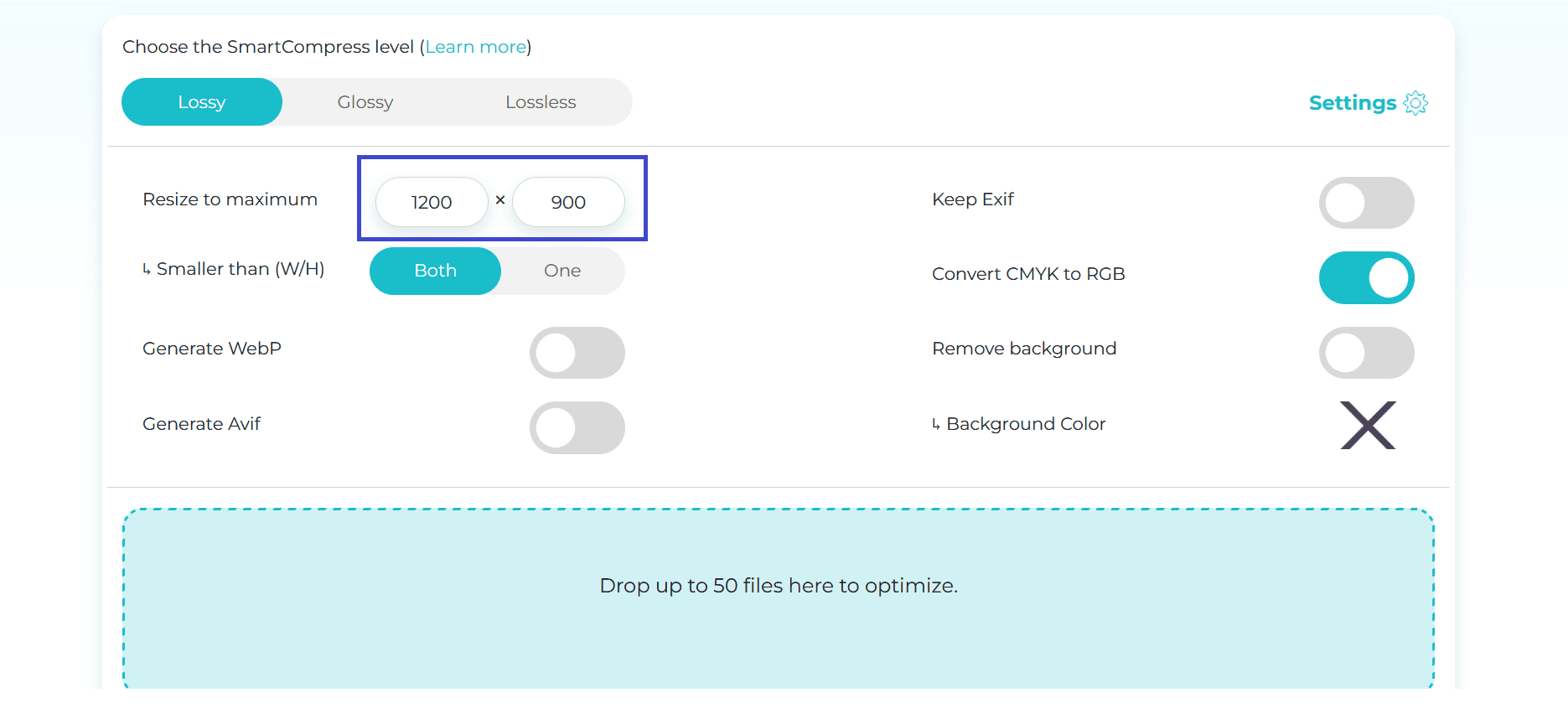
- Choose a compression mode:
- Lossless keeps original quality, reducing file size without removing visible details
- Glossy is ideal for balancing quality and compression
- Lossy offers the highest compression, best when file size is the priority
- Upload your images by dragging them into the dotted area or clicking it to select them from your device.
- Once processed, click the red download button to get your optimized files
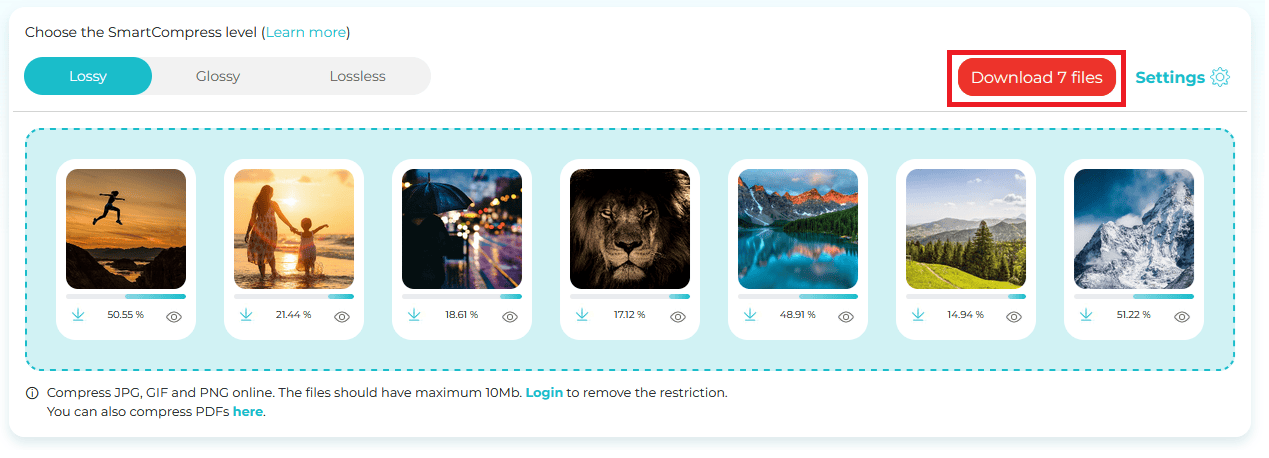
This method is super simple and effective when you’re looking to adjust photo pixel ratio and reduce file size at the same time.
Try ShortPixel for free!
Easily resize your pictures and cut down pixels fast using ShortPixel’s free online tool.
Tools and software for reducing pixels
There are many best tools for pixel reduction, both online and desktop-based. Some of the most reliable options include:
ShortPixel (FREE, online, browser-based)
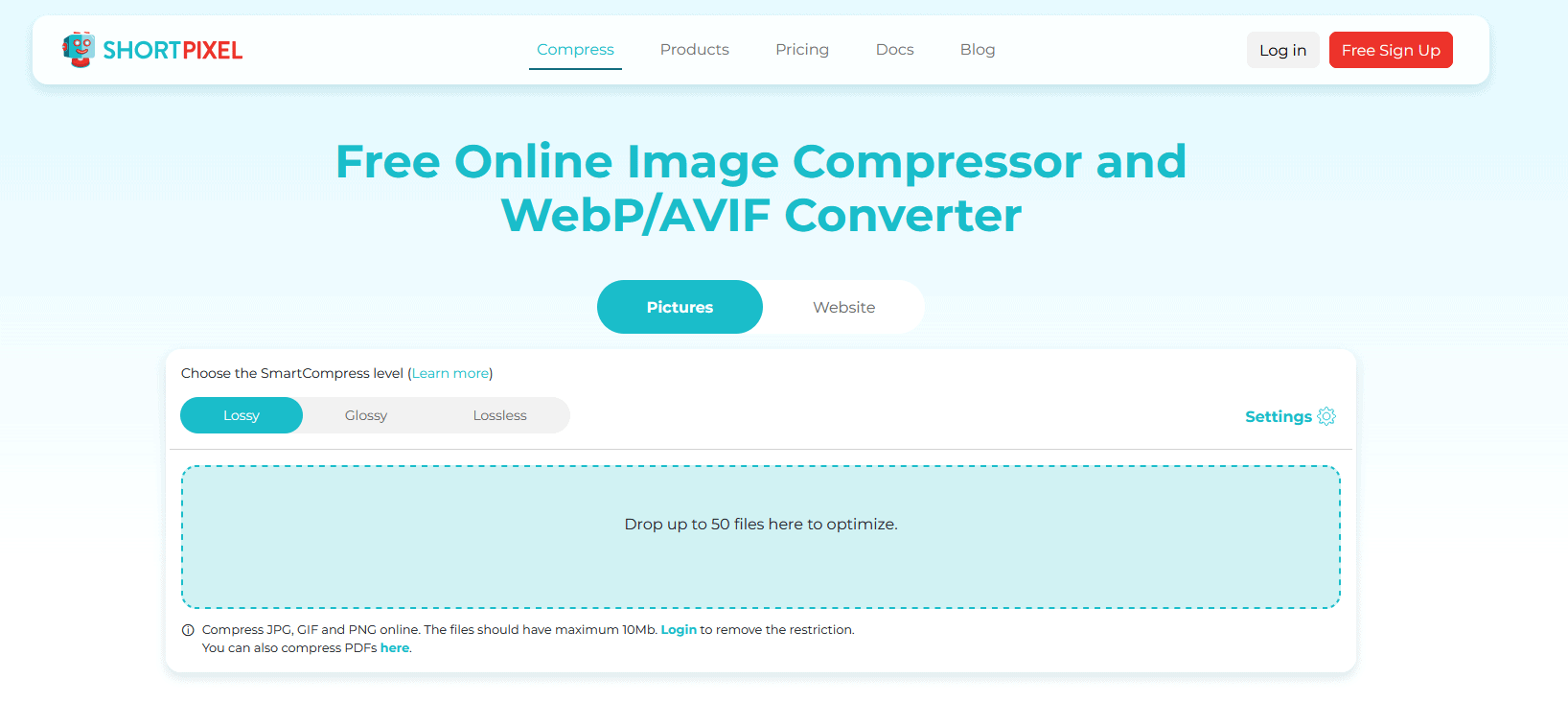
Best for bulk compression and resizing with minimal quality loss. Also great for quickly preparing images for websites, email, or social media without needing to install anything.
Supports JPG, PNG, and GIF files. You can control compression level and desired dimensions, making it flexible for different needs.
Photopea (FREE, online, browser-based)
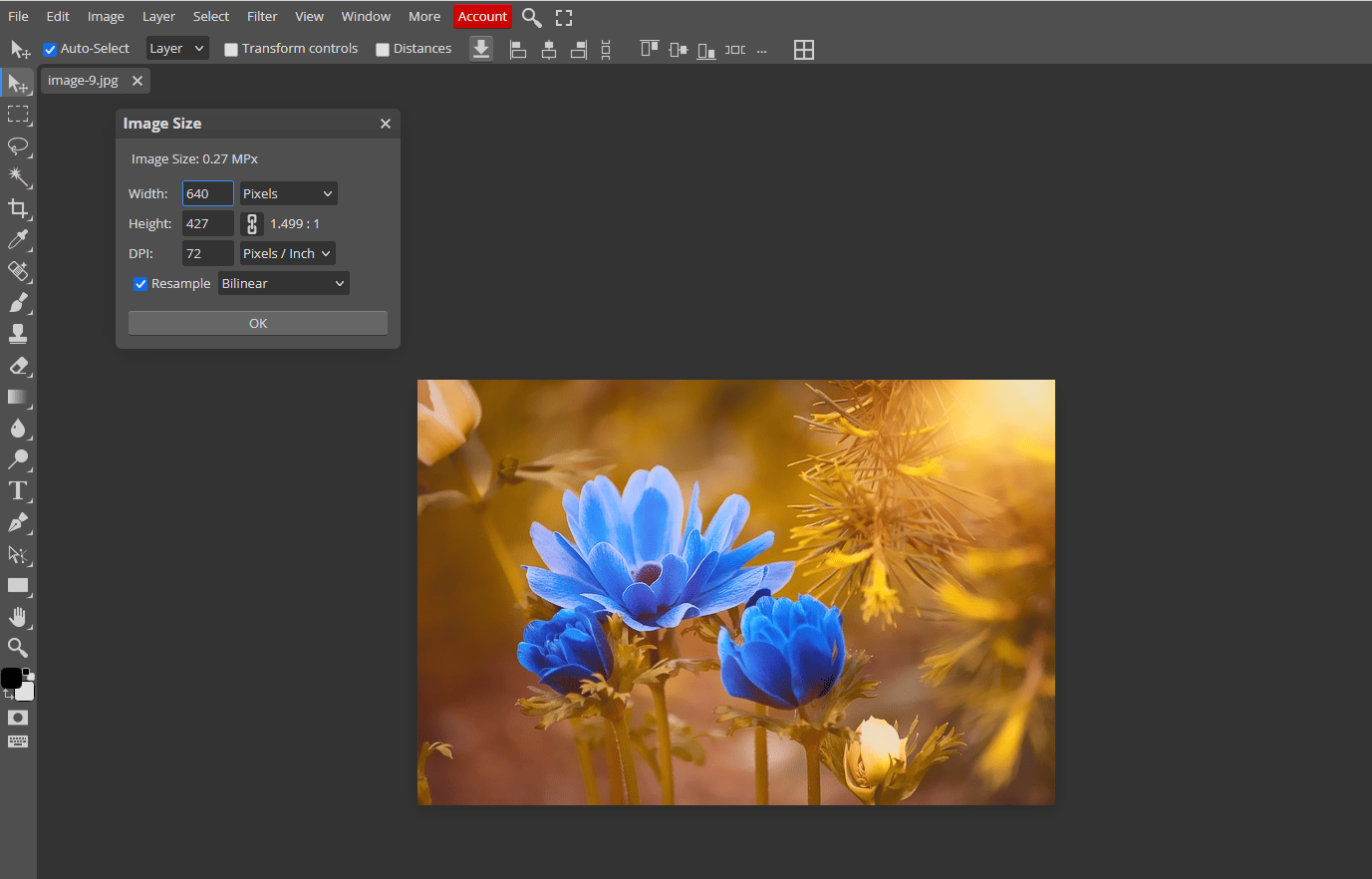
A browser-based Photoshop alternative with full editing capabilities.
No installation needed, works directly in your browser, and supports PSD, JPG, PNG, WebP, and more.
Perfect for quick edits, resizing, cropping, or even working with layers. Its interface mirrors Photoshop closely, making it familiar for anyone with basic editing experience.
Steps:
- Visit photopea.com
- Open your image via File > Open.
- Go to Image > Image Size.
- Enter the new dimensions and click OK.
- Export using File > Export As to save in your desired format.
Photoshop (Paid, desktop)
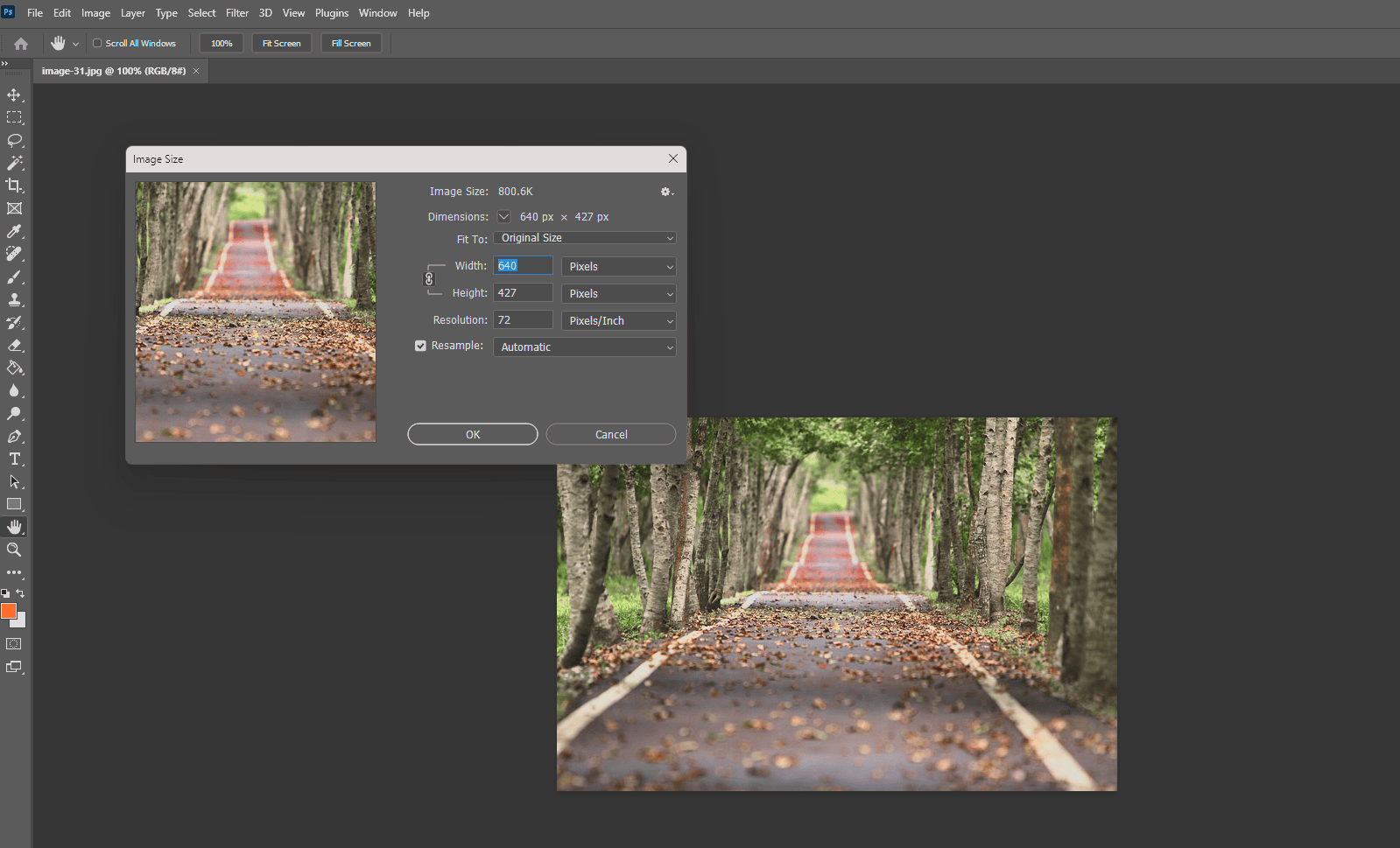
Industry-standard tool for precise image editing, resizing, and optimization.
Ideal for professionals who need full control over resolution, file size, and visual quality.
Supports a wide range of formats and export settings. You can adjust dimensions, DPI, and compression in detail, great for print and web use alike.
Steps:
- Open your image in Photoshop.
- Go to Image > Image Size.
- Enter your desired width and/or height.
- Click OK, then File > Export > Save for Web (optional for web optimization).
Preview (Mac, built-in tool)
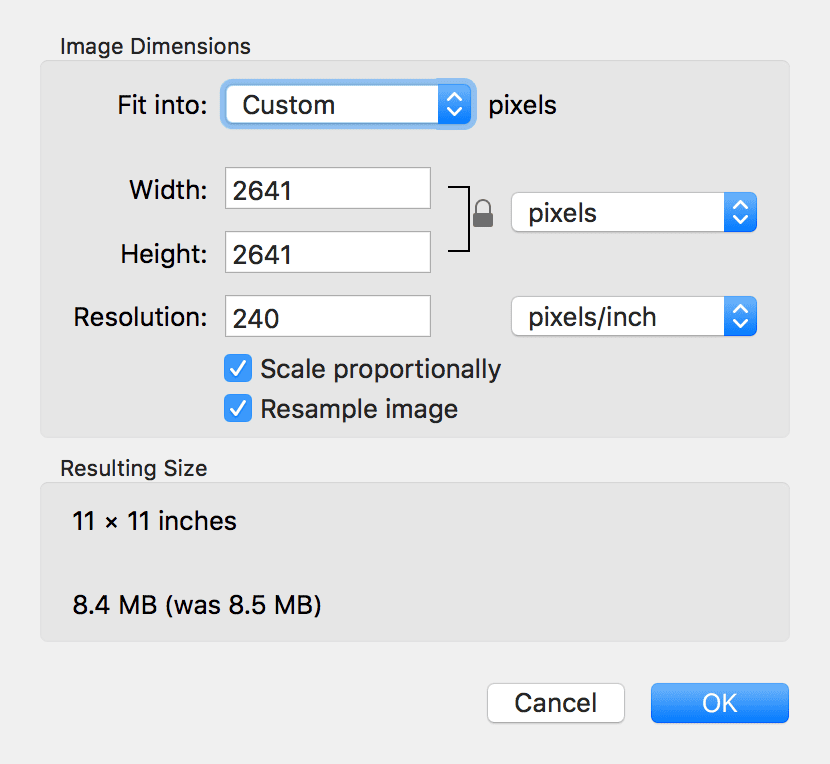
Built-in Mac tool for quick and simple resizing, no downloads or advanced skills required.
Perfect for fast edits when you just need to reduce dimensions or file size for uploading, emailing, or basic web use.
While it lacks advanced features, it’s efficient for straightforward tasks.
Steps:
- Go to the Preview app on your Mac, or open the image directly (double-click or right-click the file > Open With > Preview).
- From the top menu, go to Tools > Adjust Size.
- Enter your new width and height.
- Adjust the resolution (DPI) if needed. For web images, set it to 72 DPI.
- Keep Scale proportionally checked to maintain aspect ratio.
- Click OK to apply changes.
- Save your image via File > Save, or use File > Export to save as a different format.
Tip: If you need to do a lot of resizing, you can automate the process by creating a quick action. Learn how by following this explanatory video.
Paint (Windows, built-in tool)
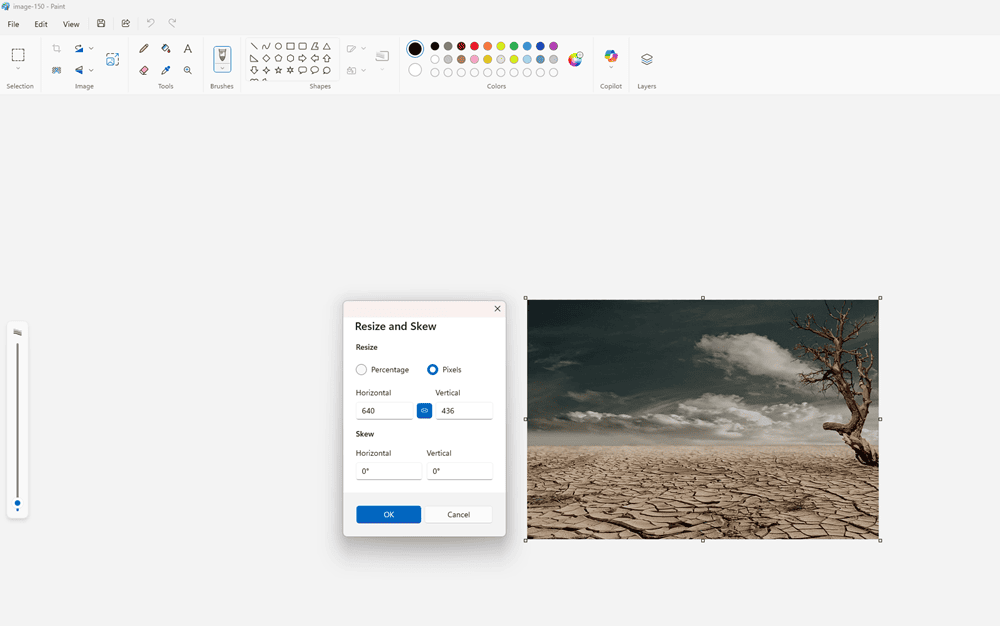
Simple and reliable, Paint is built into Windows and allows for basic resizing and format conversion.
Steps:
- Open the image in Paint by going to File > Open.
- Click Resize and skew icon in the top toolbar, or press CTRL+W.
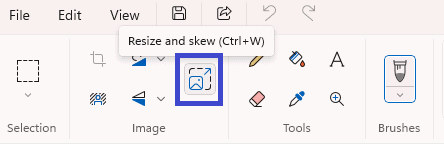
- In the Resize window:
- Select Pixels.
- Enter your new width and height.
- Make sure the maintain aspect ratio icon is checked (unless you want to stretch it).
- Click OK to resize the image.
- Go to File > Save As and choose your preferred format.
How to maintain image quality while reducing pixels
To optimize photo resolution without ruining the visual quality:
✅ Avoid resizing images too small – Shrinking an image below its minimum required size can cause significant detail loss and make it appear blurry or pixelated. Identify the smallest dimensions needed for your use case, and don’t go below that.
✅ Choose the right compression mode for your image type – Different compression settings affect image quality and file size differently. If your image has large flat areas or text, you might consider lossless compression to avoid artifacts.
✅ Maintain the correct aspect ratio – As you’ll see in the section below, resizing without keeping the original aspect ratio will stretch or squash the image, ruining its natural proportions. Always lock the width-to-height ratio during resizing.
✅ Preview your results before finalizing – Most editing and compression tools allow you to see a preview of the image post-processing. Use this to spot any unwanted degradation, such as noise, color shifts, or loss of detail. Previewing helps you make adjustments early, balancing quality and file size without guesswork.
✅ Consider the final use and medium – For web use, faster loading matters, but not at the expense of clarity on retina displays. For print, resolution requirements are higher. Tailor your optimization approach to the medium to ensure the image looks great where it counts.
Keeping quality intact is key when doing photo pixel reduction, especially if the image is for professional use.
Aspect ratio and its role in pixel reduction
The aspect ratio refers to the proportional relationship between a photo’s width and height, usually expressed as two numbers separated by a colon (for example, 16:9 or 4:3). This ratio determines how the image’s shape appears, whether it’s wide, square, or tall.
| Aspect ratio | Resolution (in pixels) |
|---|---|
| 3:2 | 720×480, 1152×768, 1280×854, 1440×960, 2880×1920 |
| 4:3 | 640×480, 800×600, 960×720, 1024×768, 1280×960, 1400×1050, 1440×1080, 1600×1200, 1856×1392, 1920×1440, 2048×1536 |
| 5:3 | 1280×768, 3000×1800 |
| 5:4 | 1280×1024, 2560×2048, 5120×4096 |
| 16:9 | 1024×576, 1152×648, 1280×720, 1366×768, 1600×900, 1920×1080, 2560×1440, 3840×2160 |
| 16:10 | 640×400, 1280×800, 1440×900, 1680×1050, 1920×1200, 2560×1600, 3840×2400 |
When you reduce image dimensions without maintaining the aspect ratio, the image can become stretched or squished, leading to distortion that ruins the visual integrity.
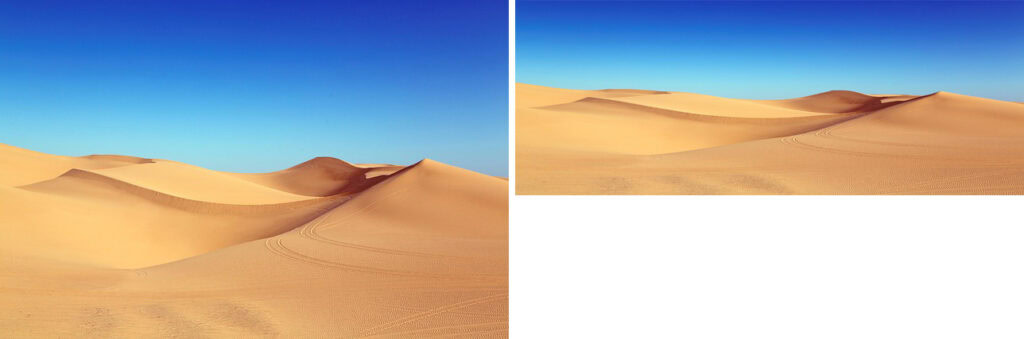
To avoid this, most image editing and resizing tools include a “lock ratio” or “constrain proportions” option. Enabling this locks the width and height to scale together proportionally, preserving the original shape while reducing the file size and resolution.
This keeps the image looking natural and balanced, which is especially important for professional web design, photography, or any context where image quality matters.
How reducing pixels affects file size and load time
Lowering pixel dimensions directly cuts the image’s file size because fewer pixels mean less data to store.
A smaller file size translates into faster load times on websites, which boosts overall performance and positively impacts SEO rankings. Search engines favor quicker, more efficient sites.
This is important for mobile users, who often have slower connections and limited data plans. It also helps reduce bandwidth consumption on content-heavy pages, making your site more scalable and cost-effective to host.
In short, reduce image dimensions and you improve both speed and user experience.
Reduce pixels for FREE!
Resize your images to reduce pixels quickly and effortlessly with ShortPixel’s free online tool.
FAQs
What does reducing pixels on a photo mean?
Reducing pixels on a photo means lowering its resolution, which decreases the total number of pixels in the image. This makes the file smaller and faster to load, but it can also reduce image clarity, especially when viewed at larger sizes.
Why would I need to reduce the pixels on a photo?
You might need to reduce the pixels on a photo to make the file size smaller for faster loading on websites, easier sharing by email or messaging apps, or to meet upload limits on certain platforms. It’s also useful when high resolution isn’t necessary.
Does reducing pixels affect image quality?
Yes, reducing pixels affects image quality because you’re lowering the resolution, which can make the photo look less sharp or detailed, especially when enlarged or compared to the original.
Which tools can I use to reduce pixels on a photo?
You can use tools like Photoshop or online services like ShortPixel to reduce pixels by resizing the image. Most smartphones also have built-in editing options for this.
How can I check the current pixel size of a photo?
You can check the pixel size by right-clicking the image file, selecting Properties (or Get Info on Mac), then looking under the Details or More Info tab.

