5 Best Ways to Reduce JavaScript Execution Time to Speed Up WordPress
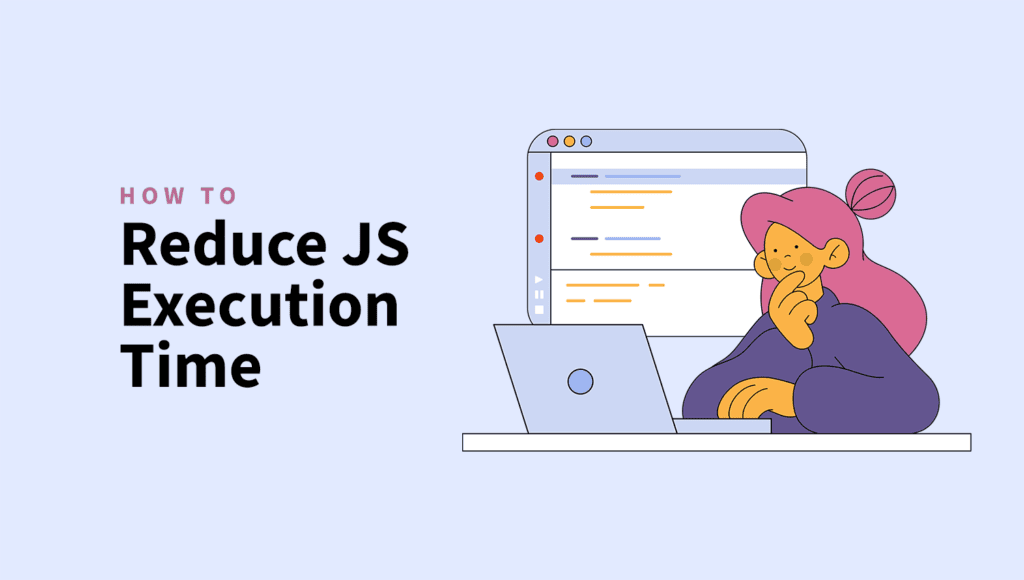
Have you ever clicked on a website and seen some parts of the screen loading quickly and the rest taking forever?
Often, the culprit behind these sluggish experiences is inefficient JavaScript execution time, particularly in WordPress sites.
You can adjust the JavaScript execution time using different methods, such as WordPress plugins or JavaScript timers.
You can transform your website into a fast, responsive, and user-friendly platform by learning how to manage JavaScript execution effectively.
In this article, we will dive deep into implementing time delay javascript and adjusting JavaScript execution time.
Let’s dive deep!
Quick Takeaways
- JavaScript execution time affects WordPress site performance, slowing down page load times and responsiveness.
- Tools like Google PageSpeed Insights and GTmetrix help measure JavaScript execution time.
- Optimizing JavaScript execution can improve Core Web Vitals (LCP, FID) and reduce memory consumption.
- Best practices include removing bloated themes/plugins, and using a WordPress accelerator plugin like FastPixel for caching, minification, and optimization.
- Minifying JavaScript reduces file size and speeds up execution.
- Optimizing JavaScript execution leads to faster, more responsive websites and a better user experience.
What is Time Delay JavaScript Execution In WordPress?
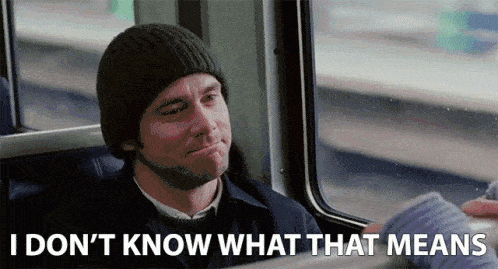
Have you ever wondered what makes a web page load when clicking a link?
The key lies in how a browser loads its core elements.
JavaScript files load right after the initial web page files load. Then, it loads the rest of the webpage, making it user-responsive.
Understanding the web page loading process
Let’s see how a web page files load.
Initial Page Files → JavaScript Files → Rest of the Webpage Files
When you enter a webpage, the initial files load first, setting the stage for what’s to come.
The rest of the page will load appropriately once JavaScript is fully loaded. Then, it enters JavaScript.
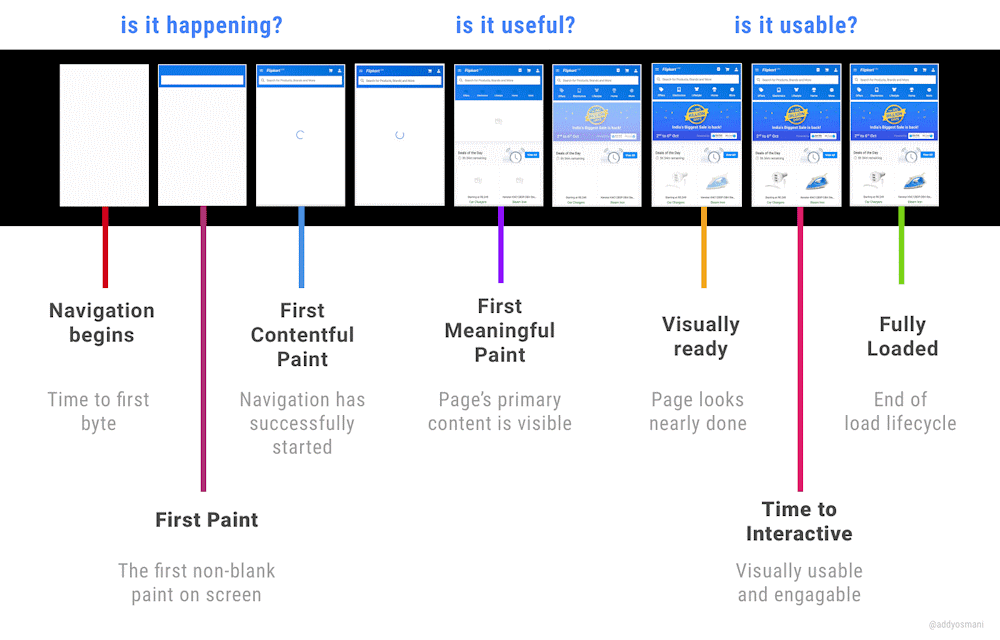
In this image, Google Software Engineer Addy Osmani, who is also in charge of the Chrome experience, demonstrates how a web page loads.
How Time Delay JavaScript Works
It’s where the time delay JavScript comes into play.
If your page contains larger JavaScript files, it will take longer to load, and the rest of the webpage files will be pending. It will slow the page loading.
But you need each element to enter the stage at precisely the right moment for maximum effect.
Here’s where the strategy of intentional delay comes into play. You can manually set the JavaScript to delay loading after the entire page loads.
Say you delayed the JavaScript 2 seconds, and it takes 2 seconds for the rest of the web page to load. So, the entire page will load first and then Javascript.
The workflow structure would look alike,
Initial Page Files → Rest of the Webpage Files → JavaScript Files
This deliberate delay, known as a JavaScript execution delay or time delay, ensures the rest of the page is ready and responsive before JavaScript steals the show.
You can achieve this delay using a variety of techniques and conditions,
- Time: Set a timer to load the JavaScript only after a certain period, allowing the rest of the page to load undisturbed.
- Condition: You can instruct it to load JavaScript files under certain conditions. For example, you could delay execution until the user has been on the page for a precise time.
- Interactions: You can postpone loading JavaScript files until user interactions occur. It waits for a button (if selected) to click before running the code.
Controlling execution sequences with delays helps with many scripts on a page. It’s beneficial for ensuring that scripts run in order.
Impact of JavaScript Execution Time on WordPress Performance
JavaScript execution time significantly affects WordPress website performance.
Browser engines download and execute JavaScript files when webpages load. These rendering engines retrieve these files from their locations on the page.
It happens before the engine proceeds to parse the remaining content. So, delaying JavaScript execution speeds up webpage loading.
- Impact The Core Web Vitals: Long or complex JavaScript slows browser response, increasing First Input Delay (FID) and making websites less responsive. Similarly, JavaScript impacts the Largest Contentful Paint (LCP), which measures how quickly the main content of a page loads.
- Memory Consumption: Longer or more complex JavaScript scripts require more memory allocation, increasing the risk of memory leaks for unoptimized code. It can cause inefficient garbage collection and memory overuse.
- Render-Blocking: JavaScript files are often render-blocking resources. When loaded in a document’s head, they must be processed before rendering.
- Blocks User Interaction: Long JavaScript execution delays event handlers. If a user clicks a button before the JavaScript handling that event loads and executes, the action may not register, causing confusion or repeated clicks.
How to Measure JavaScript Execution Time?
Speeding up your website is crucial. To do so, address one of the critical points: browsers can’t take much time to execute JavaScript code.
There are three main steps to focus on:
- Parsing JavaScript
- Compiling JavaScript
- Executing JavaScript
To advance the process, you need to manage these steps effectively.
It’s essential to check how long it takes for the JavaScript to execute. If it exceeds 2 seconds, Lighthouse will flag it as an issue.
Measuring JavaScript execution time is easy. You can use tools like Chrome Dev Tools, PageSpeed Insights or GTmetrix.
Catchpont Web Page Test
You can use the Catchpoint Web Page Test tool to run an overall performance test and see how the core web vitals are performing. The tools also display the loading times for each technology you are utilizing.
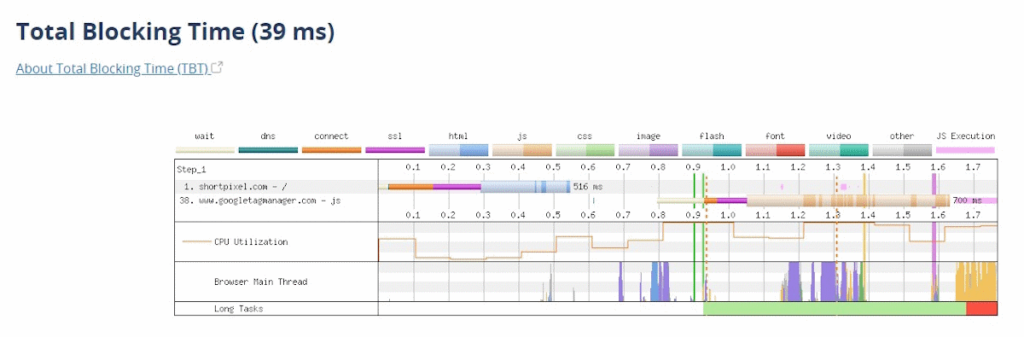
Using Google Pagespeed Insights
Open the Google PageSpeed Insights in your browser. Enter your website URL and click on Analyze.
If your website’s JavaScript files take over 2 seconds to execute, PageSpeed Insights flags it as an error. It will prompt you to make improvements.
To identify the JavaScript execution issue, navigate to the Diagnostics section.
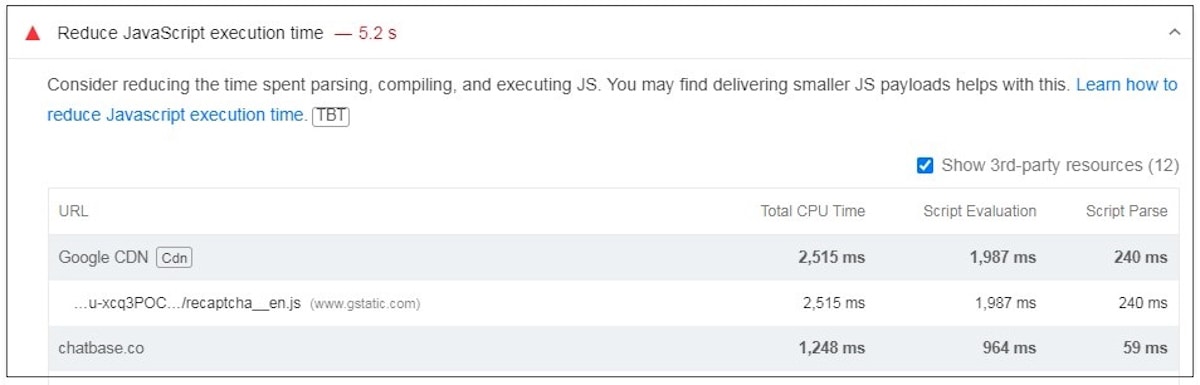
The web page’s JavaScript execution time exceeds 2 seconds. Thus, PageSpeed Insights recommends reducing it.
Using GTmetrix
GTmetrix provides a very similar audit to PageSpeed Insights.
To measure JavaScript execution time through GTmetrix, first, open GTmetrix in your browser. Then, enter your website URL and click “Test your site.”
Navigate to the Structure tab to check for JavaScript execution issues.
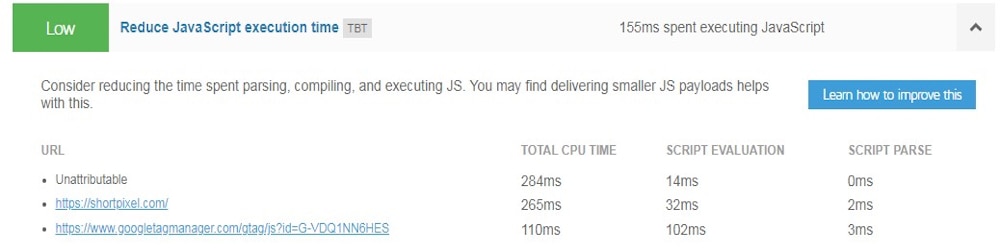
The web page’s JavaScript execution time is less than 2 seconds.
5 Best Ways to Reduce JavaScript Execution Time to Speed Up WordPress
Remove Bloated Theme/plugins
Bloated themes and plugins contain unnecessary features. It affects your website’s performance.
Recently, the market has flooded with WordPress multipurpose multipurpose themes. The idea of serving all users makes these themes huge to meet diverse user needs.
Using one of those themes will slow down your page loading time. They have large JavaScript files and unnecessary code that consume more resources, such as CPU and RAM.
Removing bloated themes and plugins cleans unnecessary code and large JavaScript files.
Chrome DevTools
Use Chrome DevTools to identify bloated themes. Explore the developer tool’s network section to see the current processes. Then, identify and remove any bloated plugins or themes.
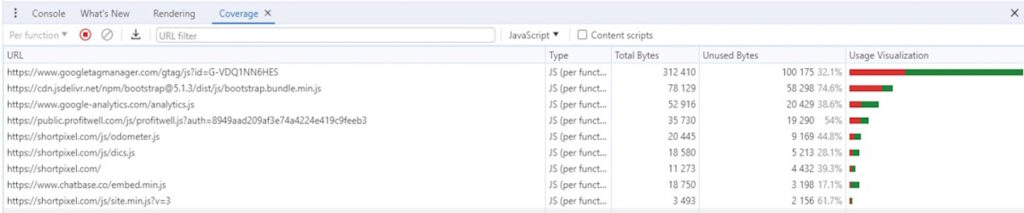
jQuery monitoring tool
The jQuery monitoring tool is another tool you can use to detect bloated themes and plugins. It displays all of the active jQuery files on your site. Remove any unused plugins or themes that use jQuery.
Unload JavaScript on Specific Pages
JavaScript creates sliders, forms, and social share buttons. It enhances interactivity and dynamic features. But, lots of JavaScript code slows website loading.
Say you use social share buttons only on your WordPress posts. But, the JavaScript codes load on both posts and pages. Thus, it slows things down.
If you unload JavaScript files on specific pages, you can cut the time to run JavaScript almost in half.
You can use either Perfmatters or Asset Cleanup plugins to unload JavaScripts on specific pages,
Unload JavaScript Using Perfmatters
You can use Perftmatter Script Manager to turn off JavaScript/CSS files on the pages you don’t want to load.
Step 1: Allow Test Mode in settings to avoid site crashes.
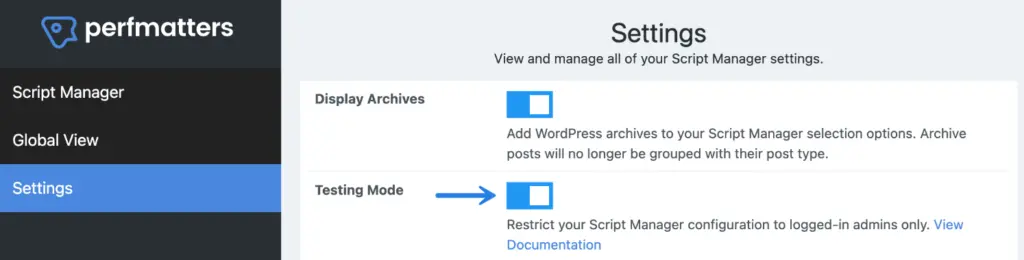
Step 2: Visit the script manager to see all page-loading JavaScript files.
Step 3: Select and turn off the files you don’t want to load.
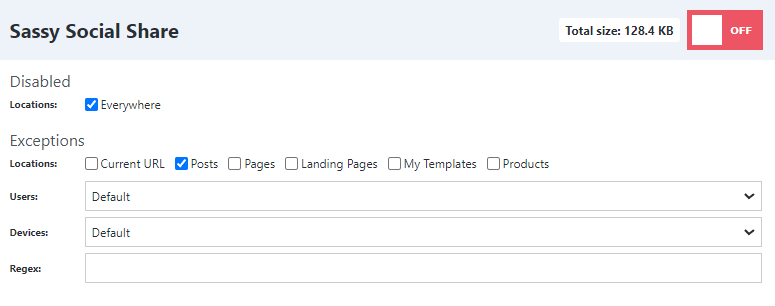
Unload JavaScript Using Asset Cleanup
The Asset CleanUp plugin can unload JavaScript files on pages. The plugin will show all your pages. Once selected, you’ll see all the JavaScript and CSS files on that page.
To do that,
Step 1: First, install and activate it.
Step 2: Navigate to the Asset CleanUp from your admin dashboard and open the CSS/JS Load Manager.
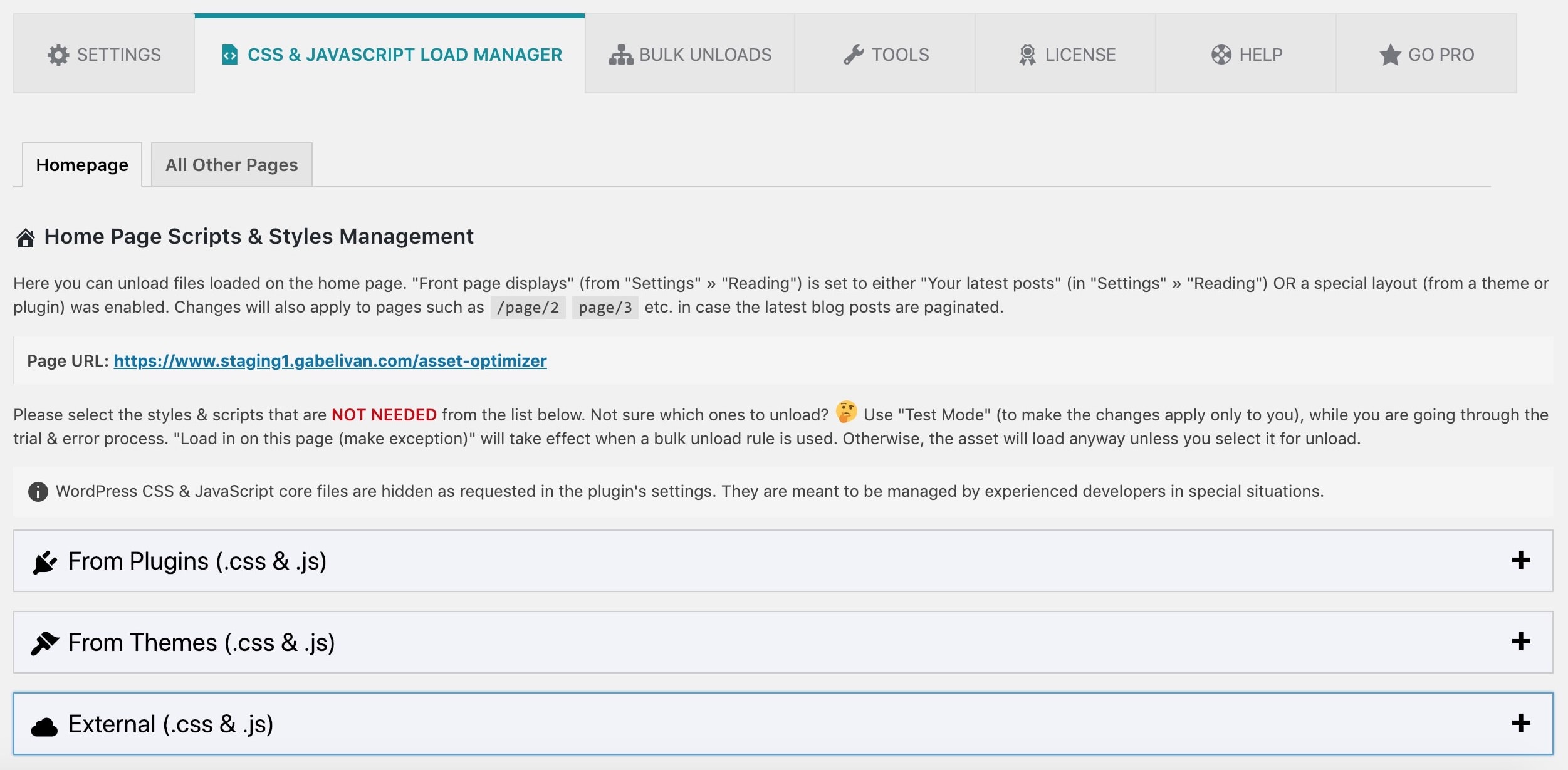
Step 3: Click on pages and type in page.
Step 4: Now, select the pages you want to exclude.
From here, you can unload a specific JavaScript file on that page, your entire site, or all the pages. You can unload JavaScript files from contact form plugins on selected pages. For faster results, empty it on all pages except the contact page.
If your website has many similar issues and you want detailed solutions, use Perfmatters. But if you are on a budget, you can use the Asset Cleanup plugin since it offers a free version.
Use a WordPress Accelerator Plugin
You must perform various tasks such as minifying JavaScript, deferring JavaScript, and more to reduce JavaScript execution time.
Complex tasks like these require technical skills and execution effort. If something goes wrong, it could break your site!
The best and easiest solution is to install a WordPress plugin that handles cache warm-up, page caching, JS/CS minification, Critical CSS, Optimization, and more.
So, your website will be safe in the hands of WordPress accelerator plugins while you can Netflix and chill!
So, here are some of the top WordPress plugins you can use to speed up JavaScript and WordPress loading,
| Plugin\Features | Cache Warm-Up | Page Caching | JS/CSS Minification | Critical CSS | Overall Optimization | CDN Integration |
|---|---|---|---|---|---|---|
| Fastpixel.io | Yes | Yes | Yes | Yes | Image optimization and core web vitals | Yes (Built in) |
| Autoptimize | No | No (requires additional plugin) | Yes | Yes | Yes (focus on script optimization) | No |
| WP Rocket | Yes | Yes | Yes | Yes | Yes (comprehensive) | Yes |
| Page Speed Ninja | No | Yes | Yes | Yes | Yes (focus on page speed) | No |
Use Time Delay JavaScript to Reduce JavaScript Execution Time
Delaying JavaScript execution entails intentionally introducing a time delay before the code runs. This delay doesn’t directly affect the execution time of the JavaScript code.
To delay JavaScript execution, you can use the WP Meteor plugin. To slow JavaScript using the WP Meteor plugin, first install and activate this plugin. Then go to the WordPress dashboard, navigate to Settings, and then WP Meteor.
You can use various ways to delay the JavaScript execution.
Time-based: You may delay the JavaScript execution for a specified period. For instance, you could load JavaScript files 10 seconds after the initial load.
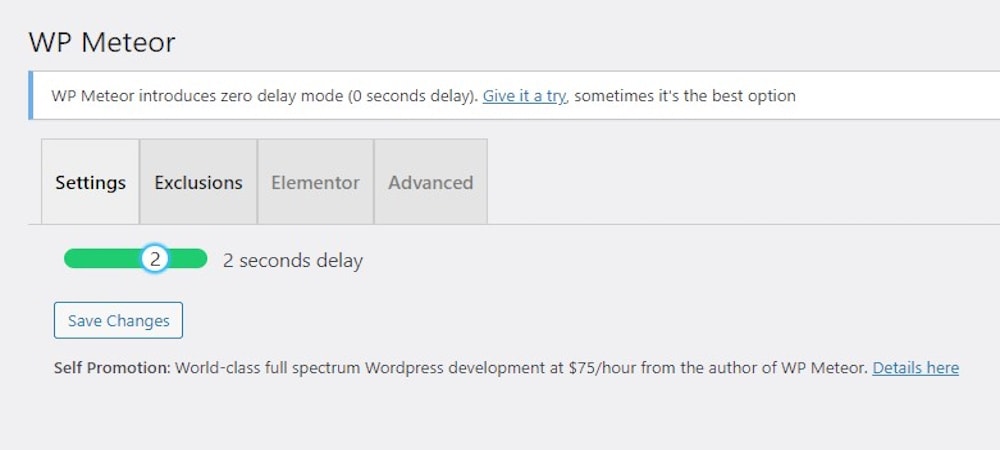
Interaction based: You can also delay JavaScript execution until a user performs a specific action. This action could include scrolling or clicking on the page.

Afterward, configure the JavaScript execution delay. You can set the delay for one to two seconds or until the first interaction. Finally, click on Save Changes to apply the settings.
Minify JavaScript
You can significantly reduce JavaScript execution time by minifying it. The principal reduction is in JavaScript file size.
Minification involves removing unnecessary characters from JavaScript code. These characters include white spaces, comments, and line breaks.
However, be cautious because JavaScript minification requires technical expertise, and getting it wrong can cause your website to crash. To be on the safe side, you can look towards JavaScript Minifier to automate the process.
You can use these top plugins to minify JavaScript without the stress and burden of technical expertise,
| Plugins\Features | JavaScript Minification | CSS Minification | HTML Minification | Defer JavaScript | Control Individual Scripts/Styles |
|---|---|---|---|---|---|
| Fast Velocity Minify | Yes | Yes | No | Yes | Limited |
| Fastpixel.io | Yes | Yes | Yes | Not specified | No |
| Asset CleanUp | Yes | Yes | No | Selective | Extensive |
| WP Super Minify | Yes | Yes | No | No | Limited |
| Hummingbird | Yes | Yes | Yes | Yes | Extensive |
If you want to learn more about JavaScript minification and how to use it effectively, check out this expert article on Minifying JavaScript.
Summary
Learning how time delay JavaScript optimizes WordPress sites shows that JavaScript execution time can significantly impact website performance.
But, optimizing JavaScript execution in WordPress is like calibrating a watch. To ensure a smooth performance, ensure each dial enters the stage correctly.
These Javascript execution time reduction strategies can boost your website’s speed, responsiveness, and user experience.
Remember, a faster site is about giving your audience a smooth and efficient browsing experience, not just better metrics.
Reduce JavaScript execution using FastPixel!
Using a WordPress accelerator to minify JavaScript and improve peformance.
FAQs
What does reduce JavaScript execution time mean?
Reducing JavaScript execution time means making the code run faster by optimizing how much work the browser has to do. This can involve cutting down on heavy scripts, using efficient code, and loading only what’s needed to keep the page quick and smooth.
How to improve JavaScript execution time?
To improve JavaScript execution time, minimize your code, get rid of unused scripts, and break tasks into smaller chunks. Lazy load stuff that’s not immediately needed and use efficient coding practices to keep things running fast.
How to reduce scripting time JavaScript?
To improve JavaScript execution time, focus on minifying the code and removing unused scripts. Also, lazy load resources that aren’t needed right away and write efficient, clean code.
How to hold JavaScript execution for some time?
To hold WordPress JavaScript execution, you can use setTimeout() or setInterval() within your theme’s or plugin’s custom JavaScript. For example, you can add delays for actions like showing popups or deferring script loading.
What is the time complexity of reduce JavaScript?
The time complexity of reducing JavaScript (such as using the Array.prototype.reduce() method) depends on the operation inside the reducer function. In general, the time complexity is O(n), where n is the number of elements in the array. This is because the method iterates over each element once, performing the operation specified in the callback function.
Why use reduce JavaScript?
The reduce() method in JavaScript is useful for simplifying complex array operations, like summing values, flattening arrays, or accumulating results into a single value. It makes your code more concise and readable, as it handles looping and aggregation in one step, instead of using a separate loop or multiple lines of code.
How to reduce JavaScript execution time in WordPress?
To reduce JavaScript execution time WordPress, you can use a plugin like FastPixel to minify your JavaScript files, which will make them smaller and faster to load. It’s also helpful to defer non-essential scripts, making sure that only the critical scripts load first. Removing or disabling unnecessary plugins and optimizing your theme’s code can cut down on extra JavaScript. Lazy loading images and scripts that aren’t immediately needed can also speed up your site.