How To Improve LCP on WordPress
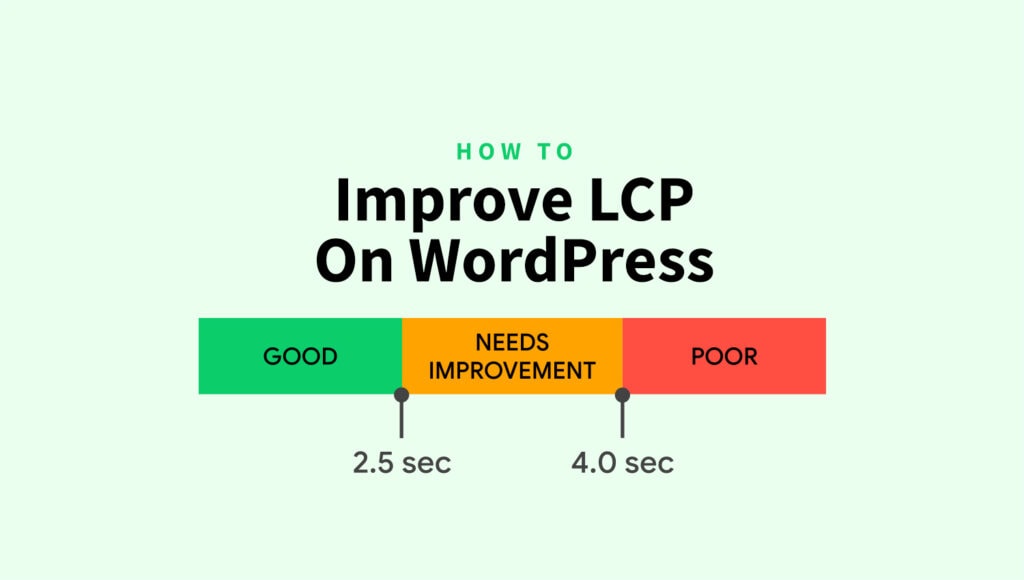
One of the metrics Google uses to evaluate the performance of a website is Largest Contentful Paint (LCP). In article, we’ll take a closer look at what LCP is, how to measure it, and why it’s so crucial to improve LCP on WordPress. We’ll also share some practical strategies for getting your LCP score up and making your website run like a well-oiled machine.
What is LCP?
LCP is one of the Core Web Vitals metrics that Google has introduced and that website owners need to understand in order to provide their users with an experience that meets certain expectations.
LCP is the metric that measures the time it takes to display the largest elements on a page, i.e. how quickly the largest item is fully loaded and rendered on the user’s screen. LCP can be an image, video, animation, or text. These elements should be rendered as quickly as possible once someone accesses your website. Otherwise, you’ll provide a poor user experience. Neither users nor Google like a poor user experience, right?
LCP does not refer to images that take up the entire viewport, but to the main elements above the fold (at the top of the page) that should appear quickly when the page starts to load, without scrolling. This parameter specifies the exact time elapsed between accessing a page and the moment when the largest piece of content is displayed on the screen, ready to be interacted with. Google considers that a page is actually useful for a visitor only when the largest piece of content becomes visible.=
How to measure LCP?
In order to increase the performance of your WordPress website and decrease the bounce rate, you need to see what must be improved. There are several tools you can use to measure your LCP, and some of them give you a complete and detailed picture through a report that shows you not only your performance score, but also opportunities for improvement.
One of the most popular LCP measurement tools is PageSpeed Insights. The results are based on real user website performance data that Google has collected to provide website owners with insights on their website’s loading performance and specific recommendations on how to improve it. In addition to being easy to use, PageSpeed Insights is also free. Analyzing the performance of a website takes no more than a few minutes and is started by clicking the “Analyze” button after entering the URL of your web page.
In addition to PageSpeed Insights there are also browser DevTools that can be used to measure LCP. These tools are built into the browser and can be accessed by typically pressing F12 (or right-clicking on the page and selecting “Inspect”). They provide detailed information on the loading performance of a website, including the LCP metric. Some of the most commonly used DevTools for measuring LCP include the Chrome DevTools, Firefox DevTools, and Safari DevTools.
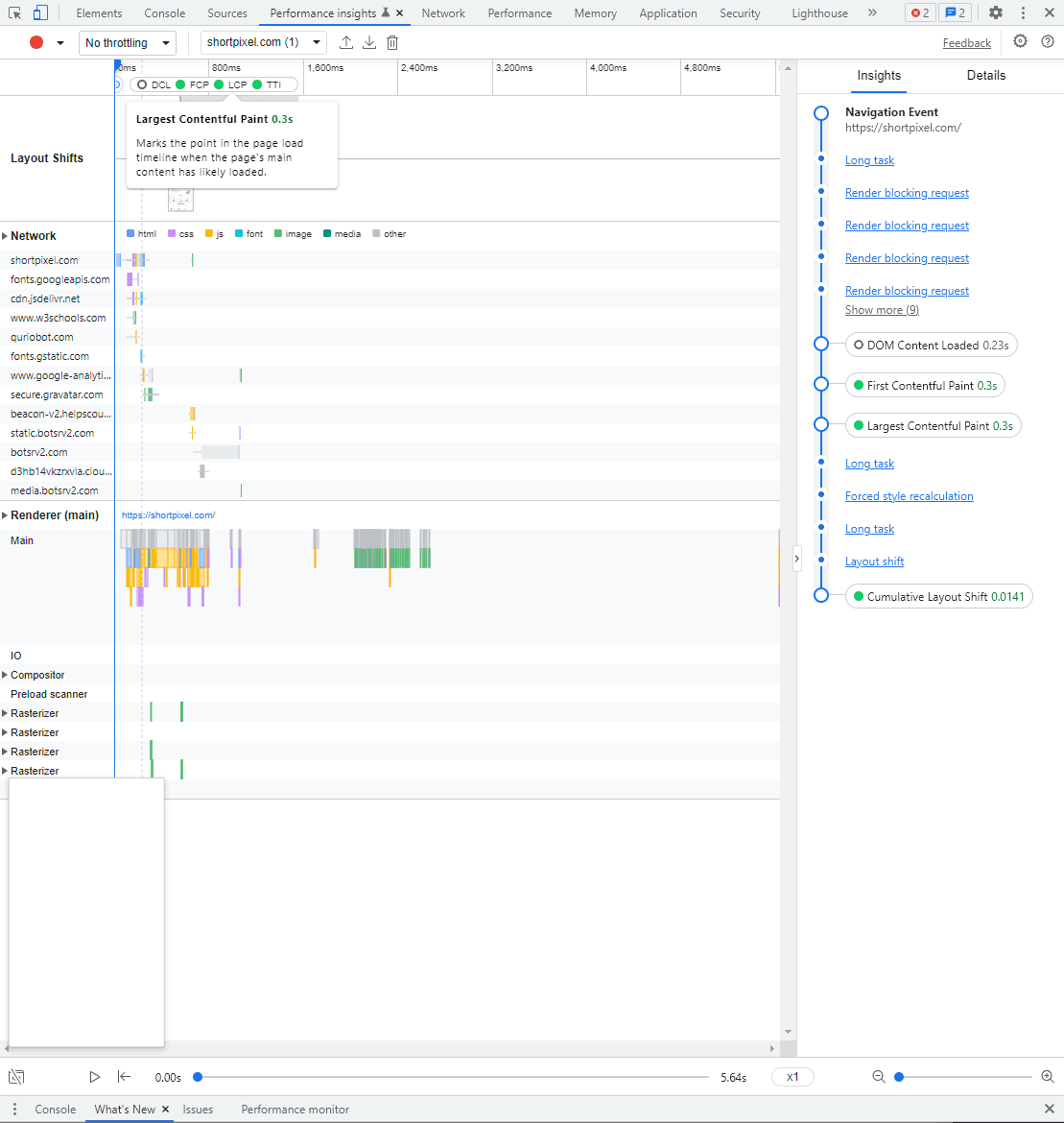
The exact weight that LCP carries in determining the overall performance score of a WordPress site may vary, but it’s best to regularly monitor the score and see what improvements you can make to ensure your visitors get a good experience.
A good score is marked in green and means that the LCP is 2.5 seconds or less. If you get a higher score, you need to take steps to optimizing your website and fixing the poor performance. When the score exceeds 2.5 seconds, the next step is to investigate the causes and implement the most appropriate solutions to improve the loading time of the largest pieces of content.
What factors affect the LCP score?
If you got an LCP score of more than 2.5 seconds, it may be a combination of factors that led to the poor performance of your WordPress website. These can include:
- Slow server response times: not only LCP, but also other metrics related to the loading speed of a website are affected by a slow server. This means that the server takes too long to send the requested data to the browser and automatically the LCP score is affected. Deep down, the real cause may lie in the background of your website;
- Render-blocking JavaScript and CSS: page load time depends on many factors, including theme and design. A complex and sophisticated theme, as well as a large number of plugins on top of the page are likely to slow down the loading process. In other words, the loading time is negatively influenced by render-blocking resources that are in CSS and JavaScript files and that ultimately lead to delays in rendering the content of a web page;
- Slow resource load times: if you use unoptimized elements at the top of your page, such as large images, it’s no wonder they take longer to load. LCP is affected by content placed above the fold which takes a long time to display completely.
Does your WordPress website have a poor LCP score? Let’s see how you can fix it.
How to Improve Your LCP Score on WordPress?
To improve LCP on WordPress is crucial for your website’s performance, because the success of your website depens entirely on the experience you provide to your users. There are a few ways you can optimize Largest Contentful Paint:
Optimize Images
If you upload large images, it’s natural that the page loads slowly. One of the most important yet simple steps you can take towards improving the LCP of your WordPress website is image optimization – such a simple yet powerful action. This means reducing the file size of your images without affecting their quality.
Considering that images are usually the heaviest files on a website, serving optimized images should become a priority. Besides compressing them, you can also consider converting images to next-gen formats such as WebP.
Fortunately, there are many plugins you can use to optimize your images. You can choose between several levels of compression, depending on the amount of data removed. For example, lossless compression means that all image data is preserved and the quality is not visibly affected.
ShortPixel Adaptive Images is a freemium plugin that you can use to serve optimized images in next-gen format from a CDN to reduce page load time. Why not take the plugin for a spin and see if it gives your website a performance boost? It’s like a free workout for your website’s muscles and you’ll get to see if it pumps up your performance test score!
Use a Content Delivery Network (CDN)
A Content Delivery Network (CDN) is a powerful tool for enhancing the performance of a website by caching a copy of the content on servers that are distributed globally. This means that many of your website visitors may be located far from the origin server, but if you use a CDN, the content will be delivered to them through the servers that are closest to them geographically. This eliminates the physical distance between the user and the origin server as a cause of delay in displaying the content on the screen.
In addition, a CDN utilizes additional servers, which are necessary when the traffic on the website increases, making it a truly global network of servers. As a user, whenever you visit a website that uses a CDN, images, videos, JavaScript files, and other assets are delivered to you from the server closest to you, which results in less time spent waiting for the content to be displayed.
The location of the server will no longer be a factor that affects the performance of your website, since the assets no longer have to “travel” long distances to be delivered to a user located far from the origin server.
If you have visitors from all over the world, you should definitely consider using a CDN. Your website’s LCP score will be positively influenced by the fact that your content loads quickly for any user, regardless of their location.
Eliminate render-blocking resources
Another way to improve LCP on WordPress is to remove render-blocking resources, which includes CSS and JavaScript files. These files can cause the browser to take longer to render the content on a website, as the browser must first collect these elements before it can render the page.
Removing render-blocking resources on a WordPress website can be a bit challenging, but it can be made easier by using a plugin. Here are a few ways to achieve this:”
- Minify and combine CSS and JavaScript files: Minifying a file means removing unnecessary characters, such as whitespace and comments, to make the file smaller and the code more “compact”. Combining multiple files into one can reduce the number of HTTP requests the browser needs to make, which can improve loading times. You can use a free plugin such as Autoptimize to handle this.
- Defer or async loading of JavaScript: Deferring the loading of JavaScript files means that they will only be loaded after the initial content of the page has been rendered. Asynchronous loading means that the browser can continue to load other resources while the JavaScript files are being loaded. You can use a free plugin such as Async JavaScript to achieve this.
- Inline Critical CSS: Critical CSS is the CSS that is needed to display the initial view of a page, and it can be inlined in the head of the HTML document, so that the browser doesn’t need to wait for an additional request to load the CSS. Autoptimize can handle this part too.
- Remove Unused CSS: You can use a plugin such as Asset CleanUp or WP Rocket to scan your website and remove any CSS that is not being used on your pages.
It’s important to note that while these techniques can help improve your LCP score, especially removing unused CSS, they can also mess things up if not done correctly. Therefore, it’s always recommended to make a full backup of your website and test the changes on a staging environment before applying them to your live website.
Remove unnecessary plugins
We know how tempting it is to use all kinds of plugins for a WordPress website. However, how many of them are really useful? It’s a wise decision to get rid of those plugins that load slowly and are not essential, even if they come bundled with interesting features.
The more plugins installed, the more code that needs to be executed, which can result in poor website performance. Many plugins use a lot of CSS and JavaScript files, that can slow down a website.
If you’re having a hard time figuring out which plugins are the least useful, you can use GTmetrix’s Waterfall Chart to get an overview of which scripts take the most time to load. This will help you identify which plugins are behind the performance issues you’re experiencing with your WordPress website.
We are not trying to tell you to uninstall all plugins. Rather, we recommend that you monitor the performance of your website after installing a plugin and see if there’s any difference in terms of loading speed or LCP score. If you are not happy with the result, you can always remove the plugin or look for a lighteweight alternative, considering the diversity of plugins available for WordPress, many of which are free. Pay attention to above the fold plugins, which have an impact on the loading time of a website and therefore on the LCP score.
Reduce server response time
Server response time depends on a combination of factors, including plugins and hosting. If you have followed the advice we have suggested above and your LCP score has not improved, there is a chance that the problem is actually your server. If the server is slow, it automatically means that the speed of your website is not good either.
If the PageSpeed Insights report suggested that you should reduce server response time, it’s about time to fix that issue. This metric measures how quickly the end-user device receives feedback from the server. For a good LCP score, you should keep this time as low as possible.
Here are some effective ways to improve server response time:
- Use a good hosting service: the first step is to make sure you host your website on a good server. Using a proper hosting service ensures that your WordPress site or is easily accessible to users and has the necessary resources to function properly, such as sufficient storage and bandwidth. Additionally, a proper hosting service will also provide security features and regular backups to protect the website or web application from potential data loss.
- Enable server-side caching: enabling server-side caching can improve server response time by reducing the amount of work that the server needs to do to generate each page request. When a user visits a website, the server needs to process the request and generate the HTML, CSS, and JavaScript files that make up the page. This process can be resource-intensive, especially if the website receives a lot of traffic. When server-side caching is enabled, the server stores a copy of the generated page in memory. When a user makes a subsequent request for the same page, the server can serve the cached version of the page instead of regenerating it.
- Optimize the database: over time, the database can become cluttered with unnecessary data, such as post revisions, trashed items, and spam comments. Optimizing the database involves removing the unnecessary stuff and reorganizing the remaining data for better efficiency. Additionally, the optimization process can also shrink the overall size of the database, which decreases the amount of data the server needs to handle.
- Keep things updated: Keeping WordPress, your theme and plugins updated is important to improve server response time because updates often include performance improvements and bug fixes.
Conclusions
If you’re running a website, you know that user experience is key. And one super important metric that basically measures how quickly a page becomes readable and ready for interaction is Largest Contentful Paint (LCP). A good LCP score means a lower bounce rate (people will stick around if your site is fast), better search engine rankings, and ultimately, more conversions.
So, what can you do to improve LCP on WordPress? First things first, make sure you’re monitoring your Core Web Vitals report regularly. This will give you a better understanding of which areas you need to focus on to improve performance.
Also, keep in mind that LCP is all about the user, so it’s crucial to keep your page load speed as fast as possible. One helpful plugin that can give you a boost in this area is ShortPixel Adaptive Images. By optimizing images and serving them from a CDN, you’ll see some serious improvements in your LCP scores.
In short, a good LCP score is vital for a great user experience, and ultimately, for the success of your website. So, don’t neglect it! Keep an eye on it, optimize your images, reduce server response time, use a CDN, eliminate render-blocking resources, and remove unnecessary plugins.