5 Best Ways to Convert JPG to AVIF Images to Save 50% Storage
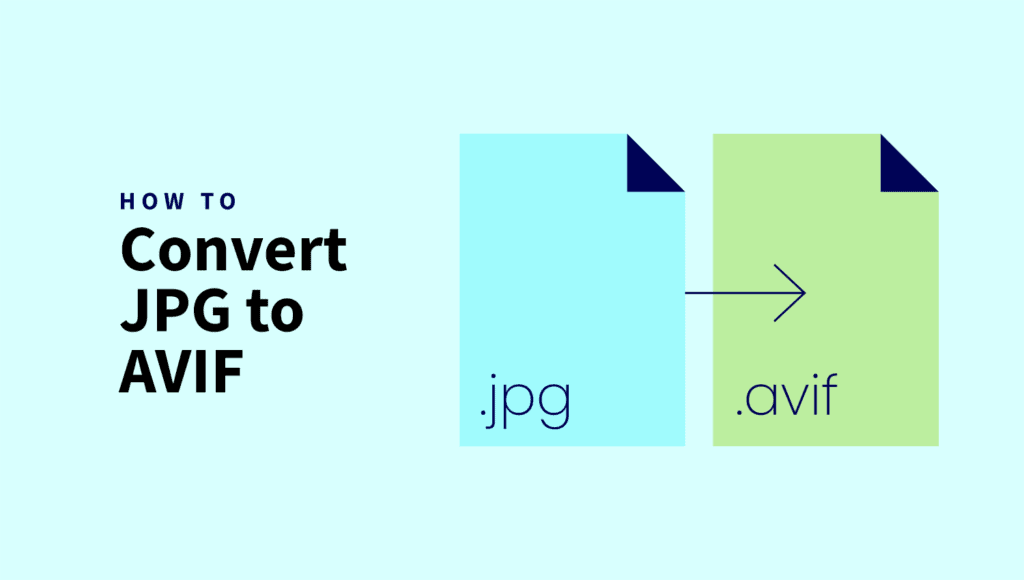
The AVIF image formation solves a vital modern-day problem of maintaining satisfactory storage distribution.
Comparing JPG formats, AVIF saves 50% or more storage.
But it creates another one!
Converting all your existing images to AVIF can be another problem you need help with.
But we can help you convert JPG to AVIF images using our expertise in pioneering AVIF image creation.
In this article, we’ll show you how to convert JPG to AVIF images to save 50% storage.
Quick Takeaways
- AVIF saves 50% or more storage compared to JPG, making it a space-efficient image format.
- AVIF supports features like transparency (PNG) and animation (GIF), plus it works with HDR images.
- You can convert JPG to AVIF easily using various tools, including ShortPixel, Photoshop, and WordPress plugins.
- AVIF improves Core Web Vitals, particularly Largest Contentful Paint (LCP), which boosts site performance.
- AVIF’s adoption is growing as more browsers add support, making it a modern, versatile image format.
What Is an AVIF Image File?
Alliance for Open Media created AVIF image files in search of a higher-quality image format with a 50% smaller file size than JPG.
It supports 8, 10, and 12-bit color depths, film grain preservation, transparency like PNG images, and GIF–style animations.
An AVIF file (AV1 Image File) is a modern image file based on the AV1 HEIF image compression. It takes significantly less space when supporting HDR and animated images.
Under 1% of websites use AVIF images, but that number is growing as major browsers such as Chrome, Mozilla, and Safari add support for this image format.
If you want an all-in-one image format that is as flexible as JPG, as transparent as PNG, and supports animation-like GIF formats, AVIF is the way to go.
Why Would You Convert JPG to AVIF Images?
AVIF is the modern all-in-one image format. It offers more benefits than older image formats such as JPG and PNG.
AVIF supports both lossy and lossless compression. It achieves an impressive 50% smaller file size compared to JPG. It improves the Largest Contentful Paint (LCP) performance, a crucial element of Core Web Vitals.
LCP contributes to 42% of Core Web Vitals. Thus, AVIF can directly impact website loading speed and user experience.
At the same compression rate, AVIF delivers better image quality than JPG. It also boasts HDR support.
Also, AVIF supports a wide color gamut. It enables accurate and vibrant color reproduction. It helps applications that require high-quality visuals.
Likewise, AVIF supports different resolutions and quality levels. It enhances adaptability to diverse networks and responsiveness to various displays.
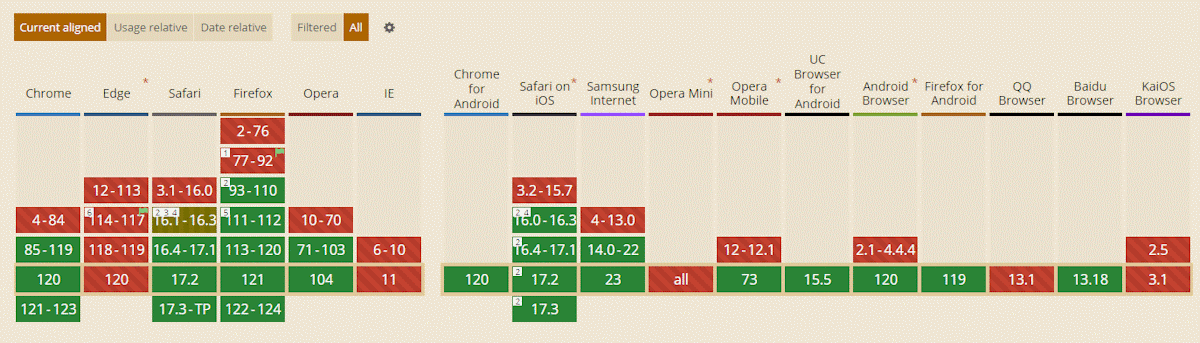
JPG vs. AVIF
Despite becoming the most versatile image format, JPG remains the weakest. When you compress or edit it, the quality suffers significantly. However, due to its smaller size and flexibility, it is widely used and appreciated.
AVIF is the superior replacement for JPG, which we have all been looking for our entire lives. It’s significantly smaller in size, extremely flexible, and supports transparency and animated colors like GIF images.
Test
We converted a 150×150 WordPress thumbnail to AVIF and WebP using ShortPixel’s API and Glossy optimization.
- Original JPG: 5.3 KB
- WebP: 2.6 KB (51% smaller)
- AVIF: 2.2 KB (58% smaller)
5 Best Ways to Convert JPG to AVIF Images to Save 50% Storage
You can convert JPG to AVIF images without losing quality, whether using a Windows or Mac device or browsing the web.
Here are some of the best ways to use these technologies to convert JPG to AVIF images:
Convert JPG to AVIF Online Using ShortPixel
You can easily generate AVIF images using ShortPixel’s online image compressor.
Here’s how:
Step 1: Open the ShortPixel Online Compressor in your browser.
Step 2: Choose your preferred compression method: lossy, lossless, or glossy.
Choose Lossy for maximum compression, Glossy for balanced compression, and Lossless for the highest quality compression.
Then, navigate to Settings and enable Generate AVIF.
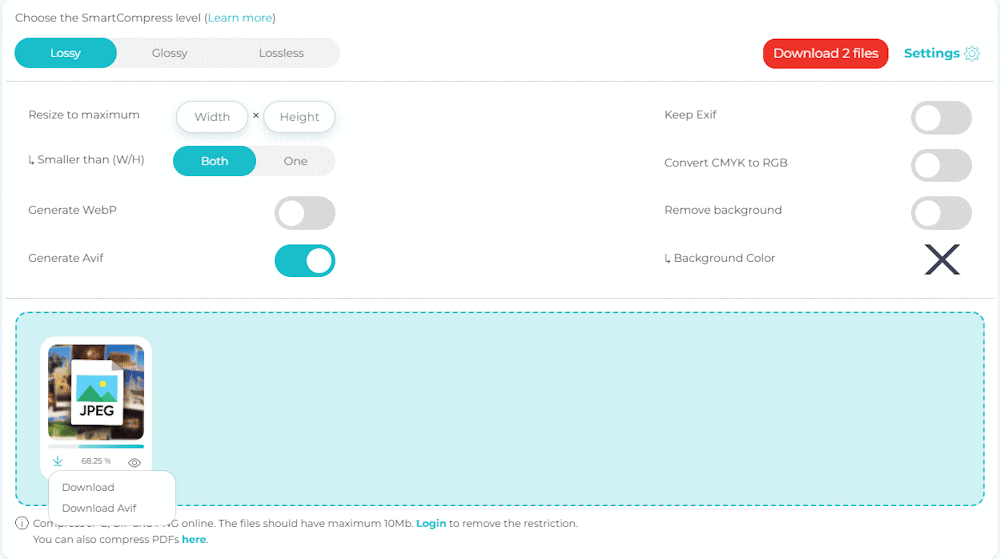
Step 3: Upload the image that you want to convert, whether it’s a JPG, PNG, or GIF. After compressing the image in seconds, the AVIF file download option will appear.
Click on the option to download the file to get your converted image.
Convert JPG to AVIF Images Using Adobe Photoshop
Adobe Photoshop still doesn’t support AVIF natively. However, you can still convert your JPG images to AVIF using Photoshop.
You’ll need to install a plugin in Photoshop to convert image to AVIF. Here’s how to do that:
Step 1: Install the Plugin
Visit the plugin’s GitHub page to download the latest stable version.
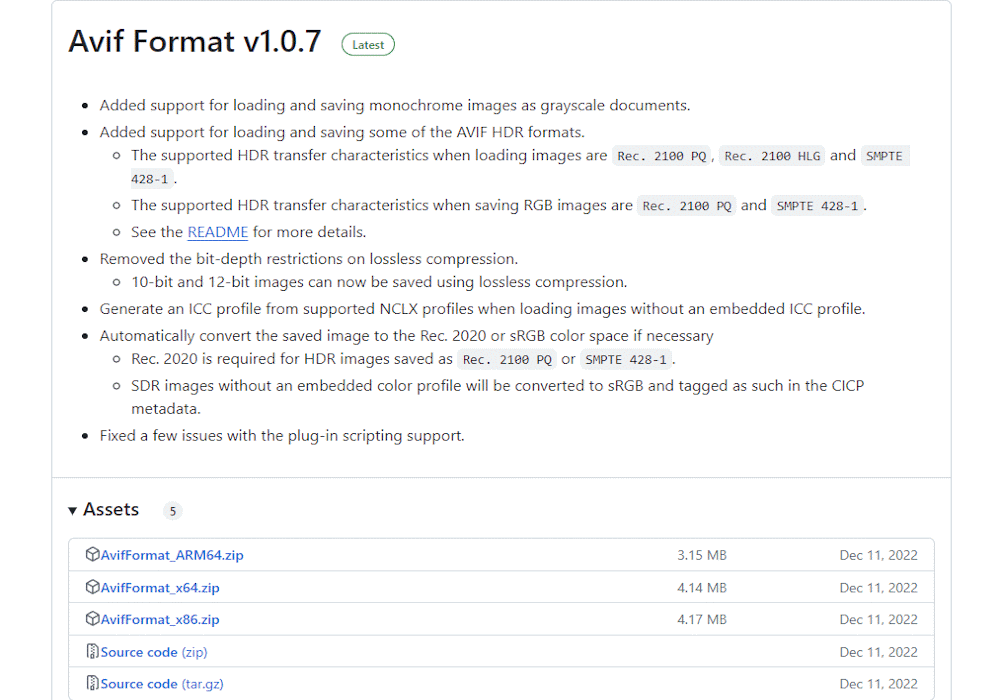
Once the download is complete, unzip the package and copy the .8bi file.
Locate your Adobe Photoshop plugins folder and paste the .8bi there. You can find it at:
C: Drive > Program Files > Adobe > Adobe Photoshop 2023 > Plug-ins
If asked, press the Continue button to confirm installing the plugin.
Step 2: Start Converting JPG to AVIF Images in Photoshop
Open the JPG image you want to convert to AVIF.
Navigate to File > Save As
Choose “AV1 Image(*.AVIF) ” as the format from the dropdown menu and click Save.
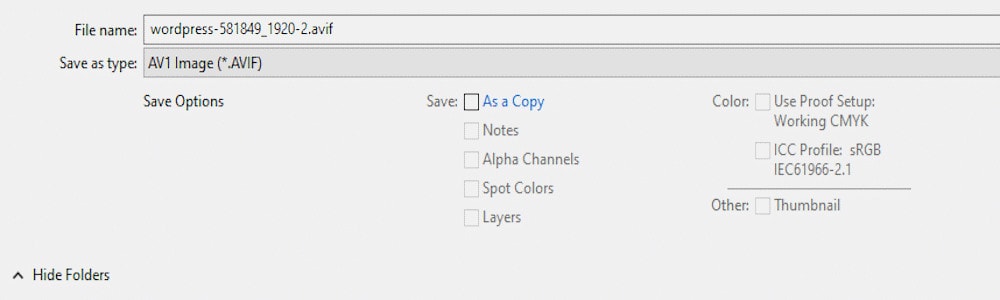
Step 3: Customize the AVIF Images Using AVIF Options
You will get multiple AVIF image setting here, mostly about quality.
Choose Compression Quality from a scale of 0-100 and Compression Speed from 3 options.
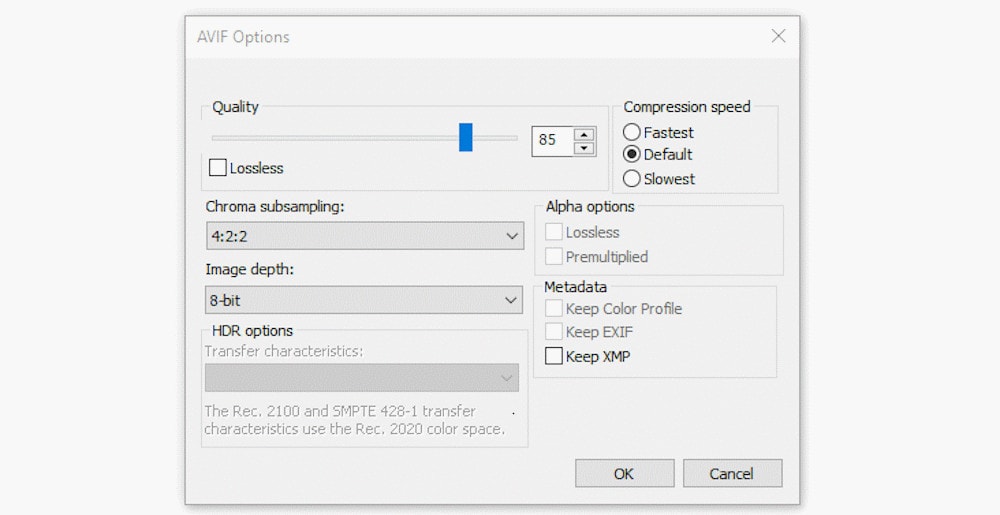
Select Chroma Subsampling rates for the Best Quality or Best Compression.
Moreover, select the Image Depth option from the custom menu and other necessary settings such as Alpha Options and Metadata.
Convert JPG to AVIF Images on Linux
Converseen is one of the best and simplest Linux apps for converting JPG to AVIF. It allows you to convert your images with a few simple steps:
Step 1: First, download the Converseen app from here and install it on your PC.
Step 2: Now, open the Converseen app. Then, add JPG images that you want to convert to AVIF.
You can add images by clicking Add Images in the top-left corner after clicking Open Images.
Step 3: Now, choose AVIF from the Conversion Formats.
Also, you can set the compression level. After that, click on Convert to initiate the JPG to AVIF conversion.
Wait until Converseen completes the tasks.
Convert JPG to AVIF on WordPress
No worries if you have a WordPress website and want to convert all JPG to AVIF images. You can easily accomplish this using some cool WordPress AVIF image converter plugins.
Let’s look at some of the best JPG to AVIF converter plugins for WordPress.
ShortPixel
ShortPixel is the first WordPress plugin to create AVIF images. It’s the pioneer tool in creating and compressing AVIF images on WordPress using smart compression algorithms.
Check below for a step-by-step guide.
Convert for Media
Convert for Media is another good media conversion plugin.
With AVIF support now included in the Pro version, the plugin offers a significant upgrade for image compression. AVIF is the next generation of image formats, offering better compression and image quality compared to WebP.
By converting to AVIF, your website can experience lighter, faster loading times, all without compromising on image quality. It’s a great way to improve website performance and even boost your SEO rankings.
AVIF Express
AVIF Express is another dedicated WordPress AVIF converter plugin. When uploading, it automatically converts JPG, PNG, and WebP images to AVIF.
Besides, it serves converted AVIF images on web pages. It also allows bulk conversion of uploaded images.
If a browser doesn’t support AVIF images, it will automatically serve WebP images. AVIF Express is also fully compatible with CDNs.
Convert JPG to AVIF Images in Bulk
Converting a few JPGs to AVIF is easy — you can do it with image editing tools. However, when you need to convert JPGs to AVIF in bulk, it can take a lot of time!
Any WordPress plugin can batch convert JPG to AVIF images for WordPress websites. But what’s the solution for other websites?
Use the Xnconvert Bulk Image Converter Tool.
You can use an image-converting tool like Xnconvert. It smoothly and efficiently converts JPG to AVIF images, and it’s free!
Here’s how to convert JPGs to AVIF in bulk using Xnconvert:
Step 1: Download and Install Xnconvert.
First and foremost, download and install Xnconvert on your computer.
Once the installation is complete, open Xnconvert.
Step 2: Add Bulk JPG Files for Converting to AVIF
Xnconvert allows you to add files one by one or the folder containing the JPG files. To add files or a folder, go to the left corner of Xnconvert and select the image files.
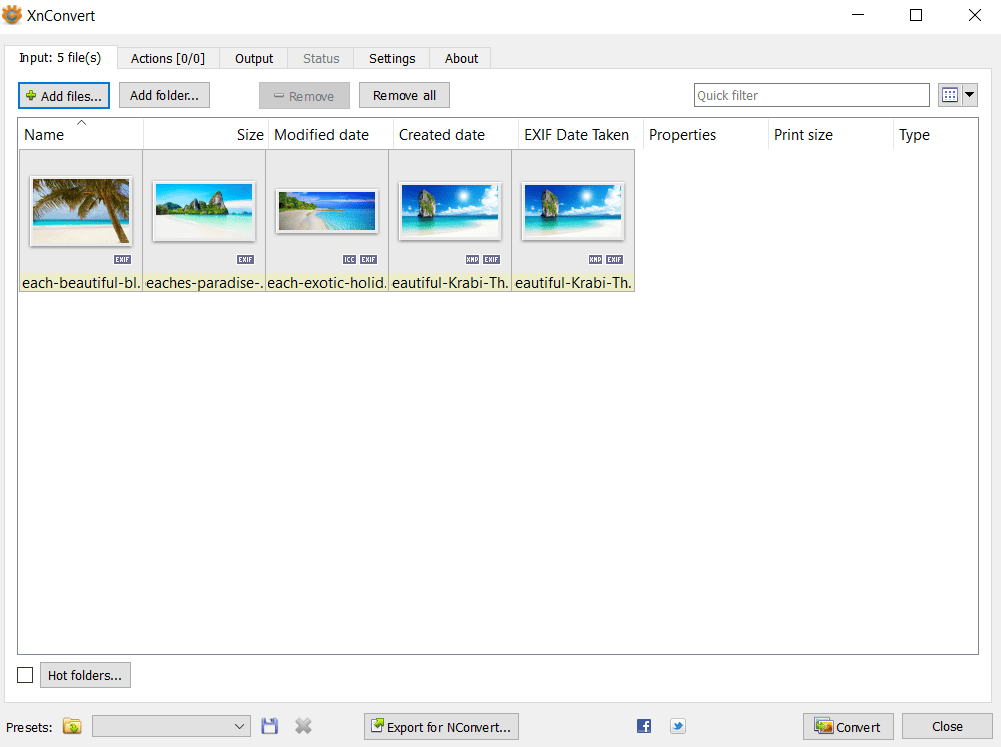
Step 3: Convert JPG to AVIF
Go to the Output tab and set AVIF as the output format.
You can also configure the output image quality from the settings. After selecting the output format, click “Convert.”
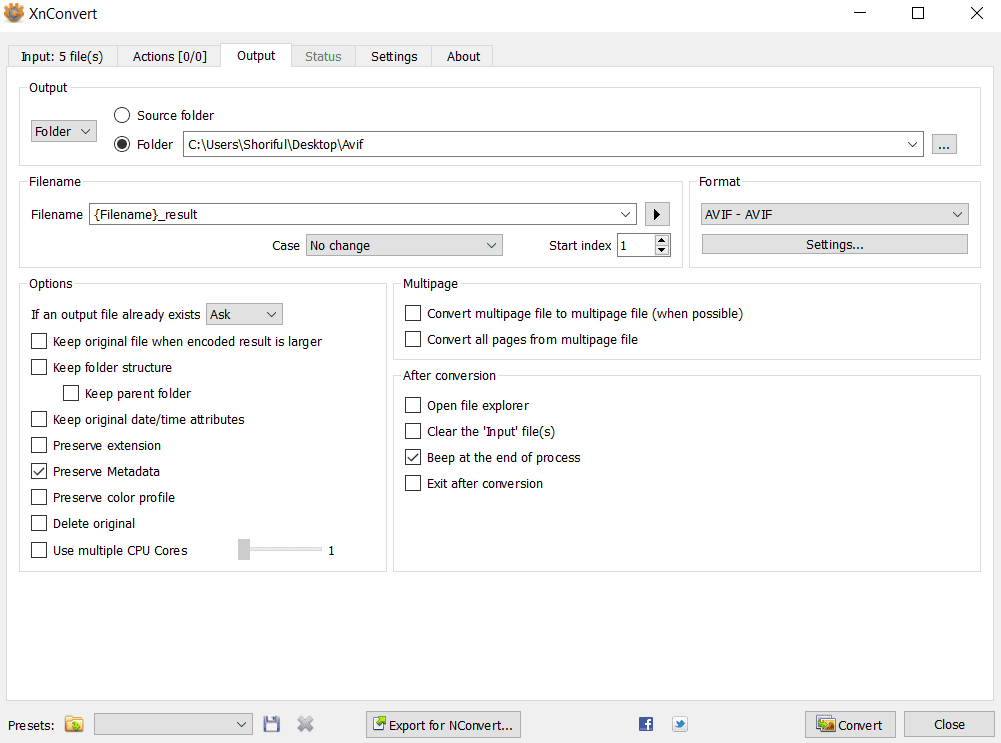
How to Use AVIF Images in WordPress?
AVIF images are an excellent choice for enhancing website performance due to their superior compression and quality.
WordPress now supports AVIF, so you can upload and display AVIF images directly, or generate them using a plugin.
Since AVIF isn’t supported by all browsers yet, it’s a good idea to stick with uploading JPG/PNG files as usual, and use a plugin like ShortPixel Image Optimizer to automatically generate and serve AVIF images to compatible browsers, while still providing fallbacks for the original formats.
Here’s how to do it:
Step 1: Install and Activate ShortPixel Image Optimizer
- Go to your WordPress dashboard.
- Navigate to Plugins → Add New.
- Search for ShortPixel Image Optimizer.
- Click Install Now and then Activate.
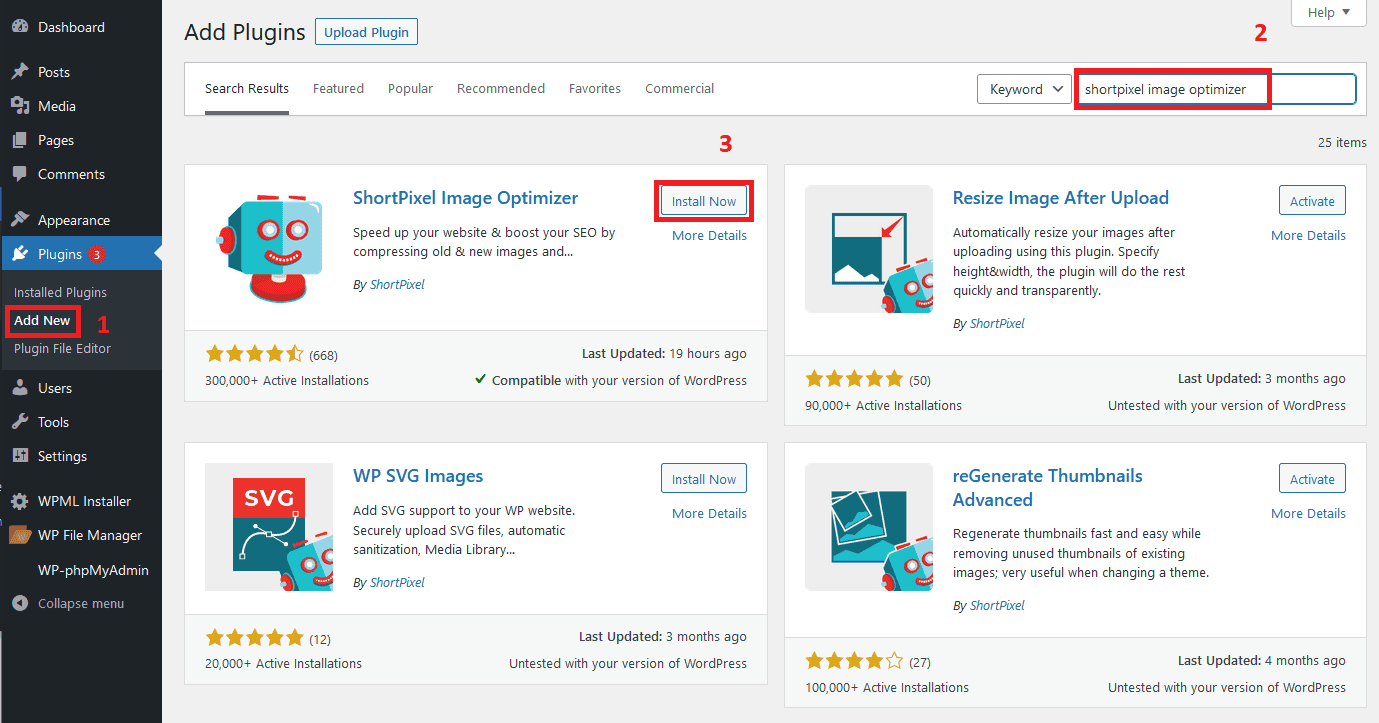
Step 2: Configure ShortPixel to Generate AVIF
- After activation, go to Settings → ShortPixel.
- Navigate to the WebP/AVIF & CDN tab.
- Enable the option Create AVIF images. This allows ShortPixel to automatically convert your images to AVIF format on upload.
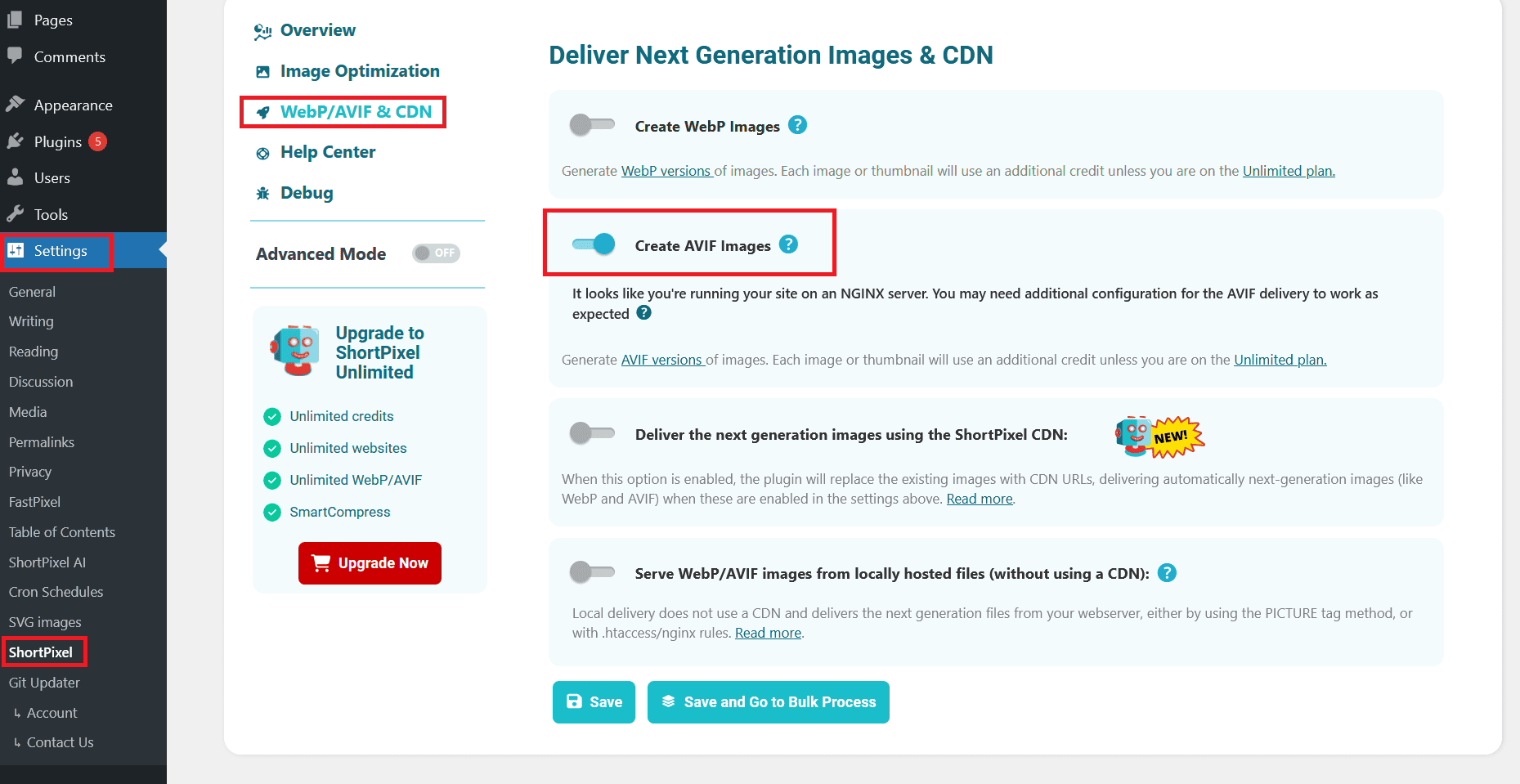
Step 3: Serve AVIF Images on the Front-End
- Navigate to the WebP/AVIF & CDN tab.
- Enable the option to Serve WebP/AVIF images from locally hosted files, or Deliver the next generation images using the ShortPixel CDN, depending on your preferences. It should be one option or another.
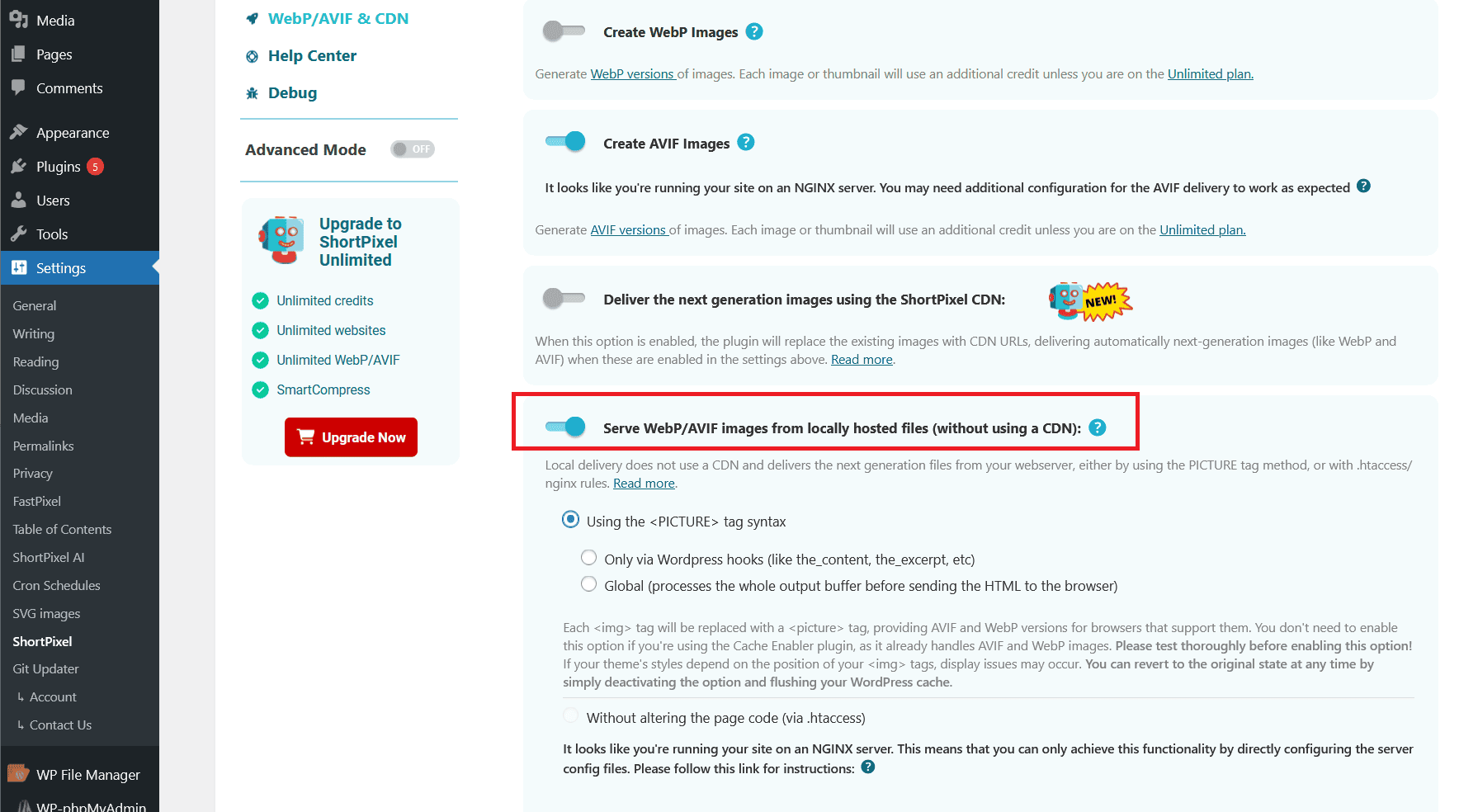
That’s it! ShortPixel will now serve AVIF images on your site where supported.
Just a reminder: make sure to optimize your images (those added before installing the plugin) to generate AVIF versions. For any future uploads, AVIF will be generated automatically during compression.
Summary
Small AVIF images result in the fastest website loading speed. You also save storage and speed up your page loading time by double.
Some users may continue to use older browsers that don’t support AVIF images. But adaptation for modern image formats is increasing over time.
To balance converting JPG to AVIF images and maintaining the quality, you must pick a system that keeps both in your favor.
How do you like these JPG to AVIF image conversion methods and tools? Is there anything else we missed?
Convert JPG to AVIF for free!
Compress images and generate AVIF files for free using ShortPixel.
FAQs
Why image save as AVIF?
AVIF offers better compression and image quality compared to other formats like JPEG or PNG. It reduces file sizes while maintaining high-quality visuals, making websites load faster and save bandwidth.
What can open an AVIF file?
AVIF files can be opened with most modern web browsers like Chrome, Firefox, and Edge. You can also view them using image editing software like GIMP, Photoshop, or apps on Android and Windows 11.
Should I use AVIF images?
Yes, using AVIF images can be a good choice. They offer better compression and quality than older formats like JPEG or PNG, meaning faster load times and less bandwidth usage without sacrificing image clarity. However, you should consider browser compatibility and ensure your audience can view them easily.
What is the difference between JPG and AVIF?
The main difference between JPG and AVIF is compression and image quality. AVIF uses more advanced compression, allowing for smaller file sizes while maintaining better image quality, especially for complex images like photos with lots of detail. JPG, while widely supported, tends to produce larger files with more visible compression artifacts at similar file sizes. AVIF also supports features like transparency and higher dynamic range, which JPG doesn’t offer.
How does AVIF compression work?
AVIF compression uses the AV1 video codec for images, which is highly efficient at reducing file sizes without losing much quality. It works by analyzing an image and finding patterns or redundancies, then encoding these patterns to save space. AVIF achieves better compression by using more advanced techniques, like better handling of color and detail in complex images, and supports both lossy and lossless compression. This allows it to produce smaller files compared to older formats like JPG while maintaining higher quality.
What is the maximum size of AVIF?
The maximum size of an AVIF file is not strictly defined, but it depends on the image dimensions and quality settings. AVIF supports images up to 32,768 x 32,768 pixels, which is far beyond typical usage for most websites or applications. However, in practical terms, the file size will also be influenced by factors like image content, compression settings, and whether you’re using lossy or lossless compression. Generally, the goal with AVIF is to keep file sizes as small as possible without sacrificing noticeable quality.