Compress Pictures Online
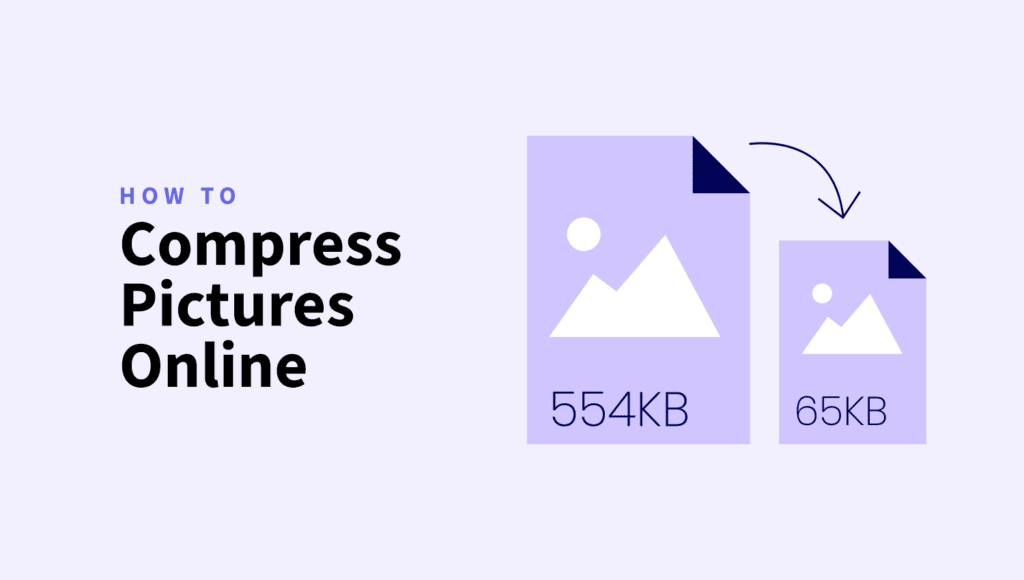
Looking to make your pictures smaller without losing quality? You’re in the right place!
Compressing pictures is a quick and easy way to reduce file size and improve load times on websites, presentations, or emails.
Here, we’ll dive into the why, what, and how of compressing pictures online, with tips for various tools and formats like JPEG, PNG, and WebP.
Quick Takeaways
- Compressing pictures reduces file size, speeds up load times, and improves SEO rankings.
- Tools like ShortPixel offer easy compression for formats like JPEG, PNG, and GIF without losing quality.
- Choose the right format: JPEG for photos, PNG for transparent images and graphics with sharp details like logos., SVG for scalable graphics, and GIF for animations.
Compress pictures free online tool
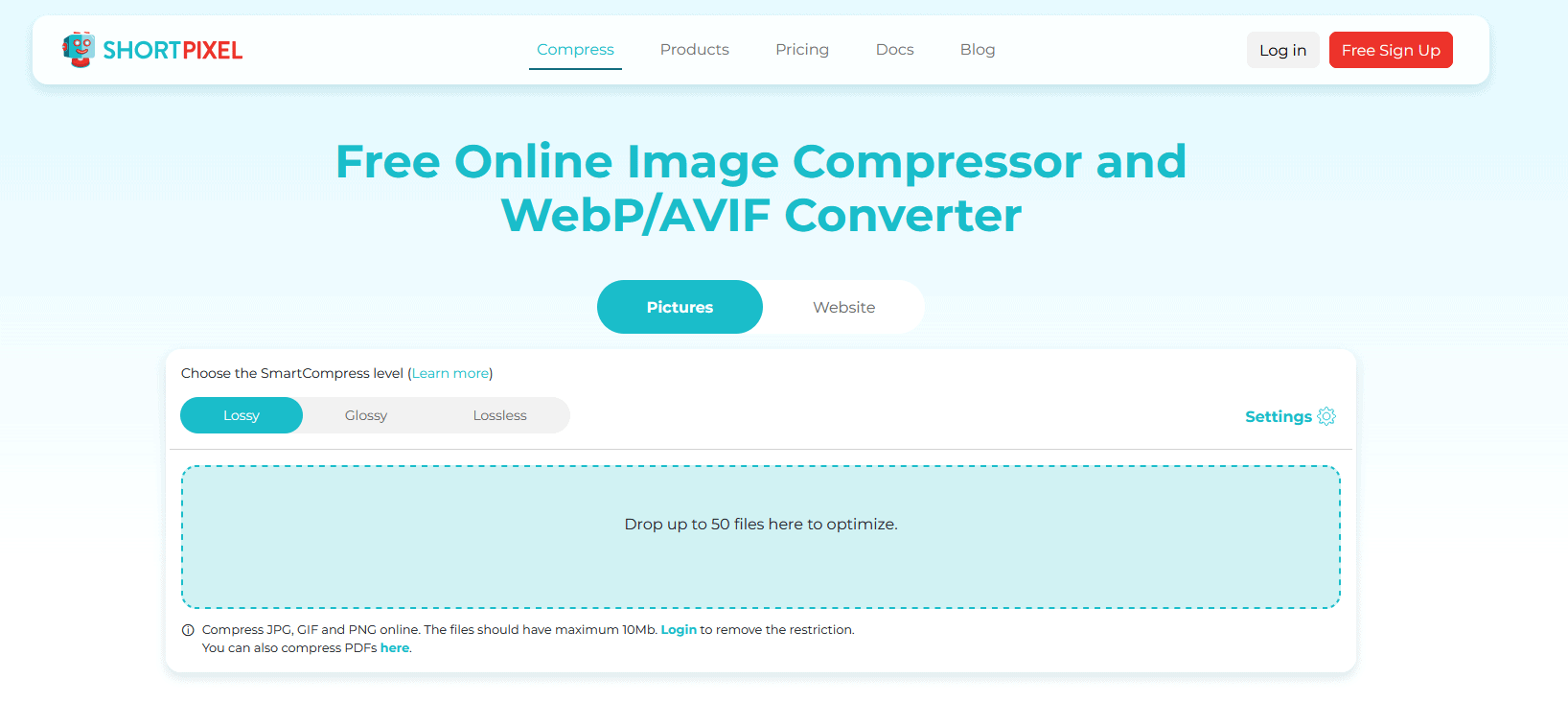
ShortPixel offers a free online image compression tool designed for quick and easy optimization.
It supports a variety of image formats like JPEG, PNG, and GIF, and is also able to handle PDFs.
The tool is aimed at reducing file sizes without compromising quality, making it ideal for web use, where faster loading times can enhance user experience.
Using ShortPixel is straightforward: simply upload images, choose from different compression levels (lossy, glossy, or lossless), and download the optimized results.
It also provides options to adjust image dimensions and manage optimization settings for a customized experience.
Why you should compress pictures
✅ Faster loading times
One of the most immediate benefits of compressing pictures is faster loading times.
When a web page loads, each element, including pictures, has to download to the user’s device.
Large, uncompressed pictures take longer to load, which can frustrate visitors and lead to higher bounce rates, especially on mobile. In fact, according to Google, 53% of visits are abandoned if a website on mobile takes longer than 3s to load.
By compressing pictures, you significantly reduce their file size, speeding up load times and making your website feel faster and more responsive.
Tip: If you have a website, test your page speed with tools like PageSpeed Insights to see how much faster your site loads after compressing your images.
✅ Improved SEO rankings
Search engines like Google prioritize user experience, and page speed is a key factor in SEO rankings.
Compressing pictures to create a faster-loading website can help you rank higher in search results. Faster websites also enhance engagement, meaning visitors are more likely to stay on your site, explore your content, and interact with other parts of your website.
Plus, search engines also recognize and reward image SEO techniques like using alt text, proper file names, and, of course, compression.
So, by compressing pictures, you’re contributing to a well-rounded SEO strategy that helps your website stand out.
✅ Reduced bandwidth and storage costs
If your website hosts a lot of pictures – think online stores, photo galleries, or news sites – uncompressed pictures can add up quickly in terms of data and storage.
Many hosting providers limit bandwidth, charging more for sites that go over their limits.
Compressing pictures keeps your bandwidth use lower, allowing you to handle more traffic without incurring extra costs.
It’s also beneficial if you’re using cloud storage, as compressed pictures mean less space needed, potentially lowering storage fees.
✅ Beter overall user experience
Today’s internet users expect fast experiences.
Slow websites or images that don’t load can lead to frustration, decreasing engagement and conversions.
By using compressed pictures, you’re making sure that your content loads quickly, improving the overall experience of your users.
Compress pictures plugin for WordPress sites
For WordPress users, a plugin can make compressing pictures effortless, and ShortPixel Image Optimizer is one of the best options out there.
This plugin integrates directly into WordPress, making it easy to automatically compress old and new pictures uploaded without hassle.
To get started, simply install the plugin from your WordPress dashboard. In the Plugins menu, search for “ShortPixel Image Optimizer“, and click “Install Now“.
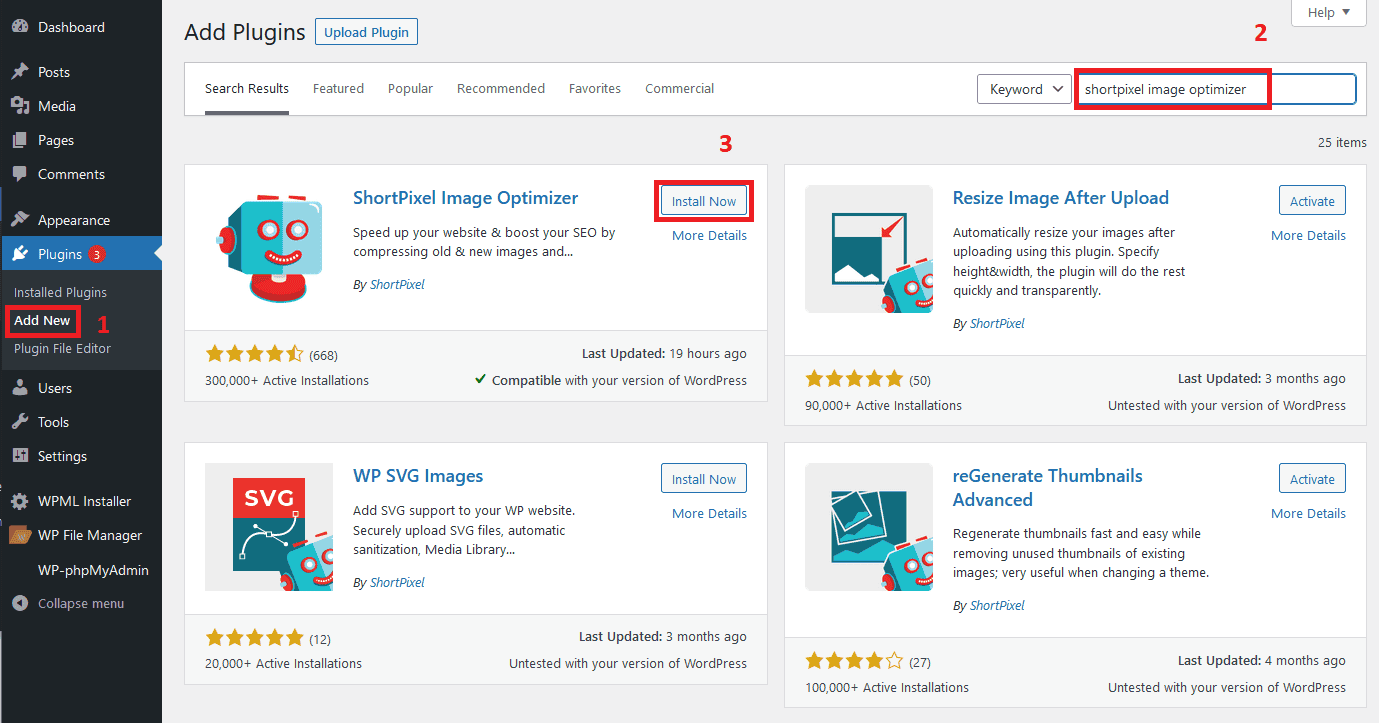
After installing, activate the plugin and follow the setup steps to configure it for your website. You’ll need an API key, which you can obtain by signing up for a free account, or requesting one to your email.
After you enter the API Key, you can adjust the settings according to your needs, and that should be it!
ShortPixel offers various compression settings, allowing you to choose between lossless, glossy, and lossy compression options.
Lossless compression retains every detail of your picture, while glossy and lossy modes reduce the file size more aggressively to save on bandwidth and loading time.
ShortPixel’s smart compression engine strikes a great balance between file size and quality, ensuring that your pictures still look sharp on your site.
Image compression techniques
Compressing pictures effectively involves different techniques, each designed to balance file size and quality in unique ways.
Understanding these can help you make the best choice for your needs, whether for a website, presentation, or other use cases.
Lossless compression
Lossless compression is a technique that reduces file size without any loss in picture quality. It achieves this by finding patterns within the file that can be optimized without removing any actual data.
This makes it a popular choice for situations where picture quality is critical, like for professional photos or detailed graphics.
However, since it doesn’t reduce the file size as much as other techniques, lossless compression may not be ideal when minimizing size is the main goal.
Lossy compression
For web use, lossy compression is a highly effective option.
Lossy compression reduces file size significantly by removing some of the less noticeable data from the picture.
While this can mean a slight loss in quality, it often results in smaller files that still look great on screens.
Many online image compressors, including ShortPixel’s online compression tool, offer a lossy option, making this technique a good choice for sites with a lot of visual content.
Important: Lossy compression reduces file sizes at the cost of some quality. It’s important to try this method carefully, after running some tests to see if best suits your needs.
Other optimization levels
Some tools also provide additional optimization levels – a combination of compression techniques that offer specific balances between quality and size.
For example, ShortPixel offers a “Glossy” mode, which strikes a balance between file size and quality by blending elements of both Lossy and Lossless compression.
How to compress pictures in PowerPoint
Large, high-resolution images can make PowerPoint files slow to load.
While PowerPoint has basic compression tools, dedicated solutions like ShortPixel offer better results.
Here’s how to compress images in PowerPoint while keeping them good-looking:
Step 1: Open your PowerPoint presentation
Step 2: Select an image, or insert it as seen below
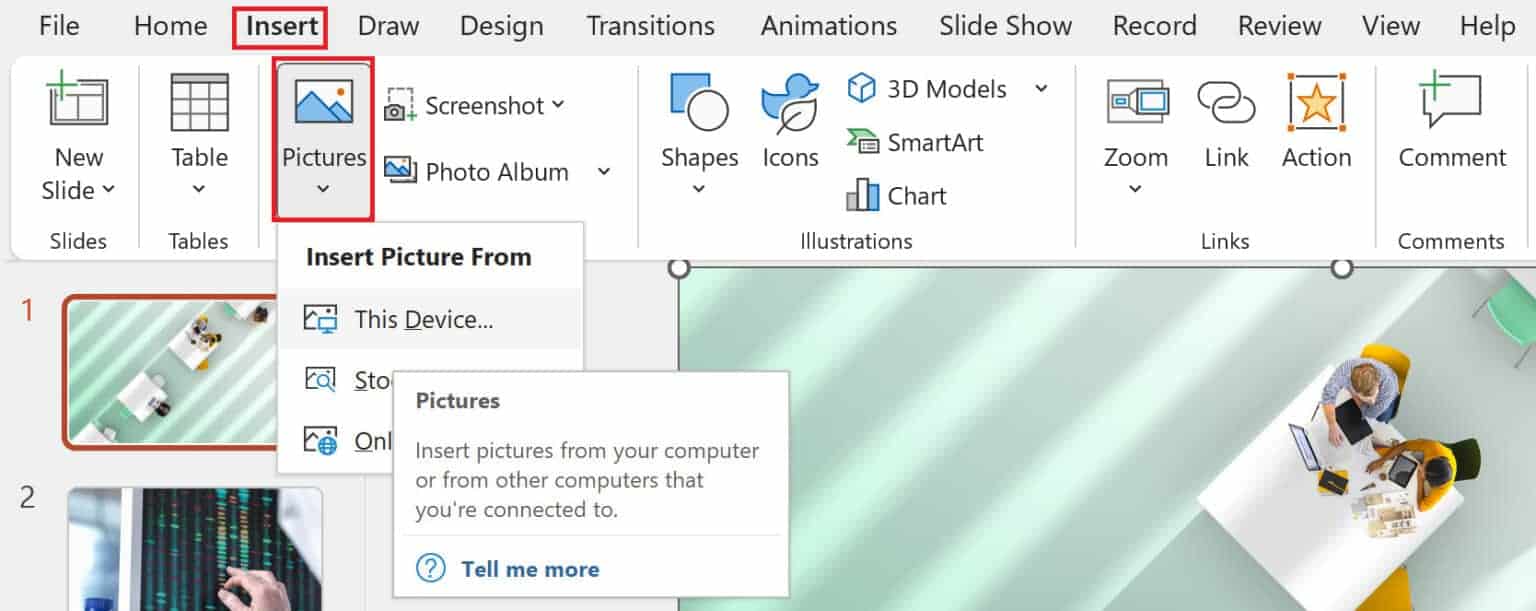
Step 3: Click on the image to select it. To choose multiple images, hold down the Shift key and click each one, or use Ctrl to select non-consecutive images. Next, go to the Picture Format tab in PowerPoint. You can also double-click the image to automatically open this tab. Once there, click on Compress Pictures.
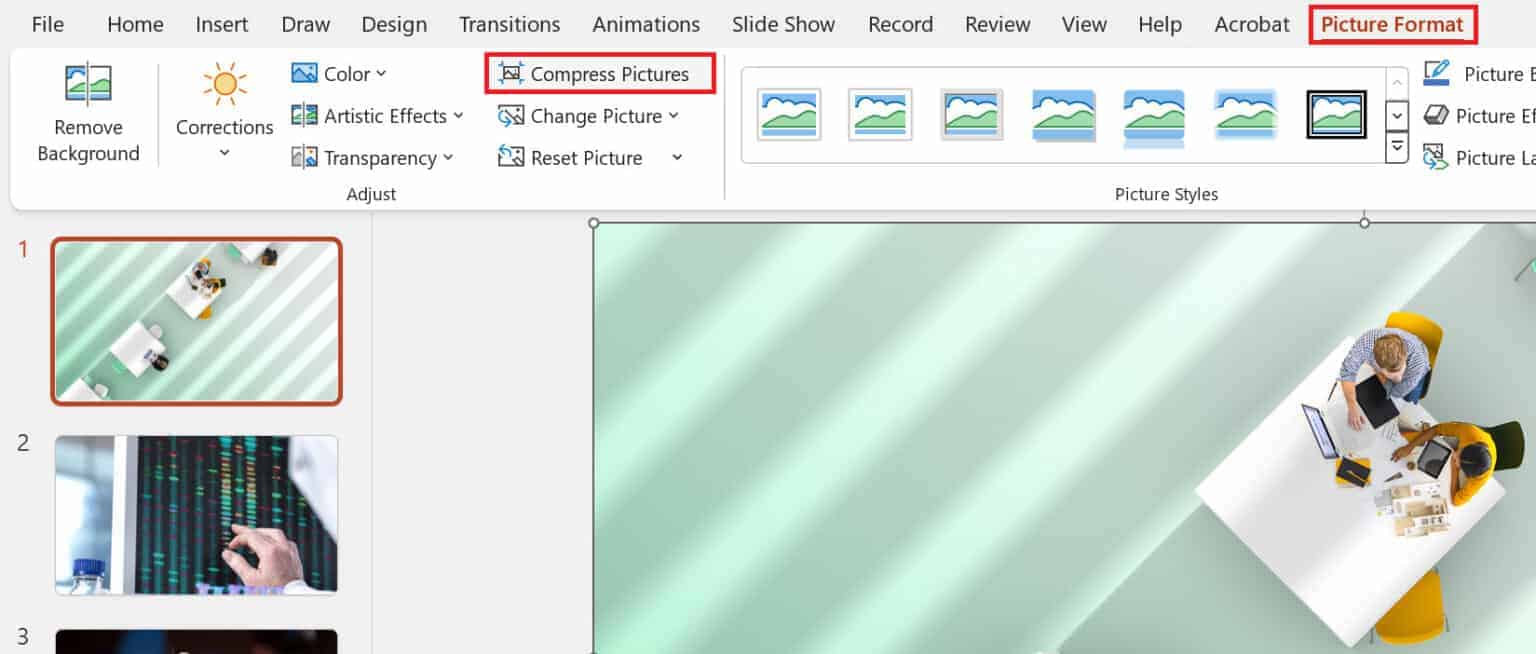
Step 4: In the Compress Pictures dialog box, adjust the settings according to your needs.
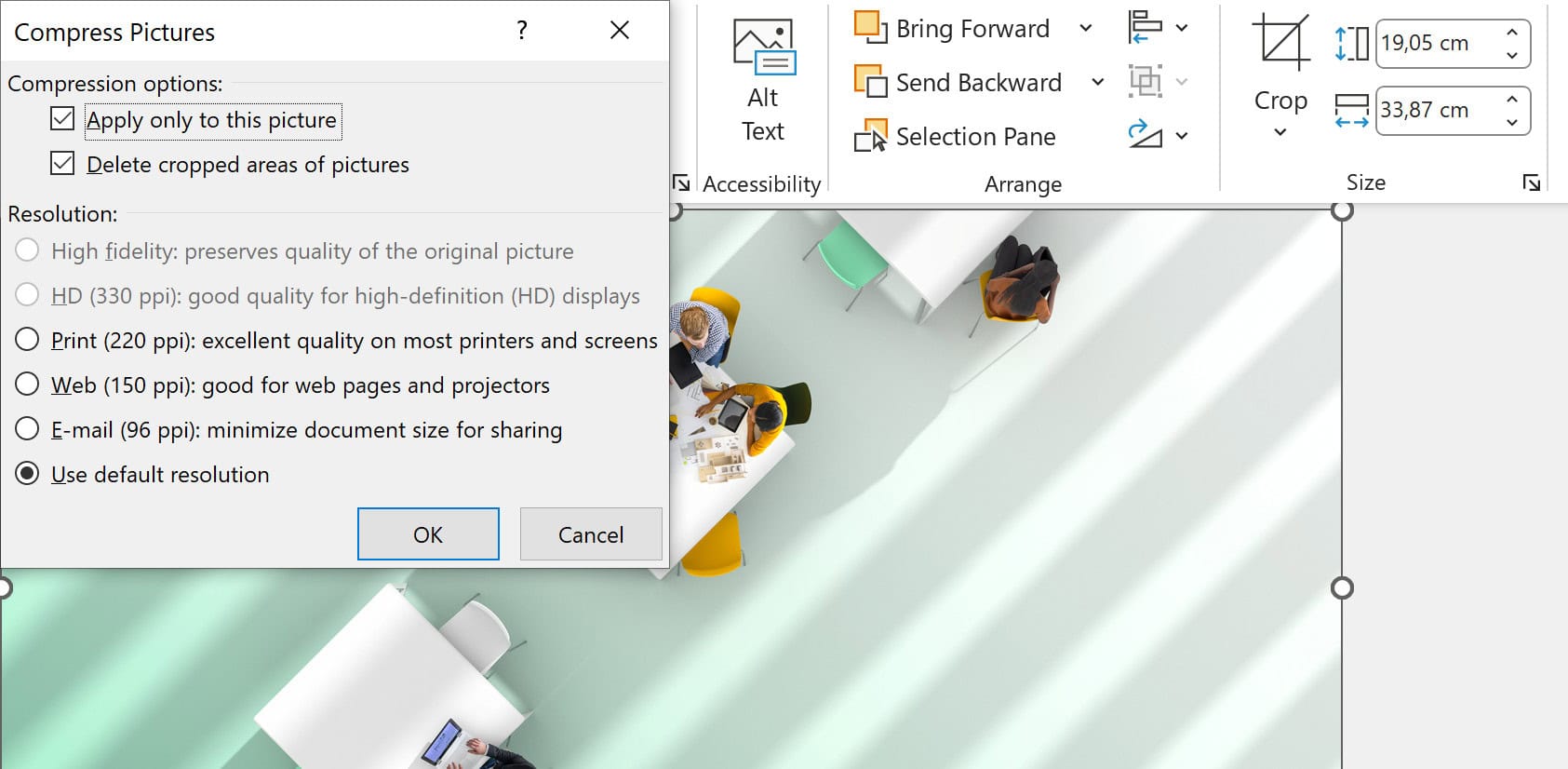
Step 5: Save your presentation.
For best practices and additional tips and tricks, make sure to check our article on how to compress images in PowerPoint.
How to compress photos online
You can optimize photos online using ShortPixel’s online image compressor.
Here’s how it works:
1. Create a free account (optional)
Visit ShortPixel’s sign-up page and create a free account.
While you can compress images without signing up, having an account lifts the 10MB file size limit.
2. Navigate to the online compressor page
Once logged in, navigate to the image compression page.
Before you start uploading files, you can adjust the settings to suit your needs:
- Compression: Select from Lossy (maximum compression with some quality loss), Glossy (a balance of compression and quality), or Lossless (no quality loss, but less compression).
- Resize to maximum: Resize your images by setting a specific width and height.
- Keep EXIF data: If you don’t need metadata like camera settings or location info, disable this to reduce file size even more.
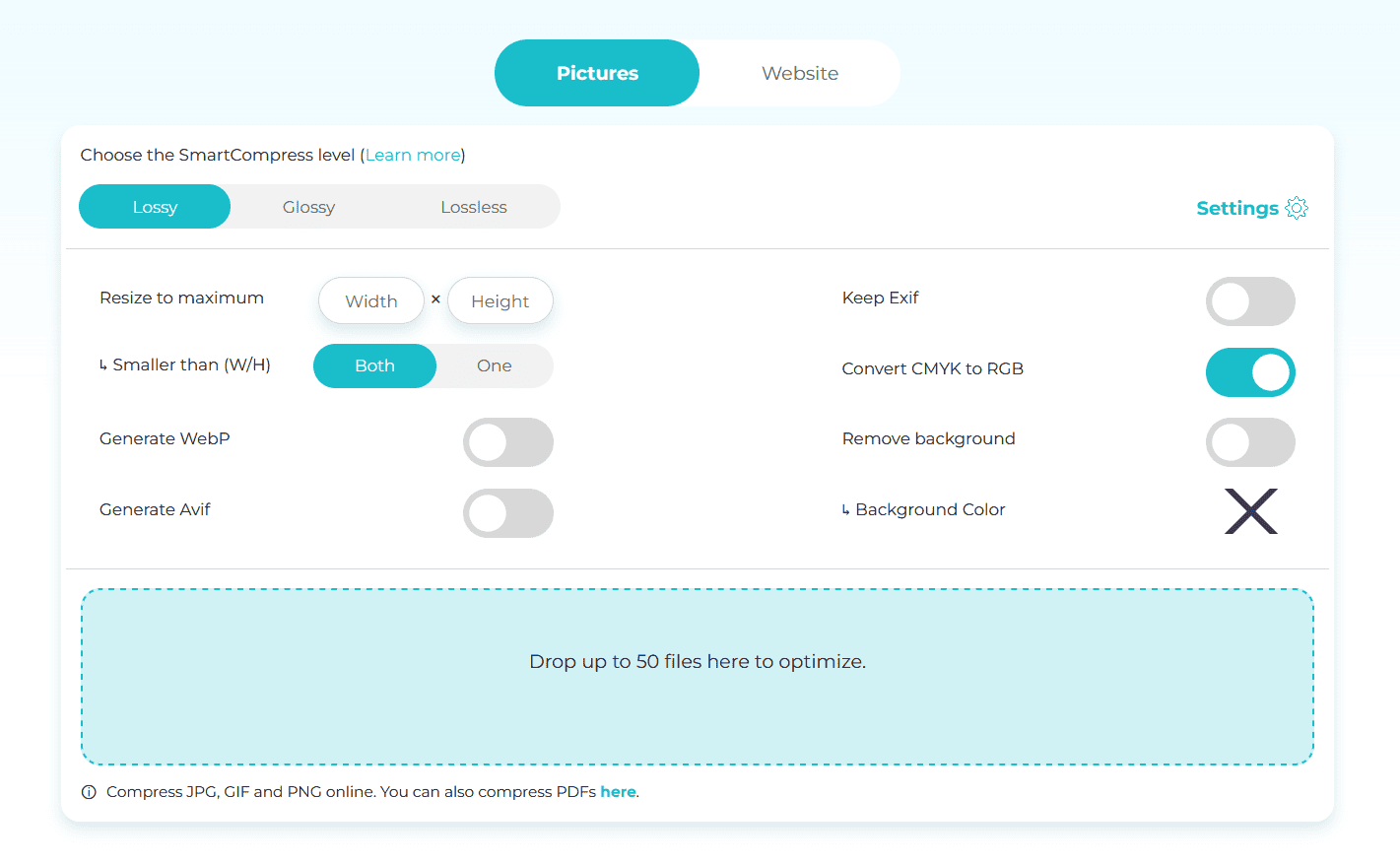
3. Upload images
Simply click the dotted upload area to select your images, or drag and drop them into the box.
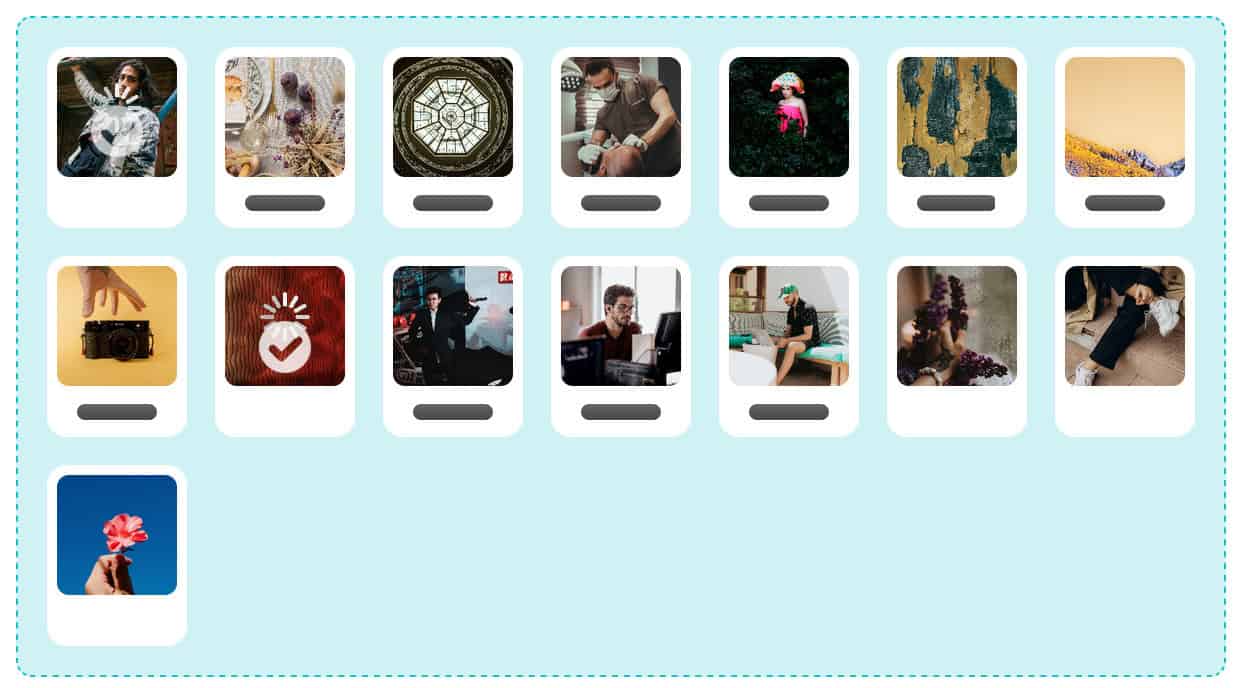
4. Download the compressed images
Once your images are ready, click the red “Download” button to download all images at once, or click the downward arrow on each image to download them individually.
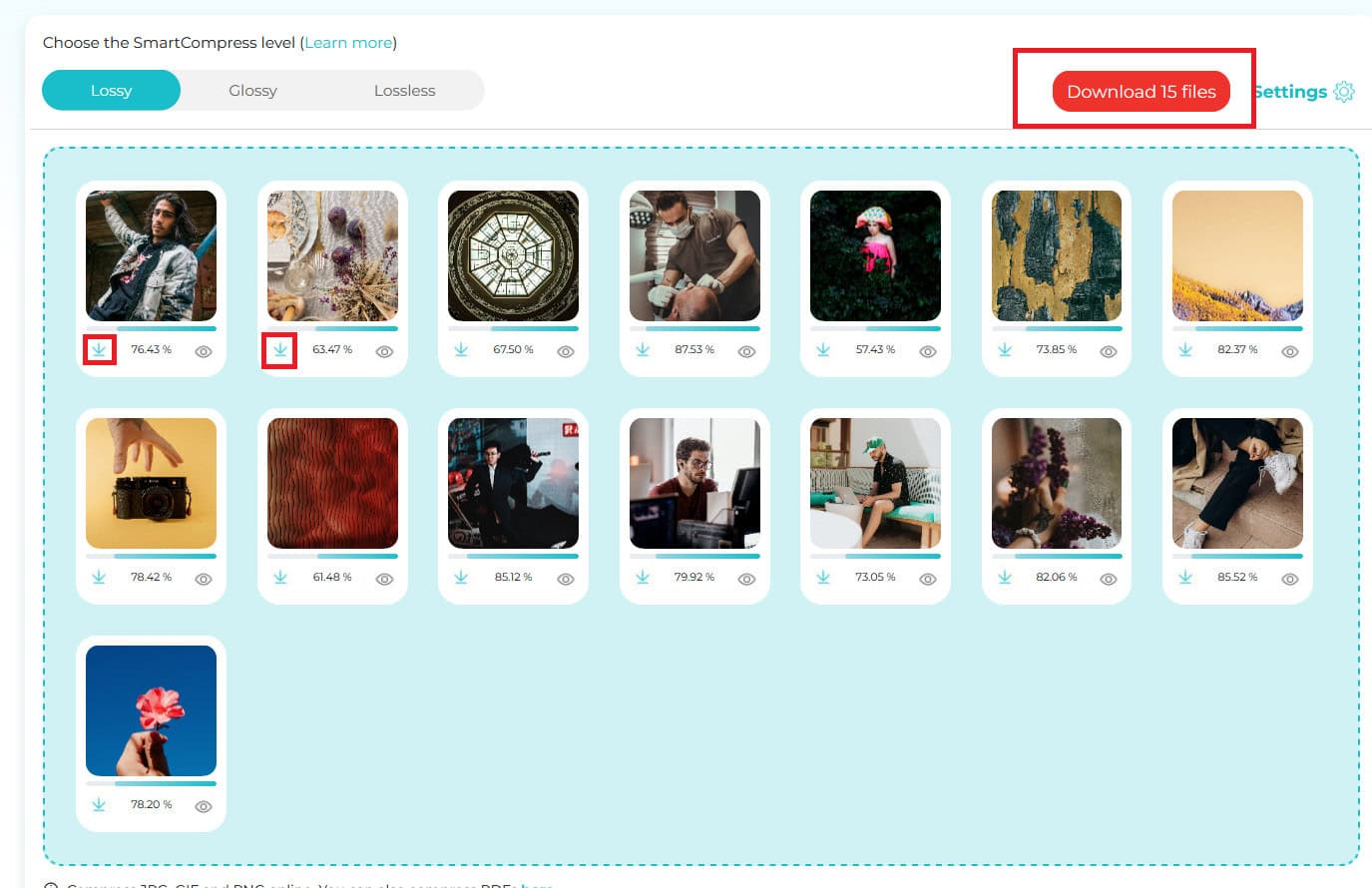
That’s about it! Your images are now compressed and ready for use.
Compress pictures online for free!
Optimize images online effortlessly using the best image compressor.
JPEG picture compression
JPEG compression helps reduce the file size of your images without significantly sacrificing quality. This is useful for speeding up website load times and saving storage space.
Whether you’re working with photos, graphics, or other images, compressing them in JPEG format ensures efficient use of bandwidth while maintaining visual appeal.
With JPEG picture compression, you can:
- Reduce file size: Compress images to a fraction of their original size without compromising too much on image quality.
- Speed up load times: Smaller file sizes mean faster loading times for your website or application.
- Improve SEO: Faster page loads can contribute to better user experience and SEO rankings.
JPEG compression is ideal for photographs and images with lots of detail, making it a great choice for maintaining a balance between quality and file size.
Compress JPG, PNG, SVG or GIF with the best quality
Every image format has its sweet spot. Knowing when to use each can make a huge difference in your website’s performance.
Let’s break down how to get the best results from each format:
JPG (JPEG)
JPG is the go-to format for photographs and complex images with lots of colors and details. Optimizing JPEG files offers great compression rates while keeping the quality relatively high. Ideal for:
- Photographs: High-quality images with many gradients and shades.
- Web use: Great for websites and social media where small file sizes are important without compromising too much on detail.
PNG
PNG is best for images that require transparency, such as logos or icons. Unlike JPG, PNG uses lossless compression, meaning the quality lost while compressing PNG files is minimal, but the file sizes may be larger. Best for:
- Logos, icons, and UI elements: Logos, buttons, icons, and other interface components often require transparency or sharp details. PNGs preserve the quality of these elements without jagged edges.
- Illustrations: Artists and graphic designers use PNG for illustrations or drawings where crisp lines and transparent backgrounds are essential.
SVG
SVG is a vector format, which means it uses mathematical equations to create images rather than pixels. This allows SVG images to be scaled infinitely without losing quality. Best for:
- Logos and icons: Ideal for scalable, resolution-independent images that need to be resized without any loss of quality.
- Infographics: Designers use SVG for clean, crisp infographics that scale perfectly without pixelation.
- Responsive images: SVG is perfect for responsive designs where images need to adapt to various screen sizes, from mobile to desktop, while remaining lightweight.
GIF
GIF is commonly used for animations and simple graphics. It supports a limited color palette (256 colors), making it less suitable for photos but perfect for basic animations or simple illustrations.
This format can sometimes be a hassle due to their large file sizes. But don’t worry, you can easily solve this by compressing your GIF images effectively. Best used for:
- Animations: Short, looping animations like memes, banners, or social media posts.
- Website banners: Lightweight animated GIFs can draw attention without slowing down page load times, ideal for marketing and promotions.
- Tutorials or explainers: GIFs can show simple, short-step demonstrations, such as a quick how-to guide or product demo that doesn’t require sound or high detail.
Now that we know the right format for each image use case, you can achieve optimal balance between image quality and file size for JPG, PNG, and GIF using ShortPixel’s tool.
Final thoughts
Image compression is a game changer for anyone looking to improve website performance, reduce storage costs, and provide a better user experience.
Whether you’re optimizing for faster load times, boosting your SEO, or saving bandwidth, compressing your images makes a noticeable difference.
The best part is, it’s easy to do with free online tools like ShortPixel, and it doesn’t require sacrificing quality.
Give it a try – you might be surprised at how much faster your site can run with properly compressed images!
Free online image compressor
Compress images online for free using a simple and straightforward tool.
FAQs
Can you compress a picture without losing quality?
Lossless compression retains all image data, so you can compress a picture without losing quality. PNG uses lossless compression to preserve image quality. Tools that use intelligent compression techniques like ShortPixel balance file size and quality to compress JPEGs without compromising image quality.
How well do pictures compress?
Online tools use advanced compression engines to optimize file sizes without affecting image quality. Format and settings affect these tools’ efficiency. For instance, ShortPixel lets users adjust JPEG optimization levels to achieve impressive compression ratios while preserving visual quality.
Why do photos need to be compressed?
Digital photos must be compressed to reduce file size, which speeds up loading and saves storage space. Web users need this because large images slow page performance. Intelligent picture compression tools preserve image quality and improve user experience.
What might happen when you compress a picture?
Image compression makes files smaller and easier to manage and share. If the compression ratio is too high, lossy compression can reduce detail and clarity. Use an effective compression plugin to reduce file size without affecting picture quality.
How can I increase the resolution of a picture without losing quality?
Resizing images can cause pixelation, making it difficult to increase picture resolution without compromising quality. Some software improves image resolution through interpolation. ShortPixel can optimize JPEG files by improving image quality and adjusting settings to increase perceived resolution.
How do I reduce the MB size of a photo?
To shrink a photo’s file size with ShortPixel, just upload your image via the site or app. You’ll have a few compression options—Lossy, Glossy, or Lossless—each balancing quality and file size a bit differently (Lossy gets the smallest files, while Lossless keeps the most detail). You can also adjust the dimensions if a smaller image works for you and strip away metadata, like GPS tags, to save even more space. When you’re ready, hit “Optimize,” and ShortPixel does the work; after a few moments, you’ll have a nicely compressed image ready for download.
How do I compress a large amount of photos?
Batch-processing online compression tools can compress many photos at once. ShortPixel lets you upload multiple images at once and compress them all. This saves time and keeps compressed JPEGs high-quality and small.
How can I compress photos for free?
You can compress photos for free using ShortPixel’s free online tool to optimize JPEG, PNG, and GIF photos efficiently.