Best WordPress Cache Plugins
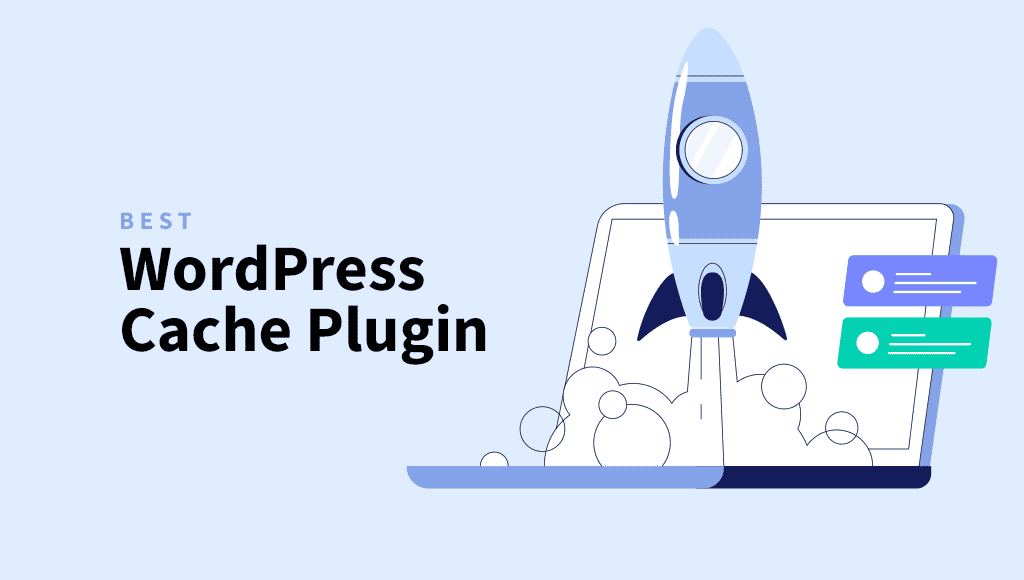
A fast website is essential not only for keeping visitors happy but also for ranking well in search results. A WordPress cache plugin makes this possible. However, with options like page caching, object caching, and CDN integration, setting up caching can seem complex.
In this guide, we’ll cover the basics of caching, how to set it up in WordPress, and recommend the best plugins to keep your site running fast and smoothly.
Quick Takeaways
- Caching improves website speed, reduces server load, and enhances user experience.
- Key caching types include page caching, browser caching, object caching, and CDN caching.
- Plugins like FastPixel make setup simple and effective.
- Caching boosts SEO rankings by improving page speed and lowering bounce rates.
- Many hosting providers offer built-in caching solutions as an alternative to WordPress plugins.
Why use a WordPress caching plugin?
Using a caching plugin on your WordPress site can make a huge difference in speed, performance, and overall user experience. Here’s why it matters:
When a caching plugin is active, it stores static versions of your web pages, which can be served to visitors much faster than dynamically generated content.
Normally, WordPress pulls each page’s content from a database and runs scripts every time someone visits your site. This process can slow things down, especially if your site gets a lot of traffic.
With caching, you’re cutting out some of the heavy lifting by delivering pre-saved versions of your pages, which reduces load times significantly.
A caching plugin also helps lower the load on your server. Since it doesn’t have to generate pages from scratch every time, the server has more resources to handle multiple visitors at once. This is useful if you’re on a shared hosting plan where server resources are limited.
Beyond technical perks, caching can impact your site’s success in other ways. Page speed is a known factor in Google’s ranking algorithm, meaning that a faster site could lead to better search rankings. And since visitors are more likely to stay on a site that loads quickly, caching helps improve the user experience, which can lead to lower bounce rates and more engagement.
What is caching?
Caching is a technique used to store copies of files or data temporarily so they can be accessed faster.
For websites, caching saves static versions of web pages, images, and scripts, reducing the need to reload everything from scratch with each visit. This makes the site faster and helps servers handle more traffic.
When a user visits a website, the server usually does a lot of work, including handling data from database requests, running scripts, and then displaying the page.
If the content is found and served directly from the cache, it’s referred to as a cache hit. A high cache hit rate means that your caching strategy is effective, as most requests are handled quickly without needing to regenerate the page.
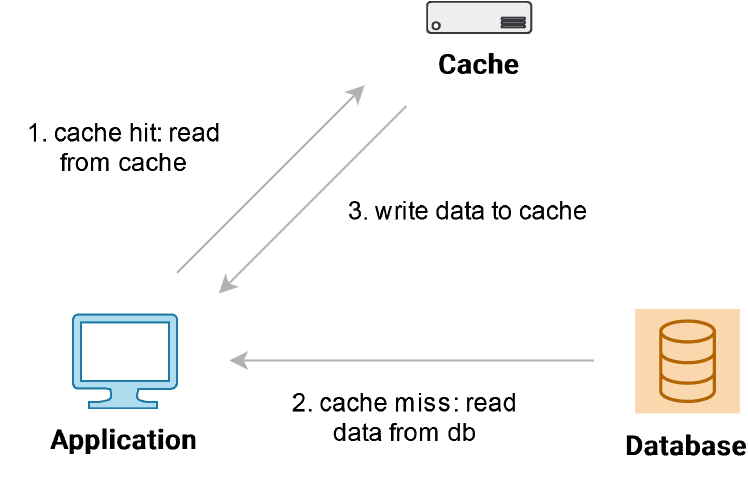
Basically, with caching, this process only happens once, saving a version of the page that can be quickly loaded for future visitors.
Here are the main types of caching that make this happen:
Page caching
Page caching saves complete versions of web pages after they’re initially generated.
When a visitor requests a cached page, the server can serve it immediately, skipping the usual process of pulling data from a database and running scripts.
This is especially useful for content-heavy sites, as it drastically reduces load times.
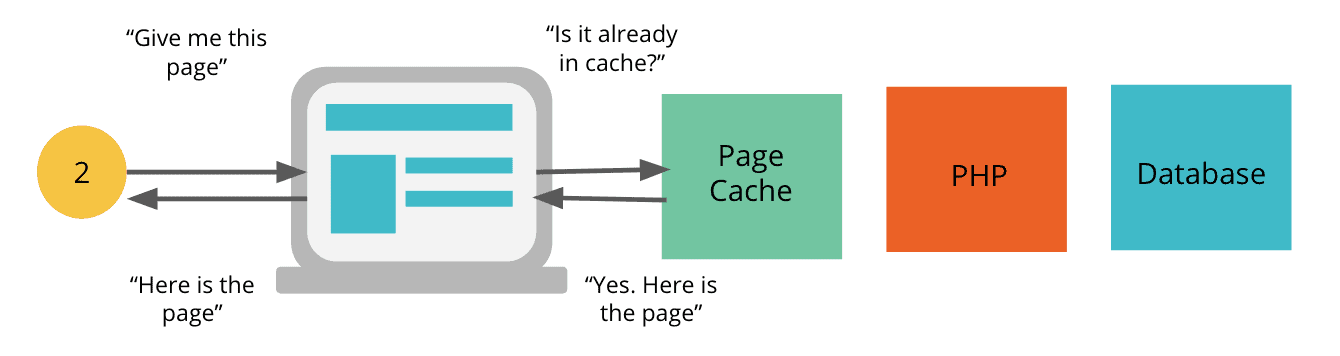
Server-side caching
Server-side / server-level caching happens on the hosting server.
It saves generated web pages and data so that they’re ready to serve for the next visitor, bypassing the usual steps of retrieving content from the database or regenerating it from server memory.
This is useful for high-traffic sites, as it reduces the server’s workload.
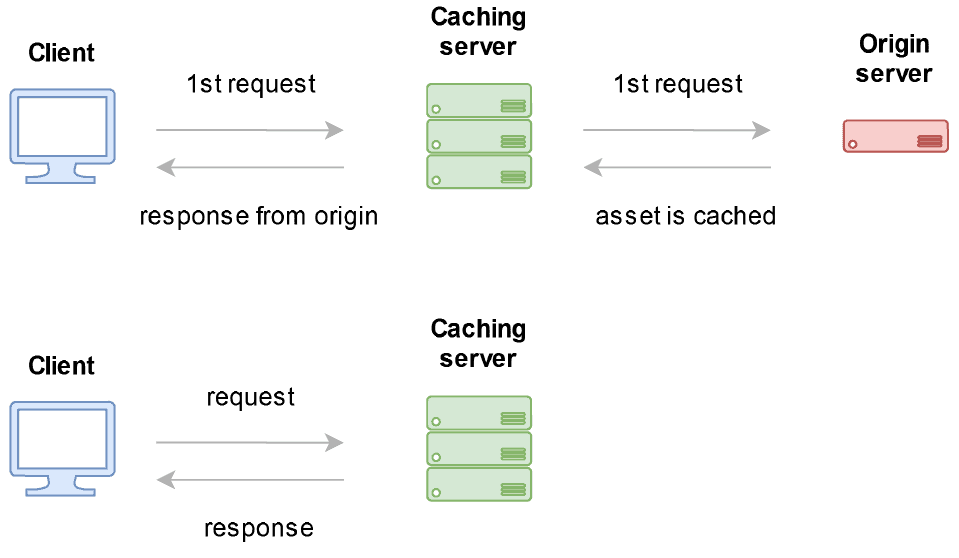
Browser caching
Browser caching stores website files on the user’s device.
When they revisit a site, their browser can load images, scripts, and other elements directly from their cache instead of downloading them again.
Also, cookie-based caching can also help by storing specific user-related data, enabling customized content delivery without reloading the entire page.
This cuts down on load time and improves the browsing experience.
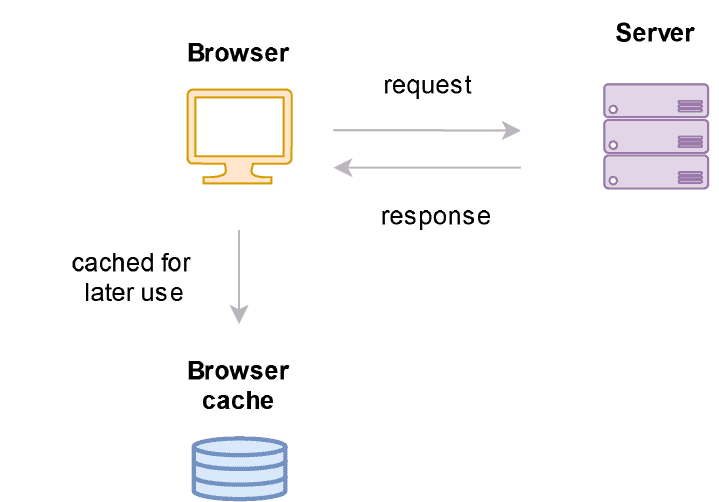
Object caching
Object caching focuses on storing specific pieces of database information (like user sessions, settings, or frequently used queries) instead of full pages.
It’s commonly used on WordPress, where repeated database queries can slow down a site.
With object caching, frequently accessed data is kept in memory, reducing the need for repeated database lookups and speeding up response times.
CDN cache
CDNs (Content Delivery Networks) cache content across a network of servers worldwide.
When a user accesses a website, the CDN serves them cached content from a server closest to them geographically. This optimizes speed and reduces the load on the main server.
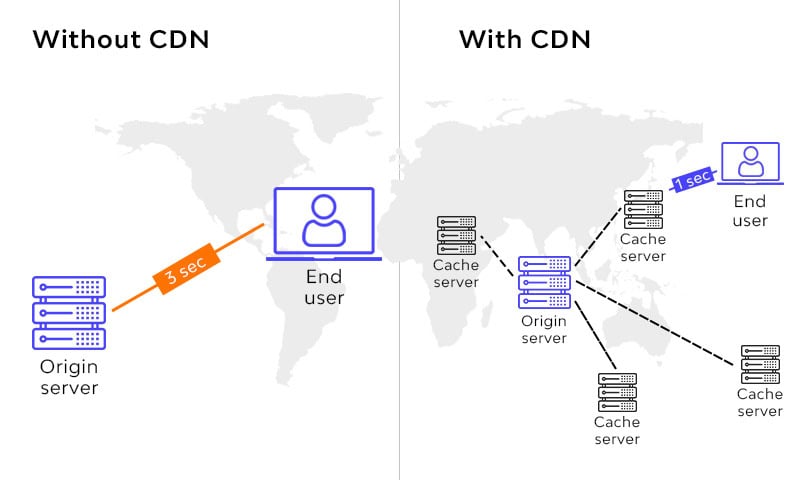
However, compatibility problems may arise if the cached content is not properly synchronized, leading to outdated or mismatched files being served to users.
With these caching options working together, you can cut down on server requests and load times for both first-time and returning visitors.
How do you set up caching in WordPress?
Setting up caching in WordPress can be simple or complex, depending on the tools you use and your hosting provider’s capabilities.
Here’s how to generally set up caching in WordPress and the options you can use to make the most of it:
- Install a caching plugin
Start by installing a caching plugin, which handles most caching tasks automatically. Popular plugins like FastPixel, WP Rocket, W3 Total Cache, and Litespeed Cache simplify the setup, offering features like page caching, browser caching, and various other optimizations. These plugins let you enable and configure caching settings without any coding required. If you’re running a multisite network, it’s important to choose a caching plugin that supports multisite functionality.
Running more than one caching plugin can sometimes lead to conflicts or inefficiencies. It’s best to use just one plugin that covers all your caching needs to avoid issues like overlapping functions or outdated content being served.
- Enable page caching
Most caching plugins offer page caching as a core feature. For an optimized experience, you can use FastPixel, which provides automatic cache warm-up and advanced page caching. Cache warm-up pre-loads pages in your cache, ensuring that the latest version of each page is ready to serve visitors without delay. - Set up browser caching
Most caching plugins have options for configuring browser caching, and you can set how long files are stored in the visitor’s browser (e.g., a week, month, or longer). - Set up a CDN
CDNs like Cloudflare and FastPixel help make sure that visitors load your site’s content from a server that’s geographically closer to them, improving speed and reducing latency. By integrating a CDN with your caching setup, you can further boost your site’s performance, making it quicker for users no matter where they are located. - Activate object caching
You can use caching plugins to enable object caching, or if your hosting provider supports it, you can implement server-side solutions like Redis or Memcached. Both are powerful in-memory caching systems that significantly improve database query performance.
Accelerate your website in less than 5 minutes.
Get started with FastPixel, the all-in-one cloud-based website accelerator plugin.
Why you need a caching plugin to make your WordPress website faster
If you want to boost the speed and performance of your WordPress website, a caching plugin is essential. Here’s why:
✅ Faster load times
As mentioned, caching plugins store static versions of your web pages, which means they can be served to visitors without needing to regenerate them on each request.
This dramatically reduces load times, providing a smoother experience for users and keeping them on your site longer.
✅ Reduced server load
Every time a user visits your site, the server processes a series of complex tasks, including retrieving data from the database and running scripts.
A caching plugin minimizes this workload by serving cached pages, allowing the server to handle more visitors simultaneously without slowing down or crashing.
✅ Improved user experience
A fast-loading site leads to a better user experience.
When pages load quickly, visitors are more likely to explore your content and engage with your site, reducing bounce rates and increasing conversions.
✅ SEO benefits
Page speed is a significant ranking factor in Google’s algorithm.
A faster website can improve your search engine rankings, making it easier for potential visitors to find you.
A caching plugin helps optimize load times, which can positively impact your SEO efforts.
✅ Simplified optimization
Many caching plugins come with built-in optimization features, such as minification of CSS and JavaScript files, database cleanup, and lazy loading of images.
This means you can enhance your site’s performance without needing extensive technical knowledge or separate optimization tools.
✅ Easy configuration
Setting up a caching plugin is usually straightforward, with user-friendly interfaces that guide you through the configuration process.
Most popular caching plugins require minimal setup and can start working right away, making it accessible for users of all skill levels.
Importance of caching plugins
A caching plugin doesn’t just improve your site’s speed; it also helps reduce server load, which can lower hosting costs.
By storing static versions of your pages, caching cuts down on the need for repeated requests to the server, making your site more efficient overall.
For mobile users, caching plugins can offer features like mobile cache or device and cookie-aware caching. These ensure fast load times and a smooth browsing experience on any device, providing consistent performance no matter where or how visitors access your site.
On top of that, caching plugins give you flexible control over cache settings. You can set cache expiration times and even choose which pages or assets to exclude from caching, allowing you to tailor the performance of your site to your exact needs.
Many caching plugins also integrate well with other performance plugins like Autoptimize. This makes it easier to fine-tune your site’s speed without running into technical conflicts. And, with smart cache invalidation features, outdated content is automatically cleared, meaning you don’t have to manually clear the cache every time something changes.
Caching also plays a big role in SEO. Faster websites tend to rank better on search engines, so reducing page load times can improve your rankings, attract more traffic, and lower bounce rates.
Plus, caching plugins store resources locally on users’ devices, which reduces bandwidth usage, particularly helpful if your hosting plan has resource limitations.
Best WordPress cache plugins
Here’s a quick list of some top-performing caching plugins, along with their core strengths:
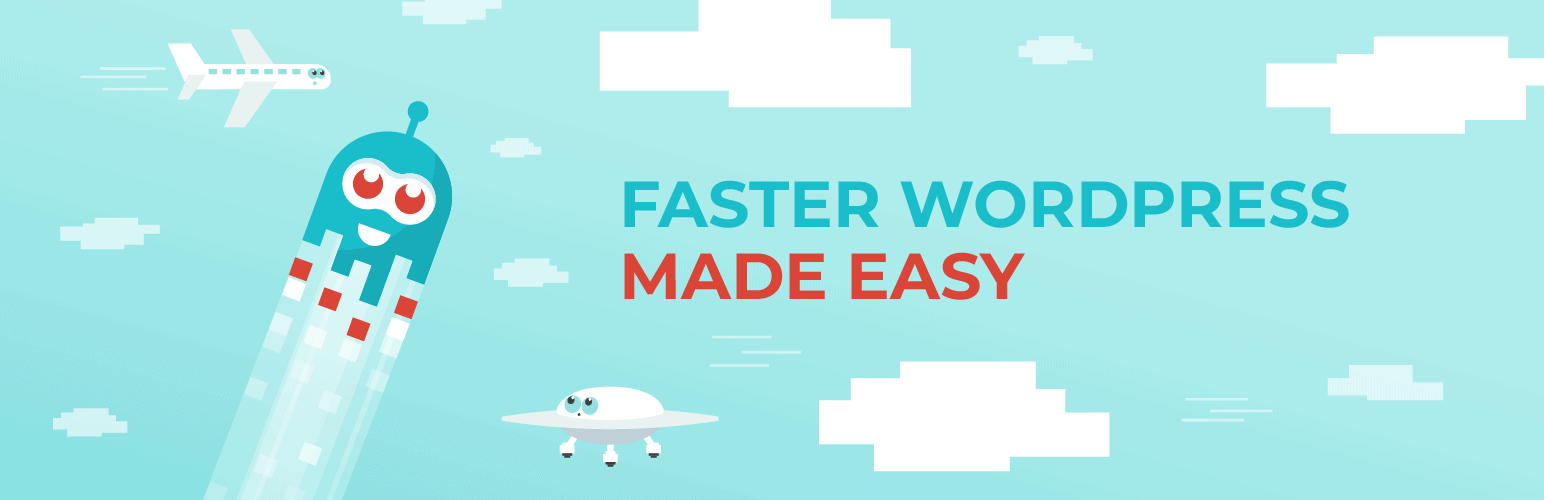
1. Fastpixel
FastPixel is a cloud-based caching and optimization plugin designed to streamline WordPress site performance through advanced, automated features.
It’s an ideal choice for users who want a simplified approach, offering features like adaptive image resizing, global CDN integration, and image compression, and WebP delivery.
FastPixel also incorporates CSS and JavaScript minification and supports asynchronous font loading, making it especially effective for sites with high image content.
Also, FastPixel stands out for integrating critical CSS generation, lazy loading, with a user-friendly setup requiring minimal configuration
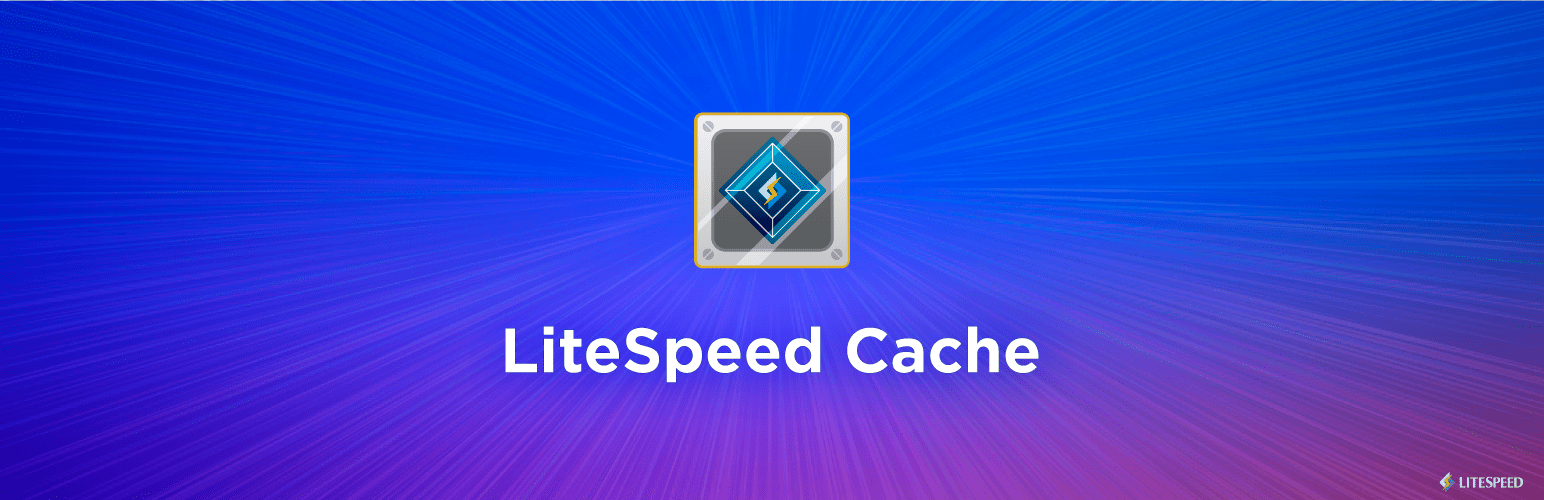
2. LiteSpeed Cache
LiteSpeed Cache is known for its server-level caching capabilities, which provide high-speed performance, particularly for users with LiteSpeed web servers.
Beyond standard caching, it supports GZIP compression, HTML/CSS/JavaScript minification, and advanced features like database optimization.
LiteSpeed also includes object caching, browser caching, and ESI (Edge Side Includes) support, allowing selective caching for dynamic content.
This plugin’s deep integration with LiteSpeed servers makes it a top choice for compatible hosting environments, to improve both load times and Core Web Vitals.
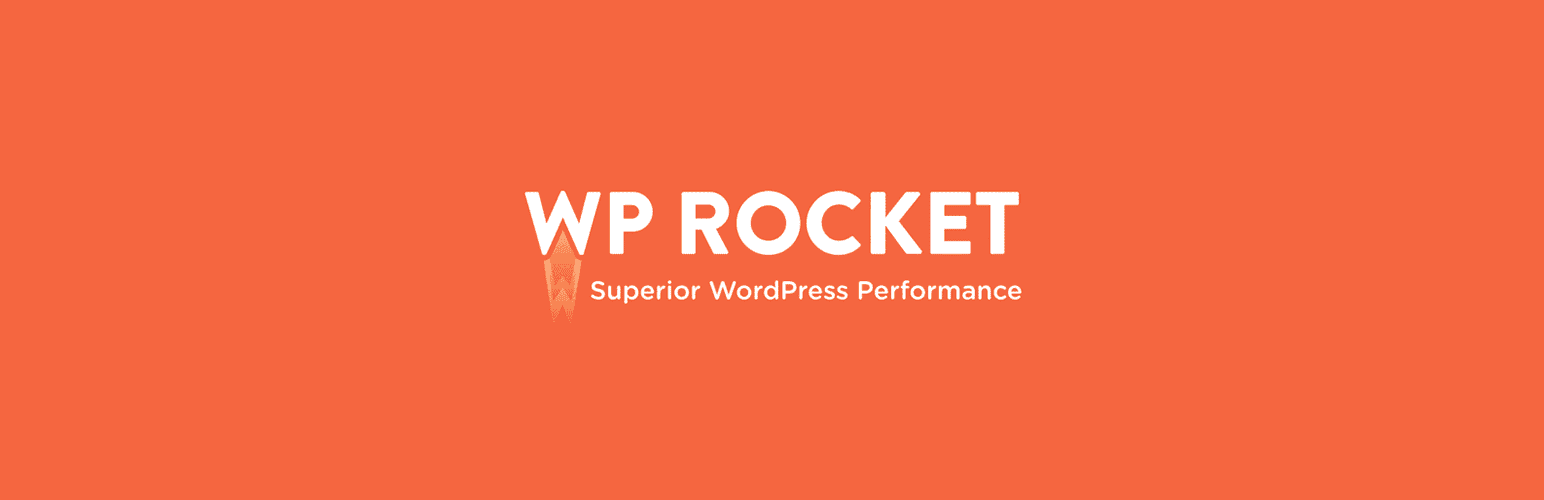
3. WP Rocket
WP Rocket is highly popular due to its simplicity and effectiveness, making it a great option for users of all experience levels.
With features like user-friendly cache-clearing functions, automatic cache preloading, and integration with CDNs, WP Rocket covers many bases for site speed optimization.
It also includes HTML, CSS, and JavaScript minification and lazy loading techniques, along with database cleanup and Heartbeat API control.
WP Rocket doesn’t include image compression by default; it only supports WebP delivery. For full image compression, you’ll need an additional plugin.

4. W3 Total Cache
Known for its lightweight design, W3 Total Cache focuses on performance basics without extra frills. It offers features like browser caching, minification, and support for WebP image conversions.
It’s particularly favored by sites looking for effective browser caching without extensive configuration.
W3 Total Cache includes options for object caching and fragment caching, and it’s compatible with various CDN services, though it does require some initial setup.
It’s well-suited for more experienced users who want a free solution with granular control.

5. WP Fastest Cache
WP Fastest Cache is a user-friendly plugin that provides effective caching with additional features like database optimization and support for CDN services.
It includes preloading options, GZIP compression, and cache expiry controls.
The plugin also supports lazy loading and combines CSS files for more efficient page loading.
For users on a managed host, WP Fastest Cache is a good choice.
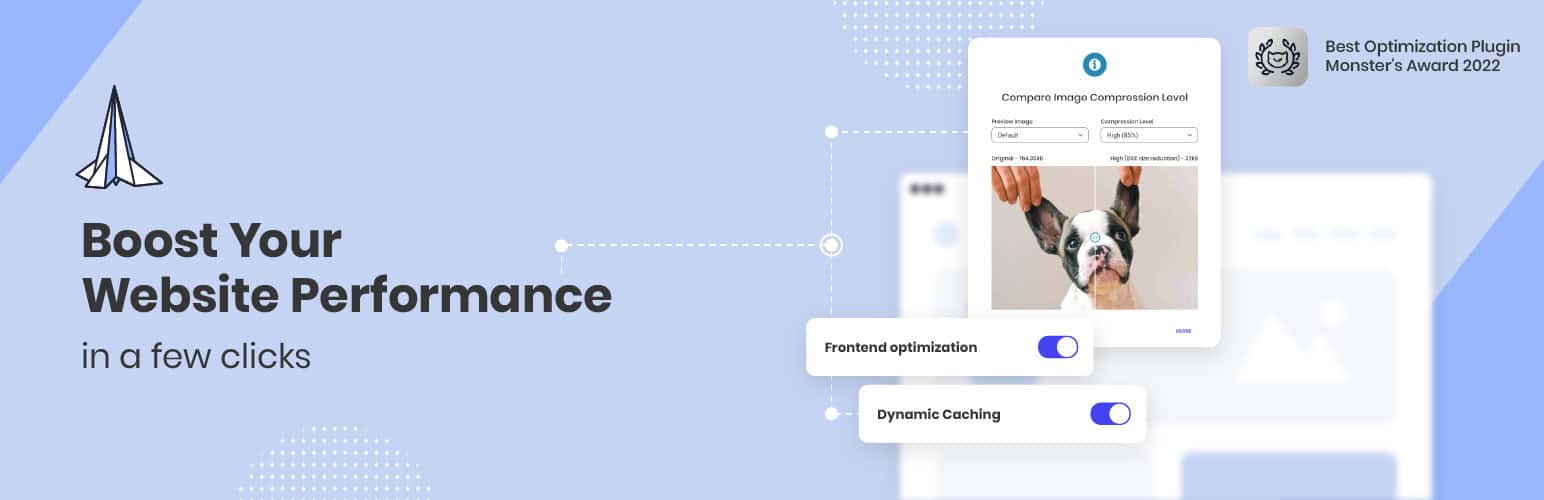
6. Speed Optimizer
Speed Optimizer (also known as SiteGround Optimizer) is a powerful performance-enhancing plugin, now available to all WordPress users starting from version 7.
However, it’s important to note that some of its features are exclusive to websites hosted on the SiteGround platform.
The plugin offers a range of powerful optimization tools, including caching, image compression, and file minification, designed to improve site speed and performance.
The plugin has a user-friendly interface that allows both beginners and experienced users to easily manage and fine-tune their site’s performance settings.
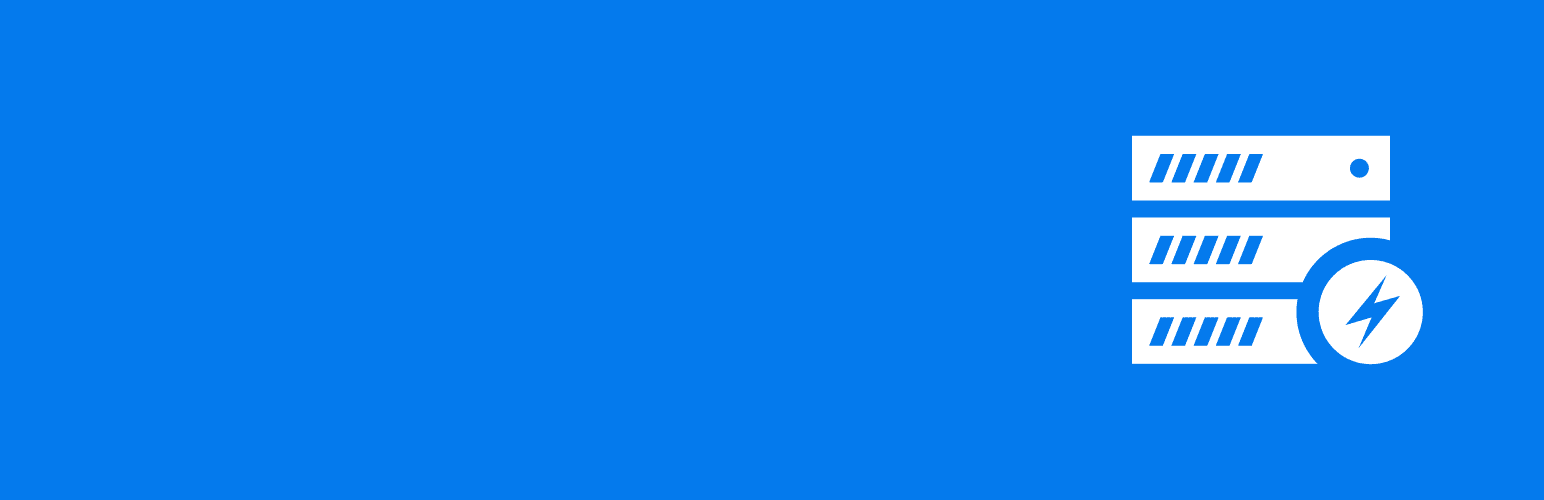
7. Cache Enabler
Another good option is Cache Enabler, a lightweight caching plugin known for its simplicity.
It works by generating static HTML versions of your pages. These static files are stored on your server’s disk, meaning that when a visitor loads a page, they get a pre-generated version without the need to hit the database or process complex backend tasks. This helps your site load faster and reduces the strain on server resources.
The plugin offers a range of useful features, including automatic and manual cache clearing, as well as cache expiry settings to keep everything fresh. You can also manage cache clearing using WP-CLI, making it easy to clear your cache without even logging into the dashboard.
With minimal setup required, Cache Enabler is great for users who want a fast, efficient caching solution without the complexity.
Tip: You don’t need to rely on a specific caching plugin if your hosting provider already offers built-in caching solutions.
For example, Pressable built-in caching offers features that can improve site speed.
Other managed hosting providers like WP Engine and Kinsta offer their own caching solutions that are integrated directly into their hosting environments. These solutions often come with additional benefits, like automatic caching and easy-to-use performance management tools.
If you’re using a hosting provider that includes caching as part of the package, you may not need a third-party caching plugin at all, as these built-in solutions are typically optimized for their specific environment.
Conclusion
A reliable caching plugin is essential for optimizing your WordPress site’s speed, reducing server load, and enhancing user experience.
By using a caching plugin, you’re not only improving load times but also contributing to better SEO, user engagement, and potentially higher search engine rankings.
From advanced plugins to a simple built-in hosting caching option, there’s a solution for every website and user level.
With the right caching configuration, your site will run faster, perform more efficiently, and easily handle high traffic without sacrificing speed or functionality.
FAQs
Which cache plugin is best for WordPress?
Do I need a cache plugin for WordPress?
Yes, you need a cache plugin for WordPress if your hosting provider doesn’t include a built-in caching solution. It helps improve your website’s speed and performance by storing static versions of your pages, reducing the load on your server, and speeding up load times for visitors.
How to use the cache plugin in WordPress?
To use a cache plugin in WordPress, first, install and activate the plugin from the WordPress dashboard. Once activated, go to the plugin’s settings and enable caching features like page caching and browser caching. You may also have options to adjust settings like cache expiry and mobile cache. After configuring, clear the cache to ensure the plugin starts working. Finally, test your website’s speed to check for improvements. The plugin will handle caching automatically from there.
Is it OK to clear cache on WordPress?
Yes, it’s OK to clear cache on WordPress. In fact, it’s a good practice to clear the cache after making changes to your site, such as updating content or installing plugins, to ensure that visitors see the latest version of your pages. Clearing the cache can also help resolve issues like displaying outdated content or broken elements. Just make sure to do it periodically to keep your site running smoothly.
Does WordPress automatically cache?
WordPress doesn’t automatically cache your site by default. However, most hosting providers use server-side caching, and certain themes or plugins may offer basic caching features. To fully optimize your site’s performance, it’s recommended to install a caching plugin, which will handle things like page caching, browser caching, and other optimizations.
How long does WordPress cache last?
The length of time WordPress cache lasts depends on the caching settings and the plugin you’re using. Typically, cache can last anywhere from a few hours to a few days. It can last longer depending on plugin settings. Generally, you can adjust the cache expiration time in your plugin’s settings.