Why Compressing Images Before Uploading Them To WordPress Isn’t Such a Good Idea
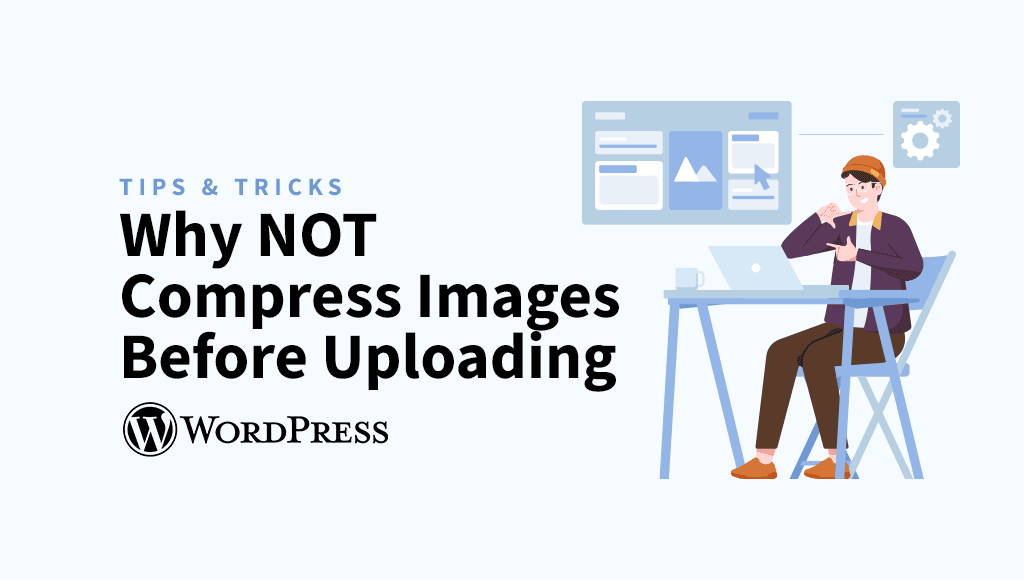
There’s a common belief that compressing images before uploading them to WordPress is the way to go.
But in reality, this can cause issues, especially with the thumbnails WordPress creates.
In this post, we’ll dive into why you might want to think twice before compressing your images ahead of time.
What are WordPress thumbnails?
WordPress thumbnails, also called image sizes, are just different versions of an image that WordPress automatically generates to fit various spots on your site.
When you upload an image to the media library, WordPress creates several resized versions based on preset dimensions.
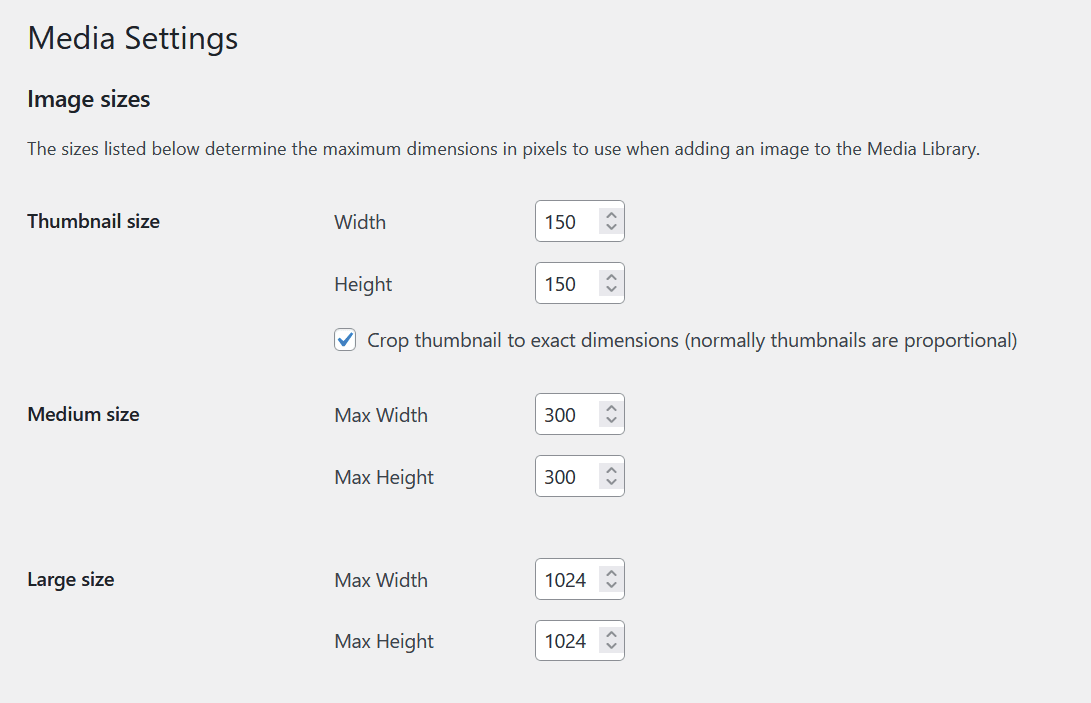
On top of the default sizes, themes and plugins can also add their own custom image sizes. For example, a theme might set specific sizes for featured images or header backgrounds.
WordPress makes it easy to manage these sizes in the media settings (Settings > Media). You can choose the default dimensions for thumbnails, medium, and large images, and even toggle cropping for thumbnails.
The downside of pre-compression
When you upload a pre-compressed image, WordPress uses it as the source for generating these thumbnails.
While this can help somewhat with thumbnail sizes, it will require extra time and effort from the editor, resulting in thumbnails that are only 22% smaller.
Using a plugin like ShortPixel Image Optimizer saves time by automating the process, and the resulting thumbnails are 76% smaller.
Original | Optimized locally(22.28% lighter) | Optimized by ShortPixel(76.39% lighter) |
Original thumbnails | Locally optimized thumbnails | Thumbnails optimized by ShortPixel |
| Download example | Download example | Download example |
As shown in the table above, there are three different image sets: the original image, the original image in a compressed format (optimized locally), and the original image optimized using ShortPixel Image Optimizer (optimized by ShortPixel).
Good to know: The file sizes of the locally uncompressed thumbnails are significantly smaller, thanks to individual processing and optimization of each thumbnail using SmartCompress algorithms.
Solution? Compress images after upload
It’s that simple! It’s better to upload uncompressed images to WordPress and have them compressed afterward.
This way, you preserve the original quality and give WordPress high-quality source material to create thumbnails from.
The payoff? Uncompressed images lead to better-quality thumbnails, while still keeping file sizes small.
Plus, by uploading uncompressed images, you maintain control over the entire optimization process.
Finally, you can use a plugin like ShortPixel Image Optimizer to fine-tune compression settings and get the ideal balance between image quality and file size.
Conclusion
While it may seem counterintuitive, not compressing images before uploading them to WordPress is the superior approach.
By preserving the original quality, allowing WordPress to generate thumbnails from uncompressed images, and compressing the images afterward using a plugin, you ensure optimal visual presentation and efficient website performance.
Go unlimited with ShortPixel!
Optimize images effortlessly, with no restrictions or limitations.