How To Reduce PNG File Size
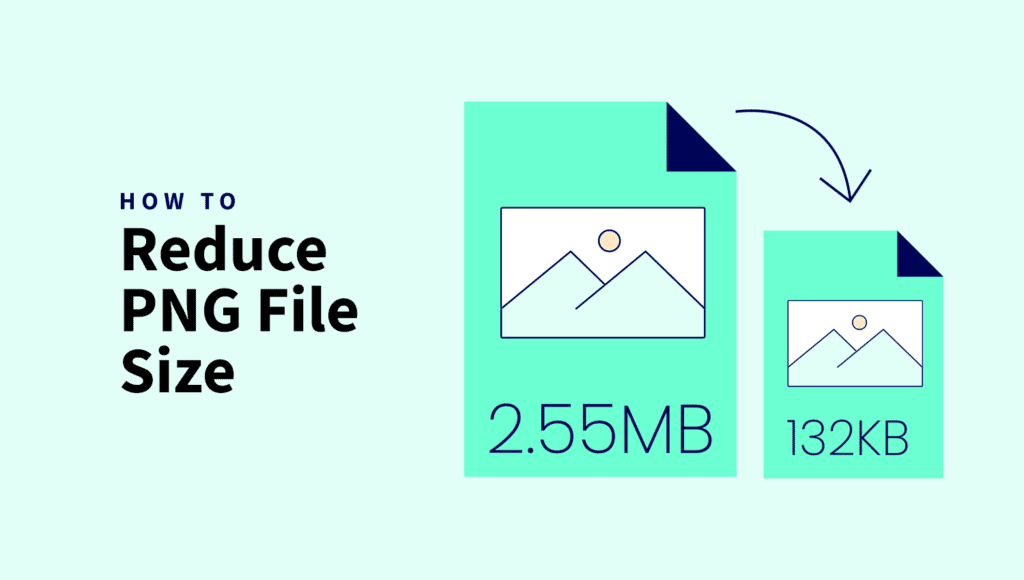
Optimizing PNG images is key to faster load times and better SEO.
Large PNG files slow down websites, but with the right compression techniques and tools, you can reduce PNG file size while maintaining quality.
In this guide, we’ll cover the best PNG compression tools and strategies to optimize your images for a seamless web experience.
Quick Takeaways
- Large PNG files slow down websites and negatively impact SEO.
- Optimizing PNGs improves load times, user experience, and search rankings.
- Compression tools like ShortPixel, ImageOptim, and Squoosh reduce PNG size while maintaining quality.
- Resizing images, stripping metadata, and converting to WebP can further optimize PNG files.
- Using a CDN speeds up image delivery and reduces bandwidth usage.
- WordPress users can automate PNG compression with plugins like ShortPixel Image Optimizer.
Why reducing PNG file size matters for your website
Reducing PNG file size is essential for keeping your website fast and efficient.
When images are too large, they can significantly slow down how quickly your pages load, leading to frustrated visitors who might leave before the page even fully loads. This not only harms user experience but also impacts SEO rankings.
Search engines like Google prioritize fast-loading sites, so if your images are dragging your site’s speed down, your search ranking could suffer as a result.
By optimizing PNG files, you ensure quicker load times, better user retention, and ultimately, a smoother browsing experience that keeps both visitors and search engines happy.
Plus, smaller image files consume less bandwidth, saving both you and your users data, especially on mobile devices.
Understanding PNG image format and its benefits
PNG (Portable Network Graphics) is a lossless image format that excels at maintaining image quality, even when you save it multiple times. It supports transparency, making it perfect for logos, icons, and graphics on websites.
Unlike JPEG, which sacrifices some image quality for smaller file sizes, PNG ensures that every detail stays intact.
The downside? PNG files tend to be larger, which can slow down your website if you’re not careful. That’s where PNG compression tools come in.
They help shrink the file size while keeping the high quality intact, striking the perfect balance between sharp visuals and fast loading times.
How to reduce PNG file size
The most effective way to compress PNG files is by using an online PNG compressor, as it offers convenience without the need to install any software.
One of the best tools for this is ShortPixel’s online image compressor. Here’s how you can use it:
- Go to the ShortPixel image compressor page.
- Select the type of compression you want (lossy, glossy, or lossless) and adjust the settings based on your needs.
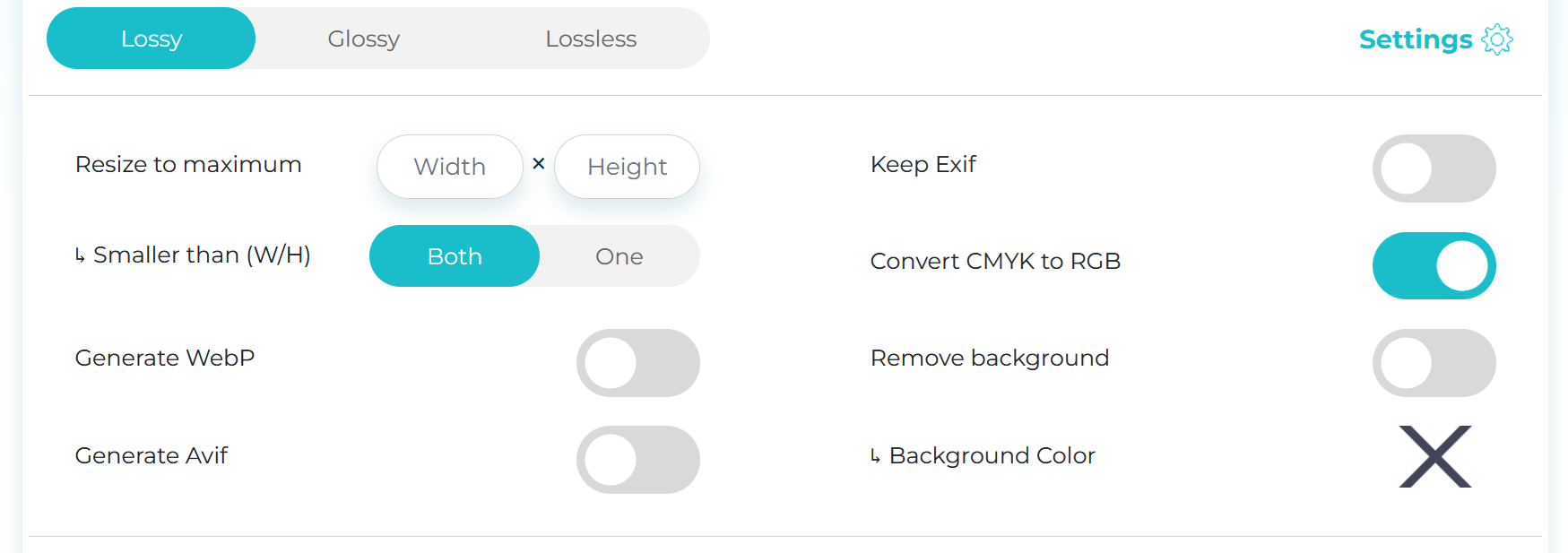
- Drag and drop or click the outlined box to select the PNG file(s) you want to compress.
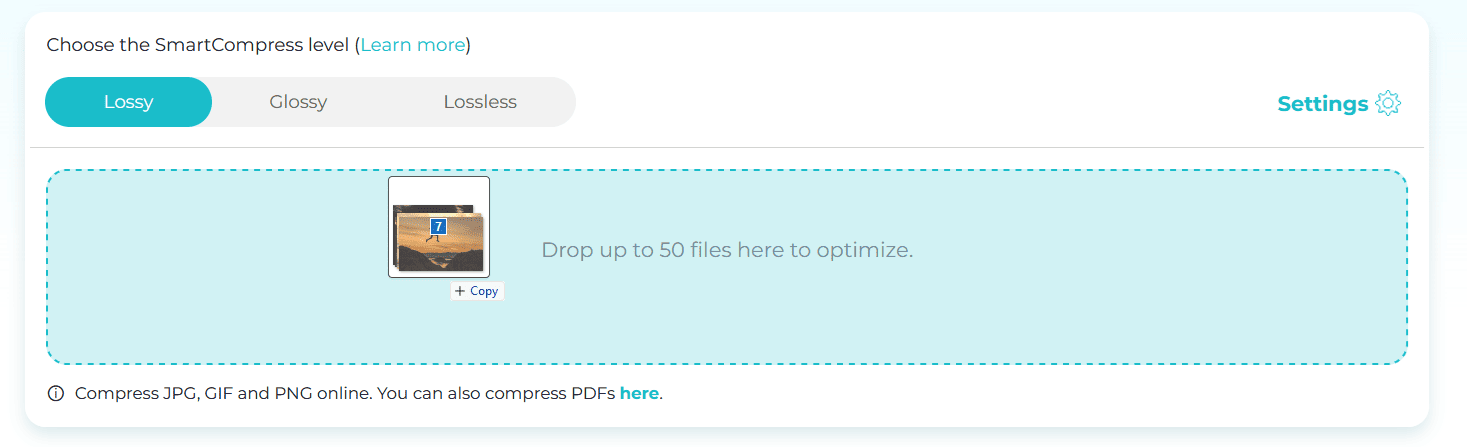
- Once compression is complete, you can easily download the optimized PNG file individually or all at once by clicking the red download button.
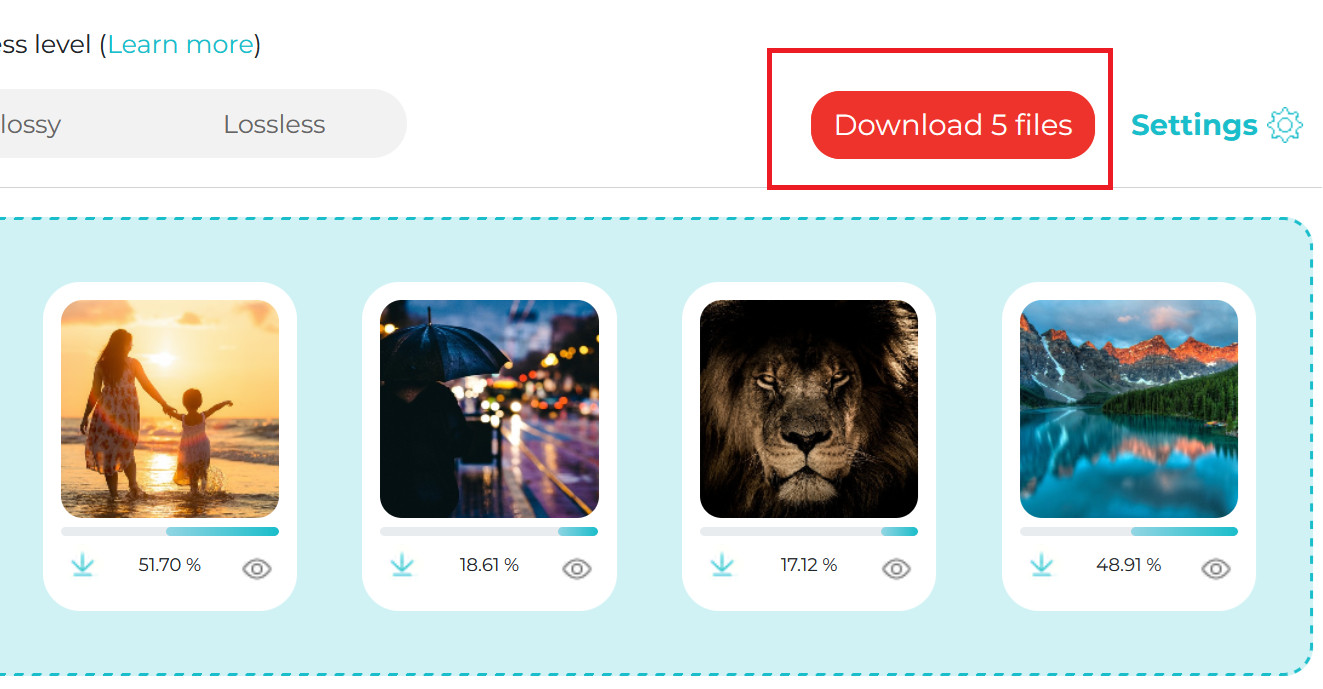
This process is quick and ensures that your PNG images are compressed without sacrificing too much quality, making it ideal for web use.
Best PNG file size reducers and tools
Here are some of the best PNG compressors for reducing file size efficiently:
ShortPixel
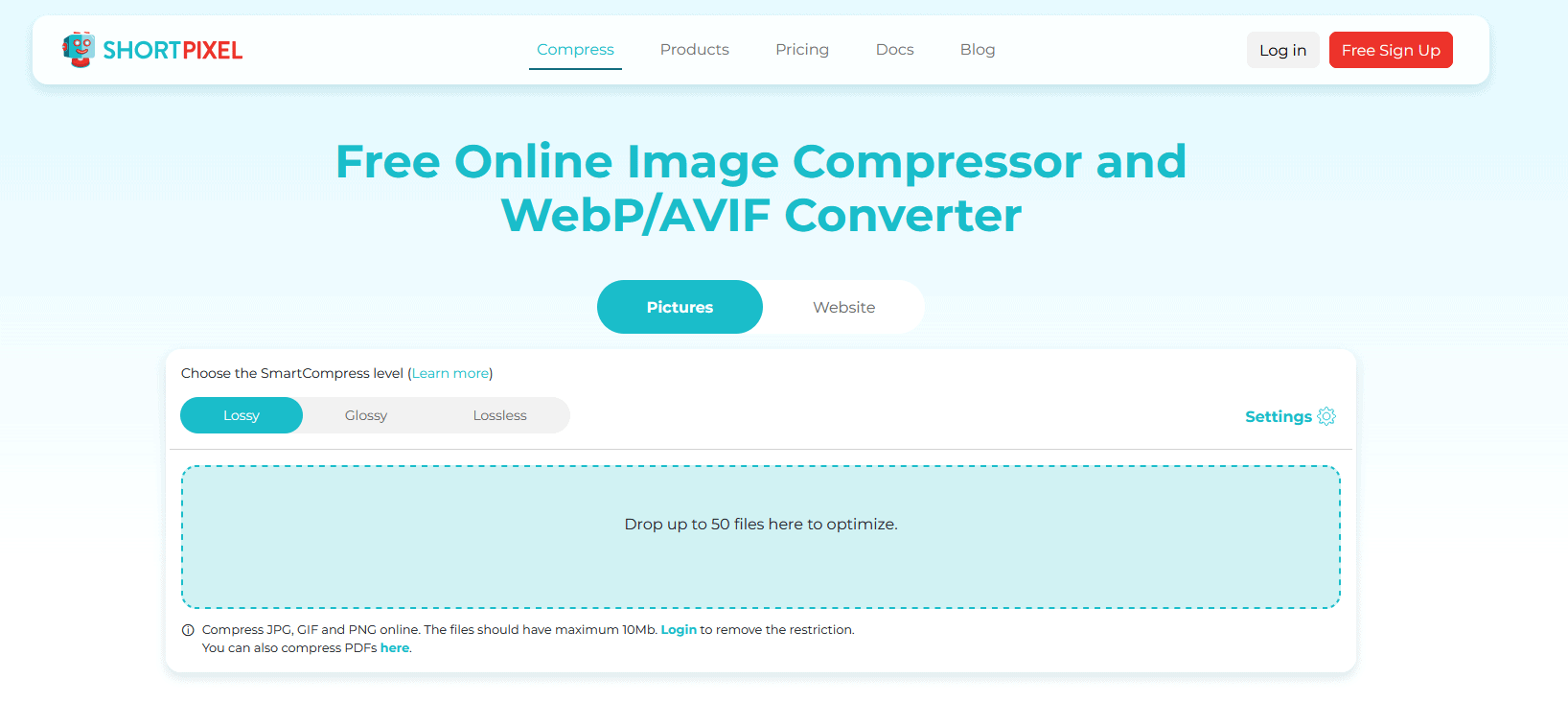
ShortPixel is an excellent tool for compressing PNG files, combining simplicity with powerful features. It supports three types of compression – lossless, lossy, and “glossy” – to suit different needs.
What makes ShortPixel stand out is its ability to drastically reduce file sizes while maintaining impressive image quality.
Whether you use it online or integrate it into your WordPress site for automated image optimization, it’s a solid choice.
Ideal for both beginners and professionals, ShortPixel helps speed up your website and boost SEO performance.
CompressPNG
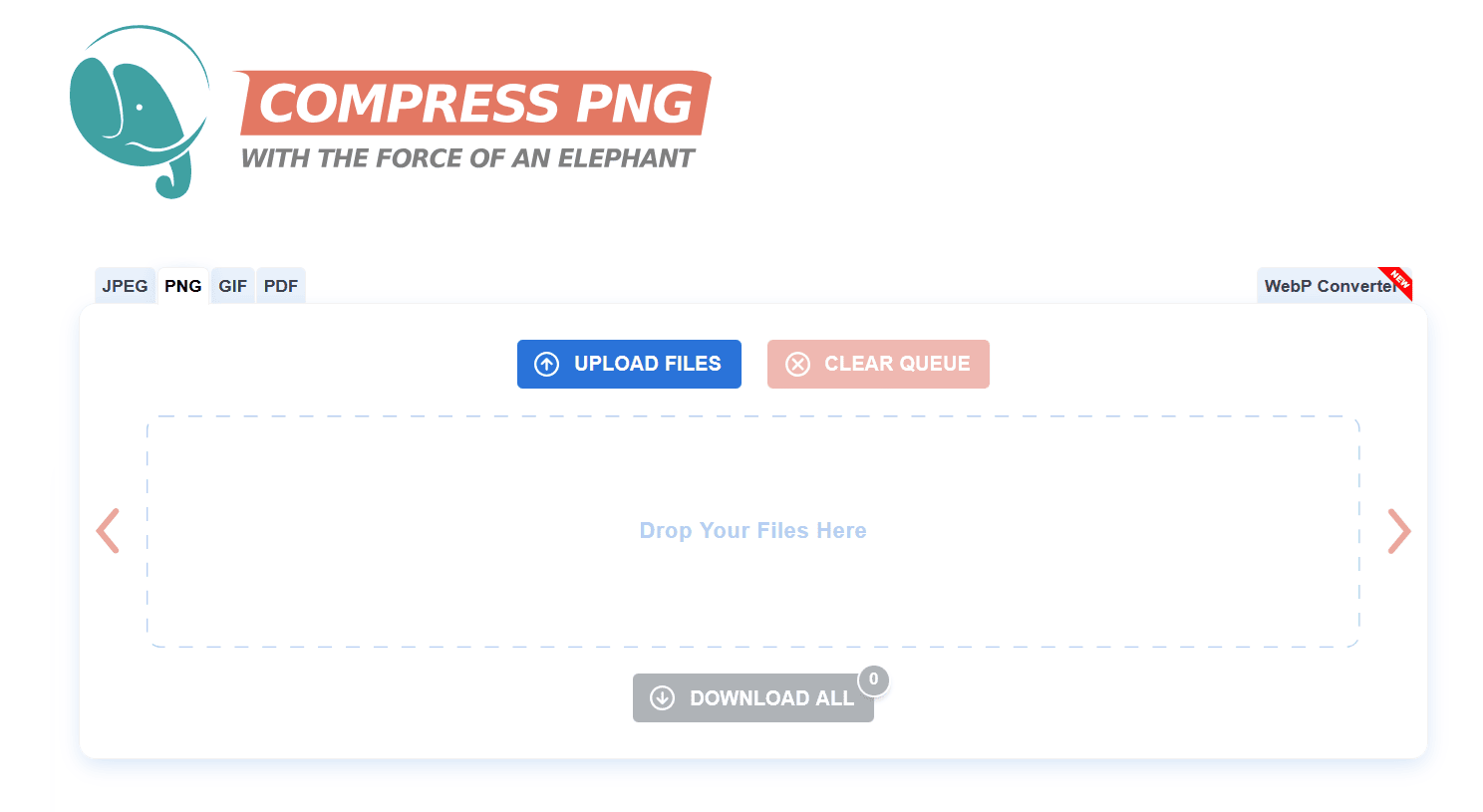
CompressPNG is a free online tool that lets you reduce the size of PNG files easily.
It supports bulk uploads (up to 20 files), making it ideal for users who need to compress multiple images at once.
After you upload the PNG files, the tool processes them and provides a compressed version that is ready for download.
It’s a quick and straightforward solution for users who need to optimize several images in one go, saving both time and bandwidth.
ImageOptim
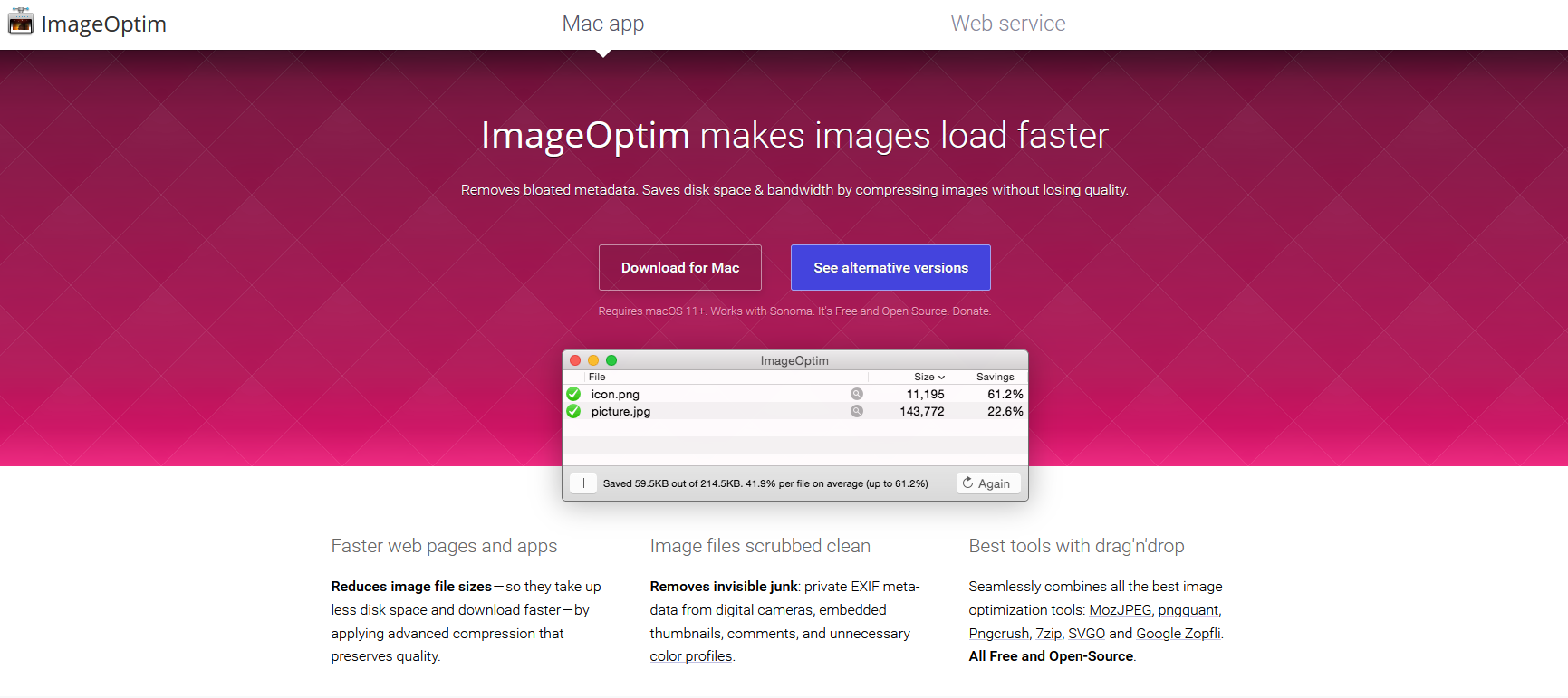
ImageOptim is a powerful PNG compression tool for macOS users.
It’s especially well-suited for website owners who want to reduce image size while maintaining high visual quality.
ImageOptim works by stripping unnecessary metadata and optimizing compression, allowing you to get smaller file sizes without losing detail.
The app is easy to use, drag-and-drop functionality, and it also supports other formats as well, making it a solid all-around optimization tool.
Squoosh
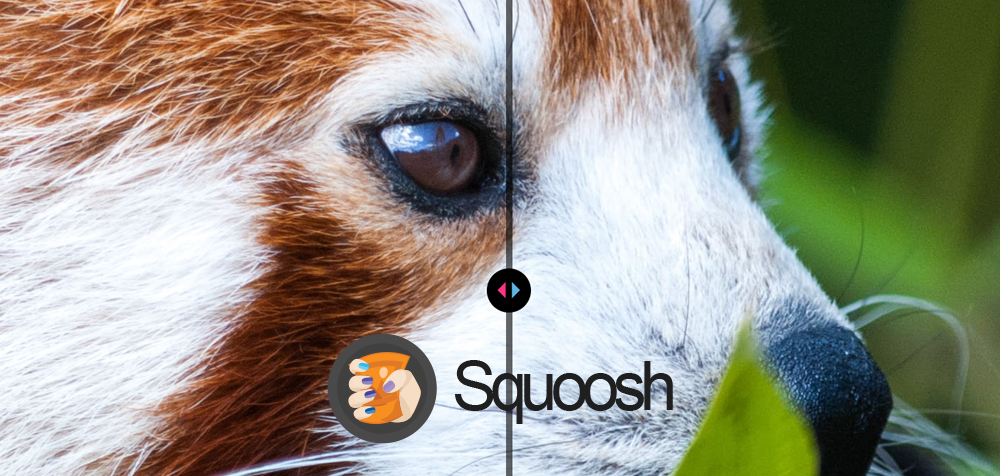
Squoosh is an online PNG compressor created by Google, offering a wide range of advanced compression settings.
The tool allows users to adjust quality settings and choose from various compression methods to achieve the best balance between image quality and file size.
Squoosh supports both lossy and lossless compression, and you can compare the original and compressed image side by side before making a decision.
It’s perfect for website owners and developers who want to fine-tune their image sizes for optimal web performance.
iLoveIMG
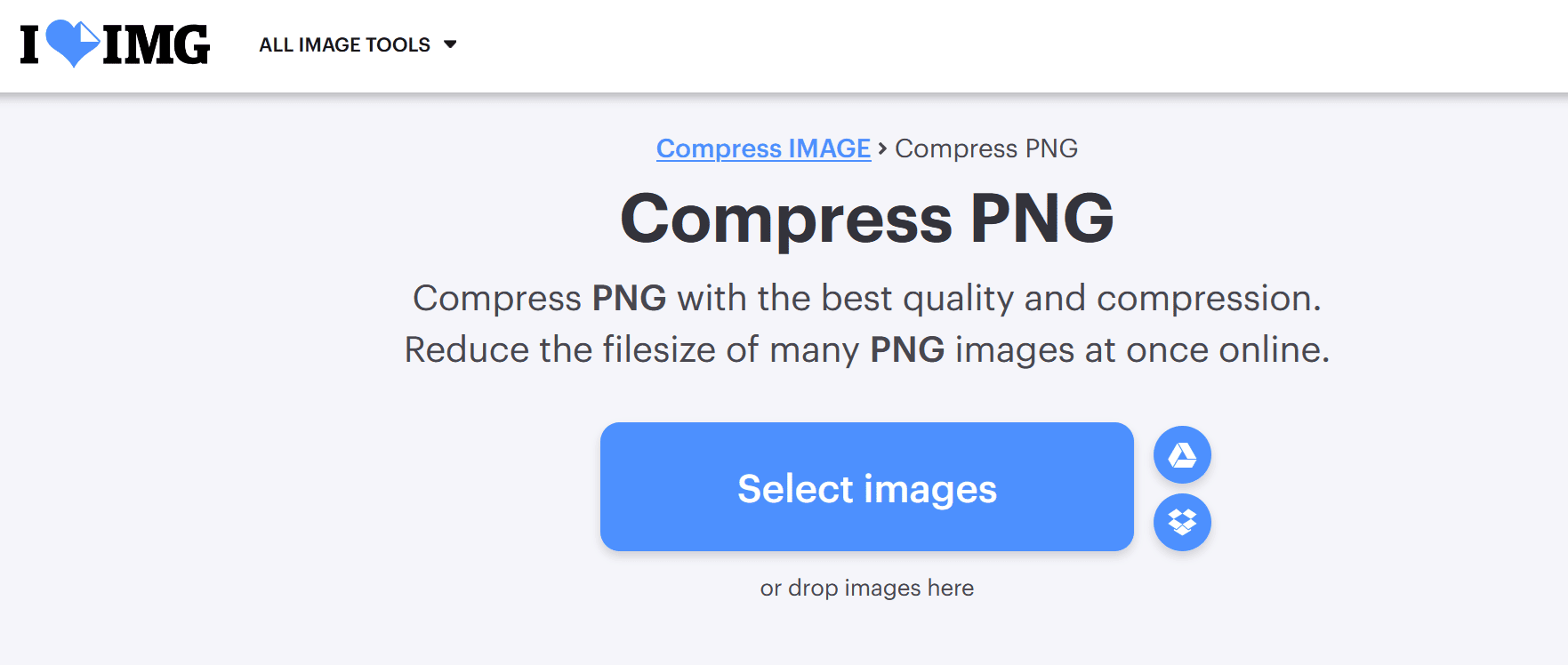
iLoveIMG is a user-friendly online tool that simplifies PNG compression.
It’s perfect for users looking for a quick and hassle-free way to reduce file sizes. The platform supports bulk uploads, allowing you to compress multiple PNG images simultaneously, saving time and effort.
This tool ensures a good balance between file size reduction and image quality, making it ideal for personal and professional use.
Lastly, its intuitive interface requires no technical expertise, making it accessible to everyone, whether you’re optimizing images for a website or freeing up storage space.
How to reduce PNG file size for web optimization
For the best website performance, follow these PNG optimization expert tips:
Use the right tool: Use an online compressor like ShortPixel to reduce file size without losing too much quality. It allows you to choose between different compression methods, so you can decide what works best for each image.
Resize the images: One of the easiest ways to reduce file size is to resize the pictures to the exact dimensions they’ll be displayed. For example, if a PNG will only ever be shown at 600px wide on your website, don’t upload a bigger image – resize it to 600px. This alone can save a significant amount of space.
Strip metadata: PNG files often contain unnecessary metadata, like camera settings or creation timestamps, which add to the file size without contributing to the visual content. Use tools like ShortPixel or ImageOptim to remove this hidden data and slim down your images.
Convert to WebP: WebP is a newer image format that offers superior compression compared to PNG while retaining transparency. Converting PNGs to WebP can significantly reduce file sizes and improve load speeds.
Use a CDN: Deliver your images from a CDN, which ensures they’re served from servers closest to the user, reducing latency and speeding up delivery times.
Using WordPress? Try ShortPixel!
Implement all the tips above with just one plugin.
Reduce color depth: PNG files often default to a 24-bit color depth, which isn’t always necessary. For simple graphics like icons or charts, an 8-bit palette can drastically reduce file size without noticeable quality loss.
Use lazy loading: Implementing lazy loading. This ensures that images only load as they come into view, reducing initial page load times and saving bandwidth. Lazy loading is especially effective for image-heavy pages.
How to ensure PNGs stay compatible across browsers after compression
After compressing a PNG, you’ll want to make sure it still looks good and works across different browsers. Here’s how to check:
- Test in multiple browsers: Open the compressed images in Chrome, Firefox, Safari, and Edge. Pay extra attention to older versions that might not handle PNGs as well.
- Check transparency & colors: Make sure any transparent parts still look right and that colors haven’t shifted. Some browsers process images slightly differently, so compare them with the originals.
- Have a backup: Always have a backup copy which you can restore in case something goes wrong and you’re not happy with the optimization results.
- Don’t overdo compression: Shrinking the file too much can lead to weird artifacts or color issues. Find the sweet spot where the file size is smaller but still looks sharp and clean.
When to choose PNG vs other formats for image optimization
When to Use PNG
- You need transparency. If your image requires a transparent background (e.g., logos, icons, or overlays), PNG is the way to go since JPEG doesn’t support transparency.
- The image has text or sharp details. PNG preserves crisp edges, making it ideal for graphics, screenshots, or images with small text that shouldn’t get blurry.
- Quality is the top priority. Since PNG uses lossless compression, it won’t introduce artifacts or degrade image quality over multiple saves.
When to Consider JPEG or WebP
- You need a smaller file size. PNGs can be large, so if file size is a concern, especially for websites, JPEG or WebP can significantly reduce it without a huge quality drop.
- It’s a regular photo. Photographs don’t usually need the sharp precision of PNG. JPEG is a better fit since it compresses well while keeping the image visually appealing.
- Faster load times matter. If speed is a priority (e.g., for websites), WebP or JPEG will load much faster than a large PNG. WebP, in particular, offers good compression while keeping transparency if needed.
Efficient PNG file size reduction for faster websites
Optimizing PNGs is important for making your website faster and more user-friendly.
By using the right PNG compression tools, selecting quality compressors, and sticking to good image compression practices, you can significantly improve your site’s load times and SEO rankings.
For WordPress users, ShortPixel Image Optimizer plugin is a great option. It automatically optimizes images as you upload them to your site, and you can even optimize existing images in bulk.
Here’s why it matters:
- Faster load times: Smaller image files mean your website loads quicker, which keeps users happy and reduces bounce rates.
- Improved SEO: Search engines like Google factor in page speed when ranking sites. Faster websites tend to rank better, helping you attract more visitors.
- Better user experience: Optimized images load faster, making your site more responsive and easier to navigate, especially on mobile devices.
So, get started with optimizing your PNGs. Use the best compressors, reduce unnecessary file size, and follow best practices.
This small step can go a long way in boosting your website’s performance and visibility!
FAQs
How to reduce PNG size without losing quality?
To reduce PNG size without losing quality, you can use a tool such as ShortPixel. It optimizes the image file by compressing it without affecting visual quality.
What affects PNG file size?
PNG file size is affected by factors like image dimensions, color depth, transparency, and the complexity of the image. Larger dimensions, higher color depth, and more intricate details increase the file size.
How do I reduce PNG consumption?
To reduce PNG consumption, you can compress the image using tools like ShortPixel, resize the image to smaller dimensions, reduce the color depth, or remove unnecessary metadata. These steps help lower the file size while maintaining quality.
What are the limitations of PNG format?
The PNG format has limitations such as larger file sizes compared to formats like JPEG, limited support for animation (compared to GIF), and it doesn’t support partial transparency as efficiently as formats like WebP. Also, it can’t handle high-quality lossy compression, which affects file size for complex images.
What is the difference between lossless and lossy PNG compression?
Lossless PNG compression reduces file size without losing any image quality, keeping all details intact. Lossy PNG compression, on the other hand, sacrifices some image data to achieve a smaller file size, which can result in a slight reduction in quality, though often not noticeable to the naked eye.
How can I reduce PNG file size in bulk?
To reduce PNG file size in bulk, you can use tools like ShortPixel, which allows you to upload multiple images and compress them all at once. Alternatively, you can use batch-processing software or scripts to automate the compression process.