How to Shrink an Image from 5MB to 100KB in 2 Minutes (No Quality Drama)
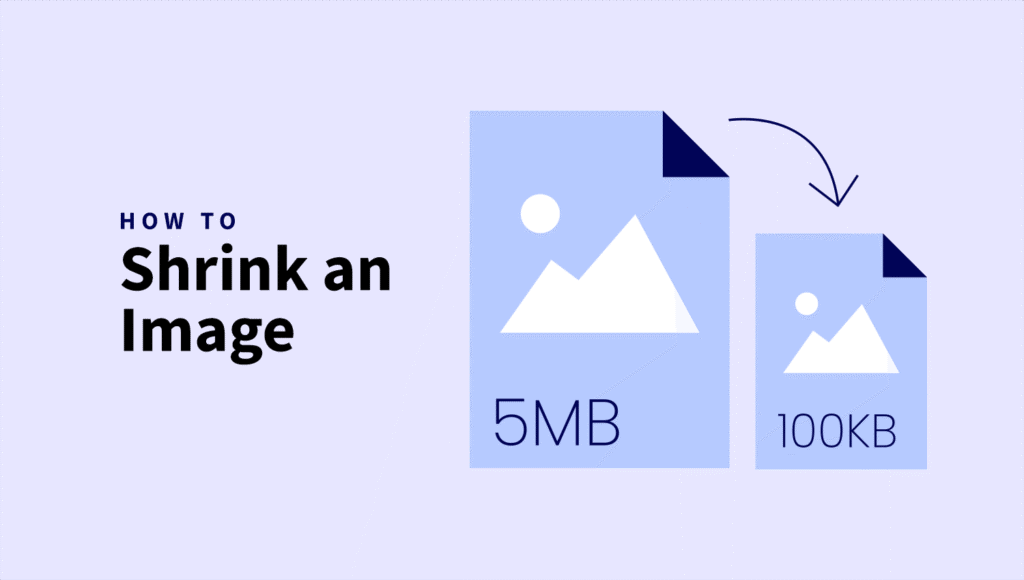
Need to upload an image, but it’s way too big? You’re not alone.
High-resolution photos look great, but they can be a headache for web performance and sharing.
The good news: you can shrink massive images (think 5MB) down to under 100KB in just a couple of minutes, without sacrificing visual quality.
In this guide, I’ll show you exactly how to do it using ShortPixel. Whether you’re optimizing for social profiles, websites, or email, you’ll learn how to balance stunning visuals with lightning-fast load times.
Why you might need to shrink your image
Many platforms limit the size of uploaded images:
- Job applications
- Online forms from government agencies
- Social media avatars
- Web platforms with tight upload limits
A standard image from your phone or camera can easily be 3–10MB. But these sites might only allow files under 100KB.
So you’ll need to compress the image to 100KB online, but do it in a way that doesn’t turn your image into a blurry mess.
Watch out: Don’t shrink too much, too fast
Here’s what to avoid:
Imagine you have a 2000x2000px image (typical for a modern phone camera). If you try to reduce JPG size to 100KB without resizing it first, the image will look pixelated, muddy, or just plain ugly.
The secret is to resize AND compress, smartly.
Most of the time, you don’t need a huge image for your upload. A smaller size like 500×500 pixels will look just as good, especially for profile pictures or thumbnails, and will be way easier to compress.
Step-by-step: How to resize an image to 100KB using ShortPixel
You can easily compress an image to 100KB online with ShortPixel’s Online Image Compressor. It’s free, fast, and doesn’t require you to install anything.
Let’s walk through it:
Step 1: Go to ShortPixel’s Online Compressor
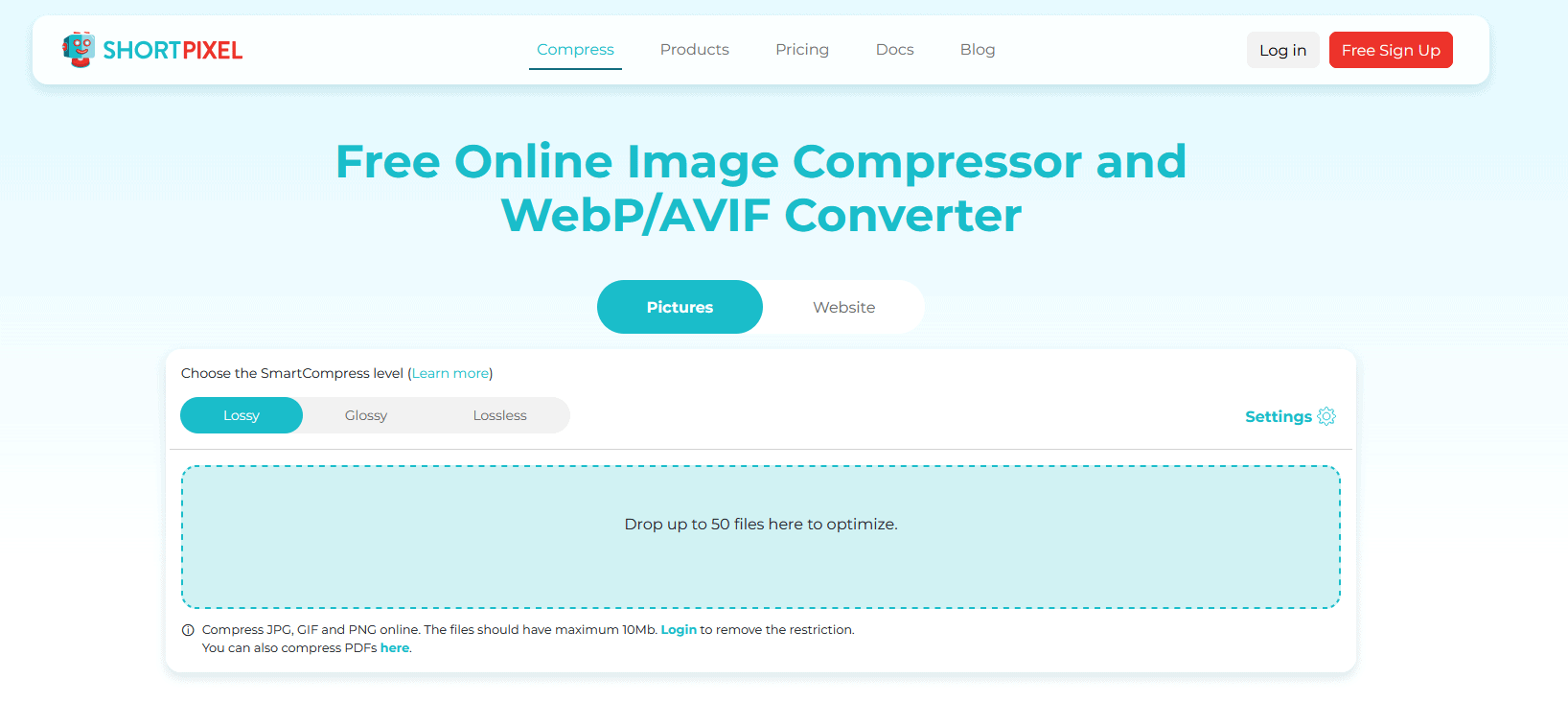
Step 2: Compression level and settings
Before actually uploading the files, select the compression level (Lossy, Glossy, or Lossless), and then click the Settings button:
- To enable resizing, set a max Width and Height (e.g. 1200×900 pixels)
- If your image is mostly text or logos, you might go for a smaller size
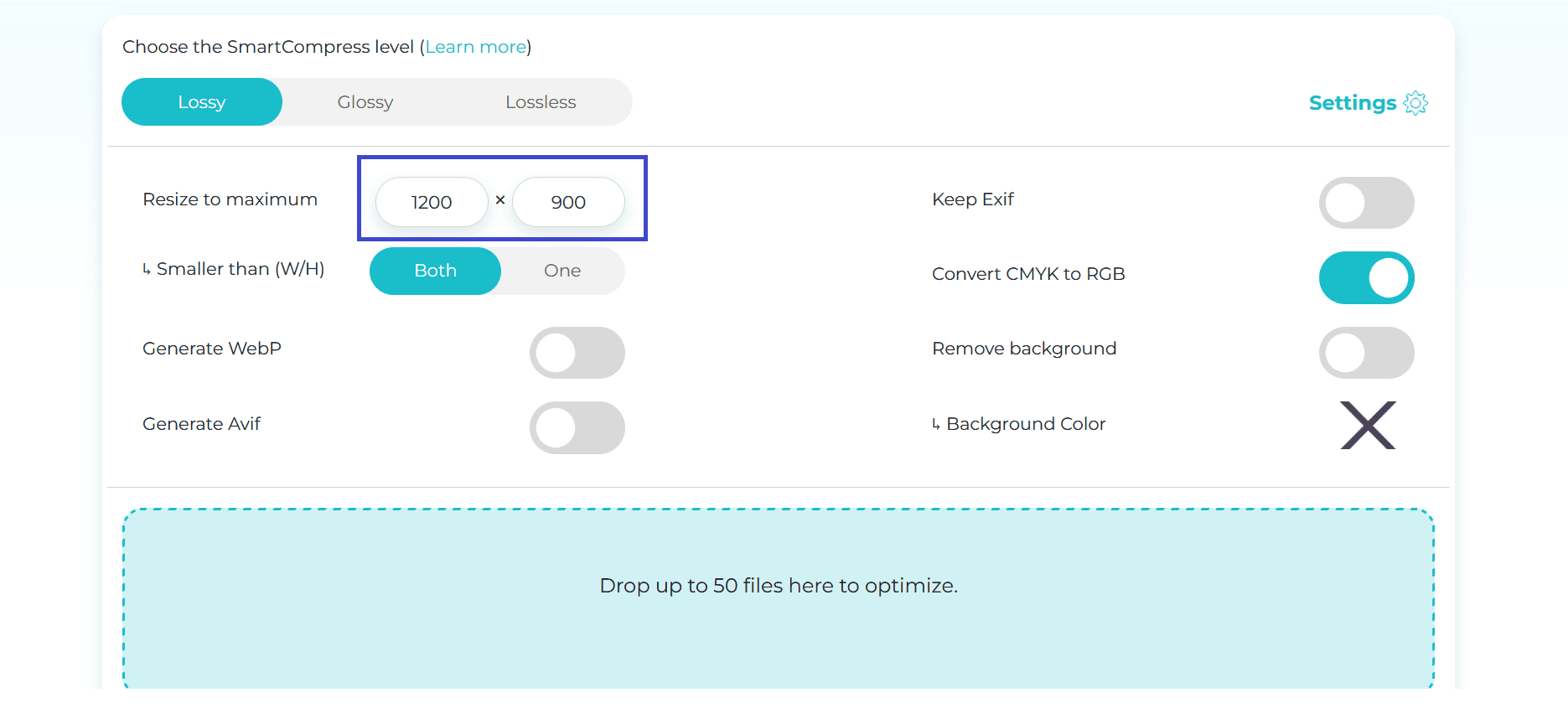
Step 3: Upload the right format
While still under Settings, you can enable generation of WebP and AVIF. Turn these toggles on if the platform where you’re uploading supports them.
- JPEG is ideal for regular photos.
- PNG is best for icons or images that need transparency.
- WebP or AVIF offer great compression – use them when supported.
If you need to keep a JPG under 100KB, stick with JPEG.
Step 4: (Optional) Remove EXIF and background
Want an even smaller file?
- Leave Keep Exif disabled. This will strip metadata like camera info or location
- Keep Remove background disabled if you don’t want to remove the background.
These will help shave off a few extra KBs.
Step 5: Upload, wait a bit, then download!
Now upload your images. ShortPixel will:
- Resize it to your chosen dimensions
- Compress it efficiently
- Remove the EXIF data.
You’ll see the compressed images immediately. When ready, hit the red download button to save the files.
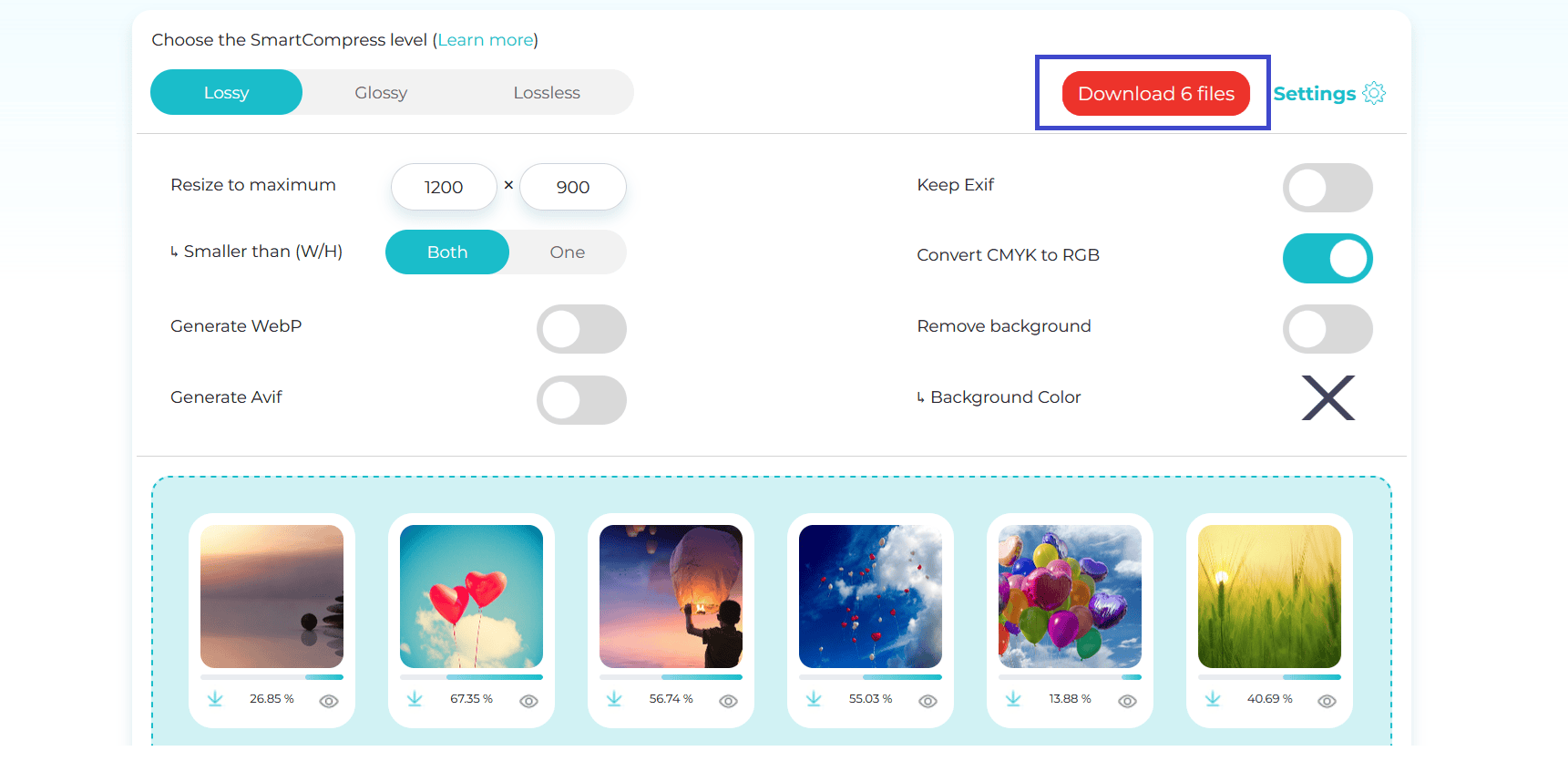
Step 6: Still too big? Tweak dimensions and re-upload
If the final image is still over 100KB:
- Go back to Settings
- Reduce the max width and height further (e.g. 800×800)
- Upload again
Repeat as needed until you successfully resize the image to 100KB.
🏁 Done! From 5MB to 100KB in minutes
You just learned how to:
- Resize and compress a 5MB image
- Reduce JPG size to 100KB without destroying quality
- Compress an image to 100KB online using ShortPixel’s free tool
Whether you’re sending a headshot, compressing a product image, or prepping a picture for a strict upload form, now you know how to get the job done in 2 minutes or less.
Optimize now, free and easy!
Optimize and resize your images quickly and effortlessly with ShortPixel’s free online tool.