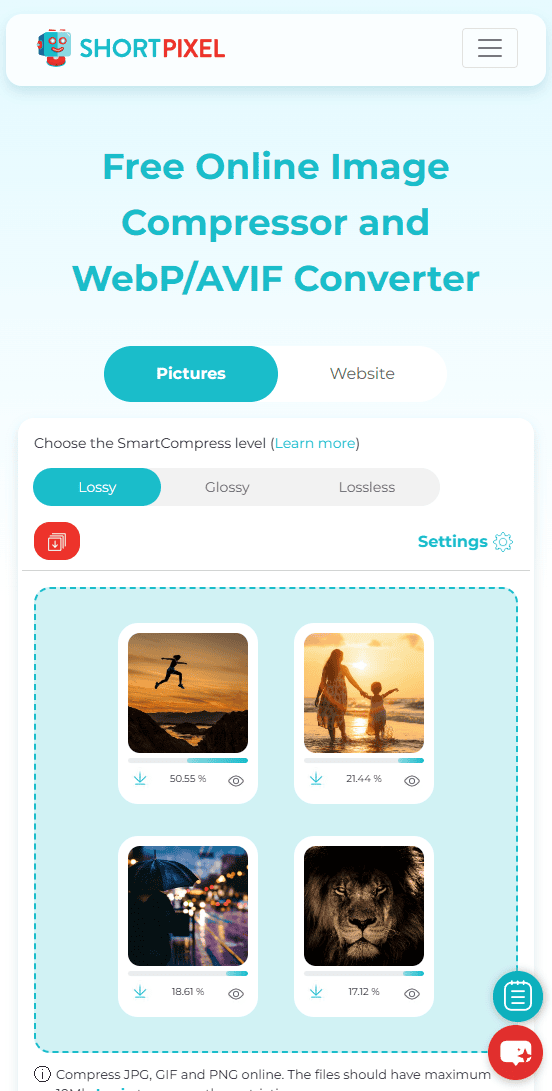How to Reduce Photo File Size on iPhone: Easy & Effective Methods
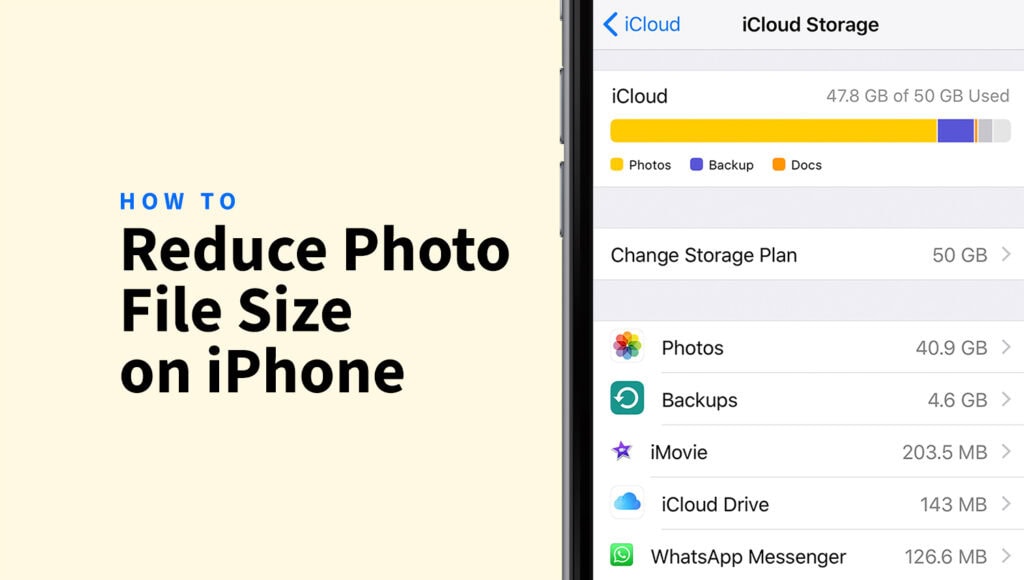
We’ve all been there. You’re about to capture a perfect sunset or a hilarious moment with friends, and your iPhone flashes the dreaded message: “Storage Almost Full“. More often, the culprit is our ever-growing library of photos and videos.
Your iPhone is a phenomenal camera, but those high-quality images come at a cost – storage space. Learning how to reduce photo file size on iPhone is an essential skill for any modern smartphone user. It not only frees up precious gigabytes but also makes sharing photos faster and more efficient.
This guide will walk you through everything you need to know, from understanding file formats to using the best photo compressor for iPhone.
Quick takeaways
- iPhone photos take up a lot of storage, so reducing file size helps free space and speeds up sharing and backups.
- HEIC format is more storage-efficient than JPEG, offering up to 50% smaller files with similar quality.
- Use “Optimize iPhone Storage” in iCloud Photos to keep smaller versions on your device and full originals in the cloud.
- Cropping and resizing photos reduce file size by lowering resolution and pixel count.
- Third-party apps like Image Size, Compress Photos & Pictures, and ShortPixel give more control over compression and resizing.
- Lossy compression saves space but can reduce quality; lossless keeps quality but shrinks less.
- Regularly delete duplicates, unwanted shots, and offload photos to external storage for better space management.
Why reduce photo file size on iPhone?
Before we dive into the “how,” let’s understand the “why.” It’s about more than just avoiding that storage warning.
✅ Save storage: This is the most obvious benefit. Smaller photo files mean you can store thousands more memories on your device without needing to delete old ones. This is the core of iPhone photo storage optimization.
✅ Faster cloud backups: Whether you use iCloud, Google Photos, or Dropbox, smaller files upload significantly faster, saving you time and ensuring your photos are backed up more quickly.
✅ Quicker sharing: Ever tried sharing a dozen high-resolution photos? It can be slow or even fail due to attachment size limits. When you compress photos on iPhone, they become much easier to send via iMessage, WhatsApp, or email.
✅ Save mobile data: Uploading and sending large images over your cellular network can chew through your monthly data allowance. Smaller files are friendlier to your data plan.
Understanding image compression and file formats on iPhone
To effectively manage your photos, it helps to know a little about the technology behind them.
The two key concepts are file formats (HEIC vs. JPEG) and compression.
HEIC vs. JPEG
Since iOS 11, Apple has used its own image format called HEIC (High-Efficiency Image Container), as the default.
- HEIC: This modern format is designed to shrink image file size iPhone users take by up to 50% compared to JPEG, all while maintaining a similar or even better visual quality. It’s incredibly efficient.
- JPEG: This is the long-standing universal standard. Its main advantage is compatibility—virtually every device and website on earth can read a JPEG file.
The good news is that when you share a HEIC photo from your iPhone, it automatically converts to a JPEG for compatibility. However, understanding how to manually convert HEIC to JPEG on iPhone can be useful for specific applications.
Lossy vs. Lossless compression
iPhone image compression can be categorized into two types:
- Lossy compression: This method reduces file size by permanently removing some non-essential data from the image. While it results in a much smaller file, it can cause a minor reduction in quality if the compression is too aggressive. Both HEIC and JPEG use lossy compression.
- Lossless compression: This method reduces file size without discarding any data. It works by finding more efficient ways to store the existing information. The quality remains identical to the original, but the file size reduction is less dramatic than with lossy compression.
Built-in methods to reduce photo file size on iPhone
You don’t always need a third-party app. Your iPhone has powerful built-in tools to help you manage photo sizes.
1. Capture photos in High-Efficiency format
The easiest way to save space is to ensure your camera is capturing photos in the most efficient format.
- Go to Settings > Camera > Formats.
- Select High Efficiency.
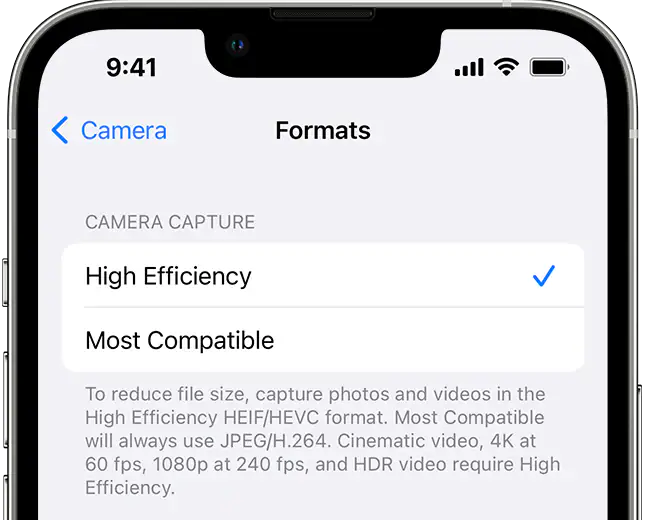
This will make your iPhone save new photos as HEIC files instead of JPEGs, effectively cutting their size in half from the moment you press the shutter.
2. Use iCloud Photos with “Optimize iPhone Storage”
This is arguably the most powerful feature for iPhone photo storage optimization.
If your iPhone is low on storage space, when you enable “Optimize iPhone Storage”, your iPhone keeps the full-resolution original photos and videos safe in iCloud while storing smaller, device-sized versions on your phone. The full versions can be downloaded via iCloud.
- Go to Settings > [Your Name] > iCloud > Saved to iCloud > iCloud Photos.
- Turn on Sync this iPhone.
- Ensure that Optimize iPhone Storage is checked.
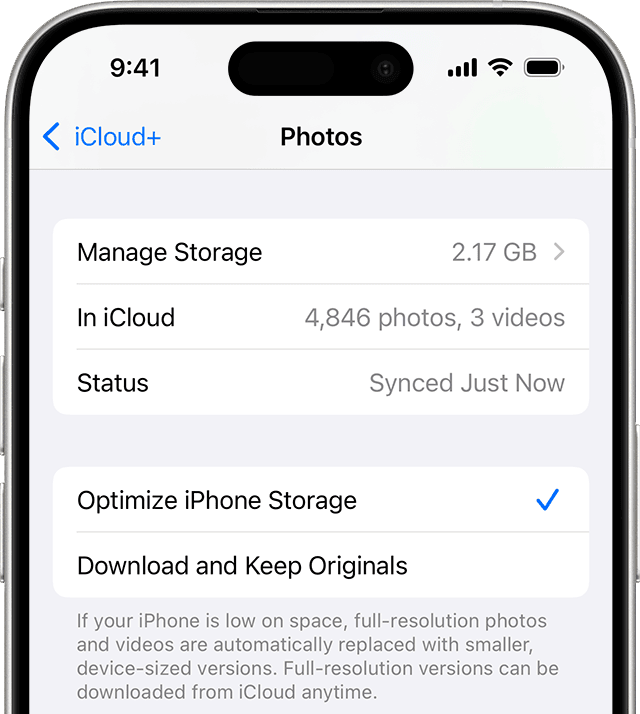
Best third-party apps to compress photos on iPhone
A dedicated app to compress iPhone images is the way to go for more direct control, especially when you need to compress existing photos for sharing.
Here are some of the best options.
Image Size
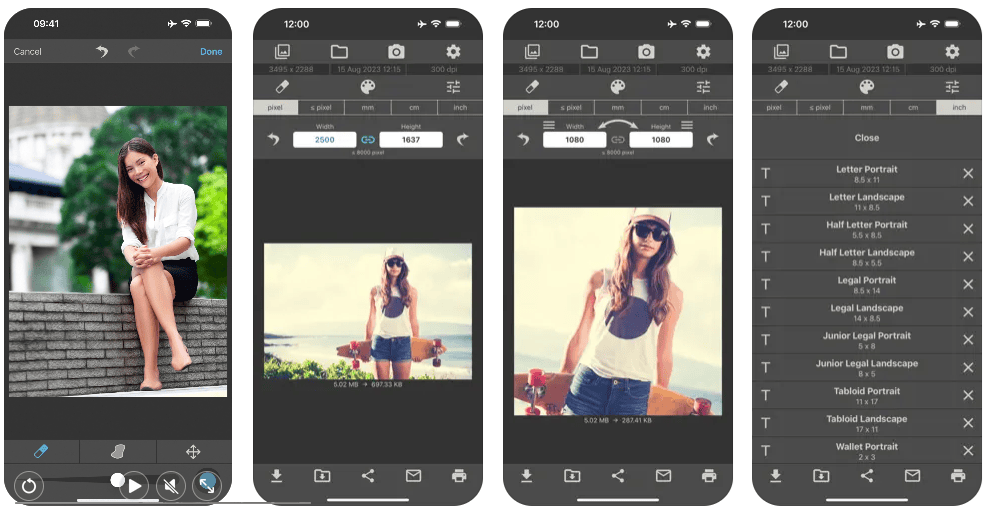
A straightforward and popular app that lets you resize photos on iPhone with pixel-level precision. You can specify exact dimensions, maintain the aspect ratio, and save the result as a new file, leaving your original untouched.
Compress Photos & Pictures
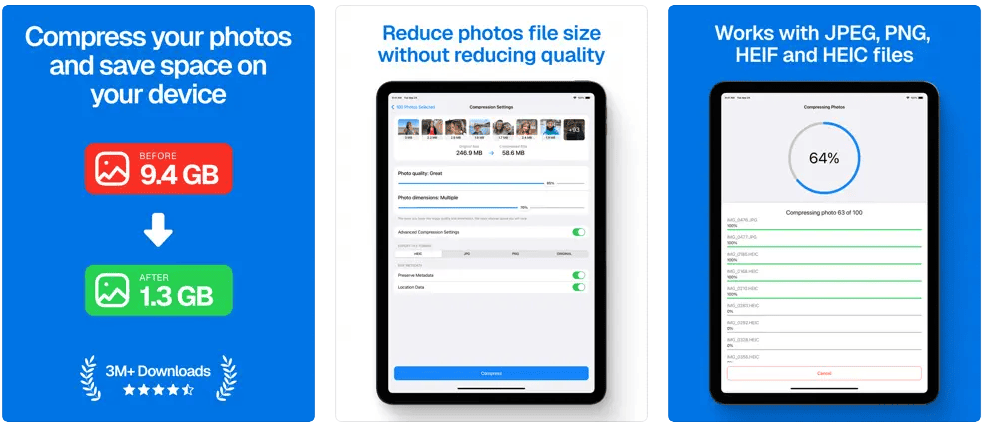
This app is purpose-built to compress photos on iPhone in batches. You can select multiple photos and apply a compression level (e.g., reduce size by 80%) to all of them at once. It’s a huge time-saver.
Photo Compress – Shrink Pics
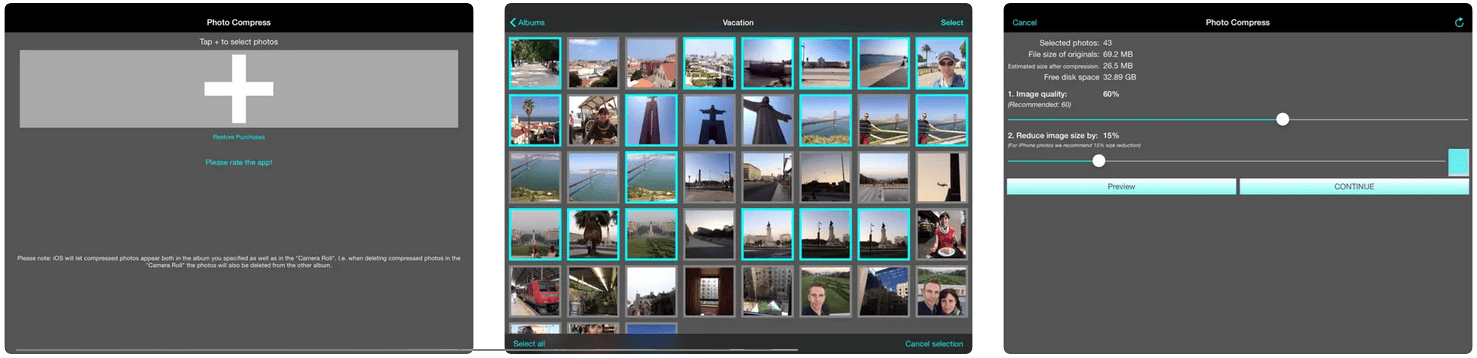
Another excellent tool that offers a simple slider to adjust the compression quality and see the resulting file size in real-time. It helps you find the perfect balance between size and quality.
How to reduce iPhone photo size without losing quality
This is the holy grail for many users. While significant size reduction always involves some form of compression, you can minimize or avoid any perceptible loss in quality.
- Use the HEIC format: As mentioned above, switching your camera to the “High Efficiency” setting is the best way to get smaller files without a noticeable quality drop compared to JPEG.
- Rely on iCloud optimization: This is the truest “lossless” method from your perspective. The original, full-quality photo is perfectly preserved in the cloud. You aren’t losing any quality; you’re just storing a smaller preview on your device.
- Use Lossless compression tools: Some advanced apps and online tools like ShortPixel offer lossless compression, but the size reduction for photographs is often minimal compared to the highly optimized HEIC or JPEG formats.
Cloud-based and online tools for reducing photo size
If you want to reduce photo size without installing any apps, you can try an online browser-based tool like ShortPixel.
ShortPixel’s online compressor lets you shrink images efficiently with minimal quality loss, making it a perfect choice for quick, hassle-free optimization.
Here’s a quick rundown on how to optimize your images with ShortPixel:
1. Head to ShortPixel’s online image compressor
Open ShortPixel’s online tool and tweak these settings before uploading:
- Compression Level:
- Lossy — maximum size reduction with a slight quality drop
- Glossy — balanced quality and compression
- Lossless — no quality loss, minimal compression
- Resize Options: Set a max width and height if you want to reduce dimensions as well.
- Keep EXIF data: Disable this to remove metadata during compression.
2. Upload your images
Click the box to select your image files. ShortPixel accepts popular formats and optimizes them directly in the cloud.
Conversion: When you upload HEIC files to ShortPixel’s online compressor, they’re automatically converted to JPEG as part of the compression process.
3. Hang on tight
The tool processes your images quickly – usually just a few moments, depending on the file size and number of images.
4. Download your compressed images
Once done, download all images.
How to resize and crop photos to reduce file size
Sometimes, the issue isn’t just compression – it’s the resolution.
A 12-megapixel photo is massive if it’s just going to be a small profile picture. This is where you learn how to make pictures smaller on iPhone by changing their dimensions.
Cropping in the Photos app
Cropping removes parts of the image, which reduces the total number of pixels and, therefore, the file size.
- Open a photo in the Photos app and tap the Edit icon.
- Tap the Crop icon at the bottom.
- Drag the corners or sides to frame the part of the image you want to keep.
- Tap Done.
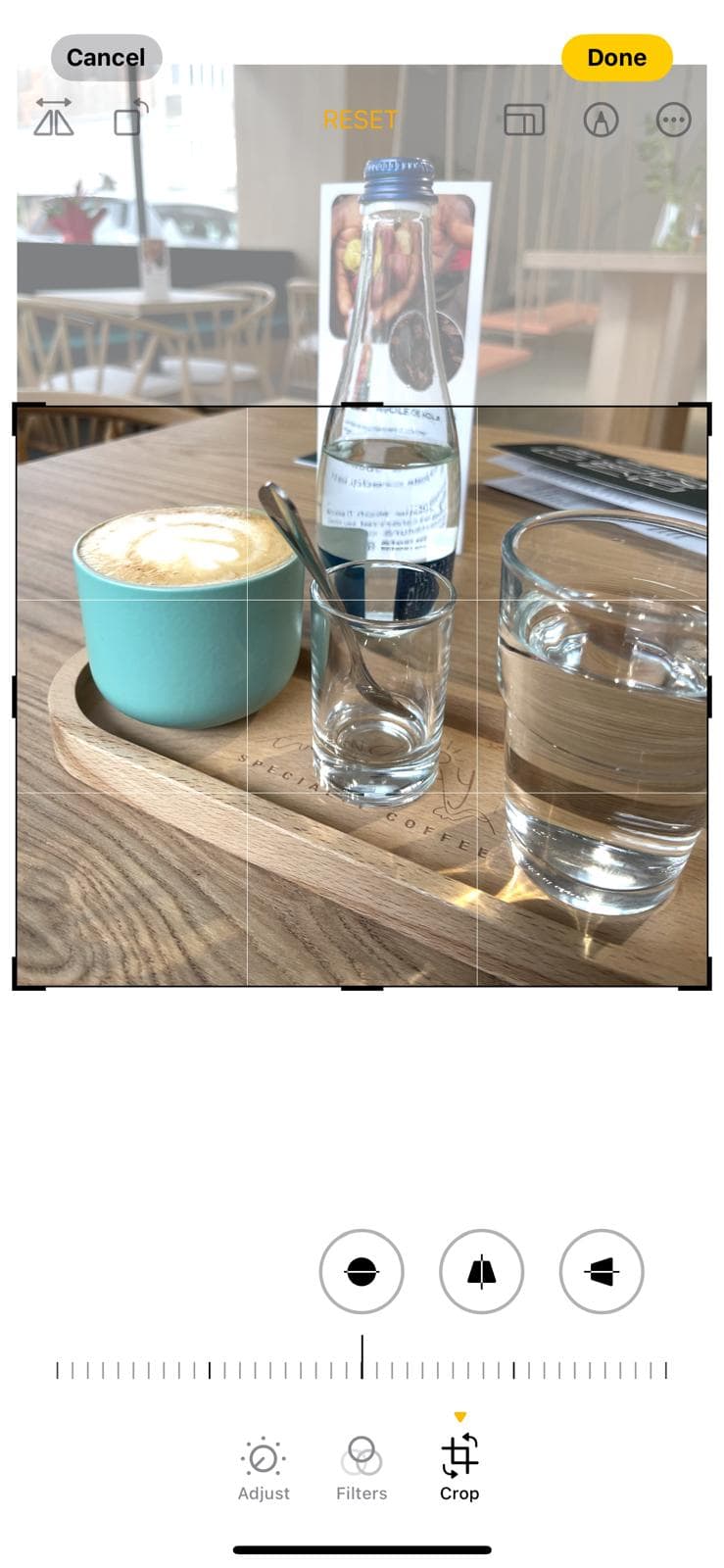
Resizing using the Shortcuts app
Your iPhone’s built-in Shortcuts app can create a powerful workflow to resize images to specific dimensions.
Here’s how to create a quick shortcut to resize your photos:
- Open Shortcuts app and tap the + icon to start a new shortcut.
- Add the “Select Photos” action.
- Add the “Resize Image” action. Tap “Image” and select “Shortcut Input.” Set your desired width and leave “Auto Height” enabled to maintain the aspect ratio.
- Add the “Save to Photos” action.
- Tap the settings icon (top right), then toggle “Show in Share Sheet” on. Optionally, tap “Share Sheet Types” and select only “Images.” Tap “Done.”
- Name your shortcut (e.g., “Resize for Web”) and tap “Done” again.
When viewing a photo in the Photos app, tap the Share button, scroll down, and select your new shortcut. It will automatically save a resized version to your library!
Managing iPhone storage by optimizing photos
A good strategy combines technology with habit.
- Enable iCloud optimization: This should be your first step. It’s the most seamless solution.
- Clean out duplicates: Photos app automatically finds duplicate photos for you. Go to Photos > Albums > Utilities > Duplicates and merge them to save space. If you don’t see this option, your phone just hasn’t found any duplicate images to merge yet.
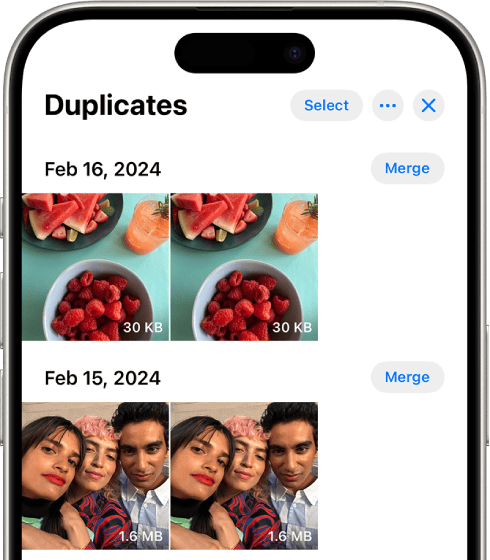
- Delete unwanted shots: Regularly review your camera roll for blurry photos, accidental screenshots, and multiple takes of the same scene. A little housekeeping goes a long way.
- Offload the images: For the stuff you do want to keep but don’t need on your device 24/7, consider offloading them to an external SSD, your personal computer, or cloud storage.
Best practices for iPhone photo optimization
Let’s wrap up with a quick checklist of best practices:
- Shoot in HEIC by default for the best size-to-quality ratio.
- Enable iCloud Photos with “Optimize iPhone Storage” for hands-off management.
- Record video in 1080p instead of 4K unless you specifically need the higher resolution. Video files are the biggest storage hogs.
- Compress images to shrink a batch of photos before emailing, sharing, or messaging them.
- Resize, don’t just compress: For web use (like a blog or profile picture), resize the image to the required dimensions. There’s no need for a 4000-pixel wide image for a 500-pixel container.
- Perform regular cleanups: Dedicate a few minutes each week to delete photos you don’t need.
By following these tips, you’ll take control of your iPhone’s storage, ensuring you always have room for your next great shot. ☺️
FAQs
How reduce iPhone photo file size?
Use the “Photos” settings to turn on “Optimize iPhone Storage,” or export via AirDrop or Mail using “Actual Size” off. For manual control, edit or resize in the Photos app or a third-party app from the store, or ShortPixel.
How do you reduce photo storage on iPhone?
Enable “Optimize iPhone Storage” in Settings > Photos – this stores full-res photos in iCloud and keeps smaller versions on your device. You can also delete unused screenshots, burst photos, and duplicates, or use apps from the store to clean up.
What ratio is an iPhone photo?
Most iPhone photos are taken in a 4:3 aspect ratio by default. You can switch to 1:1 or 16:9 in the Camera app settings while shooting.
How to reduce file size of photo?
You can reduce photo file size by resizing it, lowering the resolution, compressing it with browser-based tools like ShortPixel, or converting it to a more efficient format like HEIF.
How can I reduce photo file size on my iPhone without losing quality?
Use the HEIF format by default (enabled in Settings > Camera > Formats > High Efficiency). For sharing, use apps like ShortPixel that smartly shrink file size without noticeable quality loss.
Does iPhone have a built-in feature to reduce image file size?
Not directly for compression, but iPhones use HEIC format by default, which reduces file size without quality loss. For manual resizing or compression, you’ll need a third-party app.
Can I resize images on iPhone without an app?
Yes, but only indirectly. You can crop photos in the Photos app or change aspect ratio in the Camera app. For precise resizing by pixel dimensions, you’d need a third-party app.
How do I convert HEIC photos to JPEG for smaller file sizes?
You can share HEIC photos via Mail or AirDrop with “Automatic” selected in Settings > Photos > Transfer to Mac or PC – it converts them to JPEG. For more control, use the Files app: export via a shortcut or use a third-party converter.