How To Optimize Wix Images
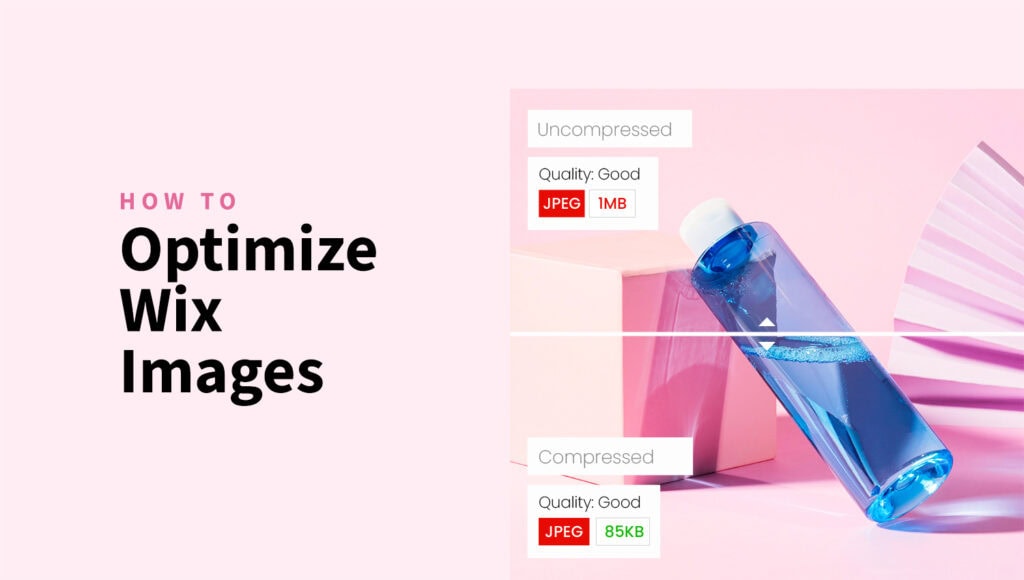
Ever uploaded a crisp, beautiful image to Wix, only to have your site slow to a crawl? Yeah, it’s not just you.
Image size is one of the biggest hidden speed-killers for Wix websites. Wix does apply some compression, but if you’re uploading massive, unoptimized files, you’re basically asking your site to sprint with ankle weights.
Here’s the good news: you don’t need a fancy app, an expensive plugin, or a computer science degree.
You just need a smart image optimization habit before you hit that upload button.
Why optimize images before uploading to Wix?
Wix has a built-in compression that helps a little, but it’s not magic.
Uploading oversized images means longer load times, sluggish performance, especially on mobile, and an overall clunky user experience.
Optimizing images before upload gives you:
✅ Faster page loads
✅ Smoother mobile experience
✅ Sharper visuals without the weight
✅ Better SEO (yes, Google notices speed)
How to optimize images for Wix (the easy way)
Let’s keep this fast and effective. Here’s how to prep your images using ShortPixel’s free online compressor:
Step 1: Resize your images to Wix-friendly dimensions
Wix is responsive, so your images need to scale well on all screen sizes. Use these general size guidelines:
- Full-width strips or banners: 2000–2500px wide
- Galleries / product shots: 1200–1500px on the longest side
- Thumbnails / previews: 800–1000px wide
- Logos / icons: Use vector SVG files.
The goal is to have them large enough to look sharp, small enough to load fast.
Step 2: Open ShortPixel’s Free Online Compressor
Go to ShortPixel’s online compressor and tweak the settings as needed:
- Compression type:
- Lossy – Best for general use. Smallest file size with barely noticeable quality loss.
- Glossy – Ideal for portfolios or product images where details are important.
- Lossless – Keeps full quality, but files are bigger. Only use when necessary.
- Resize to maximum: Want to adjust dimensions while compressing? Enter your desired max width and height here.
- Remove EXIF: Turn this off to strip extra image info like camera model, location, and settings — no need to keep that data unless required.
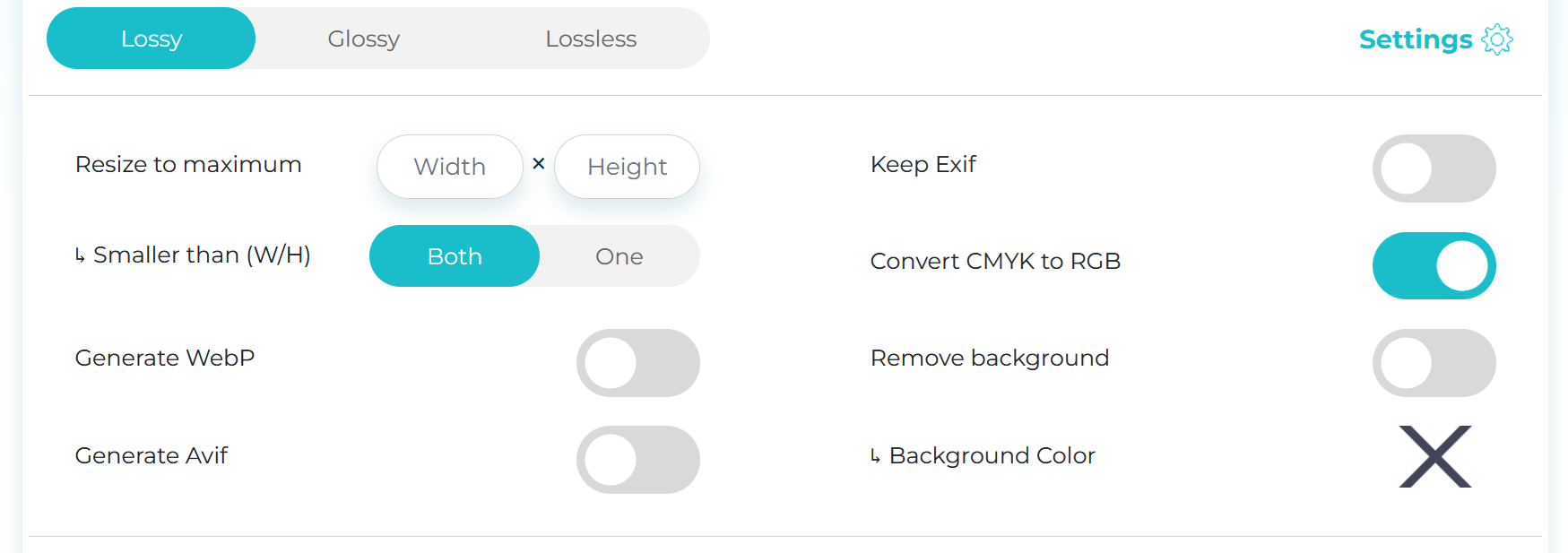
Step 3: Upload your images
Drag and drop your images into the upload box, or click to select from your device.
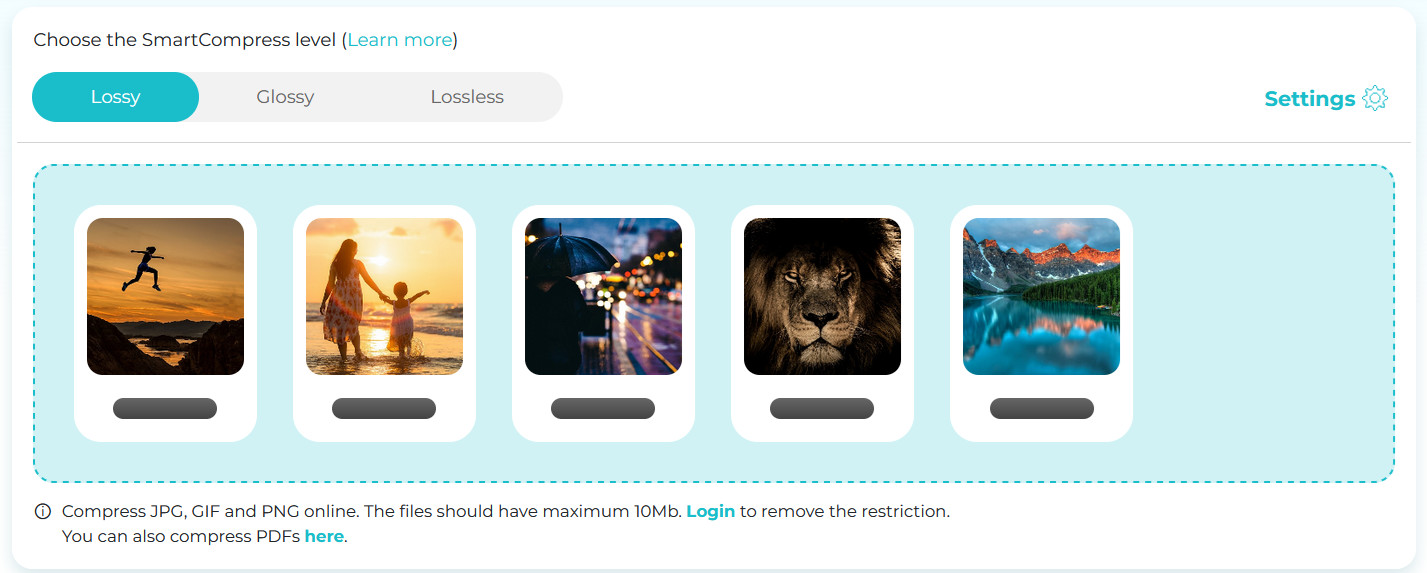
Step 4: Download the optimized files
Once the compression is done, grab them all at once in a zip file. Your images are now lean and ready!
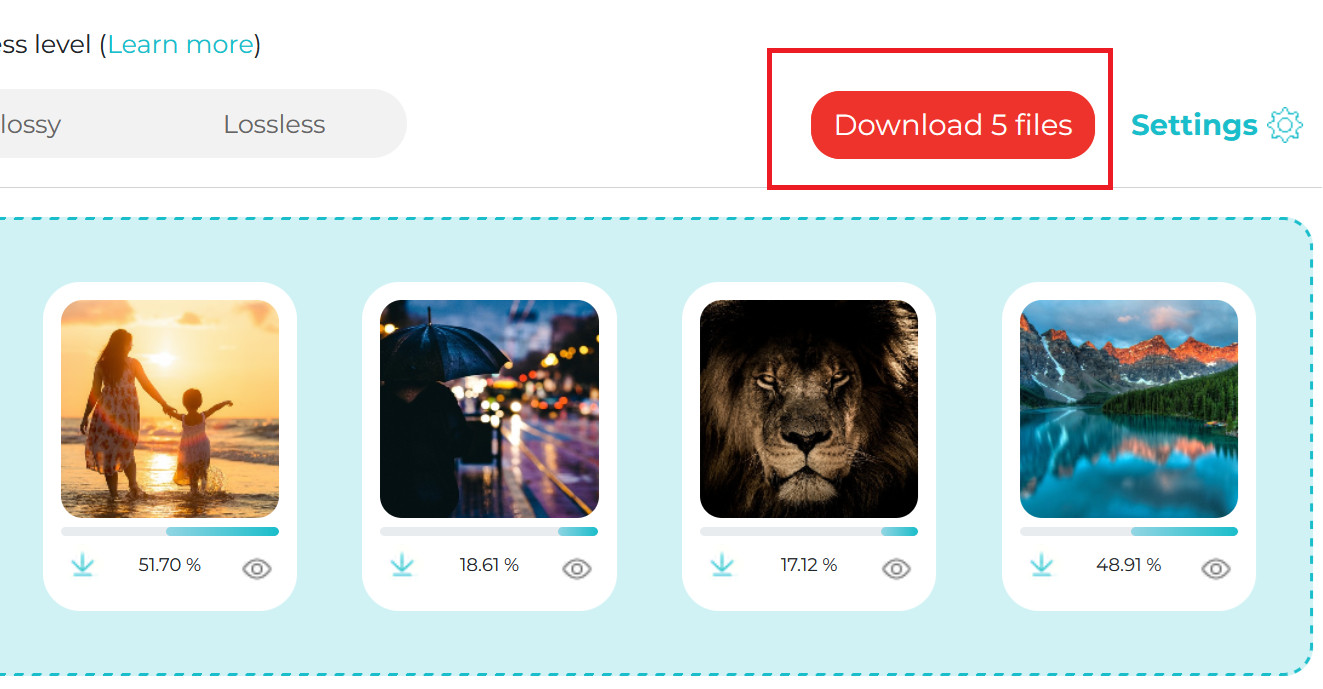
Step 5: Upload to Wix
Now go into your Wix Editor and upload the optimized images into your sections, galleries, or backgrounds. Enjoy faster loads.
Bonus Wix image tips
🔍 Use meaningful file names
Instead of IMG_1234.jpg, go with something like black-leather-jacket.jpg. It boosts SEO by telling search engines what the image is, and it keeps your files easier to manage later.
📐 Stick to consistent aspect ratios
Choose a standard (like 4:3 or 1:1) and stick with it across galleries or product listings. This keeps your layout clean and avoids awkward cropping or uneven image grids.
📸 JPG for photos, PNG transparent images, SVGs for logos and icons
JPGs are compressed and great for detailed photos. PNGs support transparency and sharper edges, which is ideal for various graphics, while SVGs are best for icons and logos.
📝 Fill in alt text
Alt text for Wix images helps screen readers describe images for visually impaired users. It’s also a key SEO factor – Google reads alt text to understand image content.
🌐 Test load speed
Image size impacts website speed big time. Use tools like Google PageSpeed Insights to see how your images affect performance and get optimization tips.
Wrap-up
Wix gives you a solid visual platform, but image bloat can wreck all that good design work.
A few minutes of prep with the right tools can turn your site from “looks great but loads slow” into “looks great and loads fast”.
So, before you toss that massive DSLR photo into your Wix page, take a quick pit stop to optimize. Your site (and your visitors) will thank you!