How to Convert AVIF to PNG
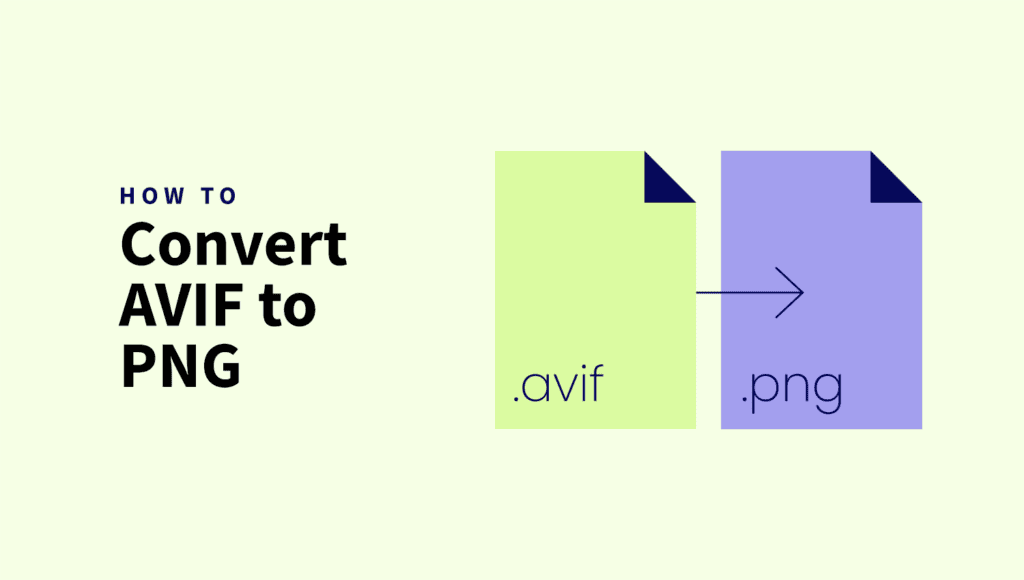
AVIF and PNG are both popular image formats, but they serve different purposes. AVIF is designed for superior compression, making it a great choice for web use. PNG, on the other hand, is a lossless format recognized for its compatibility and support for transparency.
You may find yourself needing to convert AVIF to PNG in some particular cases, mostly for compatibility with older software, for editing, or for maintaining transparency in applications that don’t fully support AVIF.
In this guide, we’ll explore the best ways to convert AVIF to PNG using various tools and software. Whether you need a quick one-time conversion or a batch-processing solution, this guide has you covered.
Quick Takeaways
- AVIF is optimized for superior compression, making it ideal for web use.
- PNG is a lossless format with excellent compatibility and transparency support.
- Convert AVIF to PNG for compatibility with older software or when editing.
- PNG ensures consistent quality without compression artifacts, unlike AVIF.
- AVIF is gaining popularity due to its smaller file sizes and better web performance.
- Tools like Convertio, GIMP, and ImageMagick allow for easy AVIF to PNG conversion.
- Bulk conversion can be done with tools like XnConvert and ImageMagick for efficiency.
- PNG files can be optimized for web use after conversion with tools like ShortPixel.
Why convert AVIF to PNG?
AVIF is a modern image format that offers superior compression and image quality compared to older formats like PNG.
However, there are still several reasons why you might need to convert AVIF to PNG:
✅ Compatibility – While AVIF is gaining support, many older browsers, image editors, and platforms still do not fully support it. PNG, on the other hand, is universally recognized and supported by virtually all software and devices.
✅ Transparency support – PNG is widely used for images requiring transparency, and while AVIF also supports transparency, some applications may not render it properly.
✅ Editing and sharing – Many popular image-editing tools do not yet support AVIF natively, making it necessary to convert AVIF images to PNG before editing.
✅ Consistent quality – AVIF uses advanced compression, which sometimes alters how an image appears. PNG is a lossless format, ensuring that the converted image retains full quality.
Understanding AVIF and PNG image formats
Both AVIF and PNG are widely used formats, but they serve different purposes:
PNG (Portable Network Graphics)
PNG is a widely used lossless image format that excels in preserving image fidelity. It is commonly used for:
- Graphics with transparency – such as icons, logos, and UI elements.
- Web images – where maintaining pixel-perfect clarity is crucial.
- Editing and archiving – since PNG does not introduce compression artifacts like JPEG.
Unlike AVIF, PNG does not support advanced compression, meaning files can be significantly larger. However, it remains a preferred choice for scenarios where quality is a priority.
AVIF (AV1 Image Format)
Developed by the Alliance for Open Media, AVIF is a modern image format that leverages the AV1 video codec to deliver high compression efficiency while maintaining good image quality. It supports:
- Lossless and lossy compression – allowing for flexibility in file size and quality.
- Transparency – similar to PNG, making it suitable for graphics with alpha channels.
- HDR (High Dynamic Range) – enabling better color depth and contrast for high-quality visuals.
- Smaller file sizes compared to PNG and even JPEG, making it ideal for web performance optimization.
AVIF is gaining popularity in web development and digital media due to its superior compression, making it an excellent choice for reducing bandwidth usage without sacrificing quality.
As demonstrated in the examples above, AVIF excels in compression, reducing file sizes by approximately 90%. Although some details are lost when compared side by side, the format still preserves remarkable image quality.
How to convert AVIF to PNG
There are multiple methods to convert AVIF image to PNG, ranging from online tools to desktop software. Let’s explore the best ways to do it.
1. Online Tools
If you prefer a quick and hassle-free solution, you can convert AVIF to PNG online using a straightforward tool. These tools work directly from your browser without requiring installation.
Some popular online AVIF to PNG converters are:
- Convertio – Upload your AVIF file and convert it to PNG in seconds. Convertio supports cloud-based uploads from Google Drive and Dropbox.
- Ezgif – A simple yet effective tool that allows you to convert AVIF images to PNG with ease.
- CloudConvert – A robust online converter with customization options for image quality and compression.
2. Desktop Software
For those who need more control over their image conversions or need to convert multiple files at once, desktop applications are a great option.
GIMP: To save a file as PNG (or any other format) from AVIF, start by opening the file. Next, navigate to File > Export As, click on “Select File Type (By Extension),” choose PNG as the output format, and click the Export button.
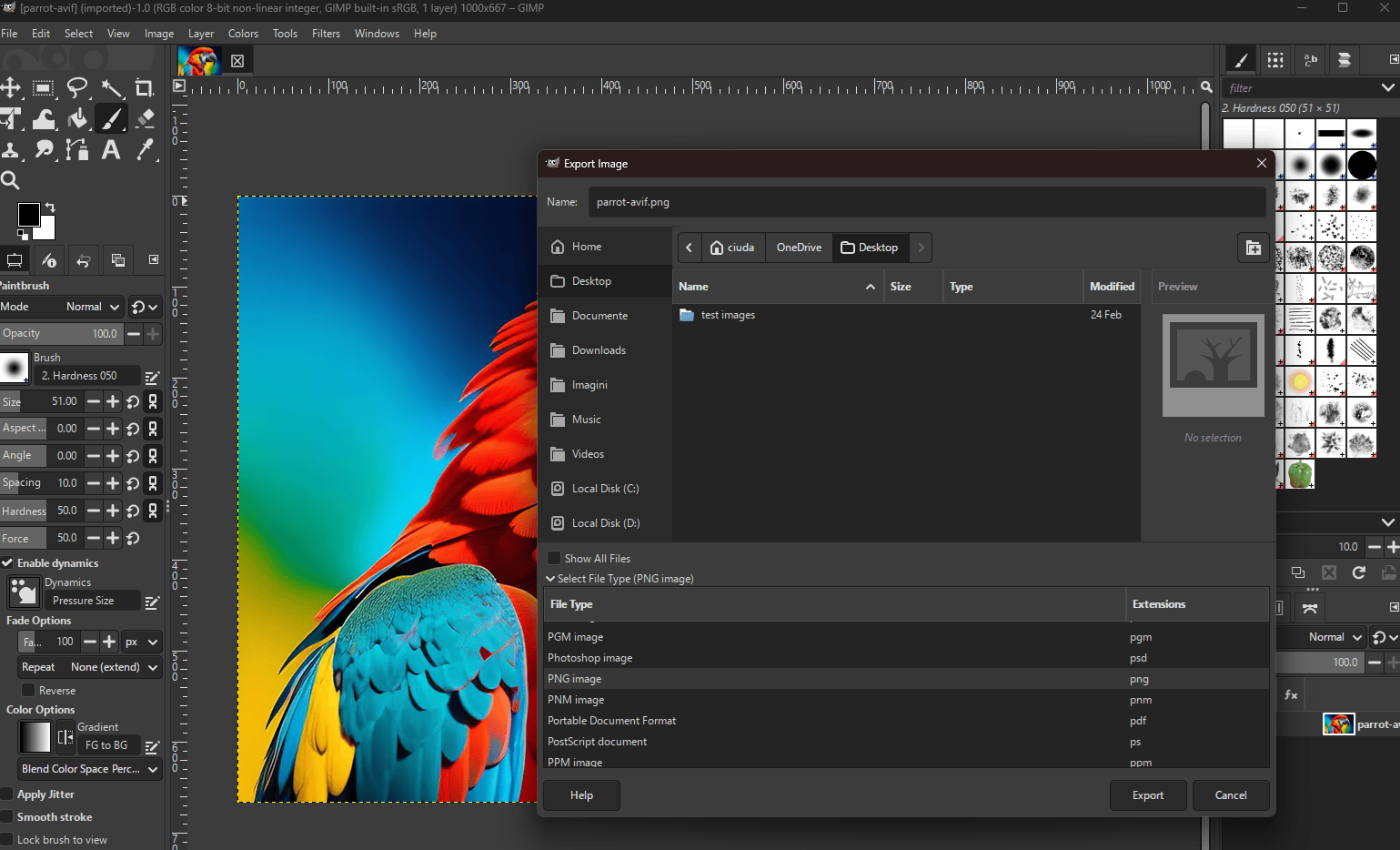
XnConvert is a free and user-friendly batch image converter. It supports a lot of image formats, including AVIF and PNG, and allows for both simple and advanced conversions.
To convert AVIF to PNG in XnConvert:
- Under the Input tab, click “Add files” to select the AVIF images you want to convert.
- Go to the Output tab and select PNG under Format.
- Adjust any other settings as needed.
- Click the Convert button to complete the conversion.
This tool is great for batch conversions and is highly recommended for desktop use.
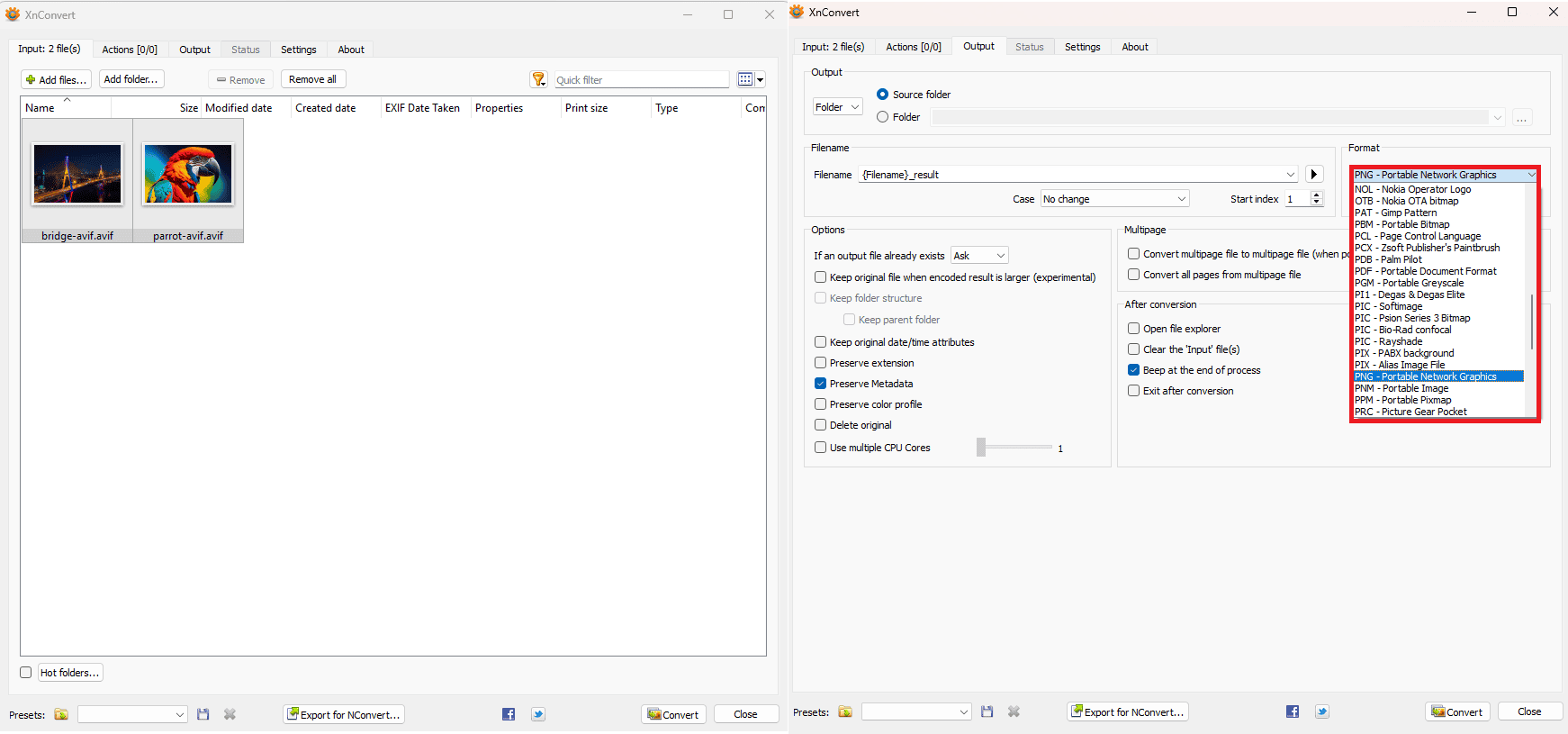
3. Command-Line Tools
For advanced users, command-line tools like ImageMagick and FFmpeg provide flexible image conversion capabilities. These tools are useful for batch processing, automation, and handling various image formats efficiently.
ImageMagick
ImageMagick is an image manipulation tool that supports conversion between numerous file formats, including AVIF to PNG. To convert an AVIF file to PNG using ImageMagick, run the following command in your terminal after installing it on your system:
convert input.avif output.png
FFmpeg
FFmpeg is a powerful multimedia framework that supports image and video processing. It can also be used to convert AVIF images to PNG with the following command:
ffmpeg -i input.avif output.png
FFmpeg is particularly useful if you need to process multiple images at once or work with video frames. You can batch-convert a series of AVIF images using:
for file in *.avif; do ffmpeg -i "$file" "${file%.avif}.png"; done4. Browser extensions
If you frequently need to convert AVIF images to PNG, browser extensions for Chrome and Firefox can simplify the process by enabling direct saving and format changes. Here are some handy tools:
- Chrome: The Save Image As Type extension allows you to right-click any AVIF image and save it as PNG instantly.
- Firefox: Save Image as Type provides a simple way to save images from the web via right-click context menu without needing external software.
How to maintain image quality when converting AVIF to PNG
When converting AVIF to PNG, maintaining image quality requires careful handling of compression and color accuracy. Here are some best practices:
- Use lossless conversion – If possible, opt for lossless conversion tools to prevent any unnecessary quality degradation. Some converters allow you to preserve all details without recompression.
- Avoid recompression – Converting AVIF to PNG is already a change in format, so avoid additional compression steps that might introduce artifacts or loss of detail.
- Adjust PNG compression settings – Depending on the tool you use, PNG can support different compression levels. Usually, a lower compression level retains more detail, while a higher level reduces file size but may slightly affect quality.
- Choose a trusted conversion tool – Not all converters handle AVIF well. Use trusted software like ImageMagick, FFmpeg, or online tools that explicitly support high-quality AVIF to PNG conversion.
Bulk conversion: How to convert multiple AVIF images to PNG
If you’re looking for efficient AVIF image format conversion, batch conversion is the most efficient method.
Instead of converting images individually, batch processing allows you to convert large sets of files automatically, saving time and ensuring consistency.
Best tools for bulk conversion:
- XnConvert is a user-friendly tool that supports AVIF to PNG conversion. As shown above, you can load multiple AVIF files and save them as PNGs. It’s available for Windows, macOS, and Linux.
- ImageMagick is perfect for more advanced users. Using a simple command like
mogrify -format png *.avif, you can convert all AVIF files in a folder to PNG in one go. This command processes all images in the directory without overwriting the original files.
Optimizing PNG files after conversion for web use
Since PNG files can be large, optimizing them for web use is essential.
After conversion, you can optimize them with a tool such as ShortPixel. Here’s a simple step-by-step guide:
- Visit ShortPixel: Go to ShortPixel’s Online Image Compression Tool.
- Adjust the compression:
- Lossy: Best for reducing file size with a small trade-off in image quality. Ideal for web use.
- Lossless: Keeps the image quality intact but achieves less reduction in file size.
- Glossy: A mix of lossy and lossless for a balanced result.
- Adjust settings (optional) as needed.
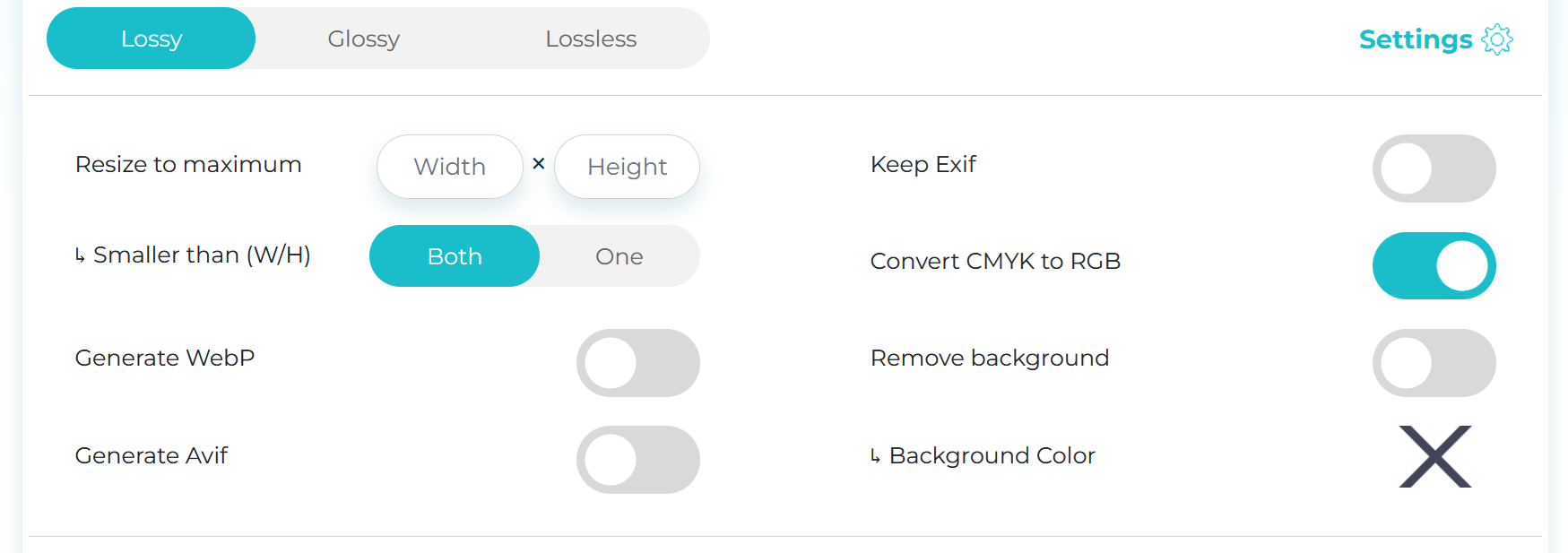
- Upload your PNG files: Drag and drop or click the dotted box to choose your PNG file(s) from your computer. You can upload multiple images at once. Once the files are uploaded, the optimization will start.
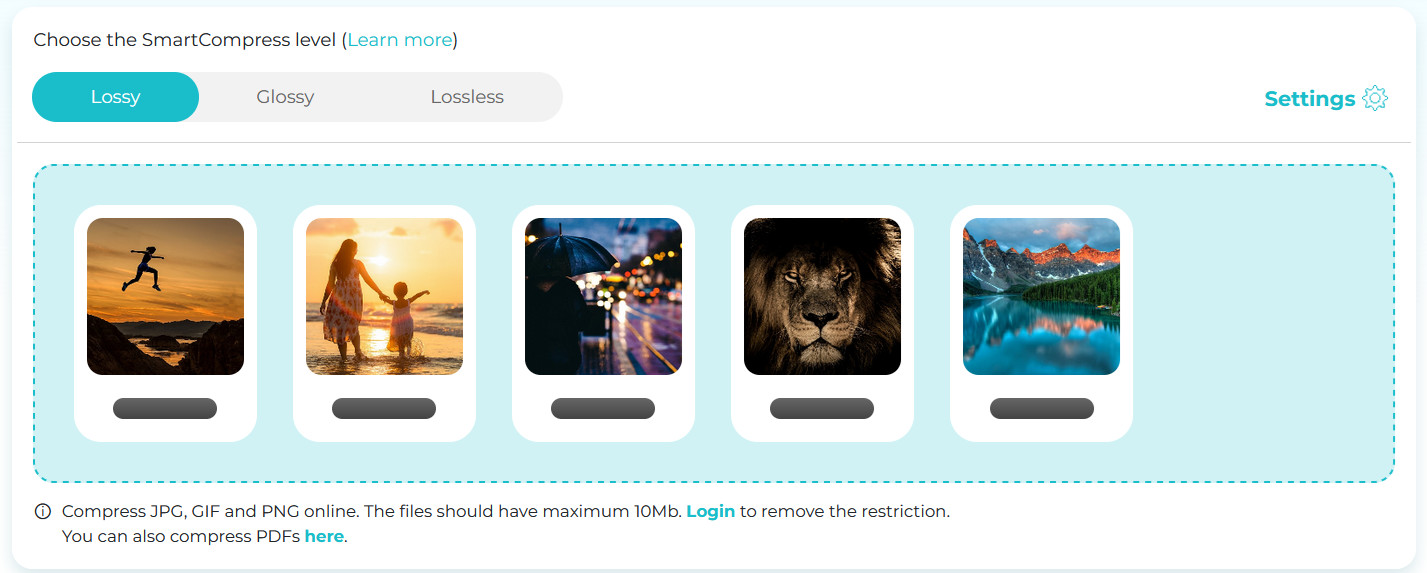
- Download the compressed images: After compression, download your optimized PNG file, ready for web use.
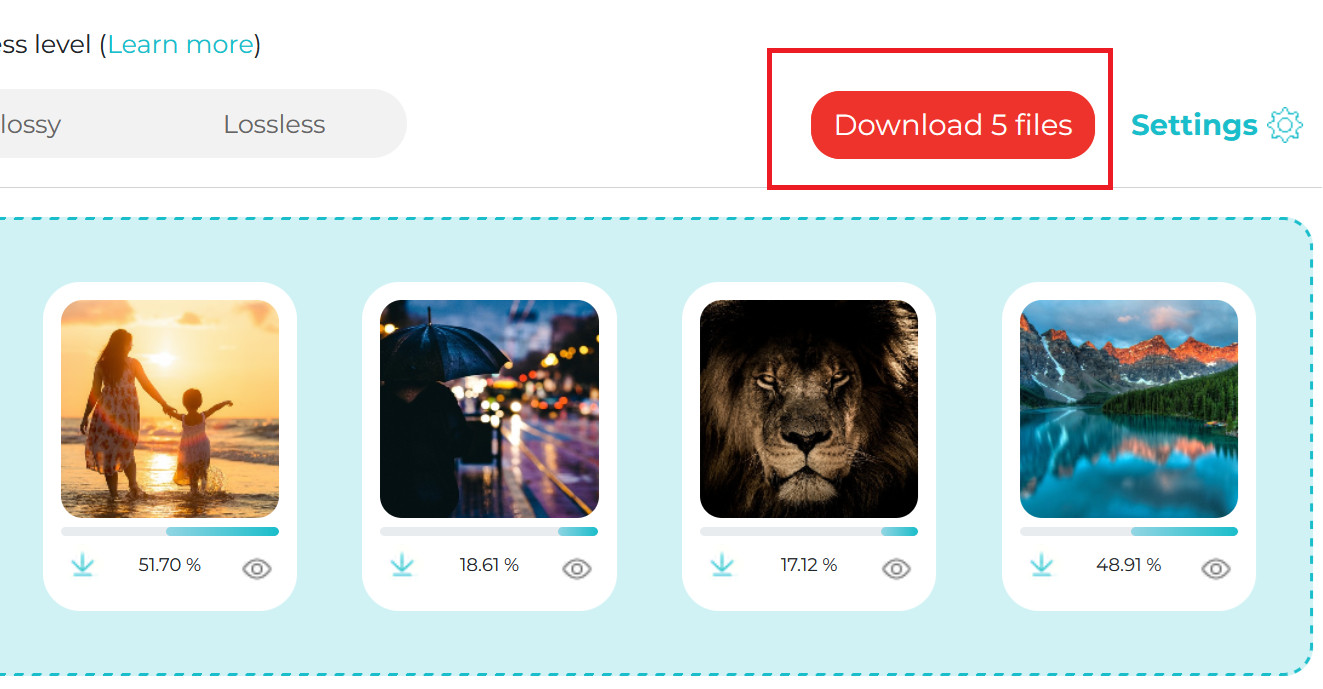
ShortPixel also offers bulk compression and a WordPress plugin, making it a great tool for both individuals and businesses looking to optimize their images for faster load times on websites.
Need to compress your images? Try ShortPixel!
When to use AVIF and when to stick with PNG
| Feature | AVIF | PNG |
|---|---|---|
| Compression efficiency | ✅ High – AVIF uses advanced compression techniques that reduce file size significantly without losing quality. | ❌ Low – PNG is a lossless format, but its compression isn’t as efficient, resulting in larger file sizes. |
| Transparency support | ✅ Yes | ✅ Yes |
| Universal compatibility | ❌ Limited – Not all browsers and software support AVIF yet, although support is growing. | ✅ Broad – PNG is universally supported across all browsers, devices, and software. |
| Best for web use | ✅ Yes | ❌ Large file size |
| Lossless quality | ✅ Yes | ✅ Yes |
FAQs
What is AVIF and why would I want to convert it to PNG?
AVIF is a modern image format with superior compression. However, PNG is more widely supported, making it necessary to convert AVIF for broader compatibility.
Why do we save images as AVIF?
AVIF offers better compression and quality compared to formats like JPG and PNG, making it ideal for web use and reducing file sizes without significant quality loss.
Can AVIF be transparent?
Yes, AVIF supports transparency, but some applications may not render it properly, making PNG a better choice for certain use cases.
Can AVIF be animated?
Yes, AVIF supports animations, similar to GIF files.
Is AVIF better than PNG?
In terms of compression efficiency and web performance, AVIF is better. However, PNG remains superior for universal compatibility and lossless transparency.
What are the key differences between AVIF and PNG?
The primary difference is that AVIF provides better compression, whereas PNG offers lossless quality with broader compatibility.


