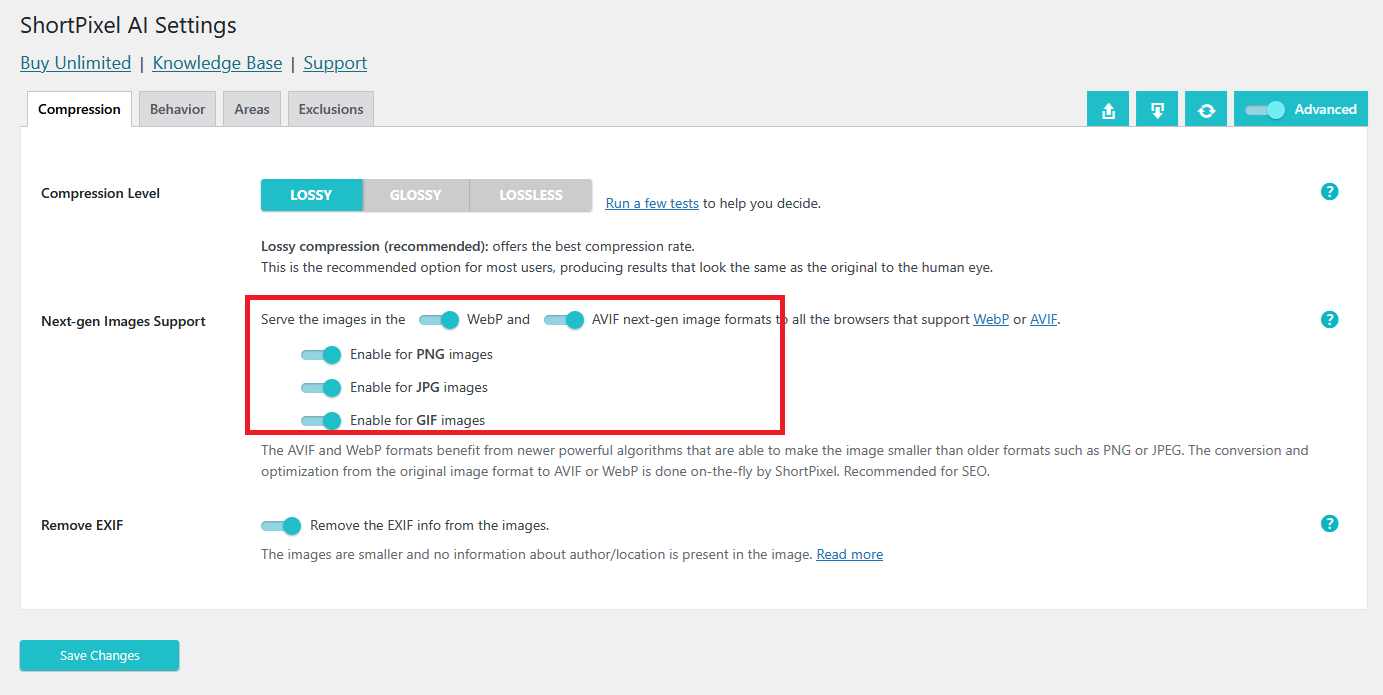If you already optimized all the images of your website using ShortPixel Image Optimizer (SPIO) and now you consider starting to use ShortPixel Adaptive Images (SPAI) you may wonder: what would be the appropriate image optimization settings?
- If you do not add new images to your website, then you can just use the Lossless compression type with SPAI (Settings > ShortPixel AI). This way the images will be served from ShortPixel’s CDN while having the same quality.
- If you constantly add new images to your website, then there are 3 possible approaches, depending on your situation:
- if you optimized the images with SPIO with the Lossless compression type, then you can use any method with SPAI: Lossy, Glossy or Lossless.
- If you already used Lossy or Glossy with SPIO and you plan on uninstalling SPIO after installing SPAI, then using anything other than Lossless with SPAI could make the old images look a bit blurry. And using Lossless means that the newly added images won’t be optimally optimized. The solution in this case is to restore the images optimized already with SPIO and then choose the appropriate image optimization setting on SPAI, e.g. Lossy or Glossy.
- If you already used Lossy or Glossy with SPIO and you plan on keeping SPIO installed together with SPAI, you should set SPAI to Lossless to prevent over-compression.
WebP and AVIF #
In addition to the optimization setting previously explained, if you plan on keeping SPIO installed together with SPAI, and if you want to serve your images as WebP or AVIF, you must disable it on SPIO and enable it on SPAI:
- Go to Settings > ShortPixel > WebP/AVIF & CDN, and disable the options to deliver / serve images.
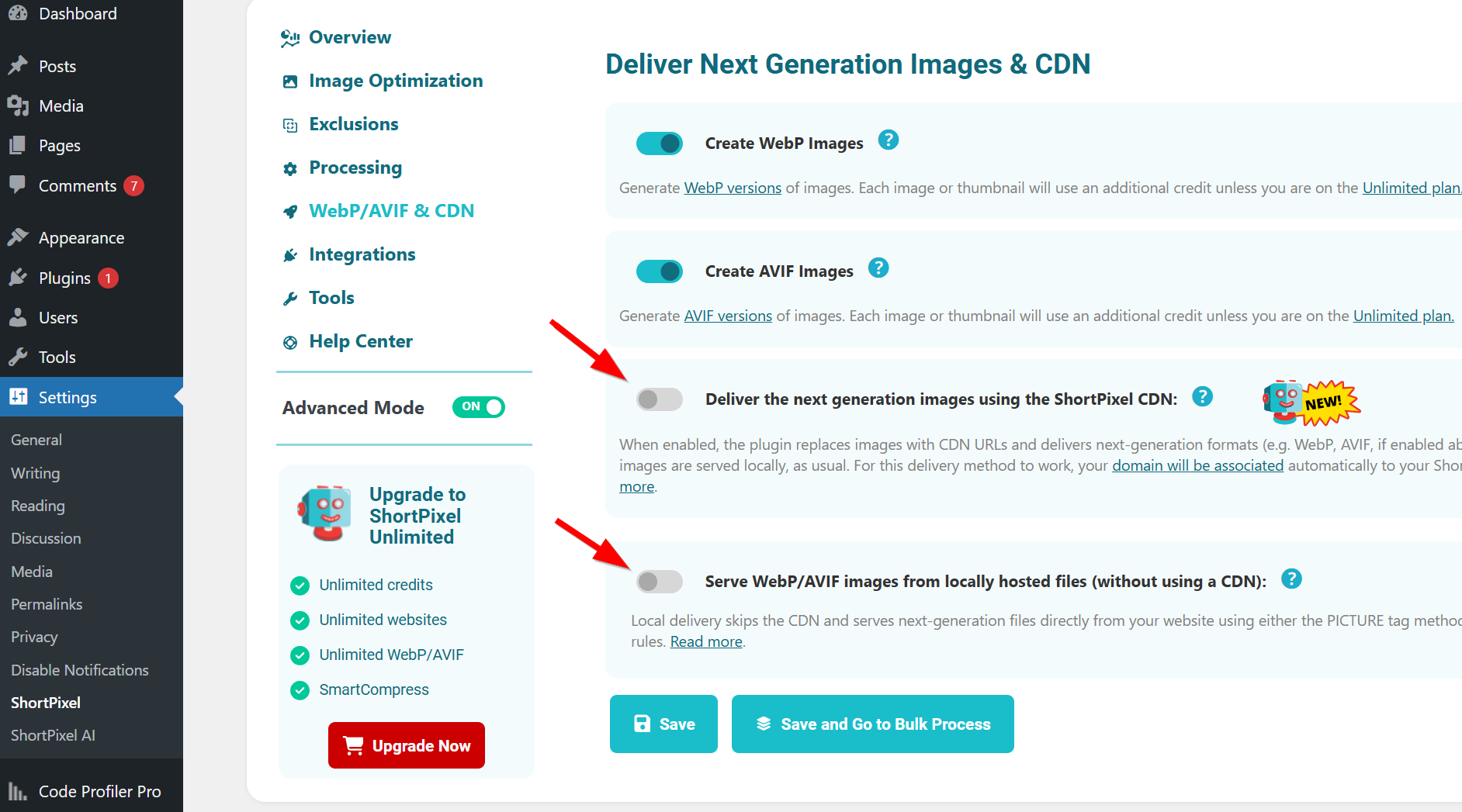
- Go to Settings > ShortPixel AI > Compression and enable “Next-gen Images Support“.