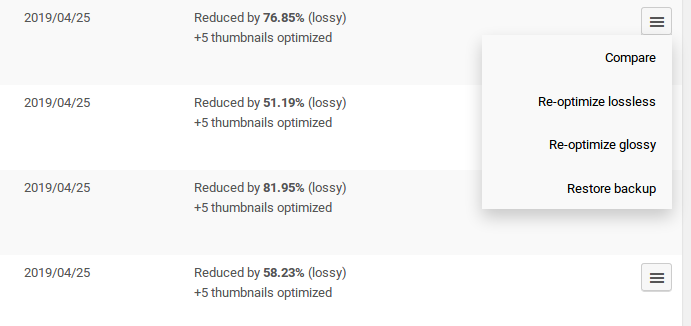Both our WordPress Image Optimization plugin and our image optimization tools allow you to backup your files.
ShortPixel Image Optimizer (SPIO) allows you to restore them either individually or in bulk from the WordPress admin interface, as long as you did not disable the “Backup” option on the settings page (which is enabled by default).
Restore all your images #
You can bulk restore all your images from Settings > ShortPixel > Tools on your WordPress dashboard. There you will see a big red button called “Bulk Restore”.
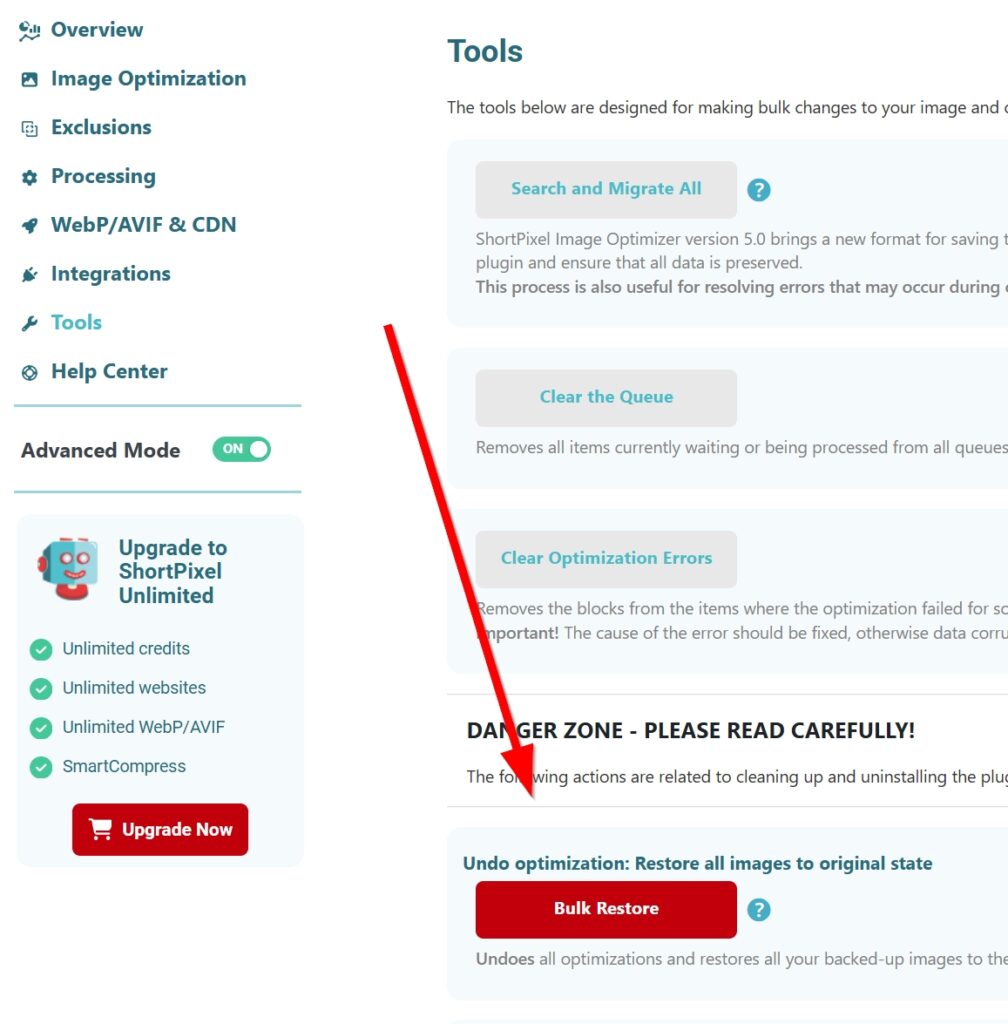
Restore a single image #
If you want to restore individual images, follow these steps:
- Go to your Media Library
- Make sure you are in List View
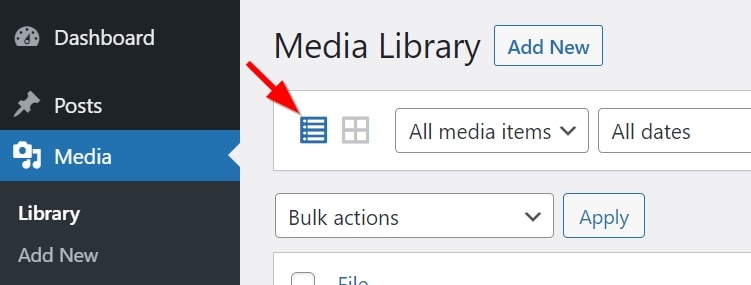
- Look for your image and on the right side you should have a hamburger button. Click it and you will find the option “Restore backup“. If you don’t find the hamburger button, it means you don’t have a backup for that image.