If you have been using another image optimization plugin before installing ShortPixel Image Optimizer (SPIO) you need to follow a few steps. These change, though, depending on what you’re looking for.
I want ShortPixel to reoptimize my images #
If you want to optimize your whole Media Library, which was already optimized with another image compression plugin, you need to restore the backups of your images. Each plugin does it in a different way, so you need to find out how to do that. If you don’t restore the backups, then ShortPixel will optimize your already compressed images, which can lead to quality issues.
In short:
- Before uninstalling the old image optimization plugin, restore your original images.
- Uninstall the old image optimization plugin.
- Install ShortPixel Image Optimizer.
- Start optimizing!
I want to preserve the optimization of my images #
In this case, you’ll have to manually mark all the already optimized images as optimized. Do the following steps:
- Uninstall your previous image compression plugin
- Install ShortPixel Image Optimizer.
- Go to your Media Library and click the “Mark as Completed” button for the image(s) whose optimization you want to preserve. If you have a lot of images to mark as completed, you can also use the WordPress bulk actions.
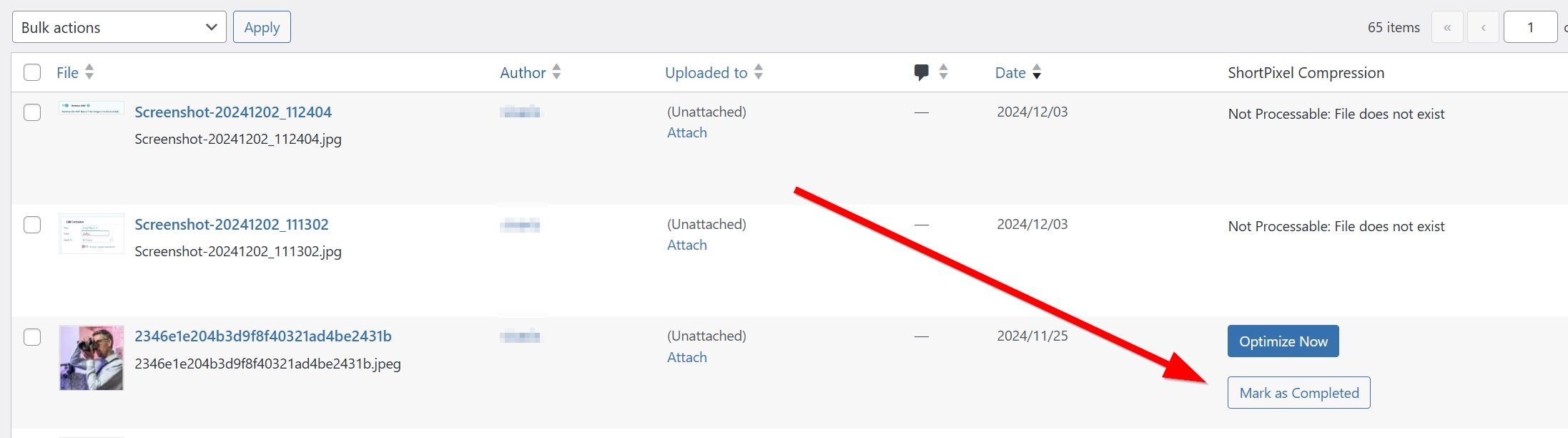
“Could not create backup. Please check file permissions” error during optimization? #
This error could occur for several reasons, so please check out this article for detailed instructions on how to resolve it.
Got any questions or need our help? #
Please feel free to reach out to us and we will be happy to help and answer all your questions! We’re available 24/7 and typically respond within 10-15 minutes. 🙂