When you optimize an image with ShortPixel Image Optimizer, you may receive the message “Could not create backup. Please check file permissions”.

There are two possible causes for this issue.
Inconsistent data migration or leftover metadata from other optimization plugins #
Version 5.0 brought many new features, including a new way of storing the optimization information that prevents other plugins from accidentally removing it (which in most cases resulted in the same image(s) being optimized again). For this reason, when you upgrade, you will probably receive (or have already received) a message asking you to convert the legacy data to the new format. If for some reason this process is not done correctly, the optimization data can become inconsistent, and one of the most common consequences is the “Could not create backup” message.
This could also happen due to leftover metadata from other image optimization plugins, but don’t worry—the fix is super easy!
To fix this, please proceed as follows:
- Go to Settings > ShortPixel > Tools (to access this menu you’ll probably need to have the Advanced Mode enabled).
- Click on Search and Migrate All.
- Wait for the process to complete.
Click on the Finish Bulk Process button.
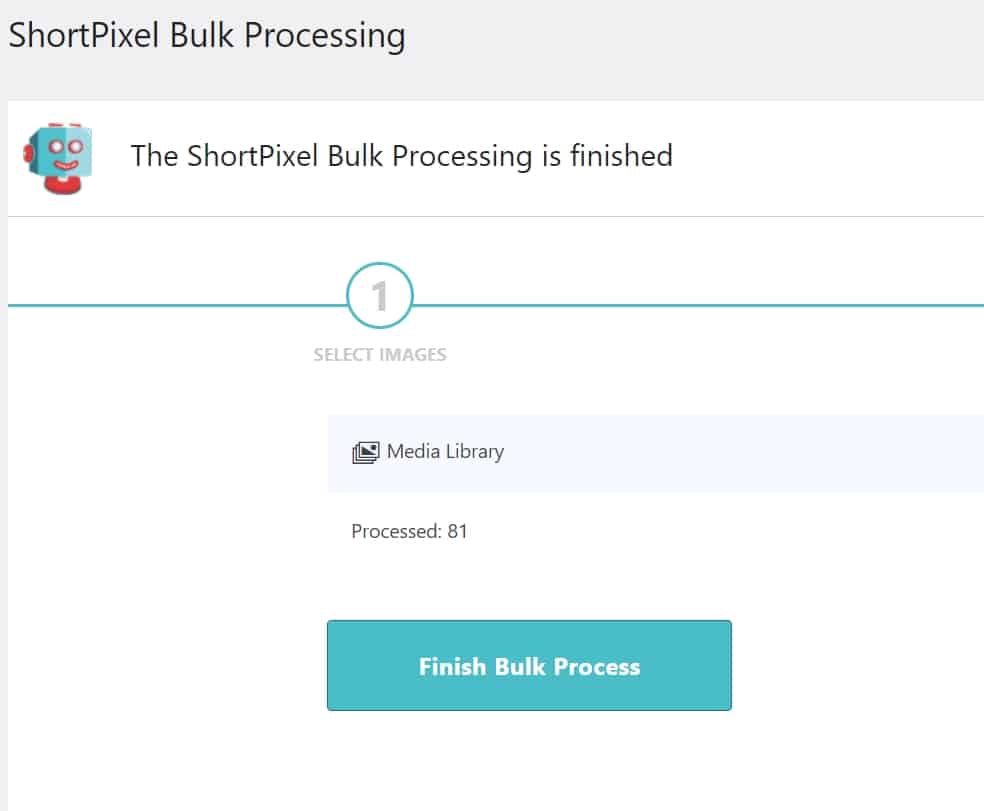
Now, clear the optimization errors by going to Settings > ShortPixel > Tools tab > Clear Optimization Errors, then try the optimization again. The error should no longer appear!
Wrong permissions #
The second cause could be that your folders or files have the wrong permissions. Please read this article to learn more about it: Why can’t the plugin overwrite a file or create a backup? What are the necessary permissions?
More causes #
If you still need help, please read this article on all possible causes and troubleshooting methods: Why some or all of the images cannot be optimized?