If your subscription was created in 2019 or before, you must cancel it from your PayPal account. Please check the section “How to cancel an active PayPal subscription” below.
How to cancel your ShortPixel subscription #
In order to cancel your active ShortPixel subscription, please follow the instructions below:
- Log in to your ShortPixel account.
- From the menu on the left, go to Billing.
- Click on the “Switch to free” button.
- Follow the on-screen instructions.
After cancellation, you can still use the remaining monthly credits until the billing cycle ends.
How to cancel an active PayPal subscription #
If you used PayPal to subscribe to one of our plans before 2019, you can follow the instructions below:
- Log in to your PayPal account.
- Once logged in, click on the small gear icon on the upper right-hand corner of your screen to go to the Settings page.
- From the menu bar at the top of your screen, click on “Payments“.
Under Automatic payments, click “Manage automatic payments“.
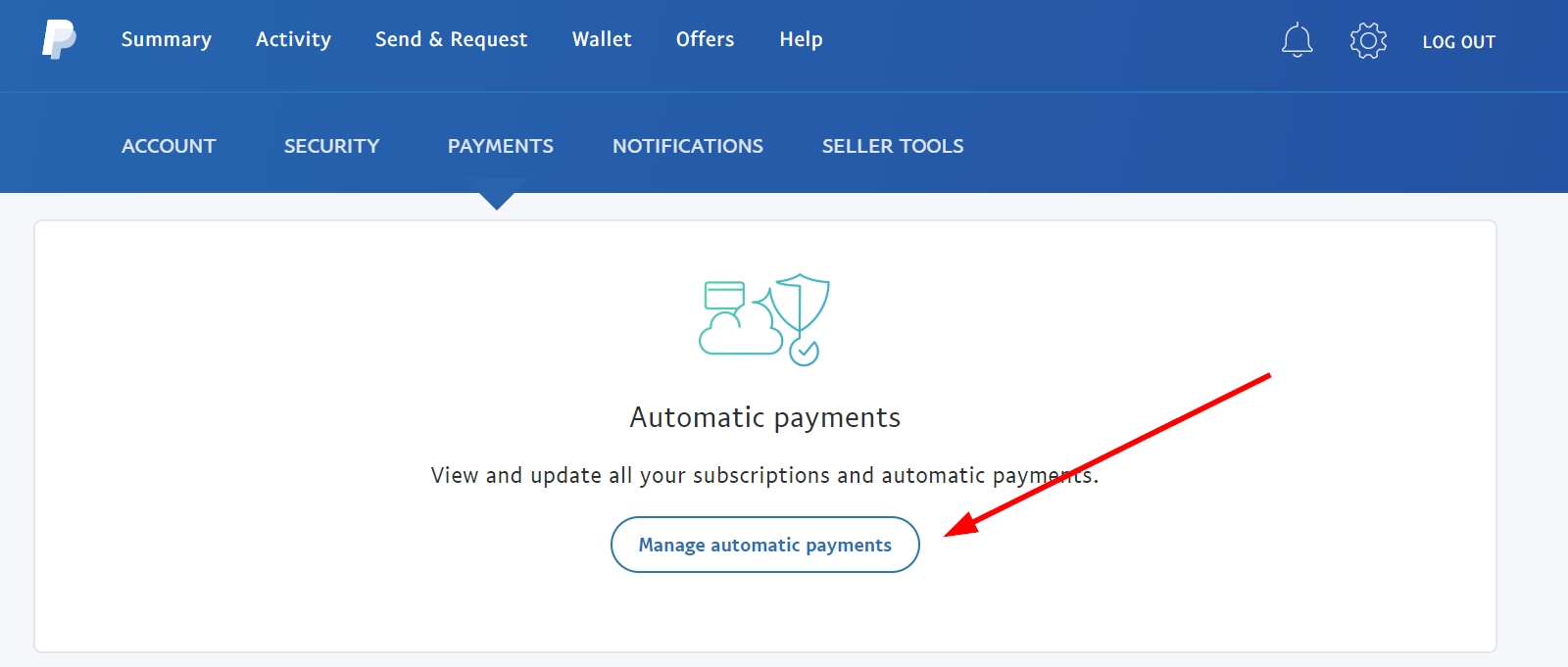
- Under the “Automatic Payments” header on the left-hand side of your screen, look for us. You will probably find the recurring payment set up for “ID SCOUT SRL“.
- Next to “Status”, you’ll notice the word “ACTIVE” in green text. Click the “Cancel” button next to it to cancel your subscription.
After cancelation, you can still use the remaining monthly credits until the next quota renewal is due. After that, your account will be reset to the free plan.