If your images have suddenly disappeared and you are using ShortPixel, the issue is usually caused by a conflict with other plugins or even the theme. The exact cause depends on which ShortPixel plugin you are using.
ShortPixel Image Optimizer (SPIO) #
SPIO only physically replaces existing images with their compressed versions. The URLs and other attributes of your images remain unchanged, and by default, the plugin does not modify your pages or affect how images are displayed.
There are only three situations where SPIO may influence how your images appear, all of which are related to serving next-generation image formats on the front end.
The <picture> tag syntax #
When the “Using the <PICTURE> tag syntax” next-gen image delivery method is enabled, the plugin replaces each <img> tag with a <picture> tag that contains both the WebP/AVIF URL and the original URL. You can find more details here:
- How to create and serve WebP files using ShortPixel Image Optimizer
- How to create and serve AVIF files using ShortPixel Image Optimizer
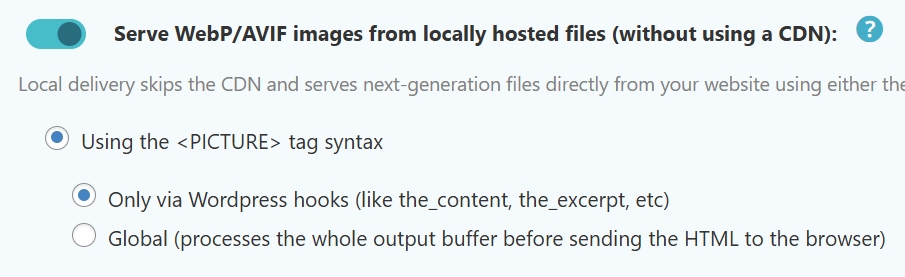
Sometimes the “Using the <PICTURE> tag syntax” feature conflicts with other plugins or themes. You can find this option in Settings > ShortPixel > WebP/AVIF & CDN on your WordPress dashboard.
Disabling this option will stop your images from being served as WebP or AVIF. If you still want to use next-gen formats, consider these alternatives:
- Use the second local delivery method, “Without altering the page code (via .htaccess)”. More details: Which WebP or AVIF delivery method is the best for me?
- Use the CDN delivery method, “Deliver the next generation images using the ShortPixel CDN”. More details: Deliver images using the ShortPixel CDN in SPIO
- Use ShortPixel Adaptive Images.
- Use another plugin to deliver your WebP/AVIF files, such as LiteSpeed Cache, WP Rocket or Cache Enabler.
- Configure your NGINX server (if applicable) to serve WebP/AVIF files transparently: Configure NGINX to transparently serve next-gen format files when supported.
The .htaccess file #
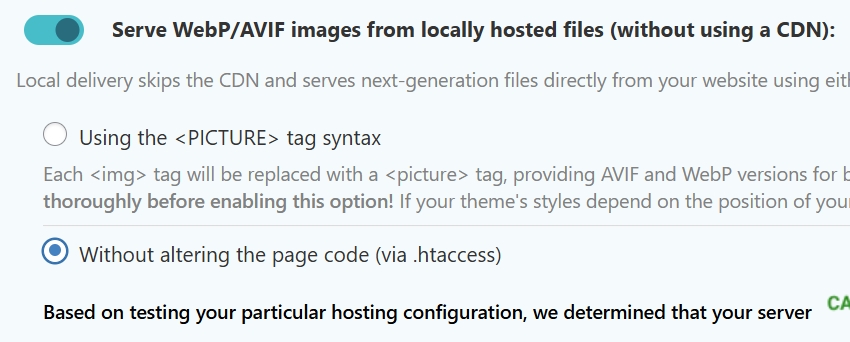
This method only works if your server runs Apache or LiteSpeed, as they are the only web servers that support .htaccess. When you use the “Without altering the page code (via .htaccess)” delivery method, ShortPixel simply adds a code snippet to your .htaccess file. If this causes your images to disappear, your server is likely misconfigured. This issue is more common with AVIF files; see the instructions here: I get the message “Avif server test failed”. How do I configure my web server to deliver AVIF images?
If you cannot configure your server correctly, you may need to use an alternative method to serve WebP/AVIF images:
- Use the first local delivery method, “Using the <PICTURE> tag syntax”. More details: Which WebP or AVIF delivery method is the best for me?
- Use the CDN delivery method, “Deliver the next generation images using the ShortPixel CDN”. More details: Deliver images using the ShortPixel CDN in SPIO
- Use ShortPixel Adaptive Images.
- Use another plugin to deliver your WebP/AVIF files, such as LiteSpeed Cache, WP Rocket or Cache Enabler.
- Configure your NGINX server (if applicable) to serve WebP/AVIF files transparently: Configure NGINX to transparently serve next-gen format files when supported.
ShortPixel’s CDN #
ShortPixel Image Optimizer also allows you to serve WebP/AVIF files through our CDN. This works by replacing all image URLs on your pages with new ones pointing to shortpixel.ai. Like the previous methods, this approach is non-destructive, meaning the URLs are replaced on-the-fly. In other words, you can easily check if this option is causing issues by simply disabling it. You can find this option in Settings > ShortPixel > WebP/AVIF & CDN on your WordPress dashboard; it’s called “Deliver the next generation images using the ShortPixel CDN“.
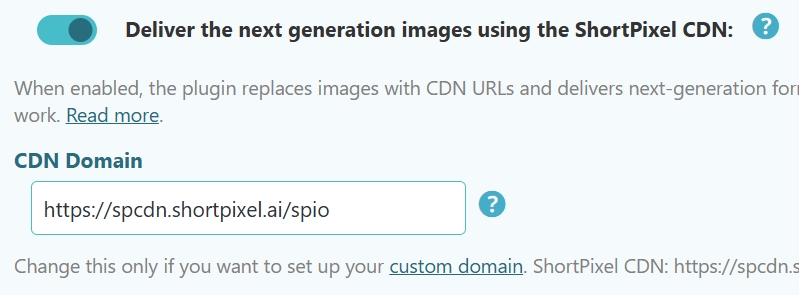
If disabling this option makes your images come back, it usually indicates a misconfiguration.
- The CDN Domain must be set to
https://spcdn.shortpixel.ai/spio. If you modified it to use a custom domain, try reverting to the defaulthttps://spcdn.shortpixel.ai/spio. If this fixes the issue, it means the custom domain setup was not configured correctly (here are the instructions to set up a custom domain). - Try disabling any ad blocker extensions in your browser (e.g., uBlock, AdBlock). Sometimes, they mistakenly block our domain (shortpixel.ai).
- If you have hotlinking prevention enabled, ShortPixel’s servers might only see a placeholder image with a hotlinking warning. Check your hosting provider’s control panel, CDN provider settings and security plugin settings and disable any hotlinking prevention.
- In rare cases, our CDN might experience temporary issues due to high load. We have safety measures in place, but if you suspect this is the problem, try again after a few minutes.
- If you are using NextDNS, you may need to disable it. Click here to learn more.
If issues persist, consider using an alternative delivery method:
- Use one of the local delivery methods. More details: Which WebP or AVIF delivery method is the best for me?
- Use ShortPixel Adaptive Images.
- Use another plugin to deliver your WebP/AVIF files, such as LiteSpeed Cache, WP Rocket or Cache Enabler.
- Configure your NGINX server (if applicable) to serve WebP/AVIF files transparently: Configure NGINX to transparently serve next-gen format files when supported.
ShortPixel Adaptive Images (SPAI) #
SPAI does not process your physical image files. Instead, it replaces image URLs on your site, pointing them to optimized images stored in our CDN. Since this happens on-the-fly when a user visits your page, missing images almost always indicate a misconfiguration.
- In most cases, the issue is caused by another plugin or theme with a lazy loading feature that conflicts with SPAI. The solution is to disable lazy loading in the conflicting plugin or theme. Note that you only need to disable lazy loading for images, not for videos or other resources.
- If you are not using the New AI Engine, try enabling it. Go to Settings > ShortPixel AI > Behavior and enable the “New AI Engine” option.
- Try changing the “Replace method” from SRC to BOTH/SRCSET. This option is located in Settings > ShortPixel AI > Behavior. Sometimes, we’ve seen images where the
srcgoes to a non-existent URL, while thesrcsetpointed to correct ones. - Ensure there are no conflicts with other plugins or themes.
- If you are using ShortPixel Image Optimizer as well, confirm that both plugins are correctly configured.
- Verify that the API URL (Settings > ShortPixel AI > Behavior) is set to
https://cdn.shortpixel.ai/spai. - Try disabling any ad blocker extensions in your browser (e.g., uBlock, AdBlock). Sometimes, they mistakenly block our domain (shortpixel.ai).
- Disable the Behavior > Fade-in effect option, as it may conflict with the way your website is built.
- If you have hotlinking prevention enabled, ShortPixel’s servers might only see a placeholder image with a hotlinking warning. Check your hosting provider’s control panel, CDN provider settings and security plugin settings and disable any hotlinking prevention.
- A JavaScript error or conflict on your site might be preventing SPAI and other functionalities from working correctly. To troubleshoot, deactivate all plugins except SPAI and switch to a default theme (e.g., Twenty Twenty-Three), then check if the issue persists.
- In rare cases, our CDN might experience temporary issues due to high load. We have safety measures in place, but if you suspect this is the problem, try again after a few minutes.
- If you are using NextDNS, you may need to disable it. Click here to learn more.
- If you have changed your domain recently, it is possible that the plugin is still requesting images from the old domain. Click here to learn more.