When using one of our products, you may receive an e-mail like this one:
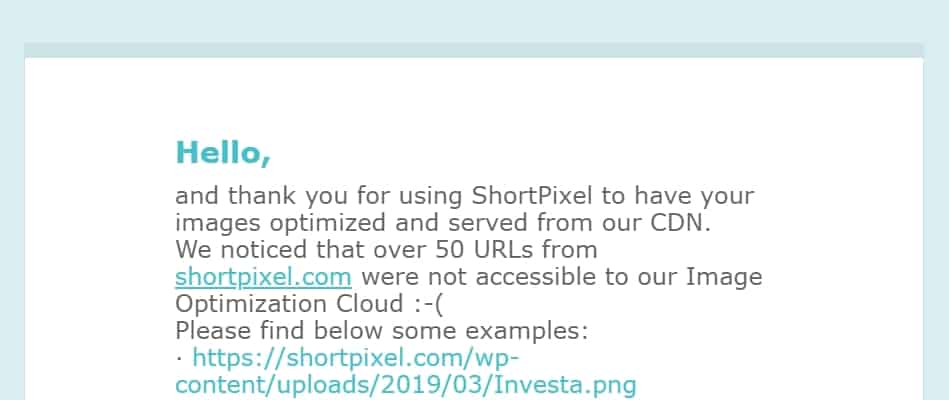
The content may slightly change, depending on several factors, but the main issue remains: ShortPixel’s servers need to access your images to optimize them, but for some reason they can’t, and because of this some or all of your images are not being optimized.
Why can’t ShortPixel access my images? What should I do? #
Here are some of the usual reasons for this and possible solutions:
- ShortPixel’s servers are being blocked. Please whitelist our IPs from your security plugin(s), firewall service, server/host and CDN.
- Your image(s) are publicly inaccessible. To confirm this: copy the image URL and open it on an Incognito/Private window. If the image is not visible, it means it is not publicly accessible. Please contact your hosting provider so they can further assist you.
- Some plugins add lines to the .htaccess file and because of this our servers aren’t allowed to access your website’s images. You can easily test if that’s your case by temporarily moving renaming your
.htaccessfile to.htaccess_testand see if the images get optimized again. - The image files do not actually exist on disk, or at least some thumbnail versions are missing. Sometimes your WordPress Media Library will show your images, but the full original image and/or some thumbnails will be missing from your disk. If you suspect that’s the case, you could use our plugins reGenerate Thumbnails Advanced or Enable Media Replace.
- Sometimes the images are not actually “images” or they have errors. If that’s the case, the website returns an HTML file with HTTP code 200 (which means “everything OK”) but ShortPixel will fail to optimize. Here you can check if your image(s) have some problems: https://checkfiletype.com/
- Wrong file or folder permissions. Please contact your hosting provider to make sure that you have the correct file and folder permissions. For WordPress, they should be
644for files and755for folders. - Wrong file or folder ownership and/or group. Please contact your hosting provider to make sure that you have the correct file and folder owner and group for all your files.
- A hotlinking protection is in place. Some plugins or hosting providers have a hotlinking protection that will conflict with ShortPixel’s servers, blocking them from accessing your images. Please remove any hotlinking protection from any plugin, security feature, CDN, server and/or .htaccess file.
For more possible causes and troubleshooting methods, please read this article: Why some or all of the images cannot be optimized?
How can I check if now the images are accessible by ShortPixel? #
ShortPixel Image Optimizer #
If you use ShortPixel Image Optimizer, you can manually retry the optimization from your Media Library:

Or you can go to Media > Bulk ShortPixel and retry the bulk optimization.
ShortPixel Adaptive Images / Autoptimize #
Whether you use ShortPixel Adaptive Images or Autoptimize (with its image optimization feature), if you want to check if your images are now accessible, follow these instructions:
- Copy the URL of one of the image examples on the e-mail you got. For example:
https://shortpixel.com/wp-content/uploads/2019/03/Investa.png - Add this at the beginning of the URL:
https://cdn.shortpixel.ai/spai/q_lossy+ret_wait/- We’ll have as a result this URL:
https://cdn.shortpixel.ai/spai/q_lossy+ret_wait/https://shortpixel.com/wp-content/uploads/2019/03/Investa.png
- We’ll have as a result this URL:
- Access the URL.
- Wait 1 or 2 minutes.
- Open an Incognito/Private browser.
- Access again the same URL.
- Does it get redirected to the original URL (
https://shortpixel.com/wp-content/uploads/2019/03/Investa.png)?- If not, and the image is served from cdn.shortpixel.ai, you are all set!