To remove the original files saved by ShortPixel Image Optimizer when optimizing the images of your website, go to your WordPress dashboard, and then Settings > ShortPixel > Tools. At the bottom of this tab you will find a “Remove backups” button. Use it to remove all the saved original files.
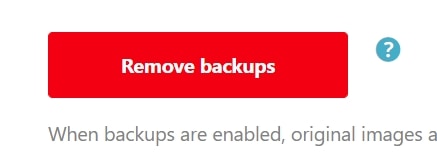
Another option is to use an FTP client (like Filezilla) or your hosting’s file manager: Go to the path /wp-content/uploads/ShortpixelBackups/ and remove all files from there.
Please note that you can also move all files from this folder to a local storage (e.g. your computer). If you ever need to restore the backup in the future, you can upload the same files and folders to your website again under the same path, and ShortPixel will be able to use them again.