Yes, ShortPixel allows you to resize images. This means that you can upload an image of any size and ShortPixel Image Optimizer will take care of resizing it.
To do that, it’s as simple as enabling a setting. You can find it by going to Settings > ShortPixel > Image Optimization > Resize large images.
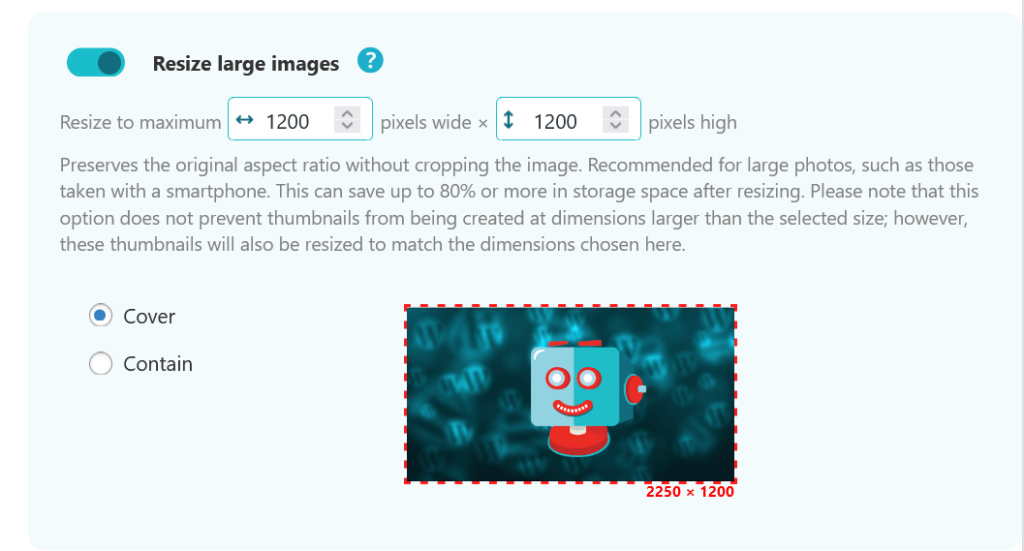
Important notes #
- This feature resizes only the full original images, not the thumbnails. Also, take into account that, even though it’s uncommon, your hosting might limit the size of your uploads. Therefore, if you can’t upload a big image, it will be better to check it with your hosting, as ShortPixel accepts any image size.
- There are two resizing options in our plugin settings menu. Keep in mind that the original aspect ratio is preserved in both cases.
- The resized image should not be smaller than your largest thumbnail. You could actually enter a smaller value, but then you won’t be able to regenerate your largest thumbnail, if ever required.
Resize images – Cover #
This mode resizes your image so that its smallest side (width or height) exactly meets the target dimension you set. The original aspect ratio is maintained, so the smaller side is adjusted proportionally. However, if the original image’s smallest side is smaller than your target, no resizing occurs.
Example #
- Original image: 2445×1300
- Resize dimensions: 1000×1200

The smaller side of the image is 1300px (height), so it is resized to 1200px.
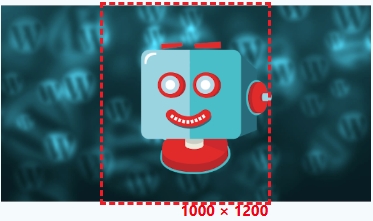
The aspect ratio is maintained, so the larger side becomes 2233px. Therefore, the resulting image is 2233×1200.

Resize images – Contain #
This mode resizes your image so that its largest side (width or height) exactly meets the target dimension you set. The original aspect ratio is maintained, so the smaller side is adjusted proportionally.
Example #
Original image: 2445×1300
Resize dimensions: 1000×1200

The larger side of the image is 2445px (width), so it is resized to 1000px.
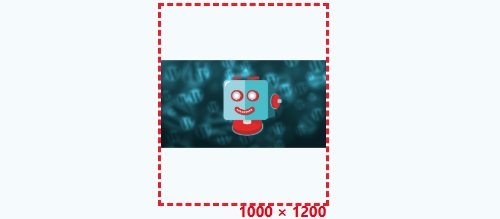
The aspect ratio is maintained, so the smaller side becomes 533px. Therefore, the resulting image is 1000×533.

Which resize option is best? #
There isn’t a one-size-fits-all answer—it depends on your goals. Use Cover if you need your image to fill a designated space completely, even if it means some parts might be cropped out to maintain scale. Choose Contain if keeping the entire image visible is more important, as it ensures the whole image is scaled down to fit within your set dimensions without any cropping.
If you are not sure which option is better for your use case, please test it on a few images from your WordPress Media Library. Make sure to keep the Backup Originals option active, in case you are not pleased with the results.