As of version 5.2.0, ShortPixel Image Optimizer (SPIO) fully supports HEIC image files. These files are used on iOS devices based on the High-Efficiency Image File Format (HEIF). By default, these files are only displayed by the Safari browser, making them unusable in WordPress. While the newer versions of WordPress allow these files to be uploaded, browsers cannot display them.
With ShortPixel, these files are automatically converted to JPG while the original HEIC file is saved in the backup folder (if backups are enabled, of course). The process is done in 4 steps:
1. If you have the “Optimize media on upload” option enabled (it is enabled by default), ShortPixel will replace your HEIC file with a JPG placeholder image immediately after upload, while the real HEIC image is sent to our optimization servers for conversion. This is done to avoid potential problems with replacements made while the post editor is still open, which could result in corrupted images.
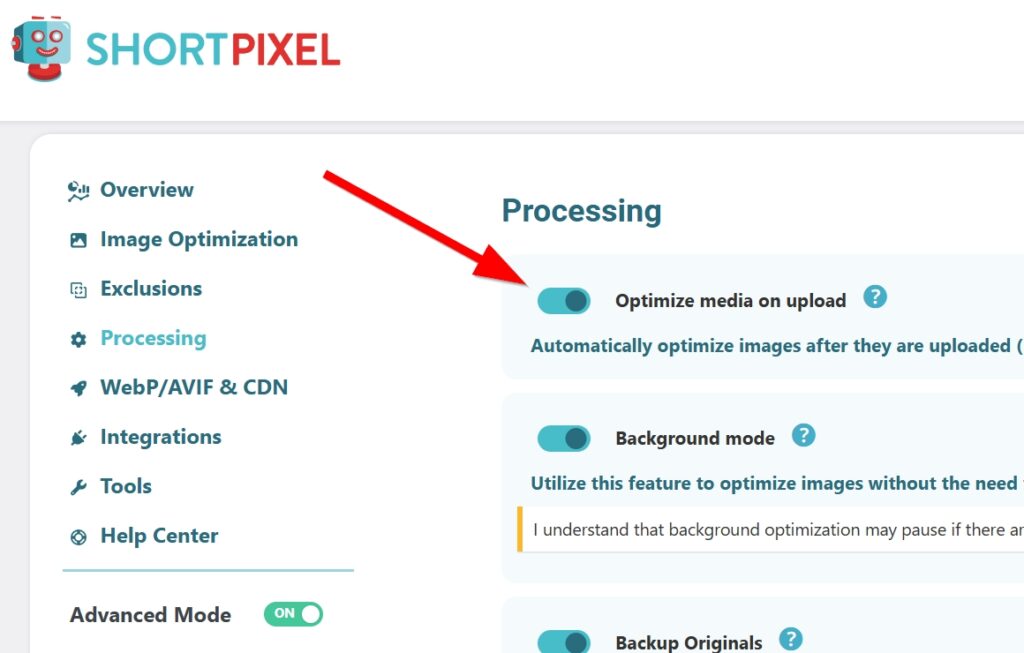
2. After the conversion to JPG is done on our servers, the image is sent back to your website.
3. The corresponding thumbnails are then generated by WordPress.
4. Finally, the image is sent back to ShortPixel’s servers for optimization along with all the thumbnails, just like any other image, according to the plugin settings.
If you have the backups enabled (which we strongly suggest), both the original HEIC file and the resulting lossless JPG and thumbs will be stored in the ShortPixel backups folder. In case of a restore, the uncompressed JPG files will be restored while the original HEIC file will still remain in the backup folder.